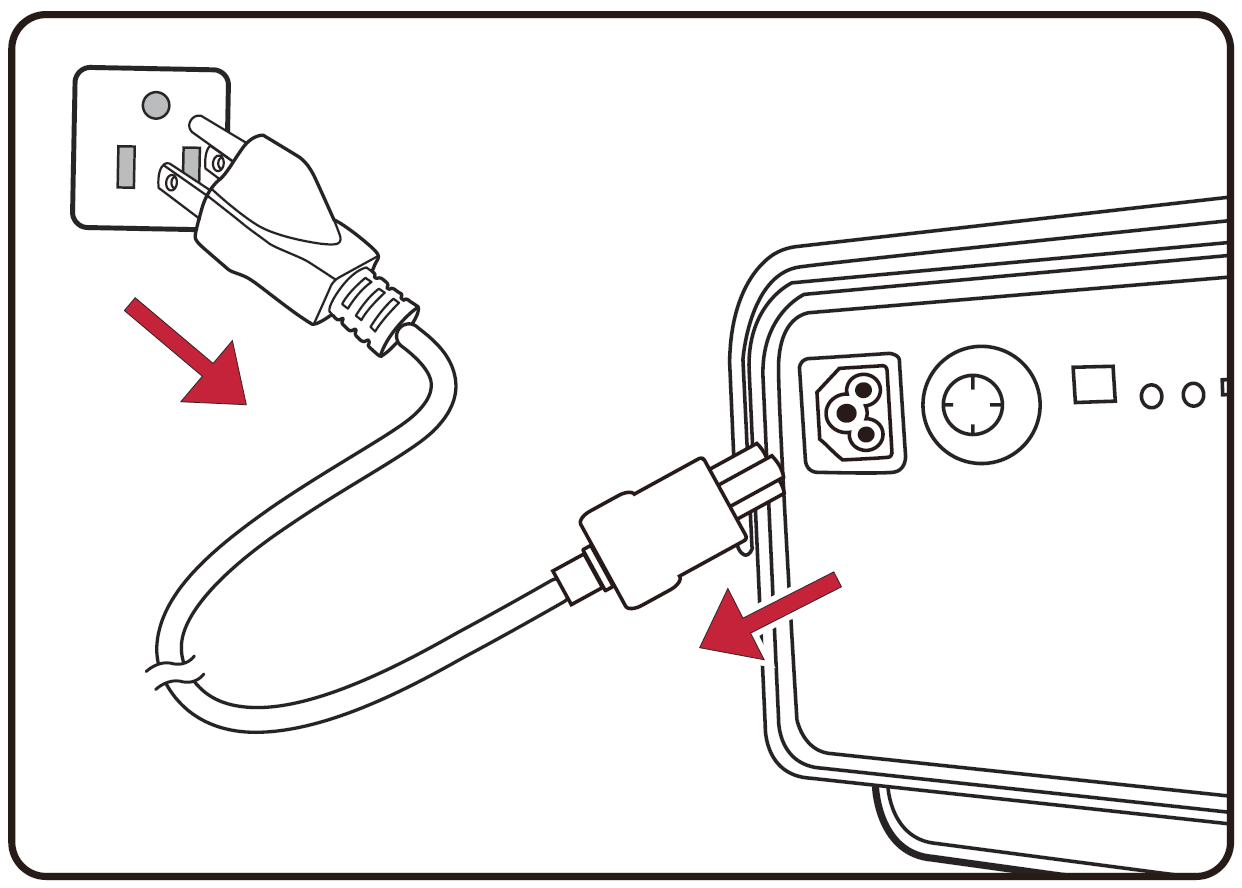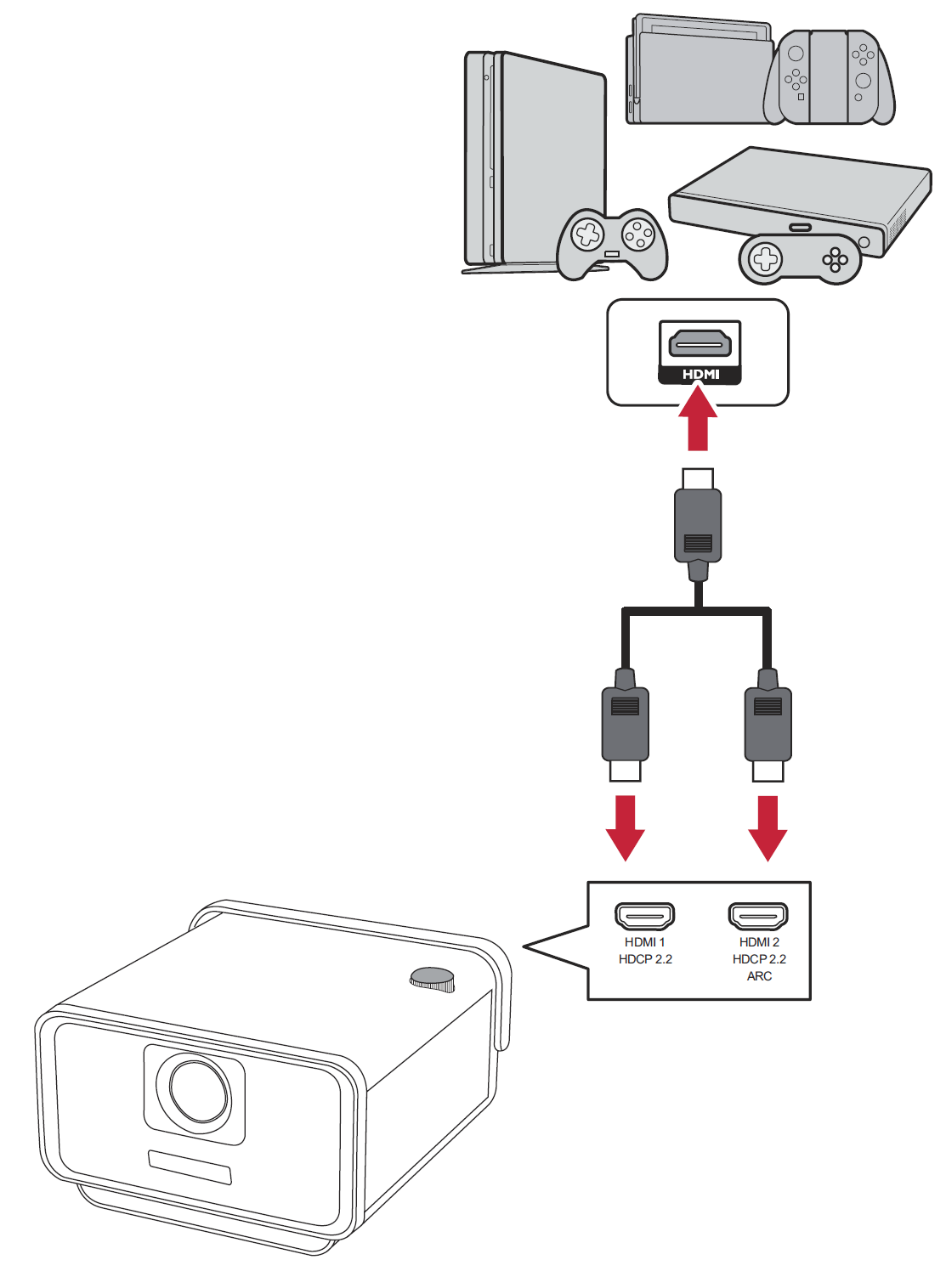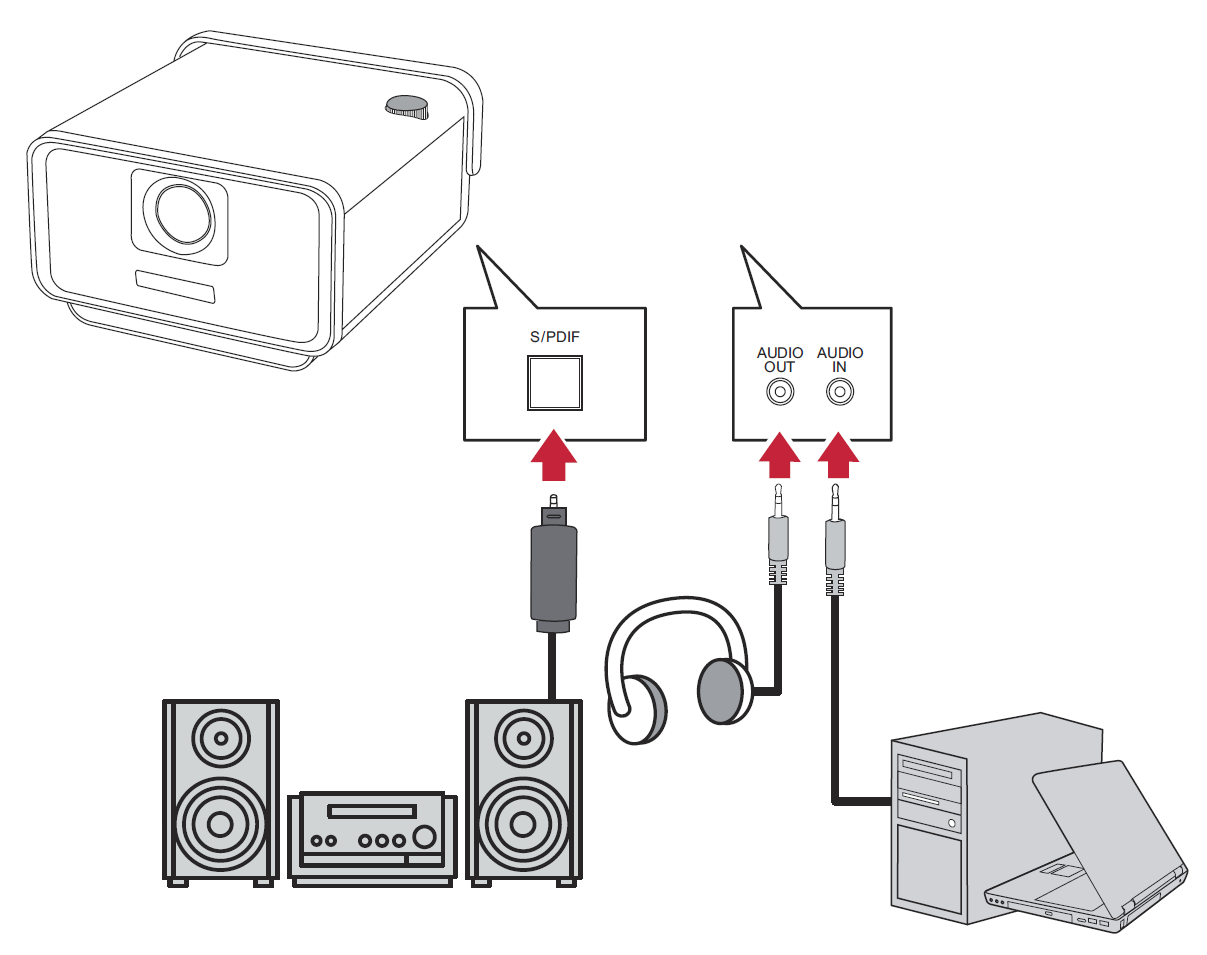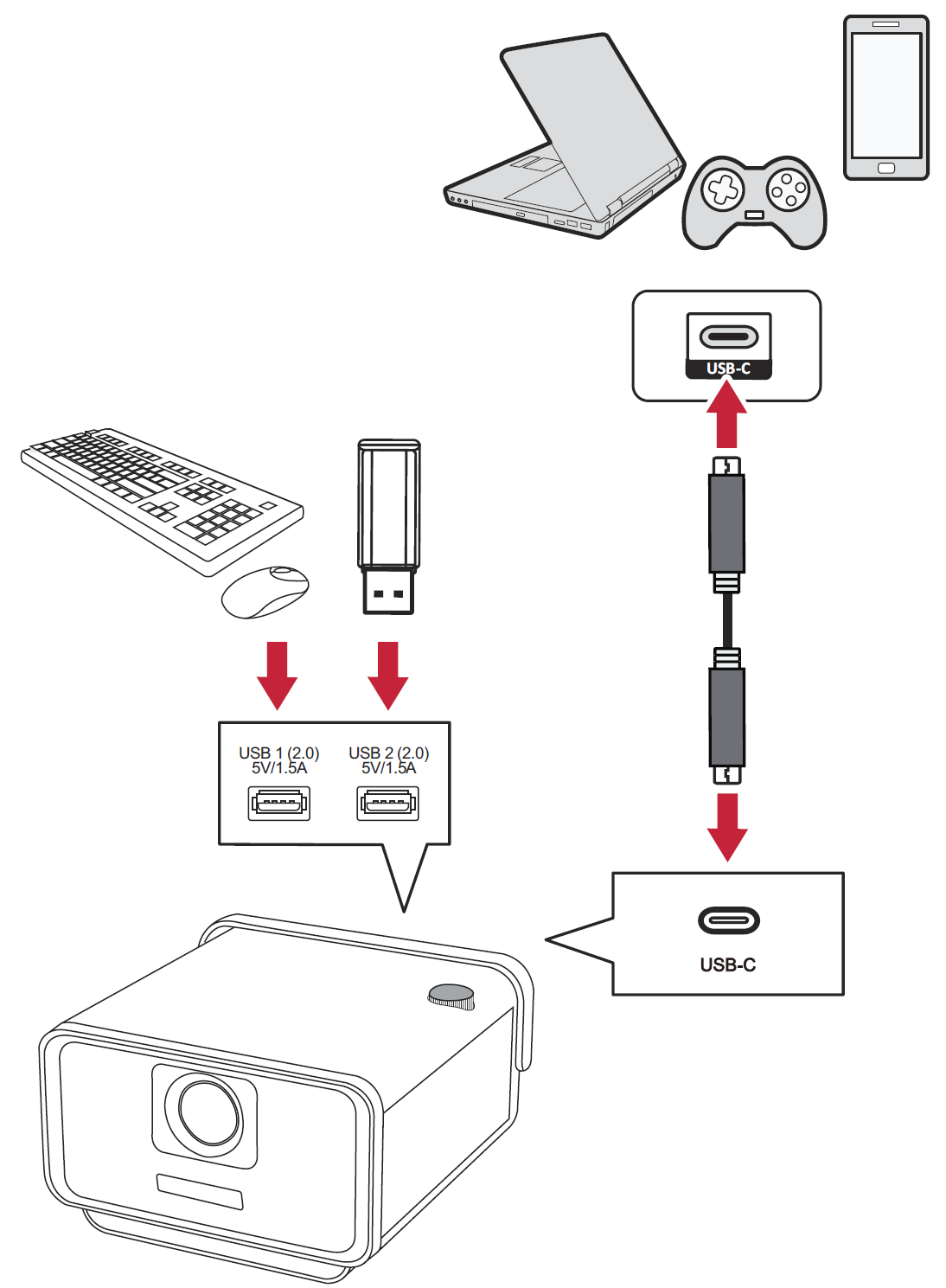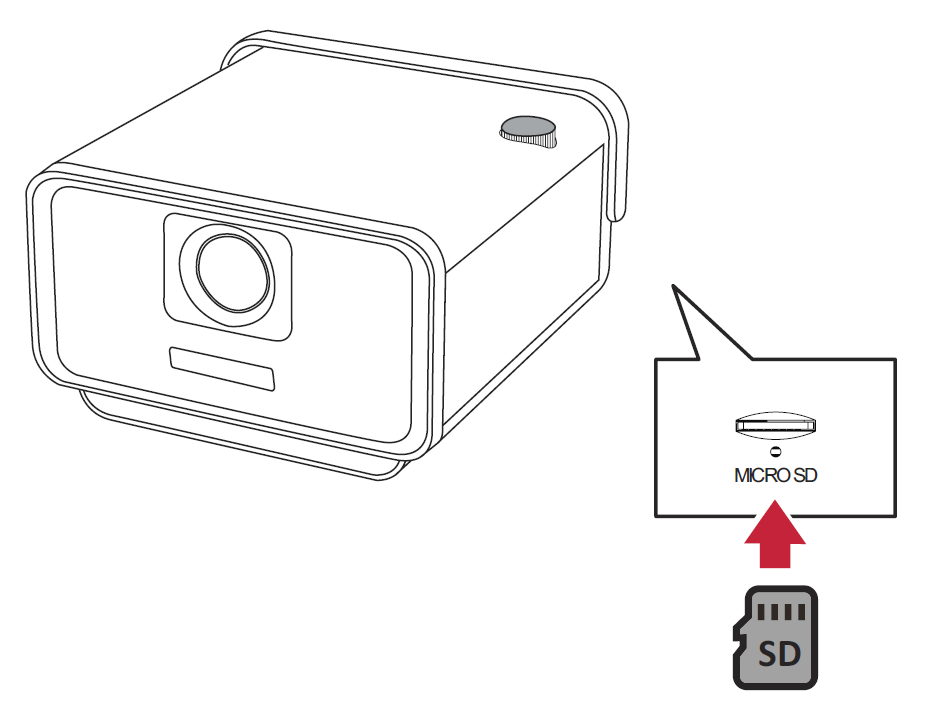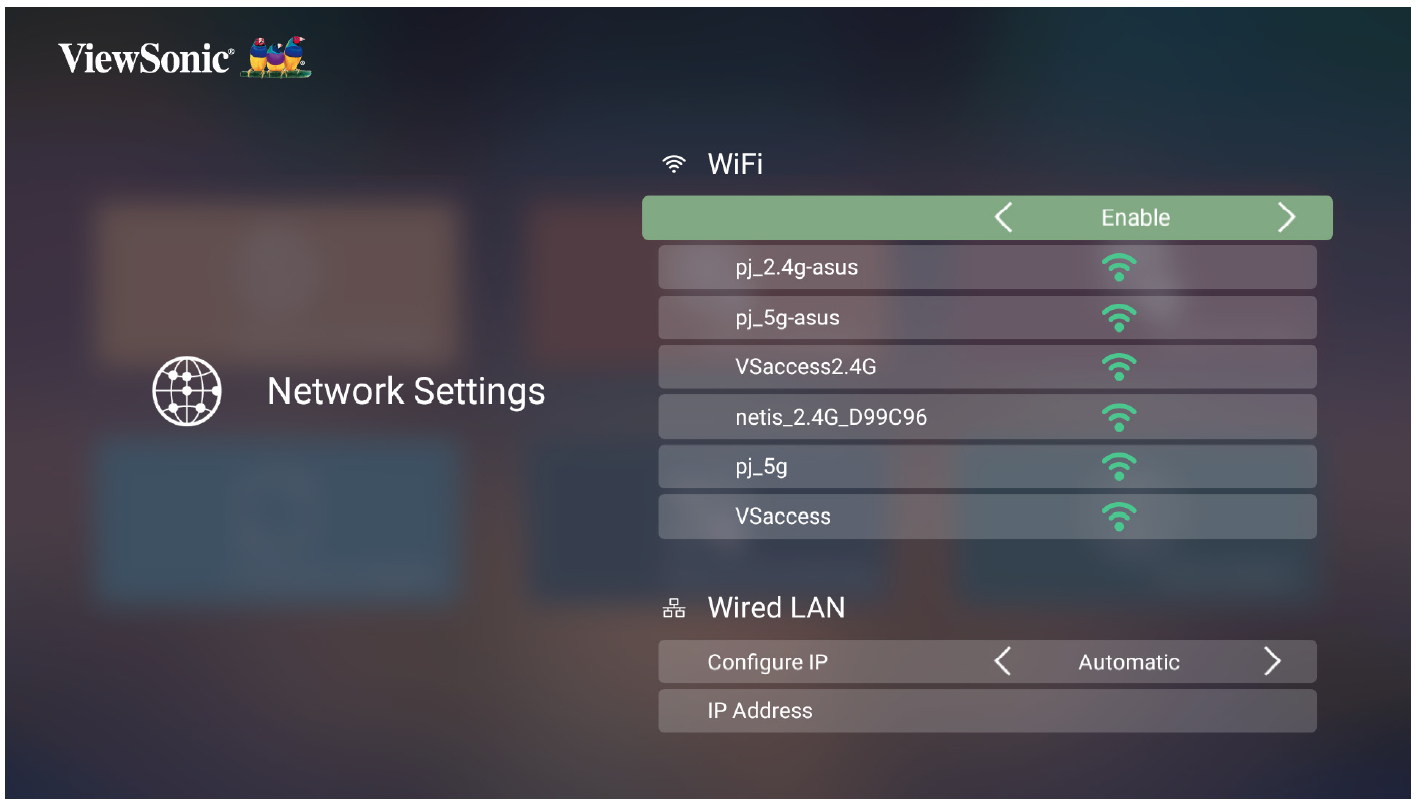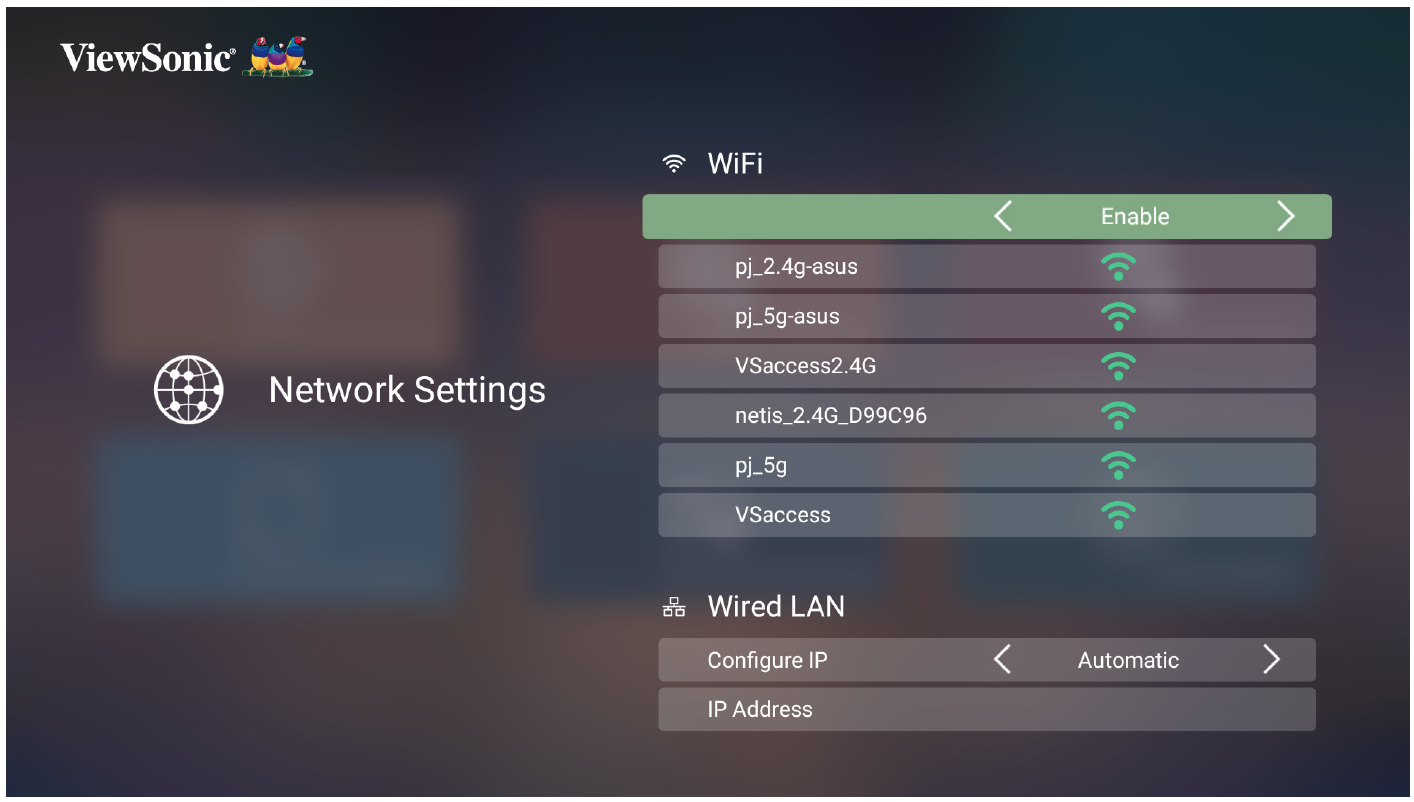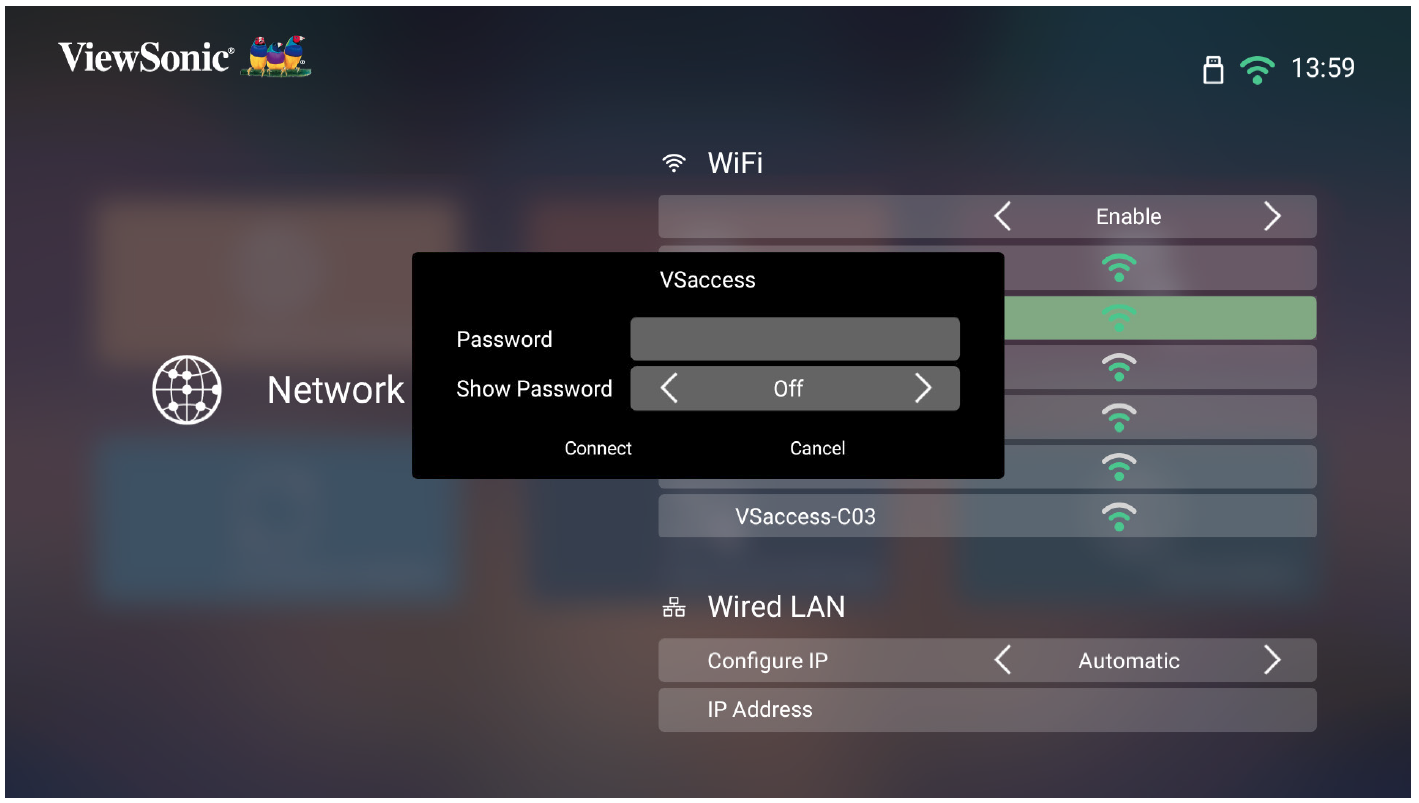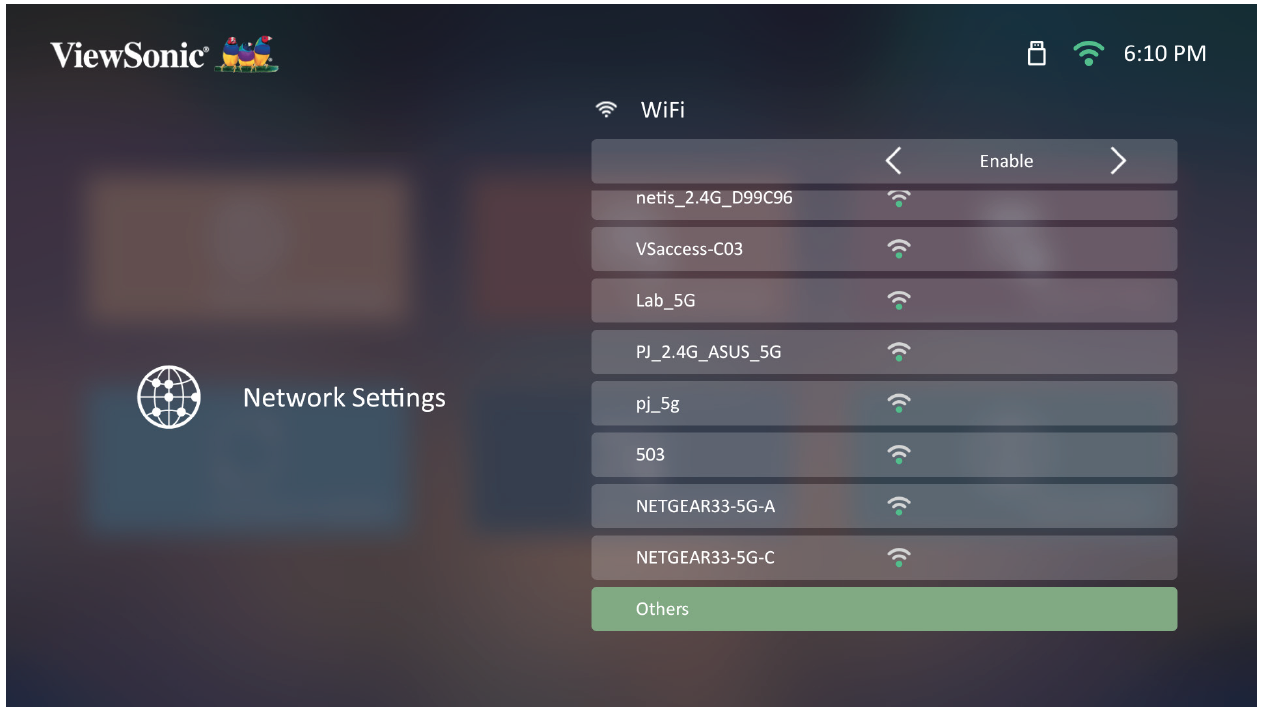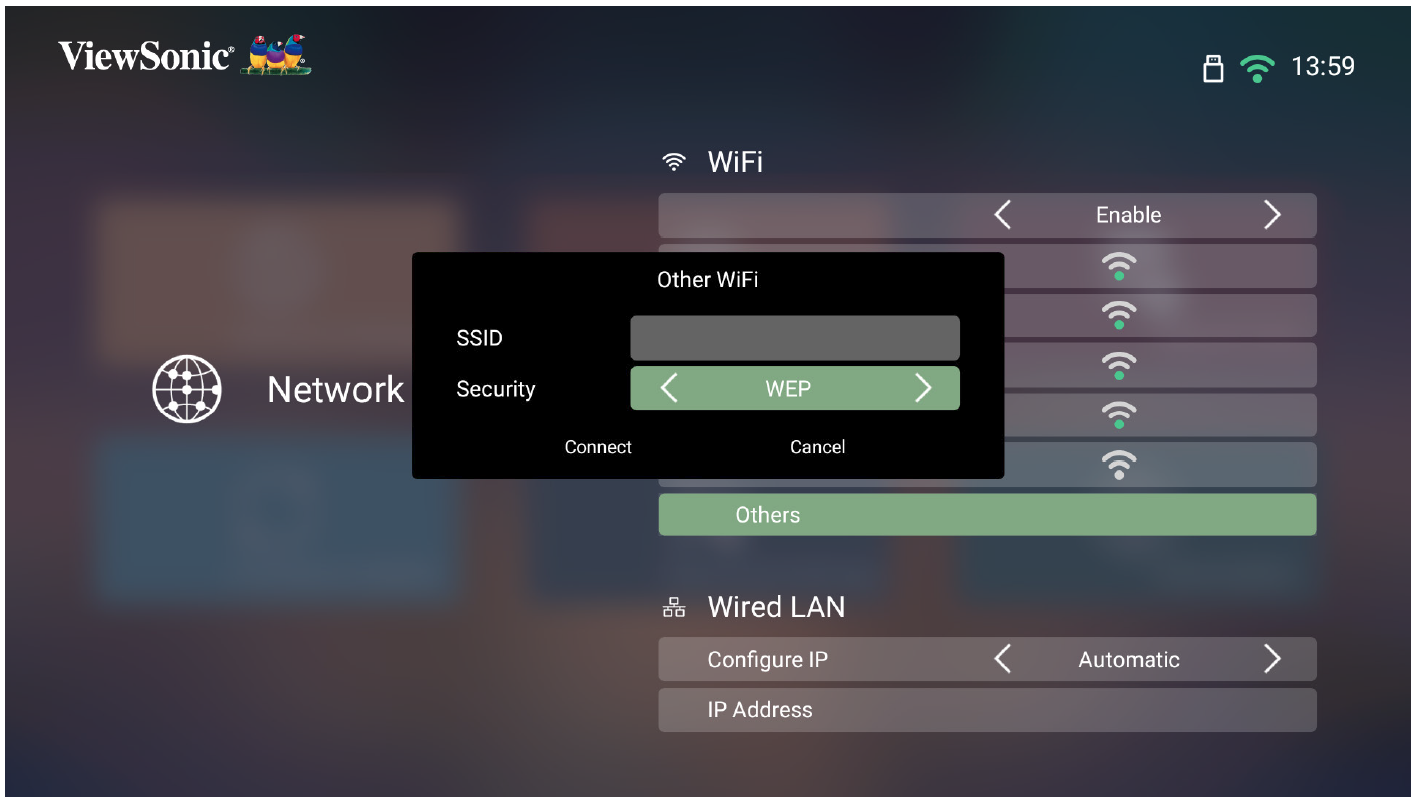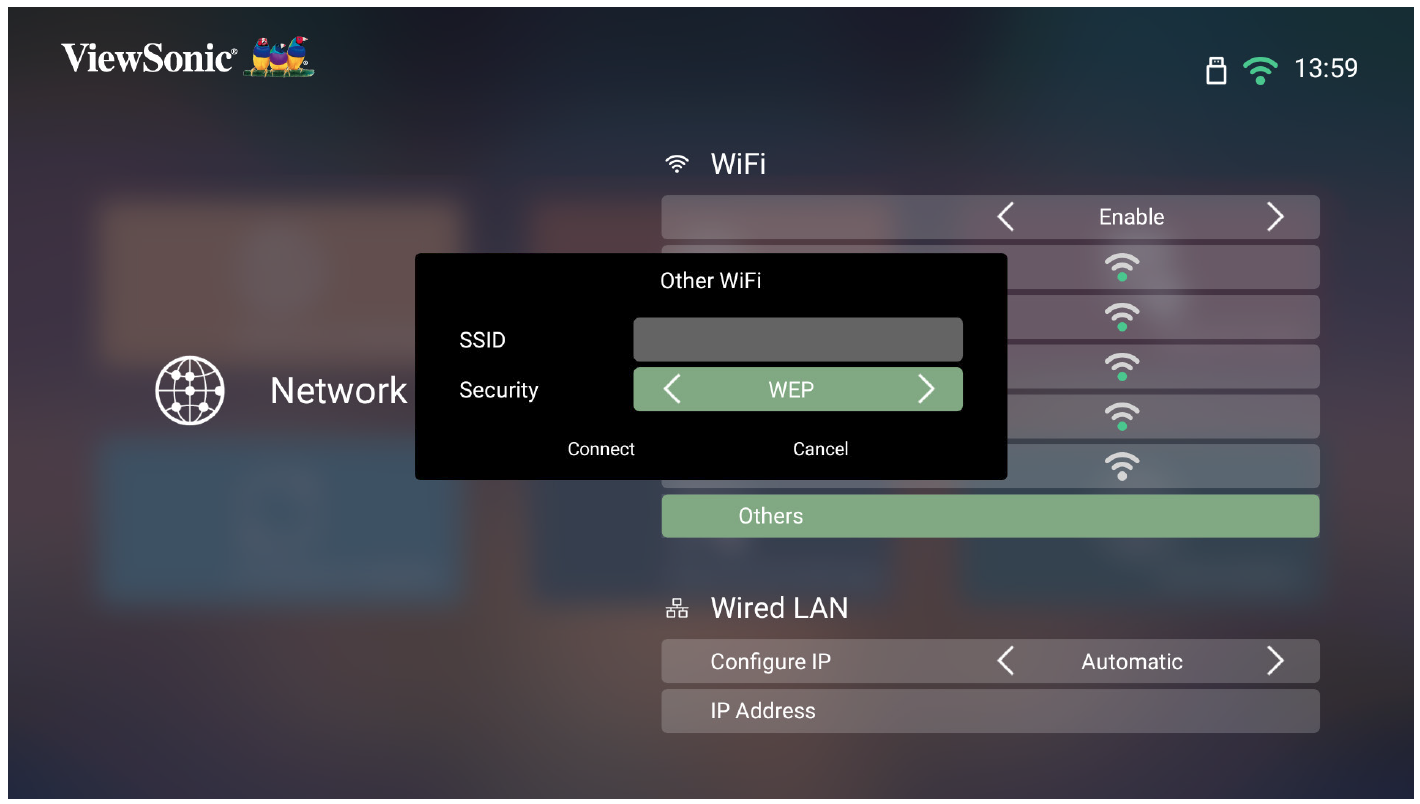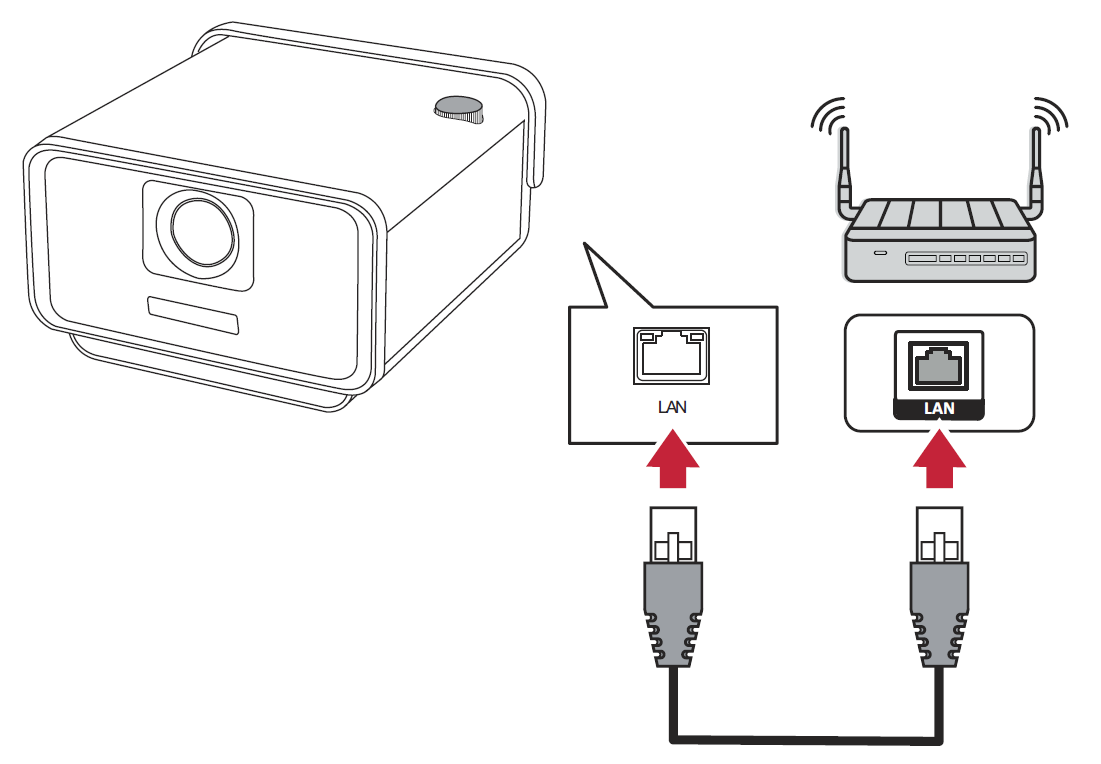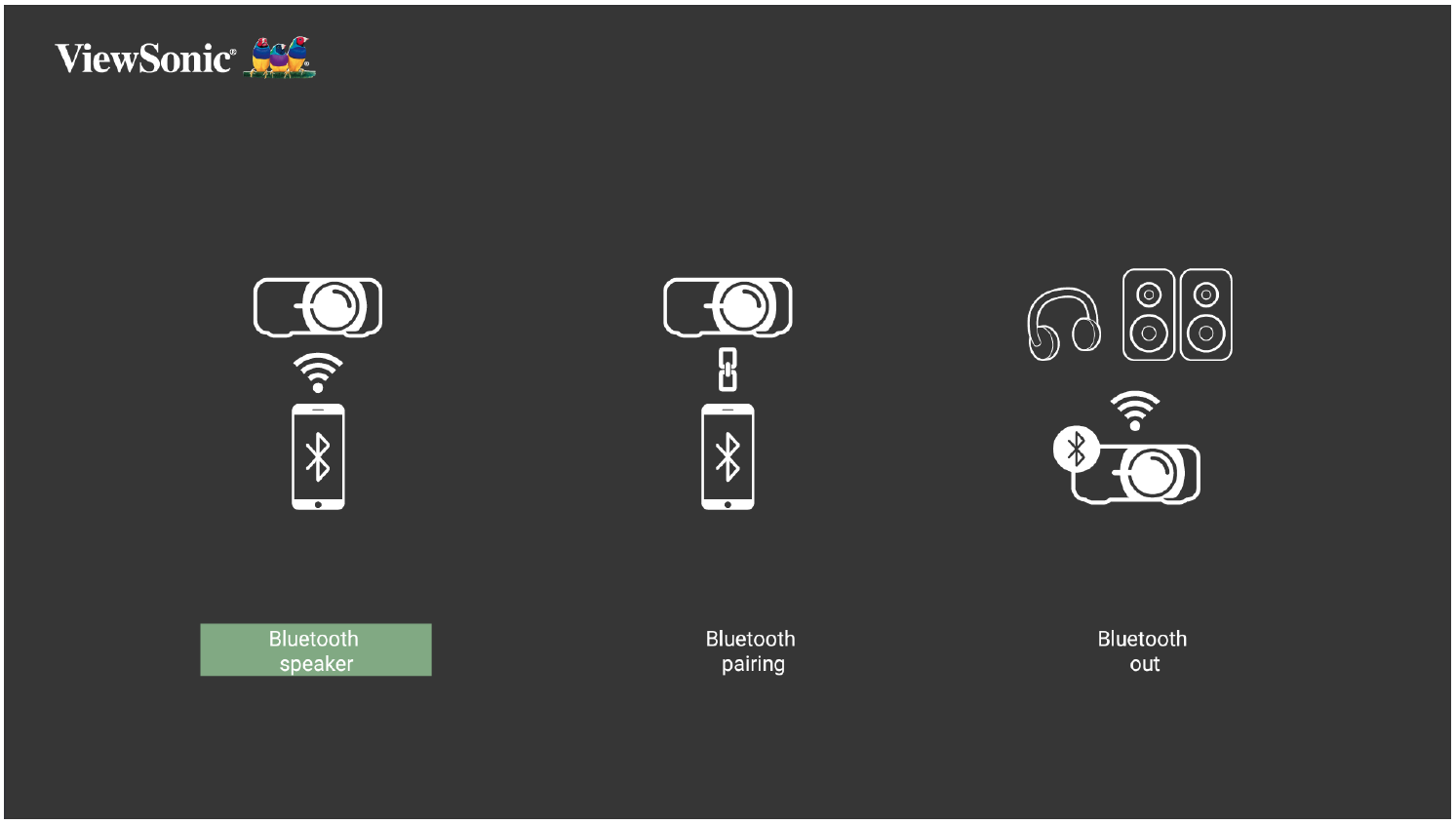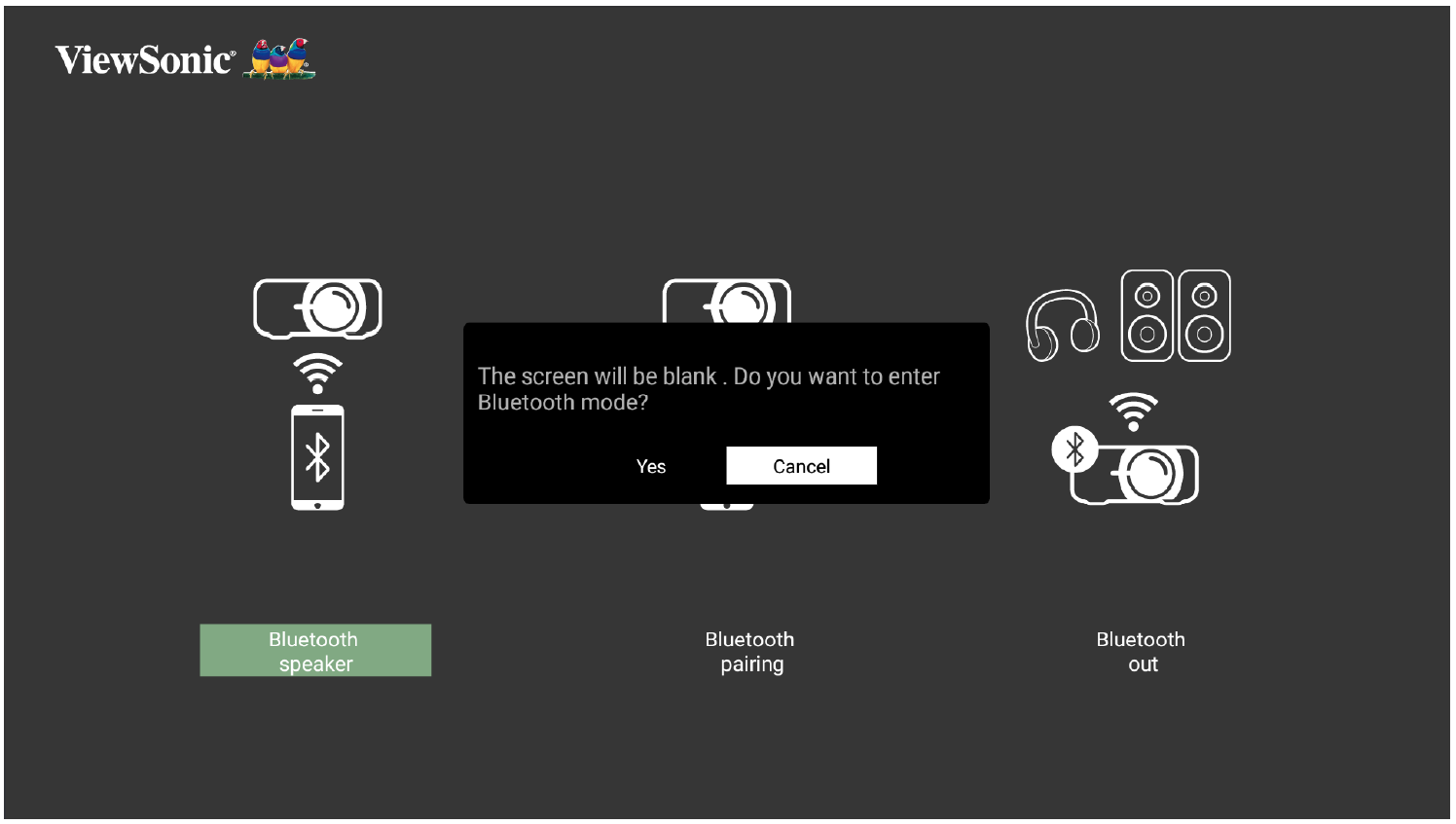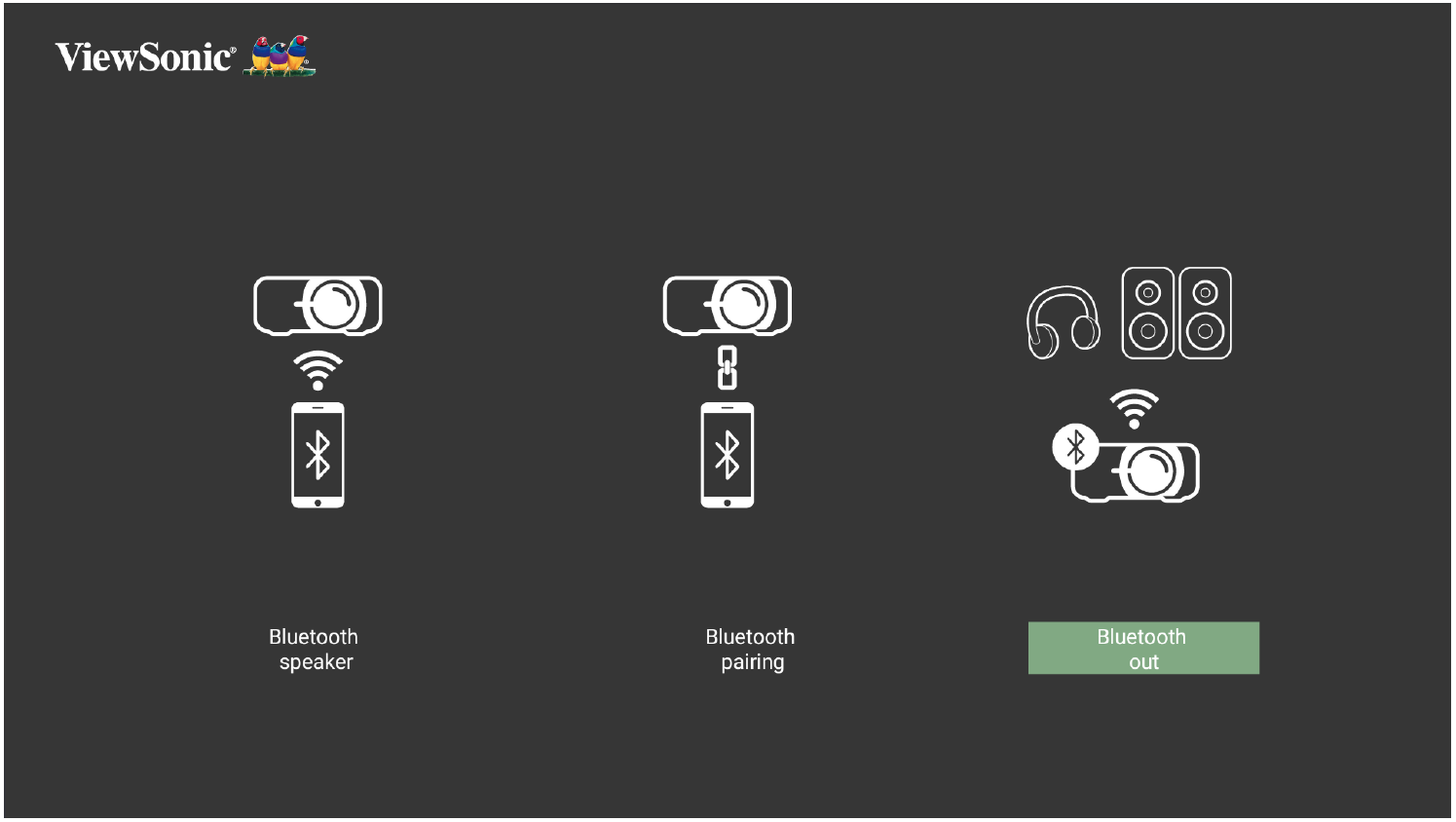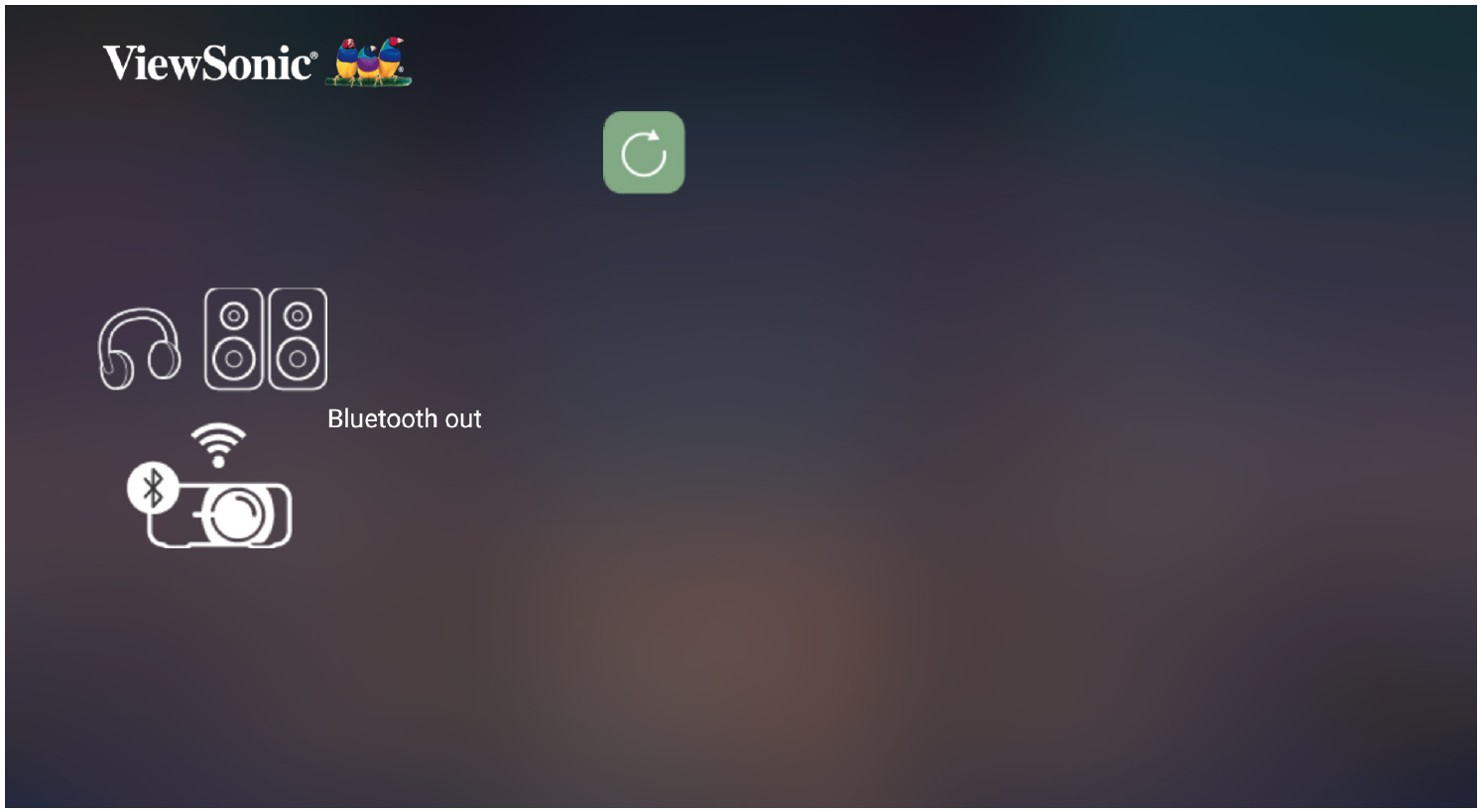X11-4K Connecting Power and Devices
Connecting to Power
- Connect the power cord to the AC IN jack at the rear of the projector.
- Plug the power cord into a power outlet.
- NOTE: When installing the projector, incorporate a readily accessible disconnect device in the fixed wiring, or connect the power plug to an easily accessible outlet near the unit. If a fault should occur during operation of the projector, use the disconnect device to switch off the power supply, or disconnect the power plug.
Connecting to External Devices
HDMI Connection
Connect one end of an HDMI cable to the HDMI port of your video device. Then connect the other end of the cable to the HDMI 1 or HDMI 2 port (both support HDCP 2.2/HDMI 2.0) of your projector.
- NOTE: iPhone/iPad users will need to use an additional adapter.
Audio Connection
You can connect to various external sound delivery devices via the AUDIO OUT, AUDIO IN, and S/PDIF ports.
- NOTE: The HDMI 2 port supports ARC. It can deliver sound to external devices via the HDMI 2 (ARC) port.
USB Connection
USB-C Connection
Connect one end of a USB Type-C cable to the USB-C port of your device. Then connect the other end of the cable to the USB-C port of your projector.
- NOTE: Ensure your USB Type-C device can support video transmission.
USB Type-A Connection
Connect a keyboard, a mouse, dongles, storage devices, etc. to the projector’s USB Type-A port (USB 1 and USB 2).
microSD
To enjoy photos, music, and movies, simply plug in a microSD to the MICRO SD slot.
Wireless Screen Mirroring
Please see Wireless Screen Mirroring
Connecting to Networks
Wi-Fi Connection
With built-in Wi-Fi, you can easily connect to wireless internet networks.
To connect to a Wi-Fi network:
- Go to: Home > Settings > Network Settings > Wi-Fi
- Press Left or Right on the remote control to select Enable.
- Available Wi-Fi networks will then be displayed. Select one of the available Wi-Fi networks.
- If you connect to a secure Wi-Fi network, you must enter the password when prompted.
Custom SSID
- Go to: Home > Settings > Network Settings > Wi-Fi
- Press Left or Right on the remote control to select Enable.
- From the available Wi-Fi networks list select Others and press OK on the remote control.
- Enter the SSID and select the security level.
- Enter the password when prompted.
- NOTE: It is recommended to let the system configure the network settings automatically by choosing Automatic for Configure IP.
Wired LAN Connection
You can easily connect to wired Internet networks and customize the connection as well.
- Plug the RJ45 cable into the LAN port of the projector, then ensure the other end is plugged into your wired Internet source.
- Go to: Home > Settings > Network Settings > Wired LAN
- You can Configure the IP automatically or manually. Choosing Manual will allow access to IP Address, Subnet Mask, Default Gateway, and DNS Server.
- NOTE: It is recommended to let the system configure the network settings automatically by choosing Automatic for Configure IP.
Bluetooth Connection
Bluetooth Speaker
The projector is equipped with Bluetooth that allows the user to connect their device wirelessly for audio playback.
To connect and pair your device:
- Go to: Home > Bluetooth.
- Use the Left and Right directional buttons on the remote control to select Bluetooth Speaker or Bluetooth Pairing. Then press OK on the remote control.
- When the below dialogue box appears, select Yes and press OK on the remote control to enter Bluetooth mode.
- A sound effect will be audible upon entering pairing mode.
- Upon successful connection, another sound effect will be audible.
- NOTE:
- Once paired, if both the projector and your device are powered on they will automatically connect via Bluetooth.
- The projector’s name will be labeled as “X11-4K”.
- Only the Power and Return buttons can exit Bluetooth mode.
- NOTE:
Bluetooth Out
Connect the projector to external headphones or speakers that support Bluetooth.
To connect and pair your device:
- Go to: Home > Bluetooth.
- Use the Left and Right directional buttons on the remote control to select the Bluetooth Out option.
- The projector will search for nearby Bluetooth devices. Select your device from the list and press OK on the remote control.