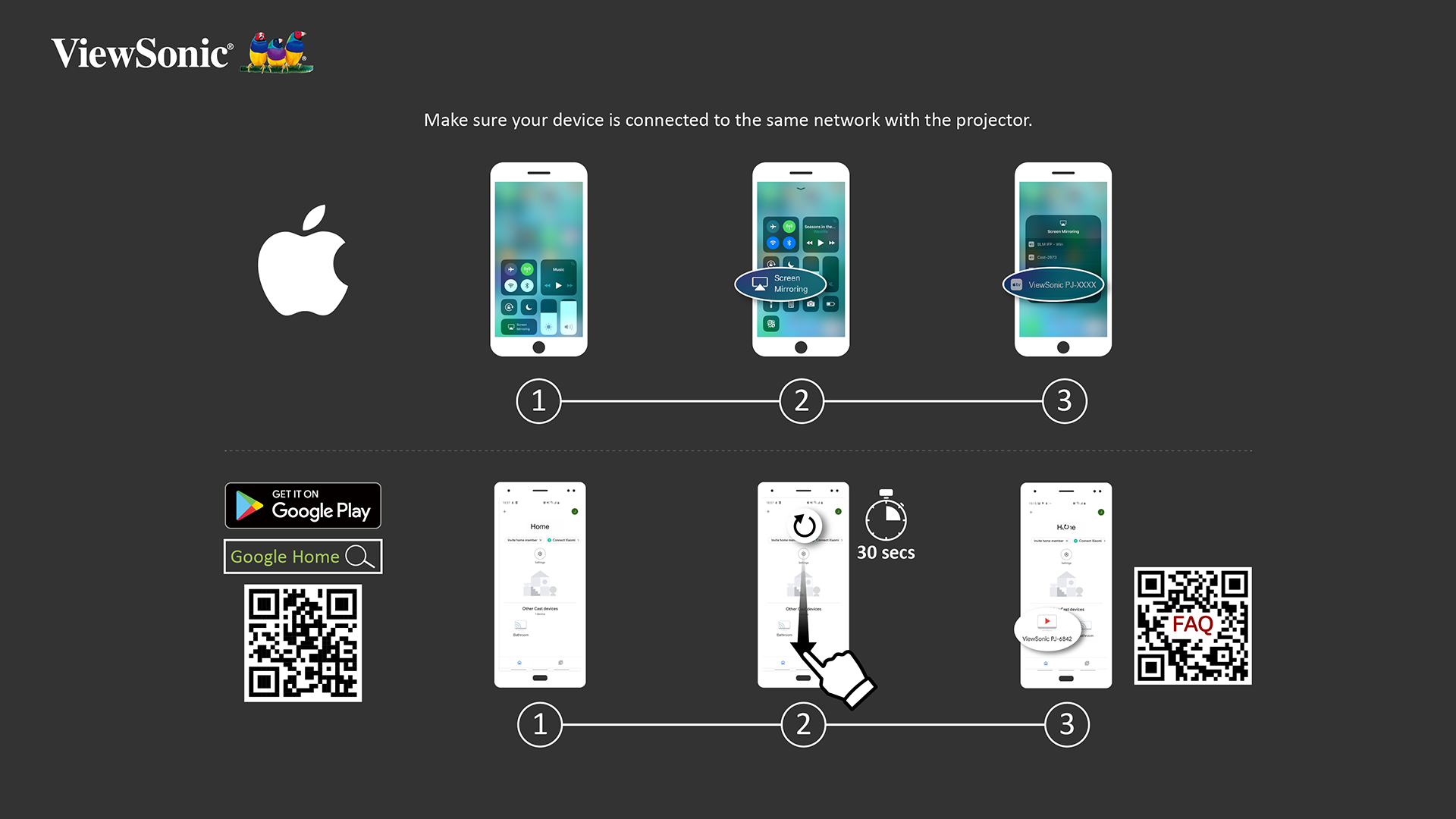Wireless Screen Mirroring
Wireless Screen Mirroring
Screen Mirroring provides a 5 GHz Wi-Fi connection for users to mirror the screen on their personal device.
- Note: Ensure your device is connected to the same network as the projector.
For iOS:
- Access the drop down control menu.
- Select the “Screen Mirroring” icon.
- Choose “ViewSonic PJ-XXXX”.
For Android:
- Download and install the “Google Home” application and open it.
- Pull-to-refresh the app and wait for 30 seconds.
- “ViewSonic PJ-XXXX” will now be visible, select it.
- Note: Some Android devices support direct “Casting”. If your device does, go to the Casting feature and choose “ViewSonic PJ-XXX” from the list of available devices. You can also scan the FAQ QR code and follow the steps to directly cast your Android device.