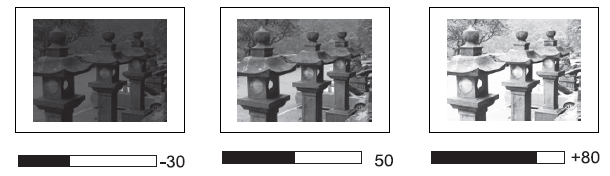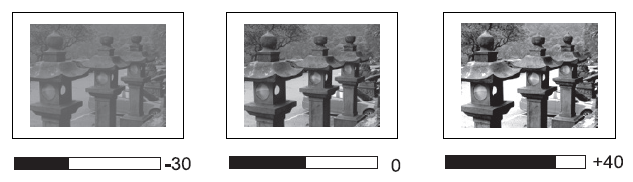M1 mini On-Screen Display Menu Options
Settings - On-Screen Display (OSD) Menu Options
Image Setting Menu
| Menu Option | Description |
|---|---|
| Color Mode | The projector is preset with several predefined picture modes so that you can choose one to suit your operating environment and input signal.
Brightest TV Movie User |
| Brightness | The higher the value, the brighter the image. Lower values will result in a darker image. |
| Contrast | Use this to set the peak white level after you have previously adjusted the Brightness setting to suit your selected input and viewing environment. |
| Sharpness | A high value results in a sharper picture; a low value softens the picture. |
| Saturation | Refers to the amount of that color in a video picture. Lower settings produce less saturated colors; in fact, a setting of “0” removes that color from the image entirely. If the saturation is too high, that color will be overpowering and unrealistic. |
| Tint | The higher the value, the more greenish the picture becomes. The lower the value, the more reddish the picture becomes. |
| Color Temp | Select the color temperature setting.
|
| Aspect Ratio | The Aspect Ratio is the ratio of the image width to the image height. With the advent of digital signal processing, digital display devices, like this projector, can dynamically stretch and scale the image output to a different aspect than that of the image input signal.
Auto 4:3 16:9 |
Basic Settings
| Menu Option | Description |
|---|---|
| Language | Select your desired language. |
| Projector Position | Select the preferred projection position. |
| Keystone | Manually adjust from -40 to 40. |
| Auto Keystone | Provides a rectangular screen image by automatically adjusting the keystone number when there is a trapezoidal screen image caused by the tilting of the projector.
|
| Light Source Level | Select a suitable power consumption level.
Full Eco |
| Reset to Factory Default | Resets all settings to their default values.
|
Information
| Menu Option | Description |
|---|---|
| Light Source Hours | Displays total usage hours. |
| System Version | Displays current system version. |
| Resolution | Current displayed screen resolution. |