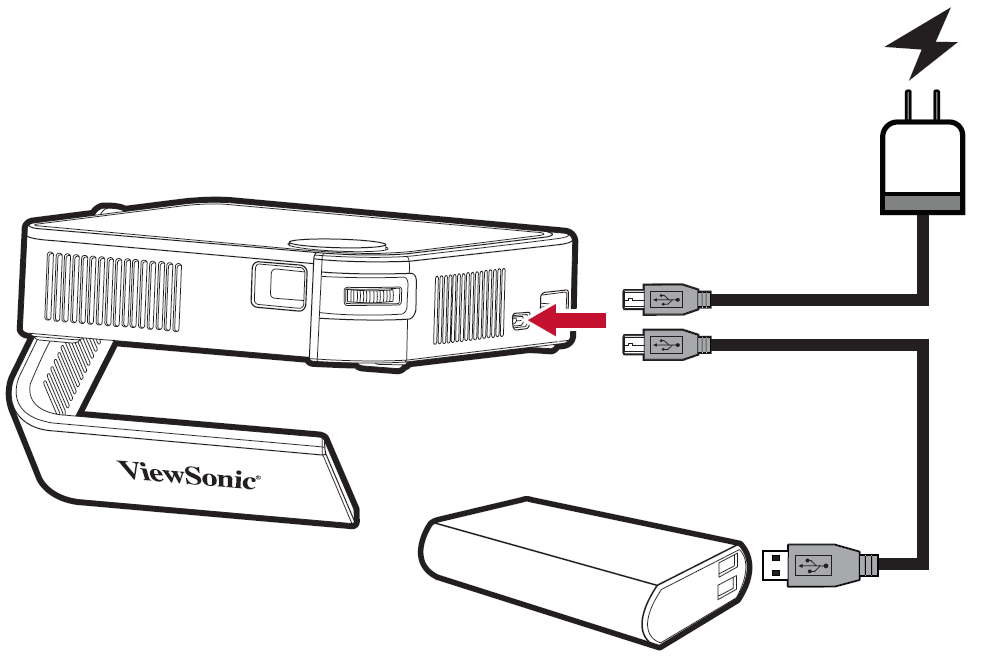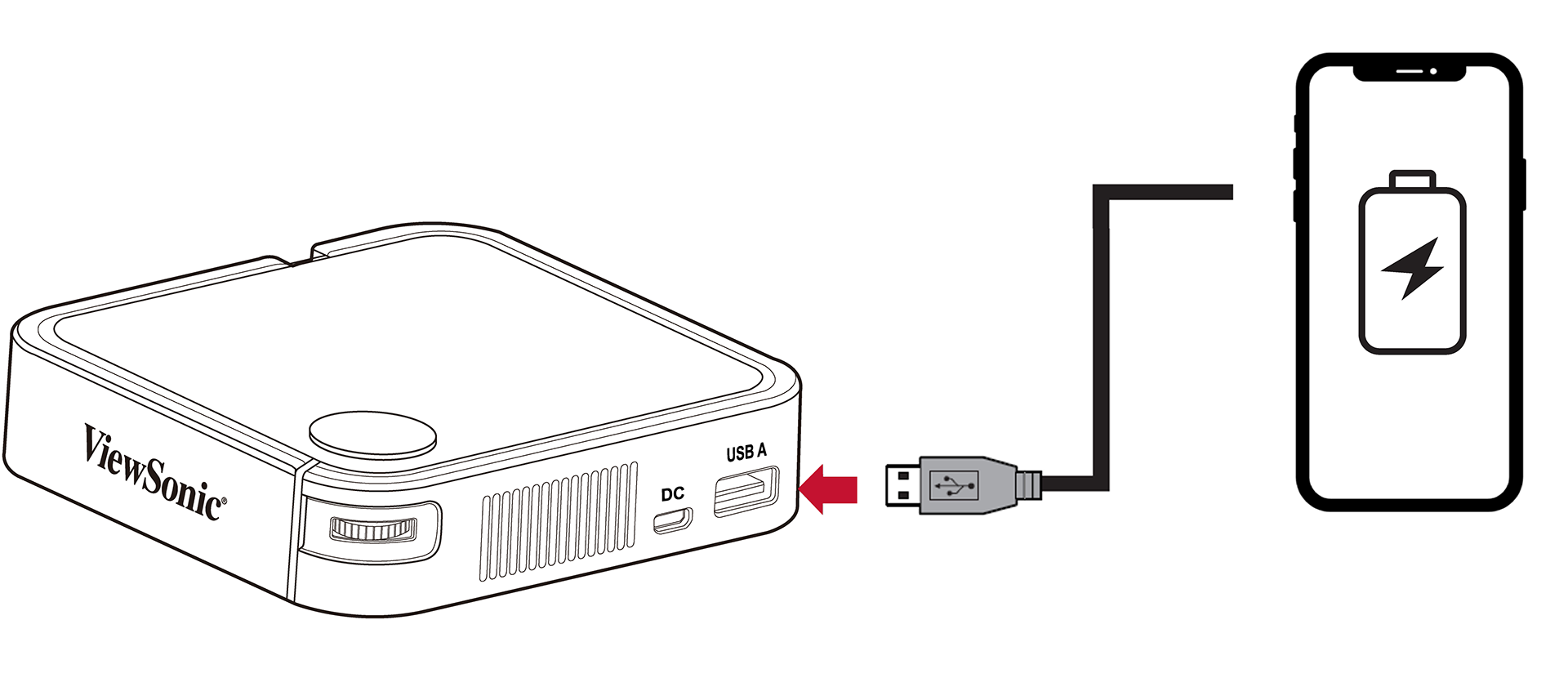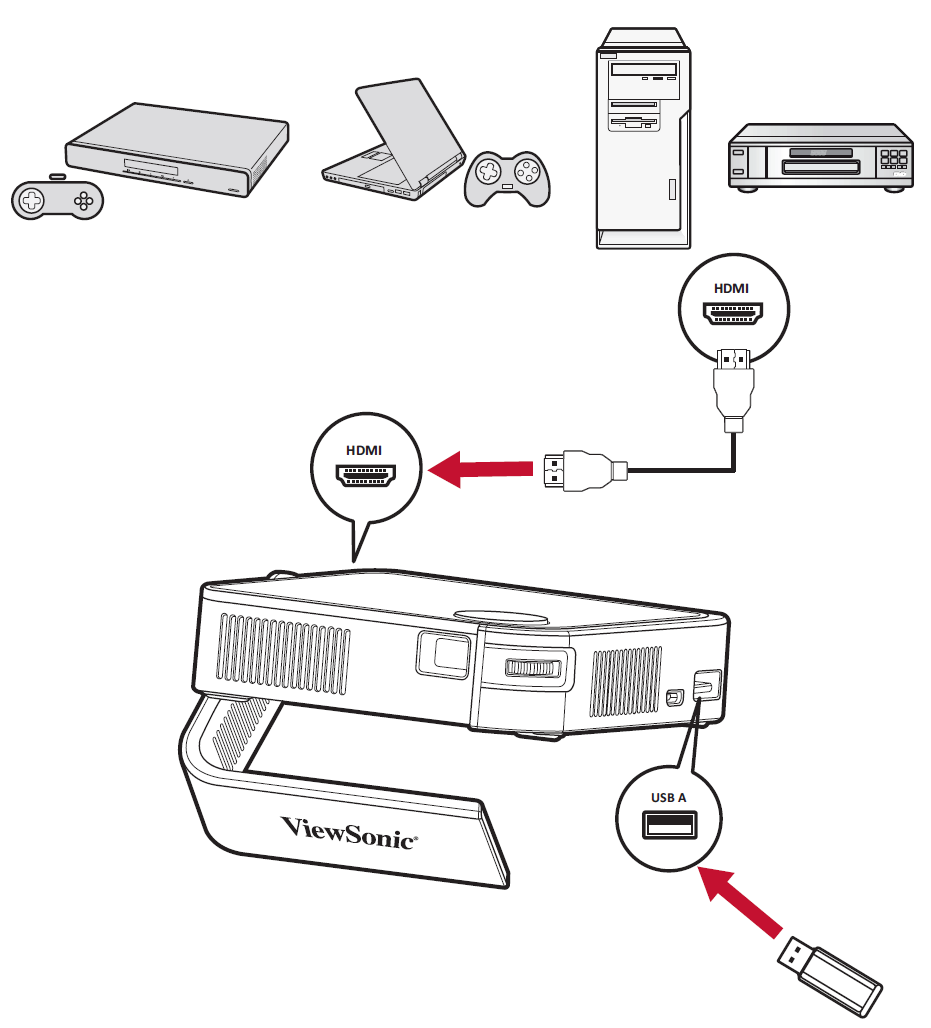M1 mini Connecting Power and Devices
Connecting to Power
Power Adapter
- Connect the USB cord to the Micro USB Port on the side of the projector.
- Plug the other end of the USB cord into a power bank, smartphone adapter, or PC (5V/2A).
- NOTE: Charge the projector for 2 hours before using it in battery mode for the first time.
Using the Battery
The battery level icon will show at the top right of the Home Screen. As the battery’s power level runs low, the screen will show a “low battery message”.
Battery Usage Time Information
| Charging | About 2 hours (5V/2A)[1] |
| Usage Hours | 2.1 hours (Normal) / 2.4 hours (ECO) |
| Battery Level Indicator (Charging) | During Charging: Red LED light is On
Full Charge: Red LED light is Off |
- ↑ Charging time may be longer than 2 hours if using less than 5V/2A.
- NOTE:
- When the projector is in use, a 5V/2A power adapter is required to fully recharge the projector.
- When the projector is in use, using the USB A port to power other devices, e.g. wireless dongle, may prevent the projector battery from being fully recharged.
- When the projector is in use at low battery status, using the 2.5W loading from USB A port with plugging DC in for some while, the projector will turn off or restart automatically, suggest to remove USB A connected device to have battery fully charged.
- To keep the projector powered on and prevent shutdown, a 5V/2A power input and the supplied cable should be used.
Power Bank Function
The projector can also act as a power bank for your mobile device.
To charge your mobile device:
- Turn off the projector by pushing the Power Switch.
- Use the USB Type A port on the projector to connect to a mobile device.
- A 5V/1A power charge can be provided to the mobile device.
- NOTE: The Power Bank function can only work when the projector is powered off.
Connecting to External Devices
HDMI Connection
Connect one end of an HDMI cable to the HDMI port of your video device. Then connect the other end of the cable to the HDMI port (supports HDCP 1.4/HDMI 1.4) of your projector.
USB Connection
To enjoy photos, music, and movies, simply plug in a USB flash drive to the USB Type A port.