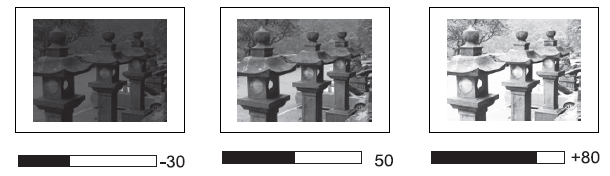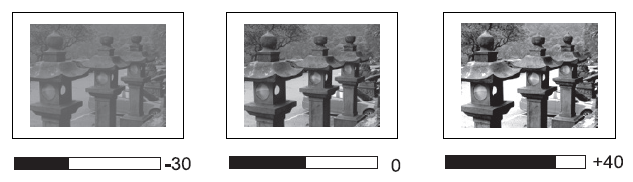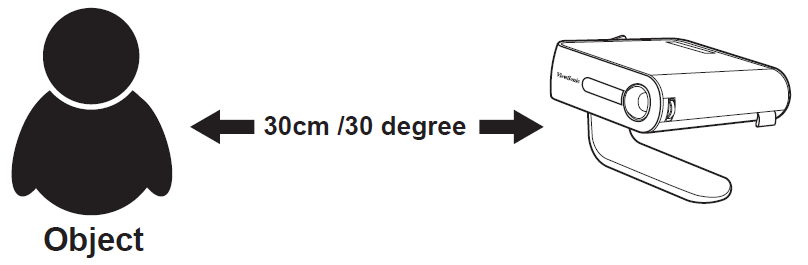M1 Plus On-Screen Display Menu Options
On-Screen Display (OSD) Menu Options
Image Setting Menu
| Menu Option | Description |
|---|---|
| Aspect Ratio | The Aspect Ratio is the ratio of the image width to the image height. With the advent of digital signal processing, digital display devices, like this projector, can dynamically stretch and scale the image output to a different aspect than that of the image input signal.
Auto 4:3 16:9 |
| Auto Keystone | Provides a rectangular screen image by automatically adjusting the keystone number when there is a trapezoidal screen image caused by the tilting of the projector. |
| V Key Stone | Keystone can be adjusted manually from -40 to 40. |
| Brightness | The higher the value, the brighter the image. Lower values will result in a darker image. |
| Contrast | Use this to set the peak white level after you have previously adjusted the Brightness setting to suit your selected input and viewing environment. |
| Projector Position | Select the preferred projection position. |
Display Mode Menu
| Menu Option | Description |
|---|---|
| Brightest | Maximizes the brightness of the projected image. This mode is suitable for environments where higher brightness is required, such as using the projector in well lit rooms. |
| Standard | Displays images in standard levels of contrast, brightness, and sharpness. |
| Theater | Optimizes the image for movies. |
Audio Settings Menu
| Menu Option | Description |
|---|---|
| Harman Kardon | Mute Mute or unmute the volume. Audio Volume Audio Mode
|
Light Source Mode Settings
| Menu Option | Description |
|---|---|
| Light Source Mode | Full Default mode when connecting with the power adapter. Up to 2.5 hours of playback. Eco Extended Eco Battery Saving |
Eye Protection Menu
| Menu Option | Description |
|---|---|
| Eye Protection Sensor | To protect eyes from the direct light of the projector, when an object gets close to the lens (30 cm), a sensor will detect it and automatically turn off the light.
On Off
|
Network Settings Menu
| Menu Option | Description |
|---|---|
| Wi-Fi | Turn Wi-Fi On or Off. |
Reset Settings Menu
| Menu Option | Description |
|---|---|
| All Reset | Reset settings to factory default. |
Language Menu
| Menu Option | Description |
|---|---|
| Language | Select your desired language. |