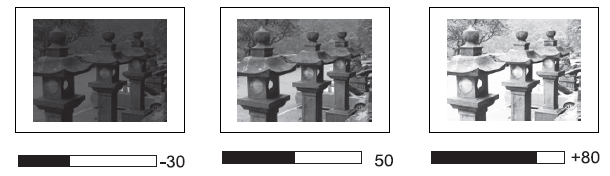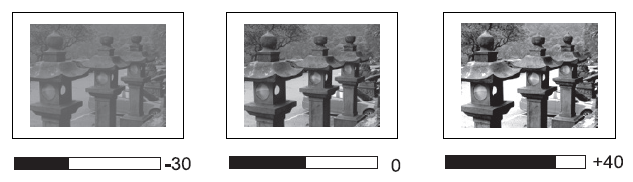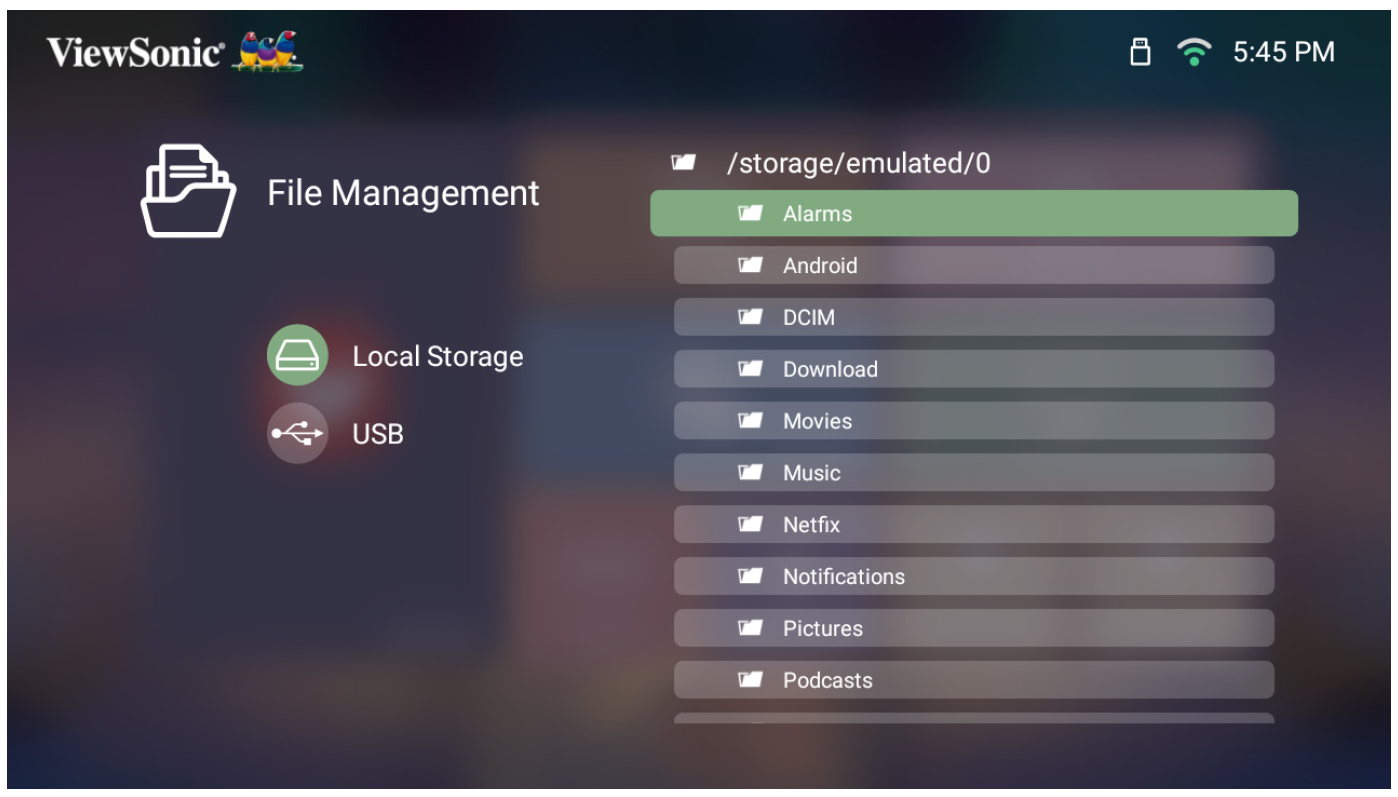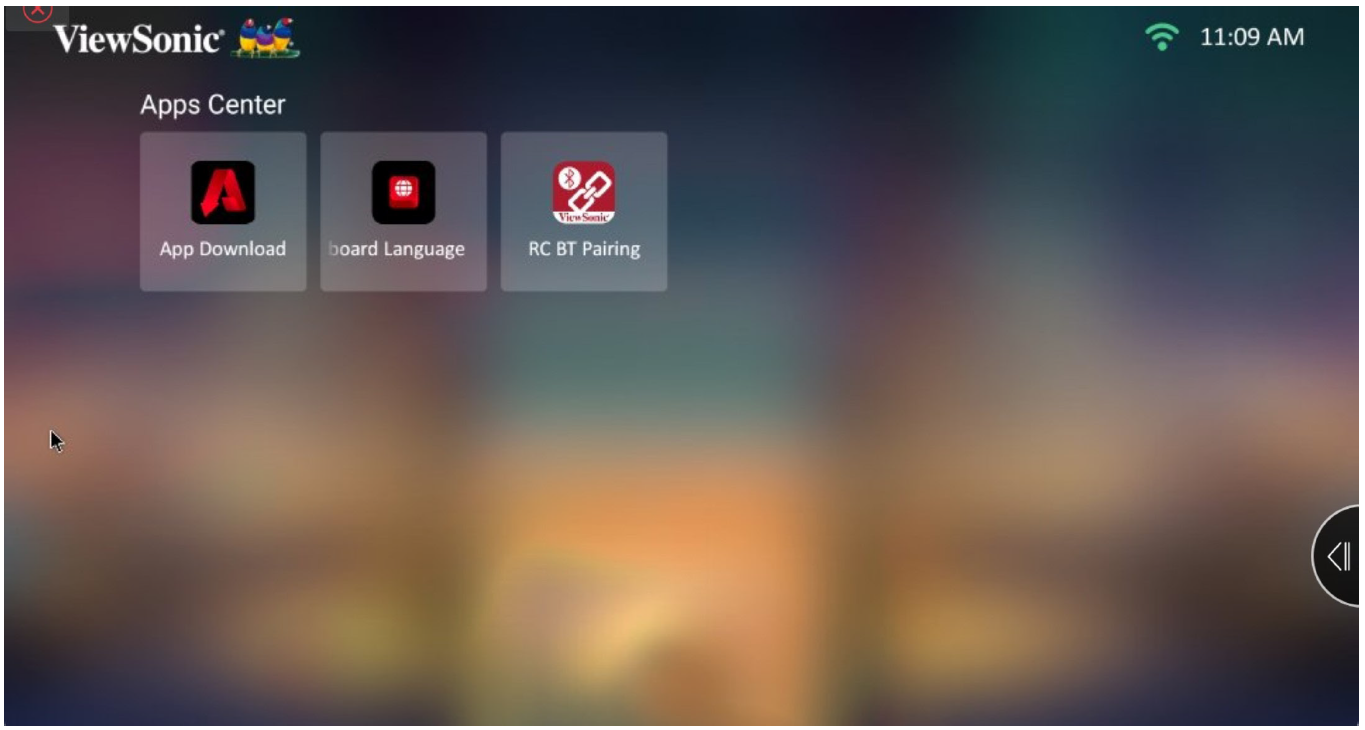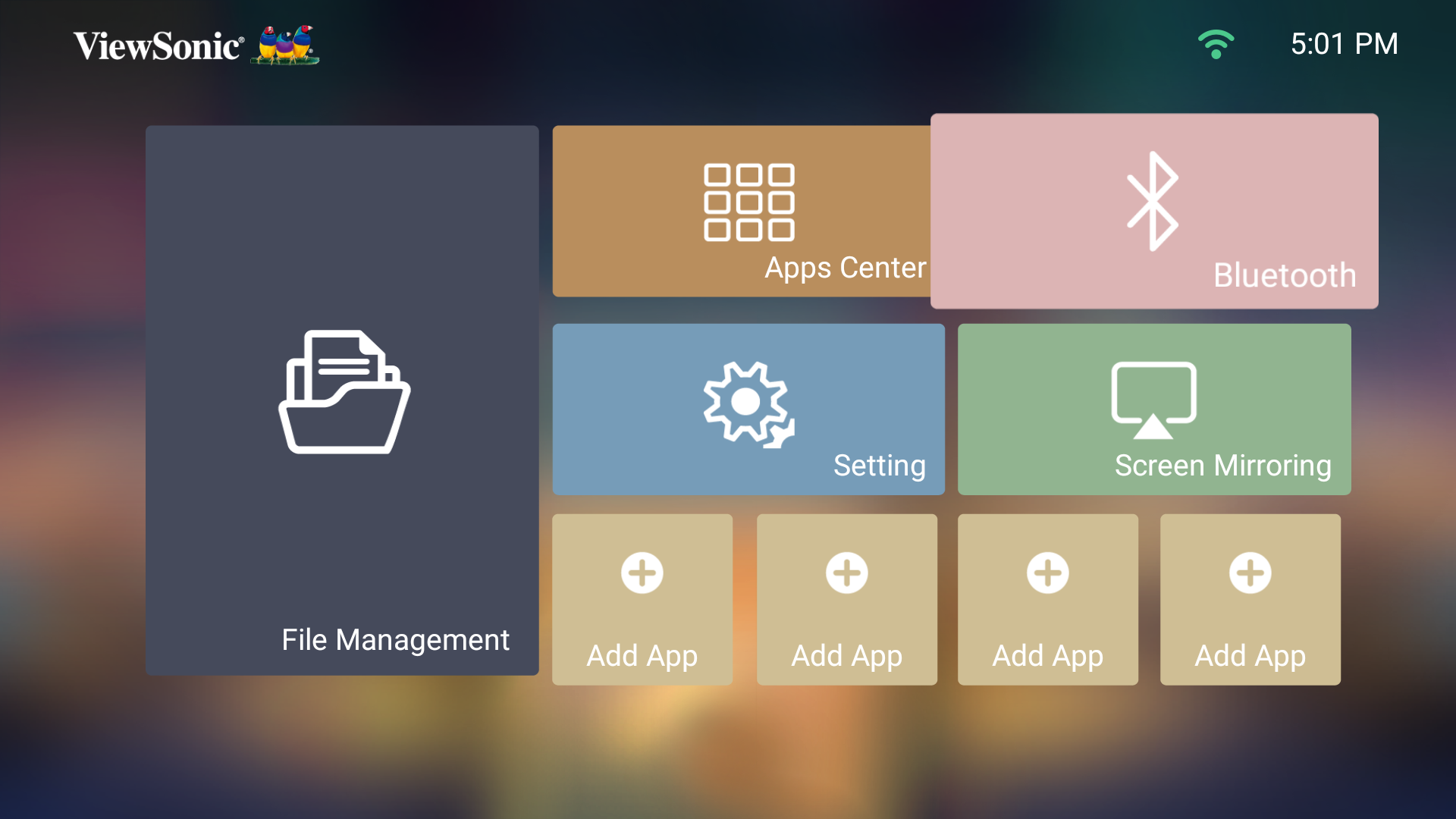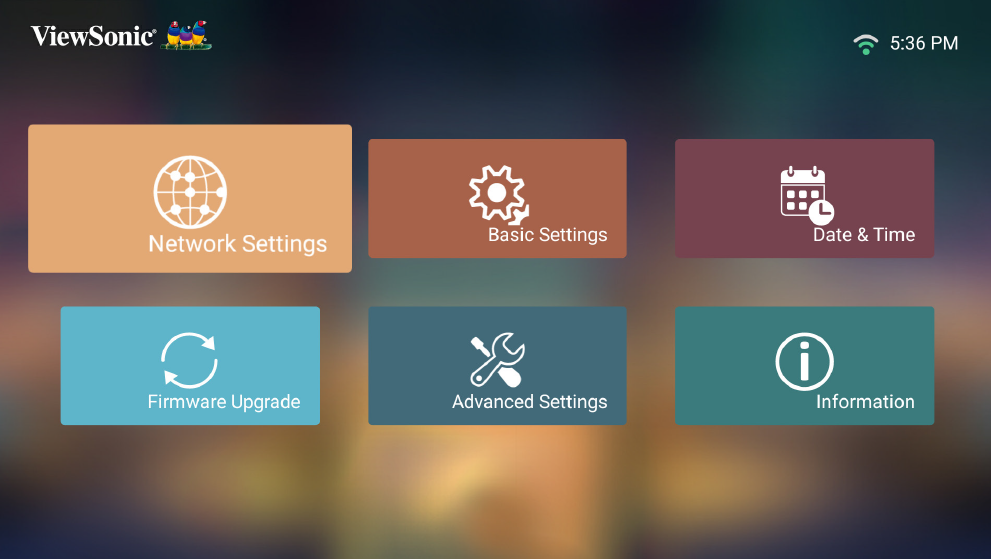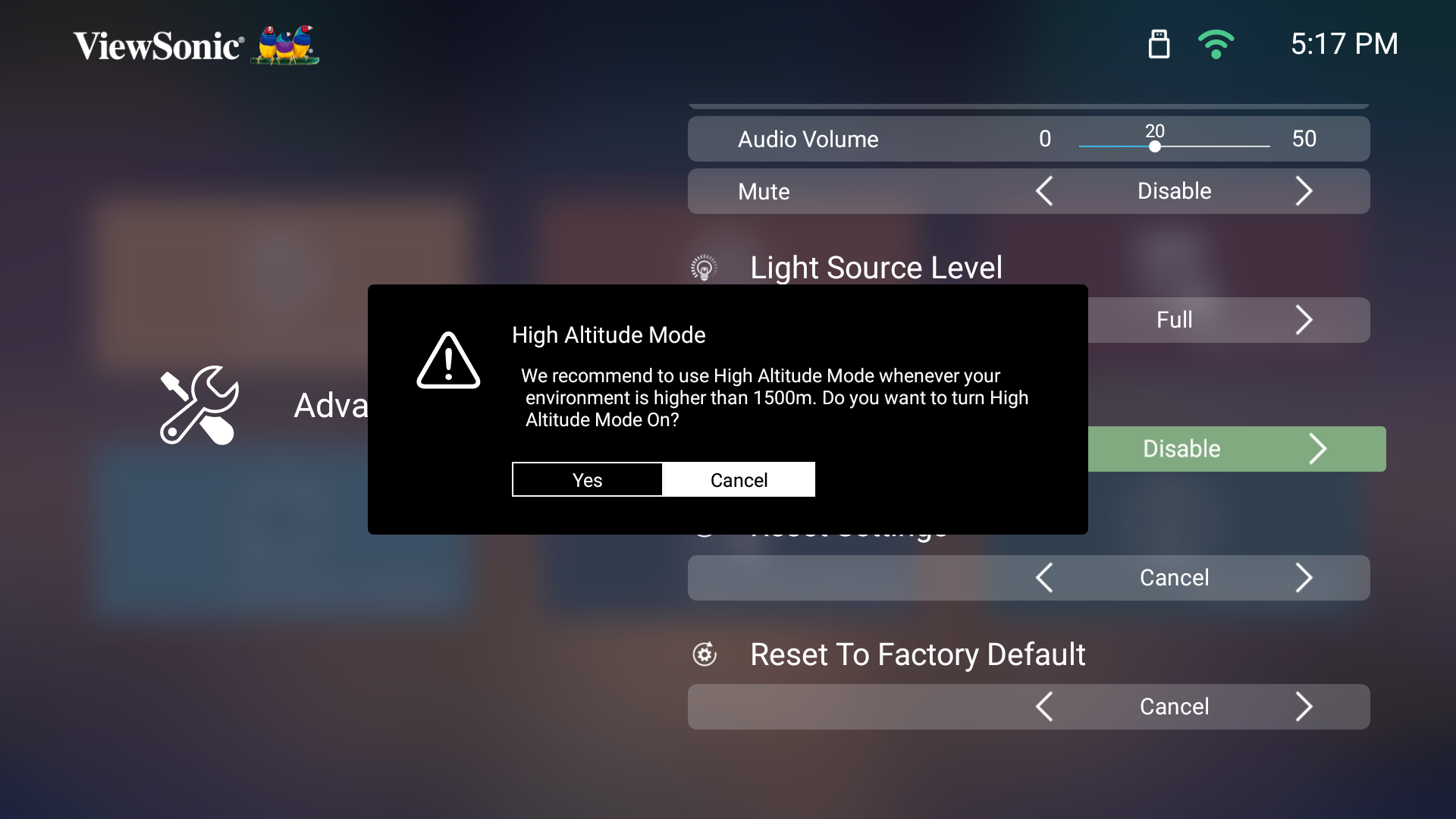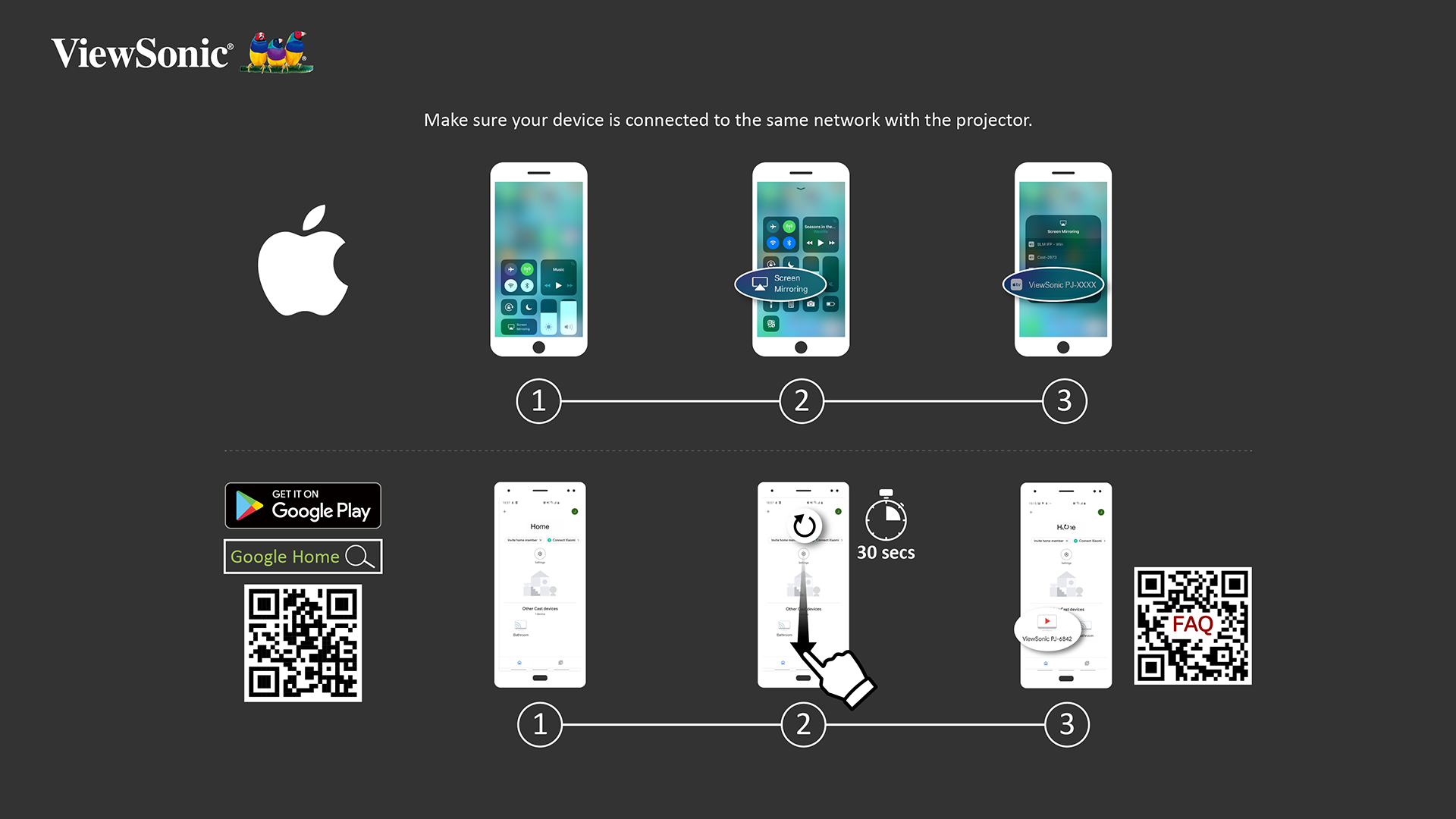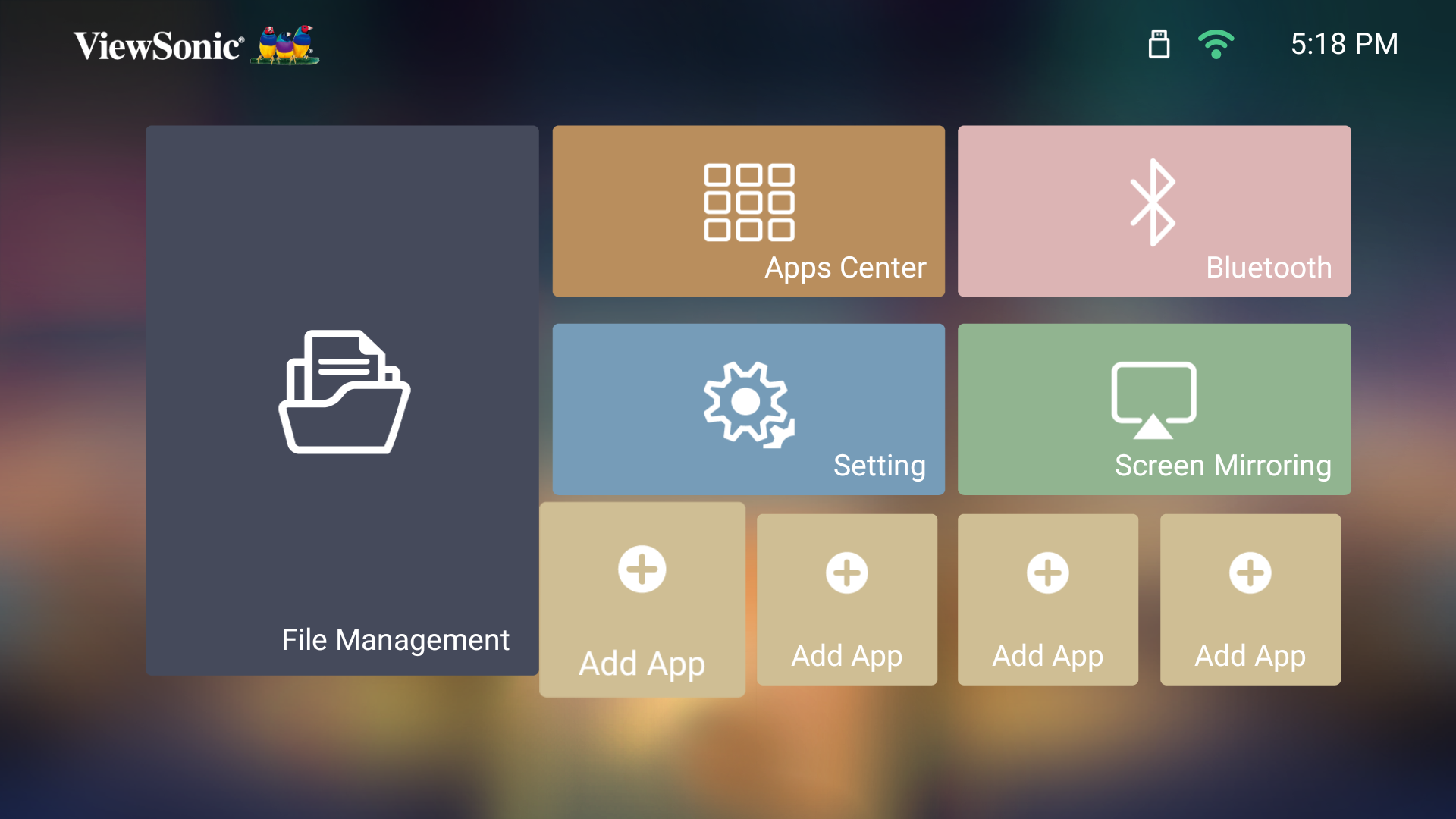M10 On-Screen Display Menu Options
Input Source Selected
Image Setting Menu
After your input source is selected, you can adjust the Image Settings menu. To access the Image Settings menu:
- Press Setting on the remote control.
- Use the Up/Down buttons to select a menu.
- Then use the Left/Right buttons to enter the sub-menu(s) and/or adjust the settings.
- Press the Return button to go to the previous menu or exit.
| Menu Option | Description |
|---|---|
| Color Mode | The projector is preset with several predefined picture modes so that you can choose one to suit your operating environment and input signal.
Brightest TV Movie TV-HDR Movie-HDR Low Blue Light |
| Brightness | The higher the value, the brighter the image. Lower values will result in a darker image. |
| Contrast | Use this to set the peak white level after you have previously adjusted the Brightness setting to suit your selected input and viewing environment. |
| Color Temp | Select the color temperature setting.
|
| Tint | The higher the value, the more greenish the picture becomes. The lower the value, the more reddish the picture becomes. |
| Saturation | Refers to the amount of that color in a video picture. Lower settings produce less saturated colors; in fact, a setting of “0” removes that color from the image entirely. If the saturation is too high, that color will be overpowering and unrealistic. |
| Sharpness | A high value results in a sharper picture; a low value softens the picture. |
| Gamma | Reflects the relationship between input source and picture brightness. |
| Light Source Level | Select the suitable power consumption of the LED. Full |
| Test Pattern | Test the color presentation of the projector. |
| Reset Current Color Settings | Return current color settings to their default values. |
Advanced Settings Menu
After your input source is selected, you can adjust the Advanced menu. To access the Advanced menu:
- Press Setting on the remote control.
- Press the Right button to access the Advanced menu.
- Use the Up/Down buttons to select a menu.
- Then use the Left/Right buttons to enter the sub-menu(s) and/or adjust the settings.
- Press the Return button to go to the previous menu or exit.
| Menu Option | Description |
|---|---|
| Aspect Ratio | The Aspect Ratio is the ratio of the image width to the image height. With the advent of digital signal processing, digital display devices, like this projector, can dynamically stretch and scale the image output to a different aspect than that of the image input signal.
Auto 4:3 16:9 |
| HDR | Auto Automatically detect the dynamic range of the input source and optimize gamma and color settings. |
| EOTF | The projector can automatically adjust the brightness levels of your image according to the input source. Normally, the default setting Mid is recommended. If the brightness of the projected image is dark, please use Low. When giving priority to gradation property, please use High. |
| Frame Interpolation | Smooths the picture quality of high speed moving objects. This is especially for users who enjoy fast paced sporting events. |
| HDMI Settings | Range
Select a suitable color range according to the color range setting of the connected output device.
|
| Audio Settings | Adjust the audio settings. |
| Information | Shows Input Source, Resolution, and HDR status. |
Home Screen
File Management
Provides a user interface to manage files and folders.
Apps Center
Access and view all the applications you have installed.
Bluetooth
The projector is equipped with Bluetooth that allows the user to connect their device wirelessly for audio playback.
Settings
Manage various categories such as: Network settings, Basic and Advanced settings, Date & Time, Firmware update, and system Information.
Basic Settings
| Menu Option | Description |
|---|---|
| Language | Select your desired language. |
| Projector Position | Select the preferred projection position. |
| Keystone | Adjust trapezoidal screen image distortion.
Auto Keystone
V Keystone H Keystone 4 Corner 4 Corner Adjustment |
| Zoom | Activate the digital zoom function. |
| Focus | Adjust the focus of the screen image. Manual Focus
Auto Focus Calibration |
| Test Pattern | Test the color presentation of the projector and/or adjust the focus of the projected image. |
Date & Time
| Menu Option | Description |
|---|---|
| Automatic Date & Time | Users can synchronize the date and time automatically after connecting to the Internet.
Enable Disable |
| Date | Adjust the date automatically when connected to a network. |
| Time | Adjust the time automatically when connected to a network. |
| Time Zone | Select your desired location. |
| Time Format | Select a different display time format.
12 Hours 24 Hours |
Advanced Settings
| Menu Option | Description |
|---|---|
| Power On Source | Allows the user to enter the desired source directly after turning on the projector. |
| Power On/Off Ring Tone | Enable or disable the power on/off ring tone. |
| Auto Power On | Direct Power On Automatically power on the projector when AC power is supplied, without pressing the Power button on the projector or the remote control.
CEC
|
| Smart Energy | Auto Power Off The projector can turn off automatically after a set period of time once no input source is detected. Sleep Timer Power Saving
|
| Audio Settings | Audio Mode
Audio Volume Mute |
| Light Source Level | Select the suitable power consumption of the LED.
Full Eco |
| High Altitude Mode | It is recommended that you use High Altitude Mode when your environment is between 1,500-3,000 m above sea level, and a temperature between 5°C-25°C.
|
| Reset Settings | Reset the Settings to default.
|
| Reset to Factory Default | Factory reset.
|
Screen Mirroring
Mirror your personal device’s screen through the projector.
Add App
Select your favorite Apps and add them to the Home Screen.