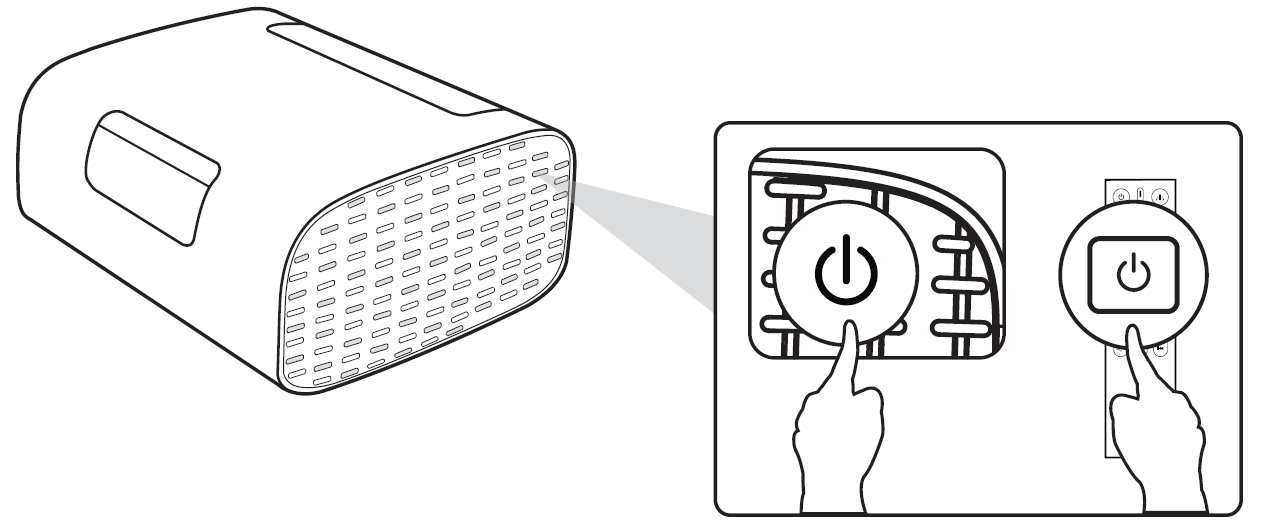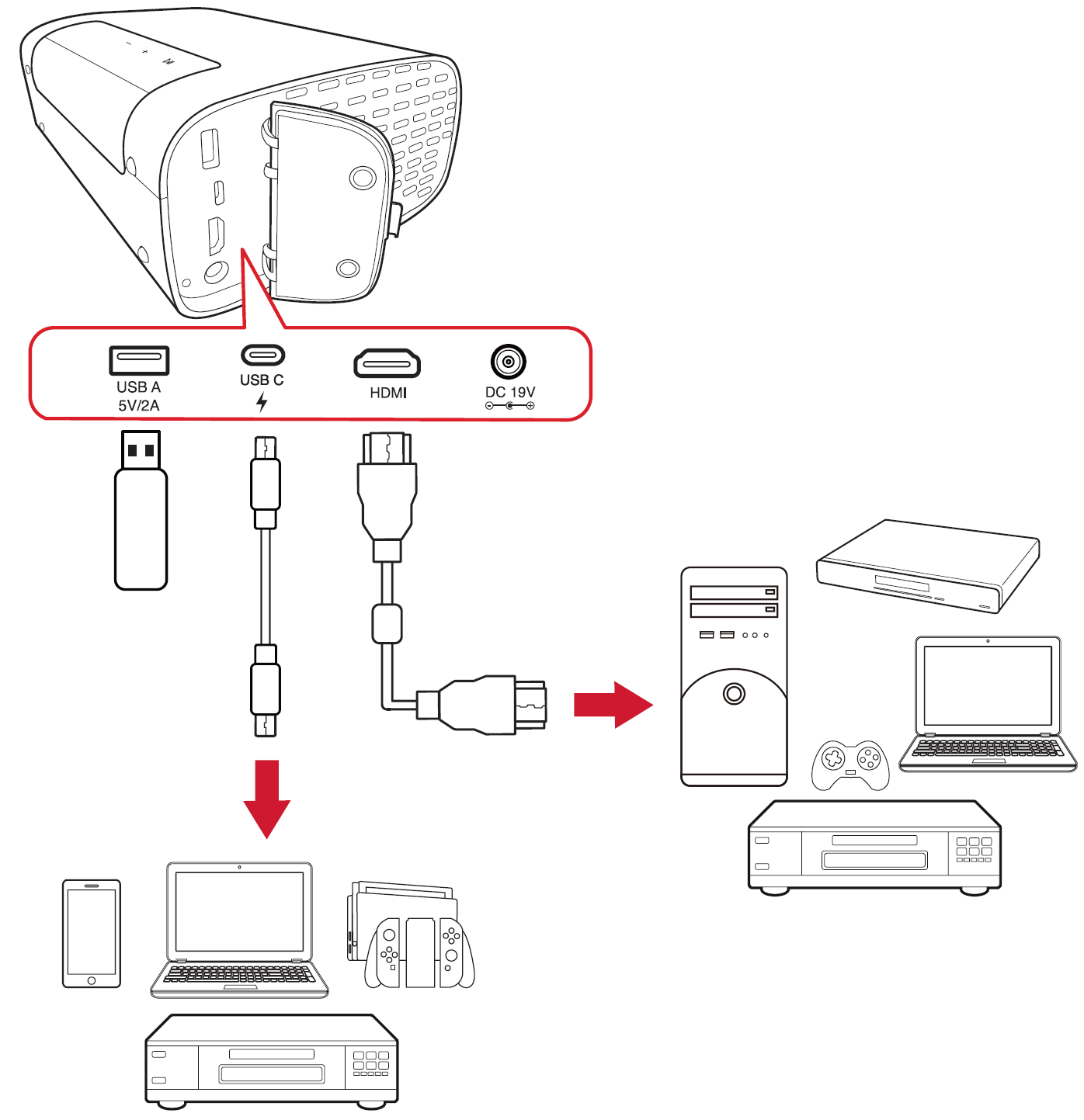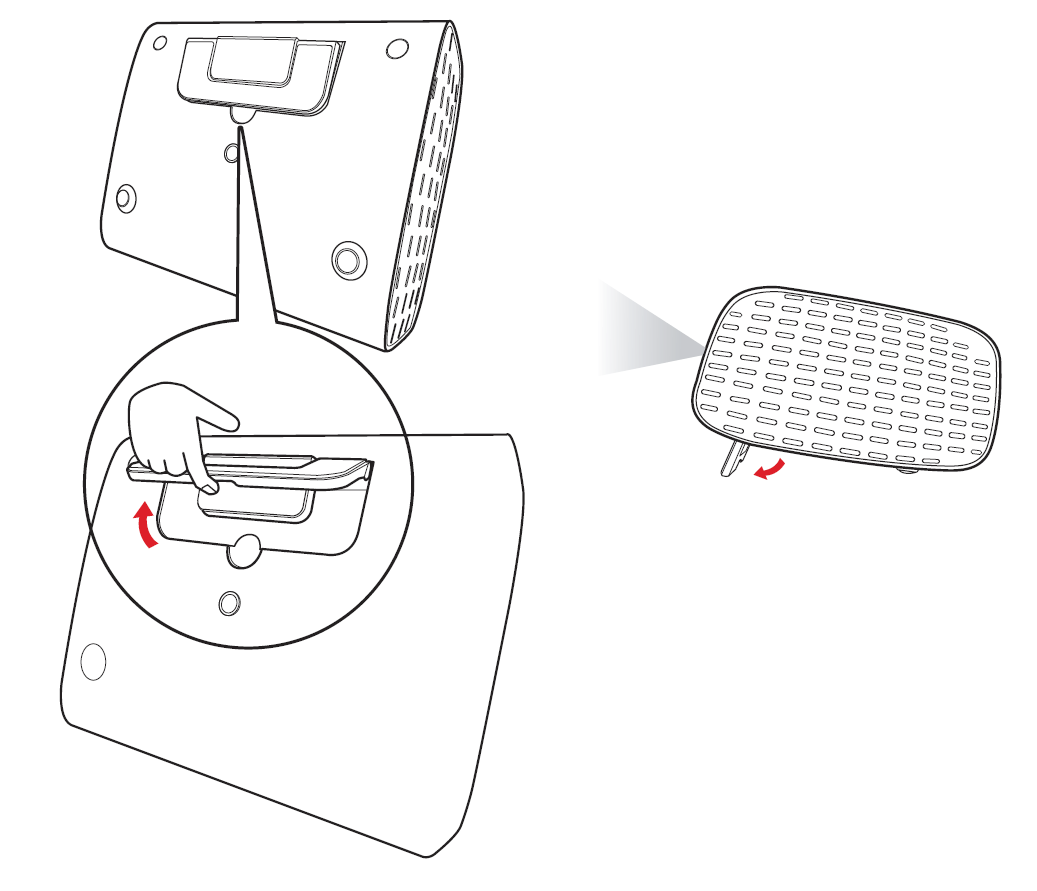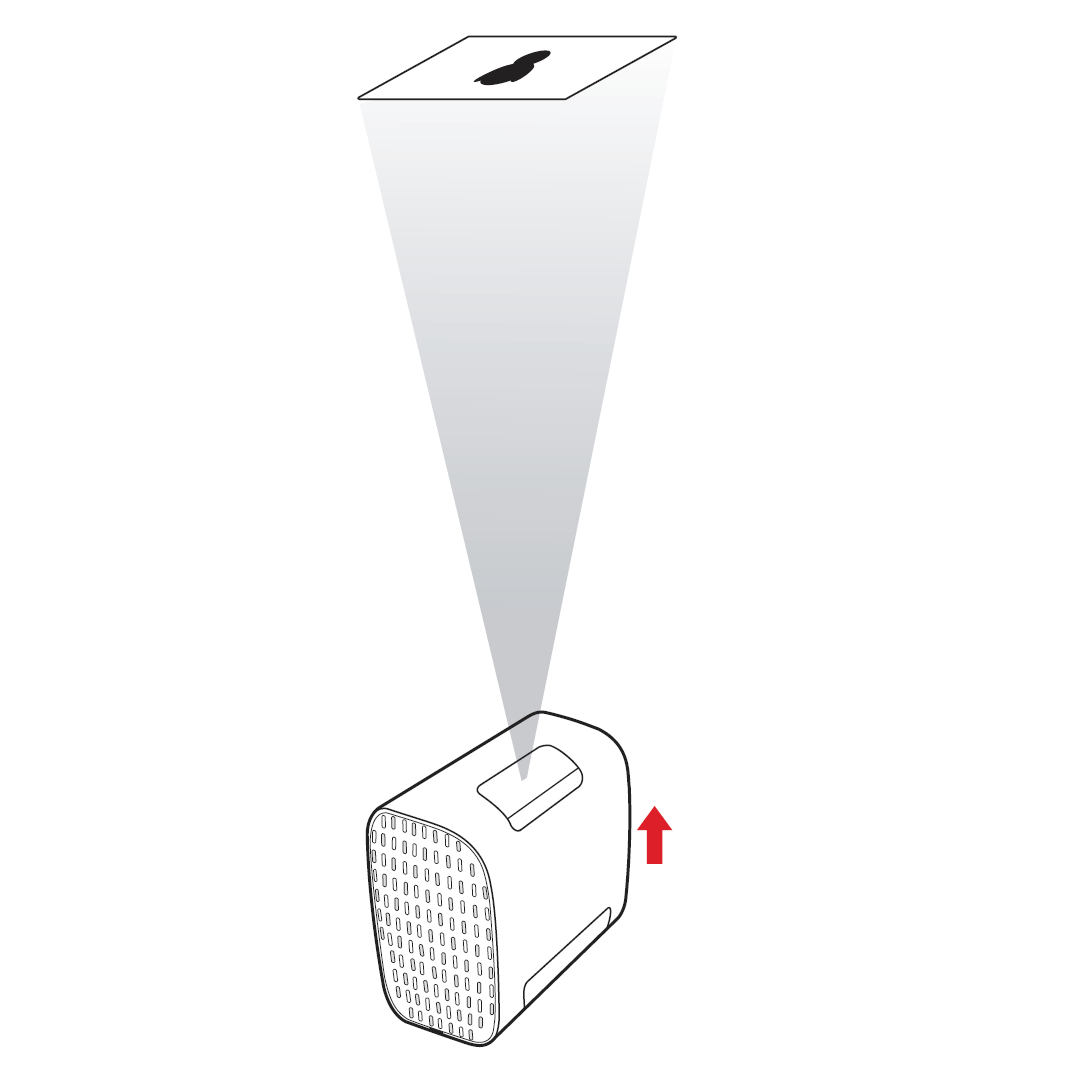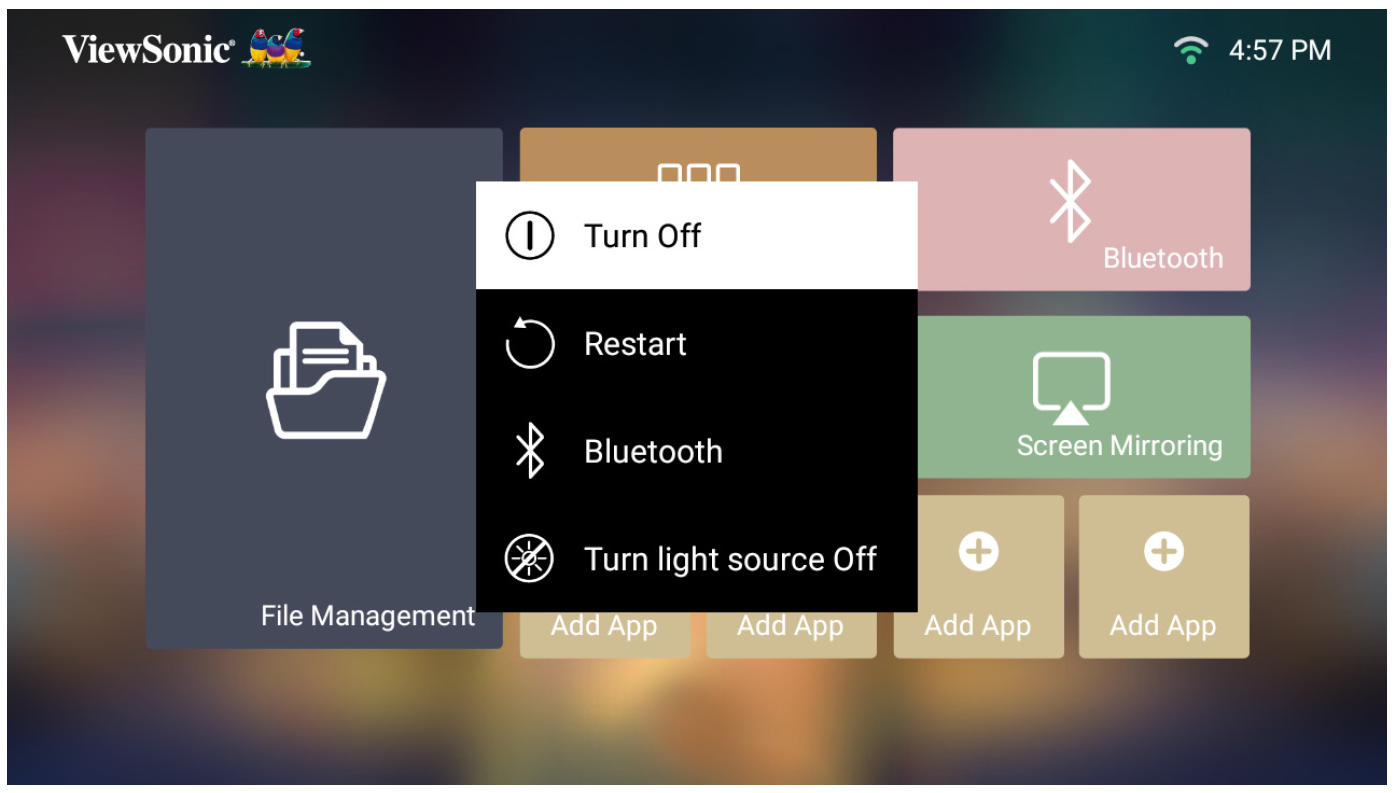M10 Using the Projector
Turn On the Projector
- Ensure the projector is connected to a power source.
- Press the Power button on the projector or remote control to turn on the projector.
Selecting an Input Source
The projector can be connected to multiple devices at the same time. However, it can only display one full screen at a time.
The projector will automatically search for input sources. If multiple sources are connected, press the Source button on the remote control to select the desired input, or press the Down button when at the Home Screen until the source list is displayed.
- Note: Ensure the connected sources are also turned on.
Adjusting the Projected Image
Adjusting the Projector’s Height and Projection Angle
The projector is equipped with one Adjustable Foot. Adjusting the stand will change the projector’s height and the vertical projection angle. Carefully adjust the stand to fine tune the projected image’s position.
In addition to the Adjustable Foot, the projector can be stood upright for ceiling projection.
- Note: If the projector is not placed on a flat surface or the screen and the projector are not perpendicular to each other, the projected image can become trapezoidal. However, the “Auto Vertical Keystone” function will correct the issue automatically.
Turn Off the Projector
- Press the Power button on the remote control.
- Press the Up/Down buttons on the remote control to select Turn Off and press OK on the remote control.