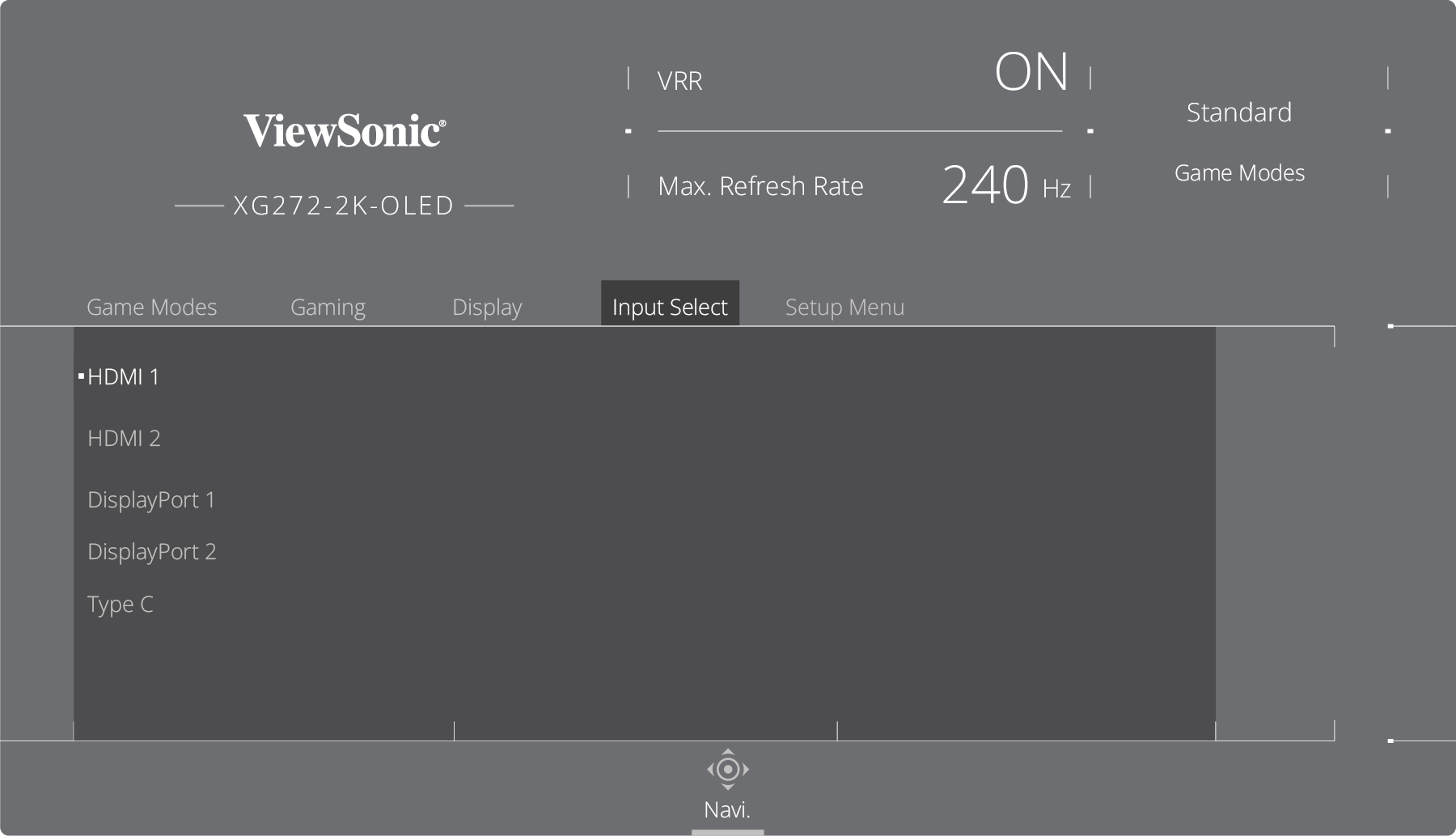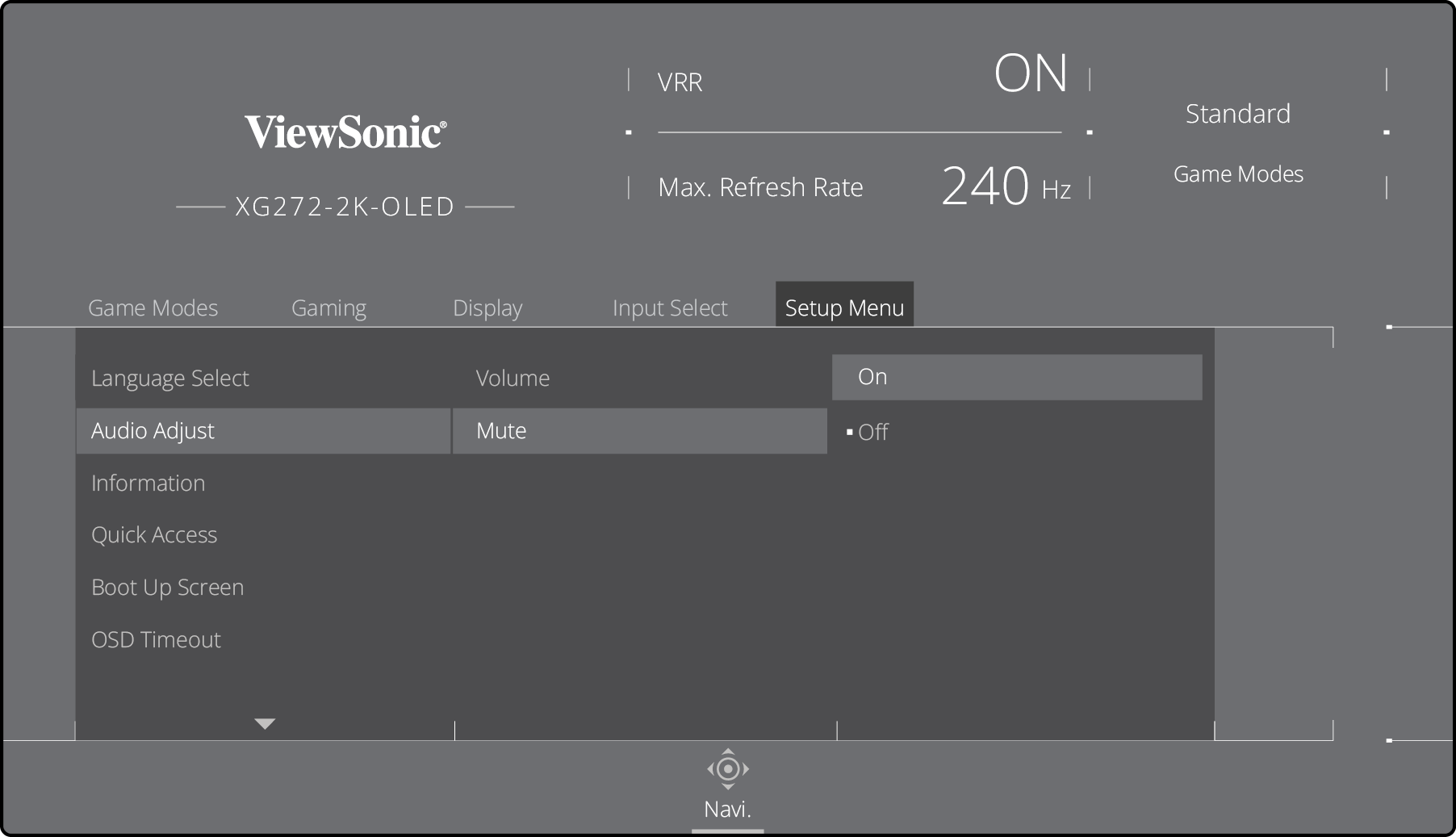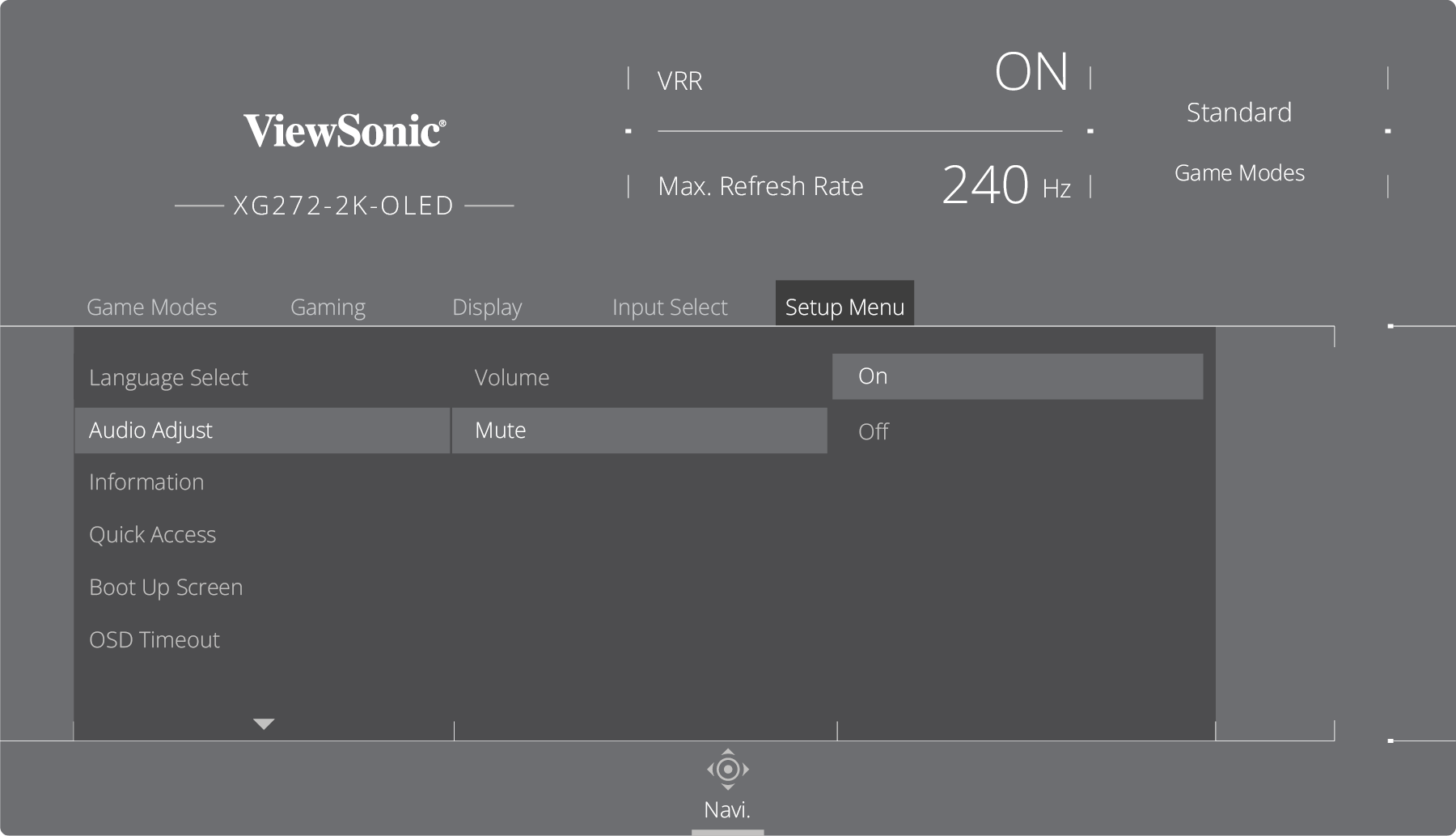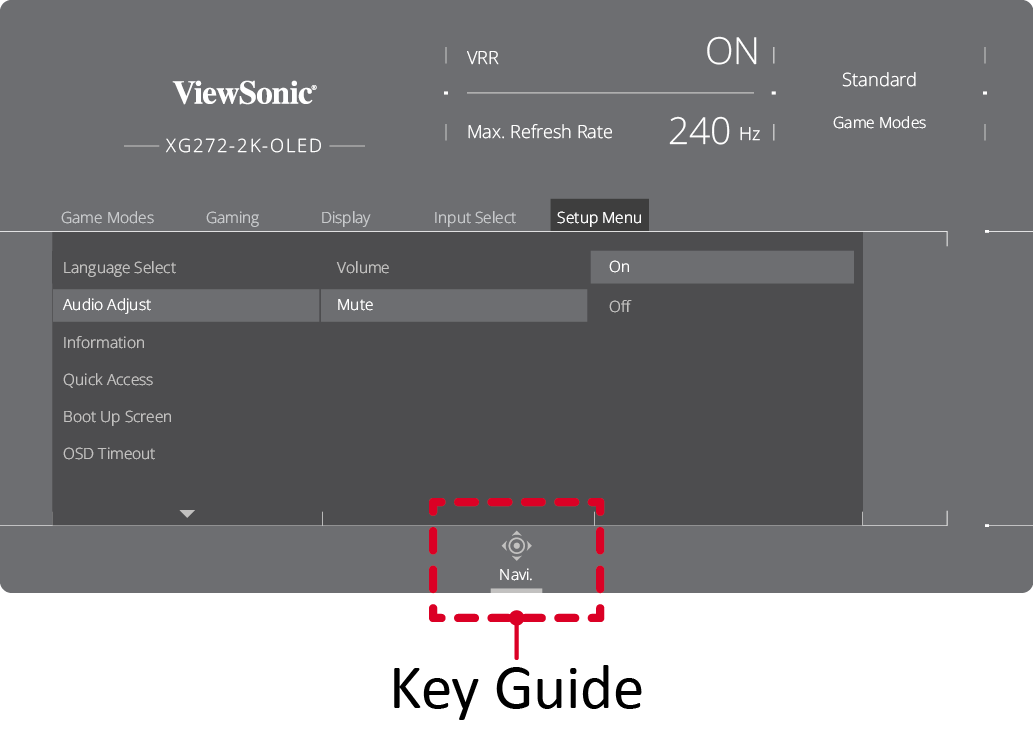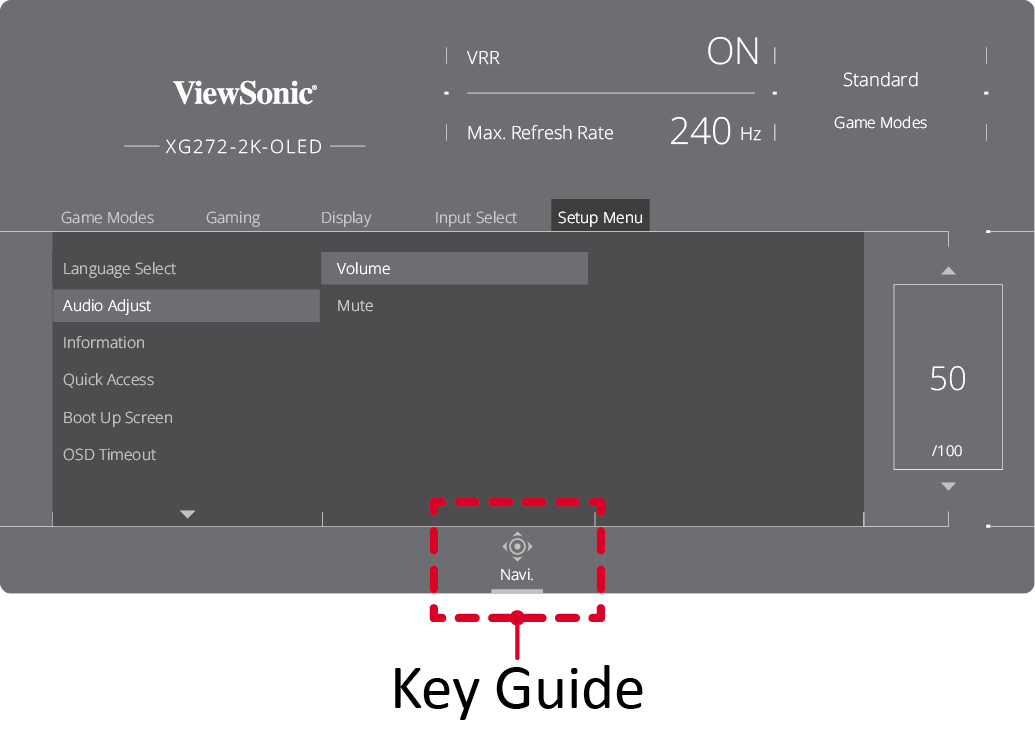XG272-2K-OLED On-Screen Display Menu
General Operation
- Press
or move the Joy Key
/
/
/
to open the On-Screen Display (OSD) Menu.
- Move the Joy Key
or
to select the main menu. Then move the Joy Key
to enter the selected menu.
- Move the Joy Key
or
to select the menu option. Then move the Joy Key
to enter the sub-menu.
- Move the Joy Key
or
to adjust/select the setting. Then press the Joy Key
to confirm.
- Move the Joy Key
to return to the previous menu.