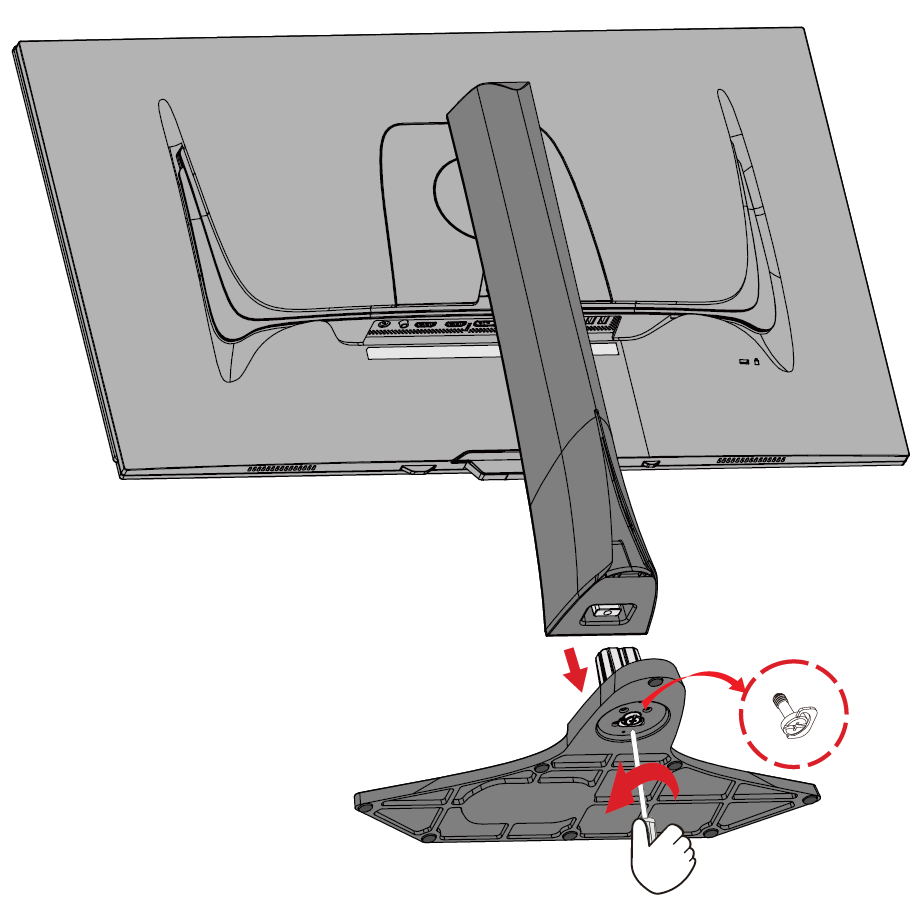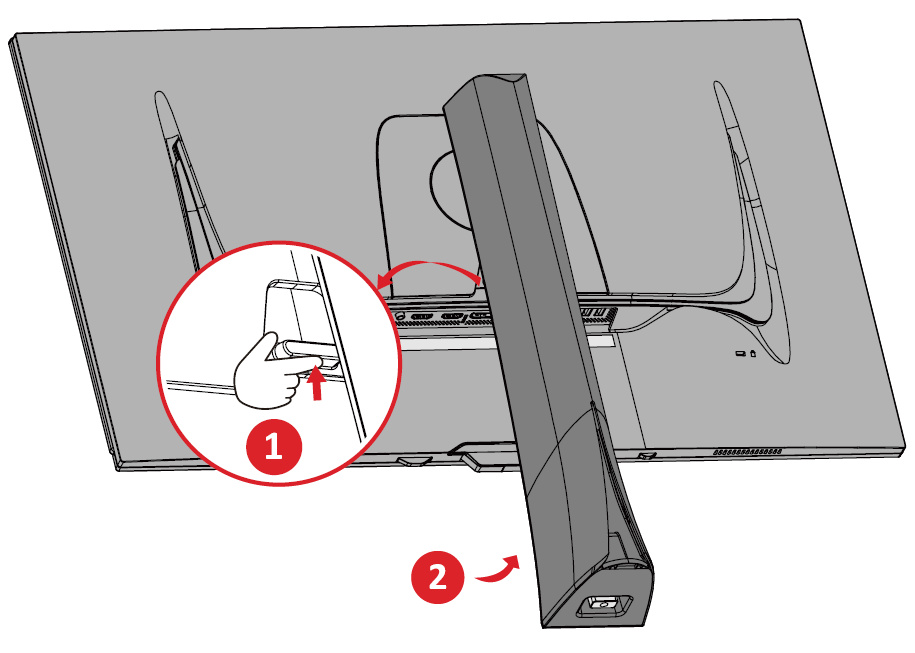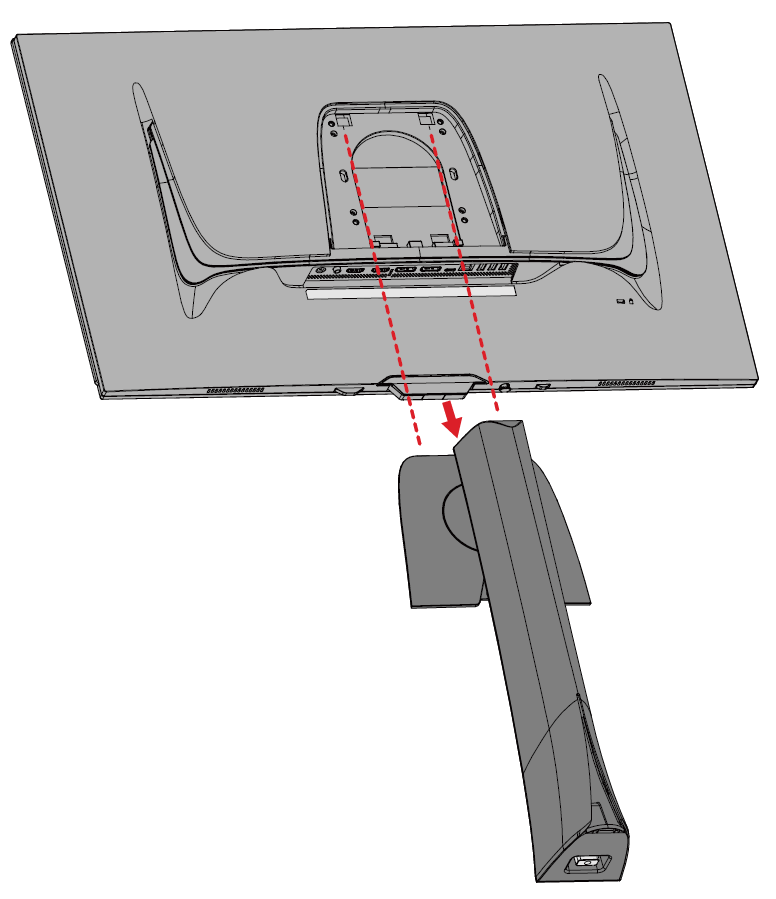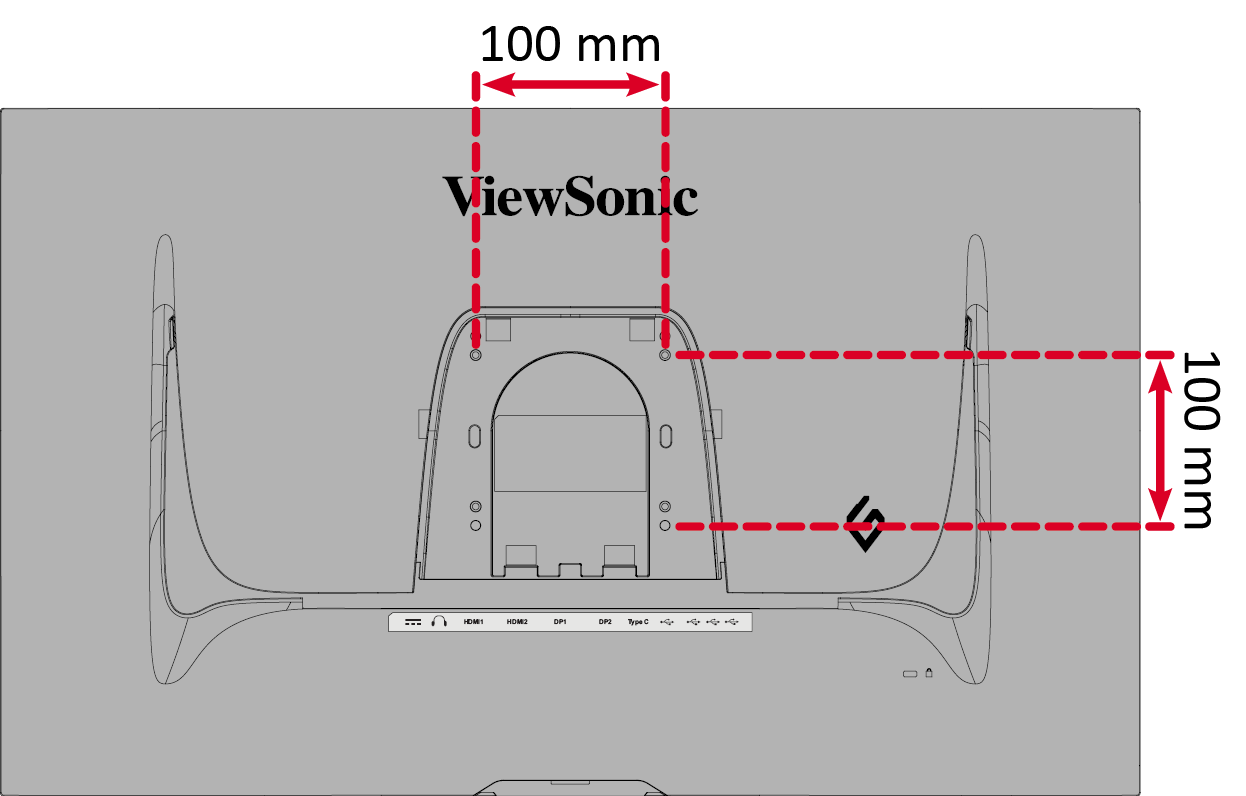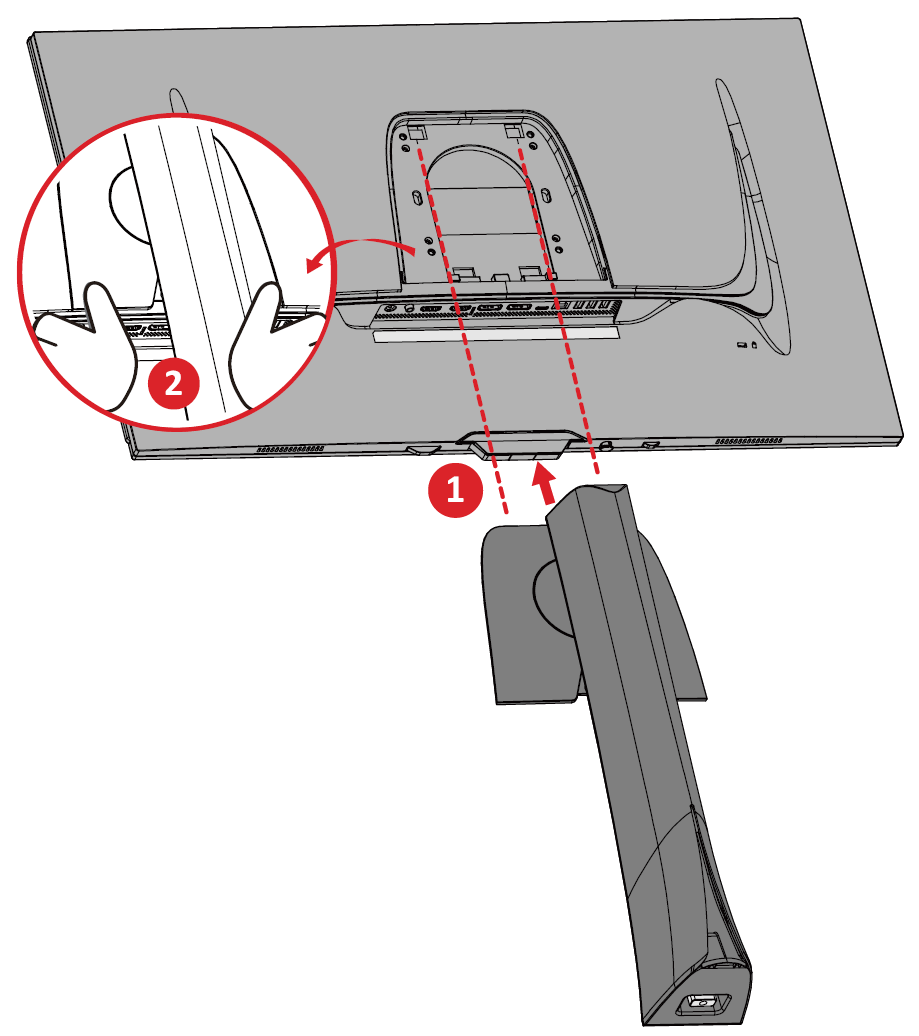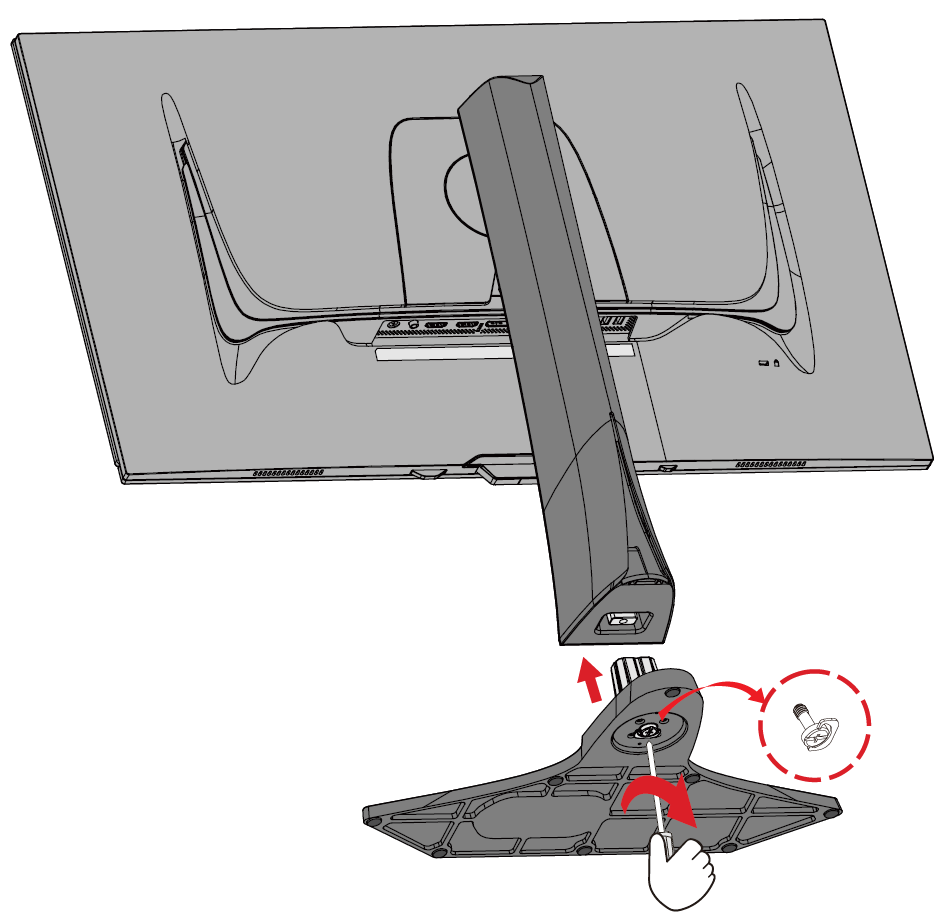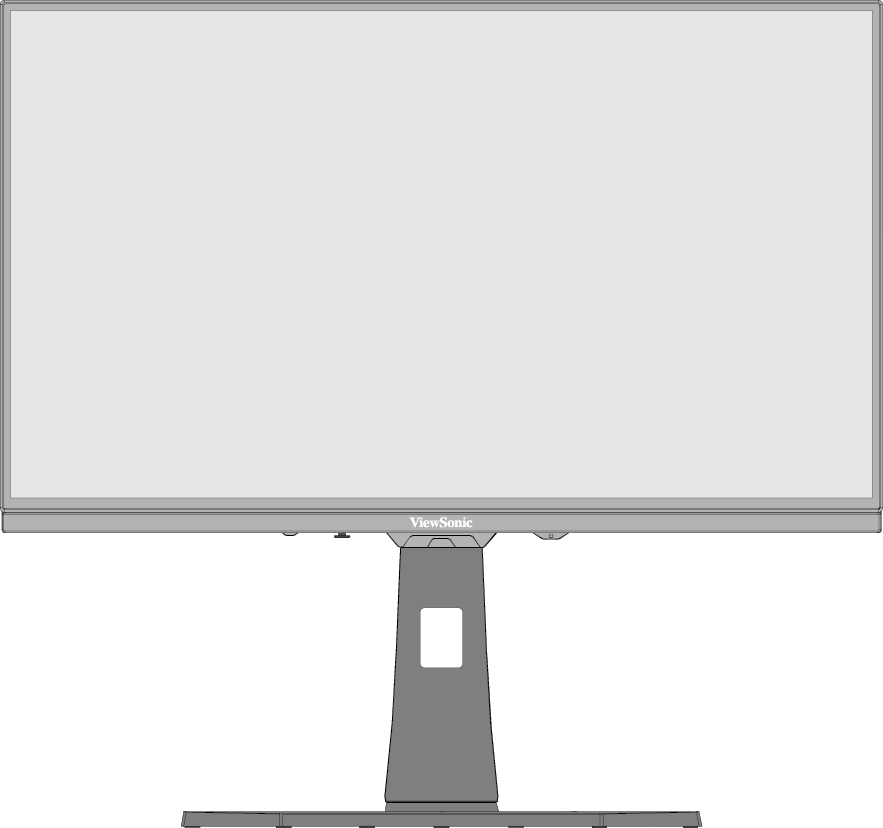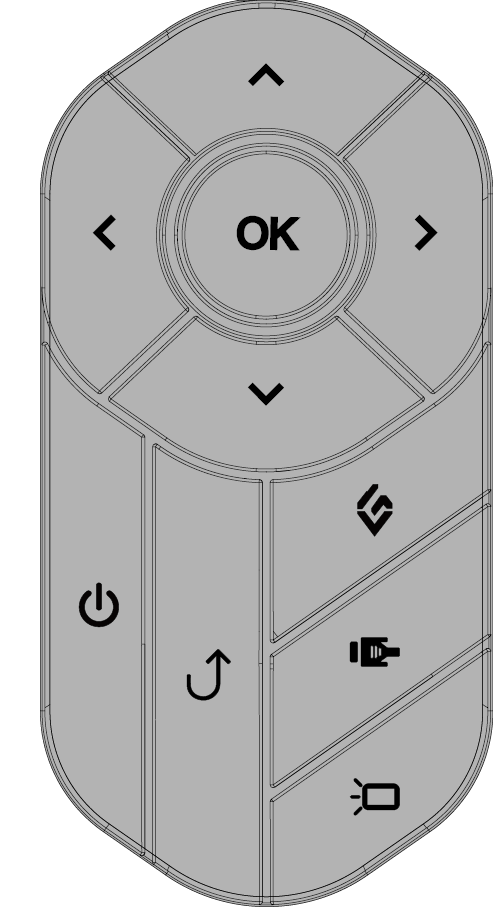XG272-2K-OLED Initial Setup
Installing the Stand
- Place the monitor on a flat, stable surface with the screen facing down.
- Align and slide the upper hooks of the monitor stand into the stand mounting slots.
- Note: Ensure the stand is secure and the quick release tab positively clicks into place.
- Use the captured screw in the monitor stand’s base and secure it to the monitor stand’s neck.
- Lift the monitor into its upright position on a flat, stable surface.
- Note: Always place the device on a flat, stable surface. Failure to do so may cause the device to fall and damage the device and/or result in personal injury.
Remote Control
Overview
Setting Up the Remote Control
- Remove the battery cover from the bottom of the remote control, insert the battery, and then replace the battery cover.
- Place the remote control in its designated area on the monitor stand’s base.
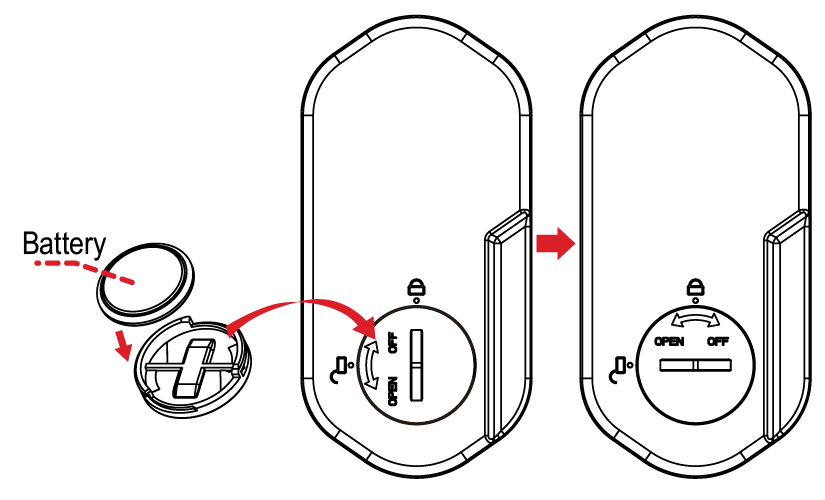
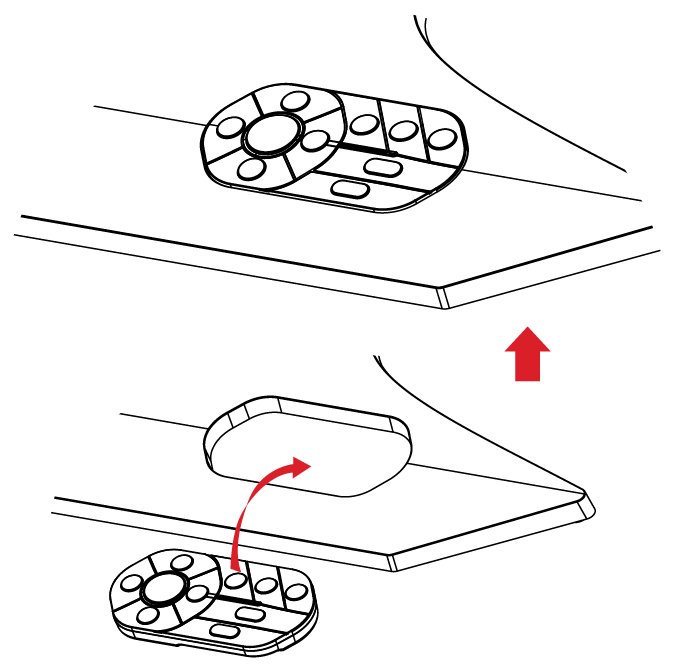
Removing the Stand and Mounting the Monitor
Refer to the table below for the standard dimensions for wall mount kits.
- Note: For use only with a UL certified wall mount kit/bracket. To obtain a wall-mounting kit or height adjustment base, contact ViewSonic® or your local dealer.
| Maximum Loading | Hole Pattern (W x H) | Interface Pad (W x H x D) | Pad Hole | Screw Specification | Quantity |
|---|---|---|---|---|---|
| 14 kg | 100 x 100 mm | N/A | N/A | M4 x 10 mm | 4 |
- Turn off the monitor, disconnect all cables, and remove the remote control.
- Place the device on a flat, stable surface with the screen facing down.
- Unscrew the captured screw in the monitor stand’s base and remove it from the monitor stand’s neck.
- Press and hold the quick release tab and carefully lift the stand.
- Pull down slightly to disengage the hooks and remove the stand.
- Attach the mounting bracket to the VESA mounting holes at the rear of the monitor. Then secure it with four (4) screws (M4 x 10 mm).
- Follow the instructions that come with the wall mounting kit to mount the monitor.