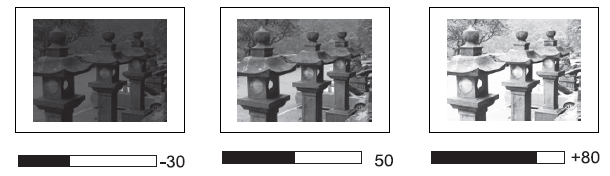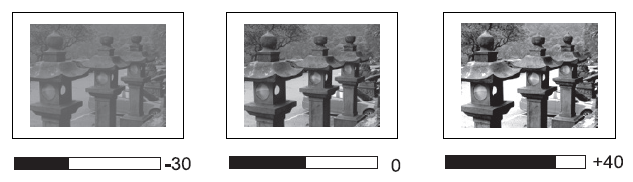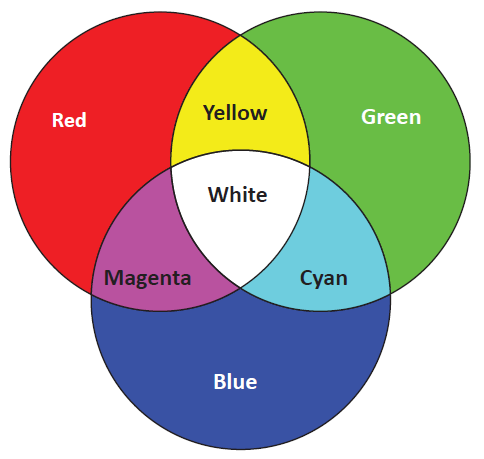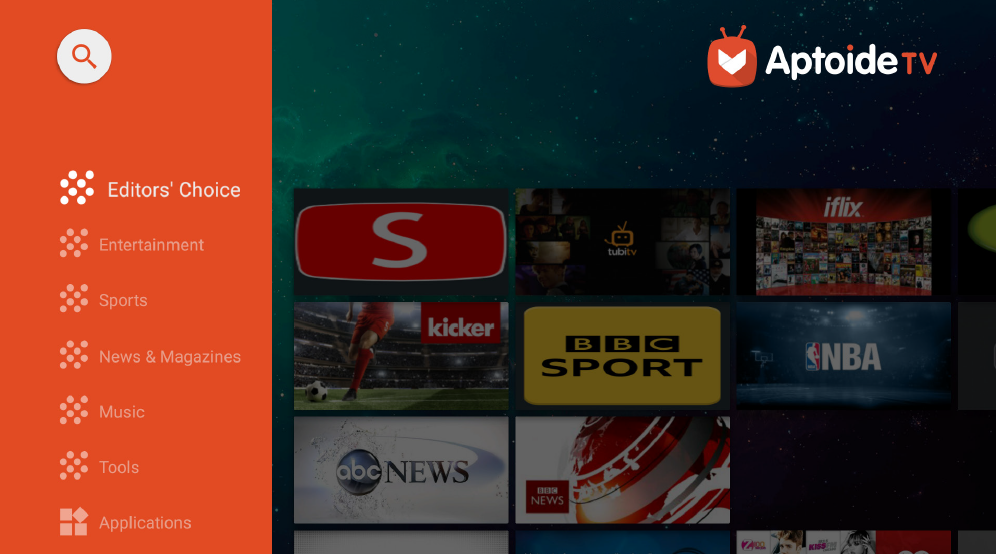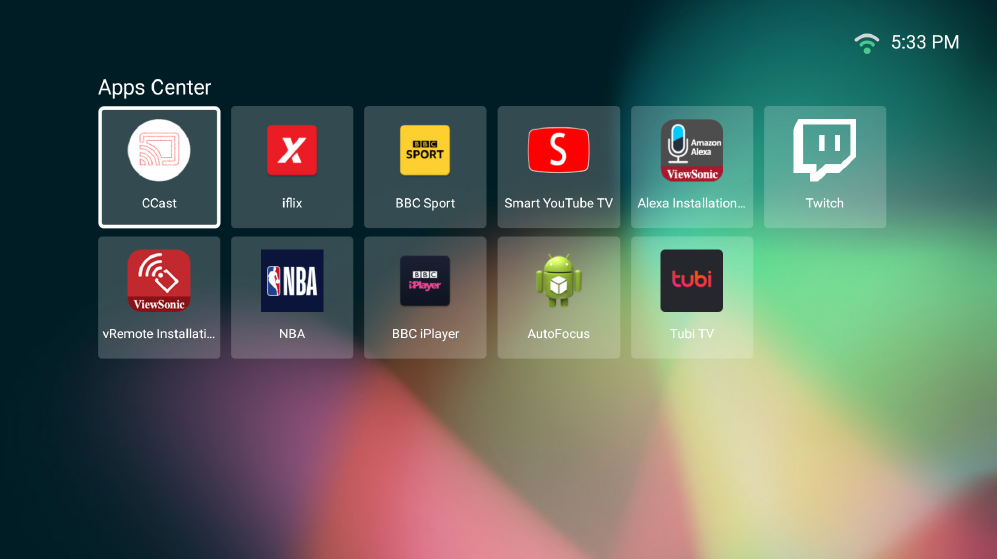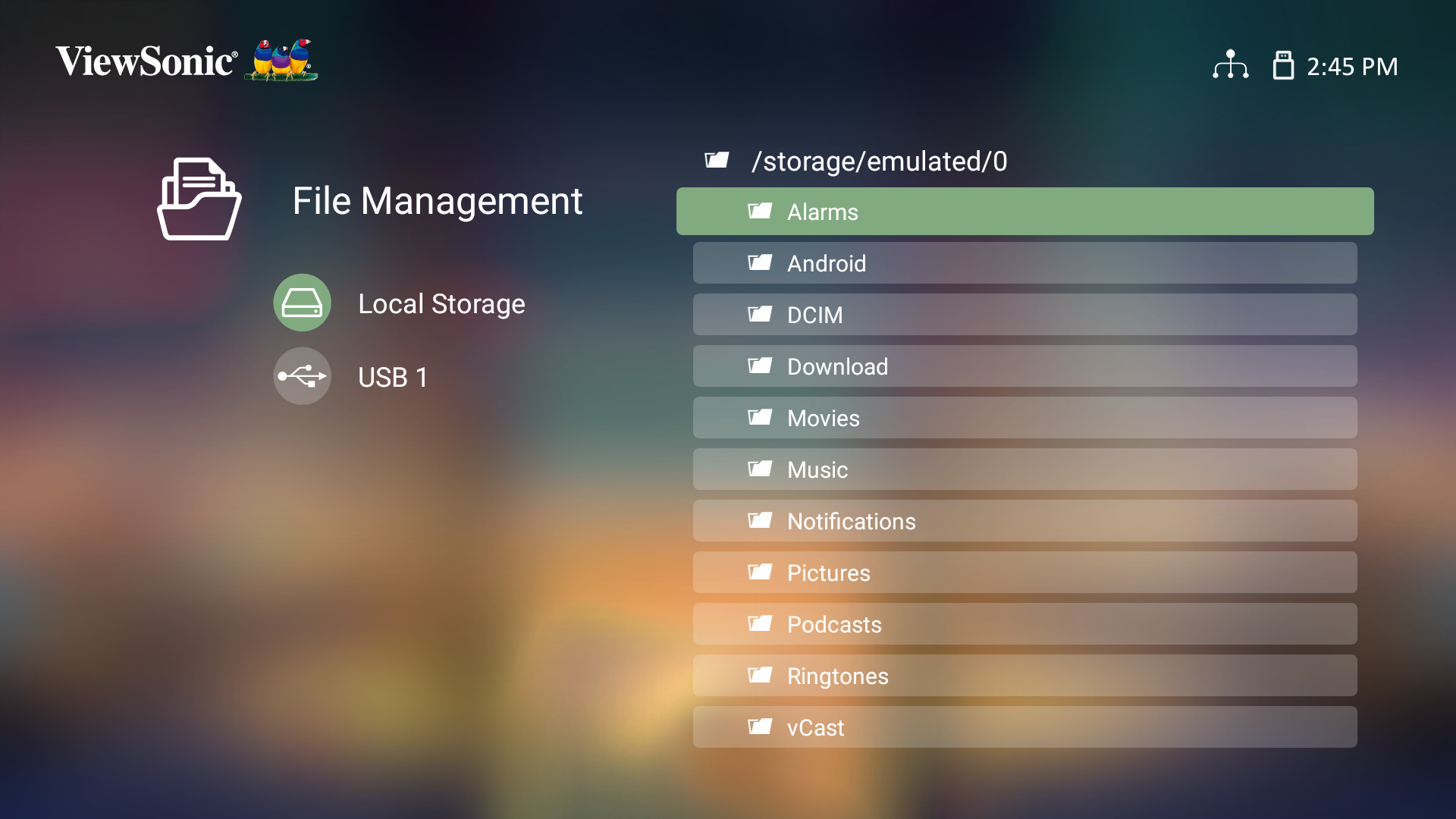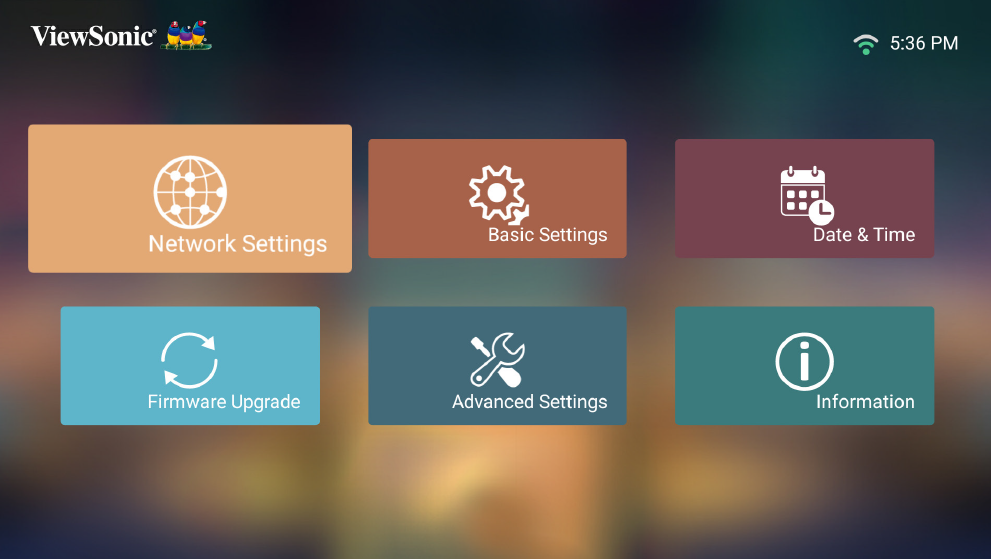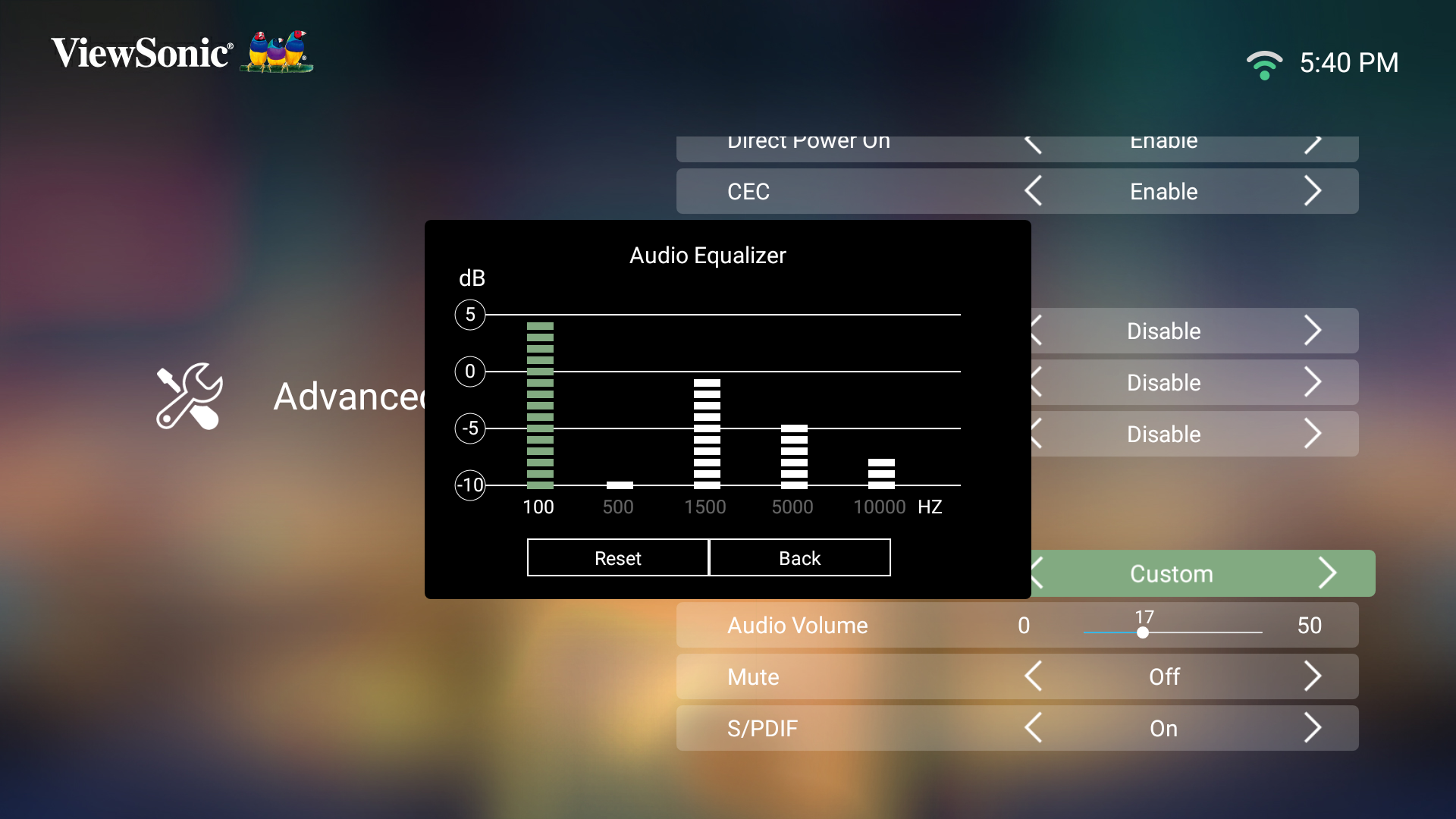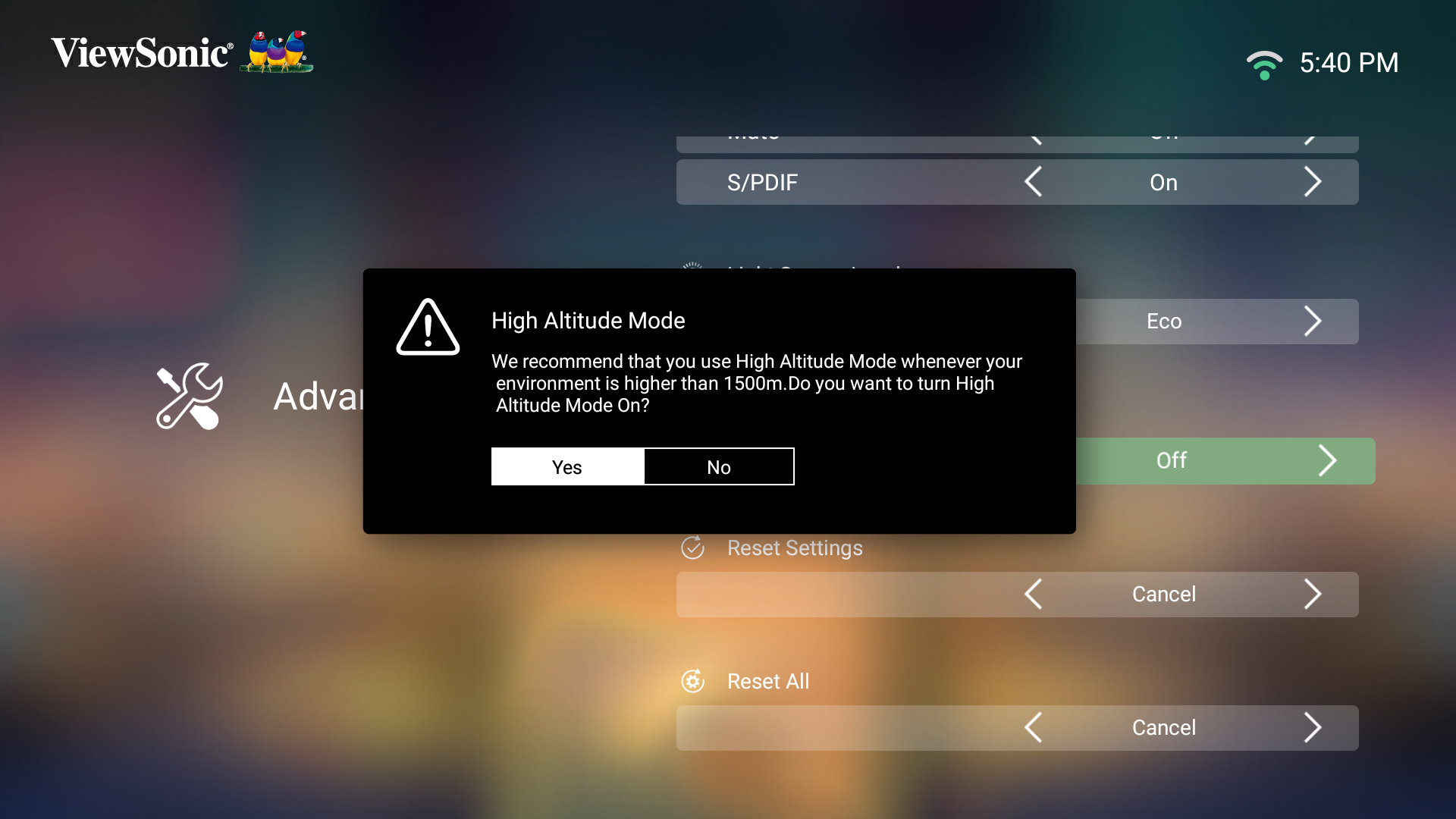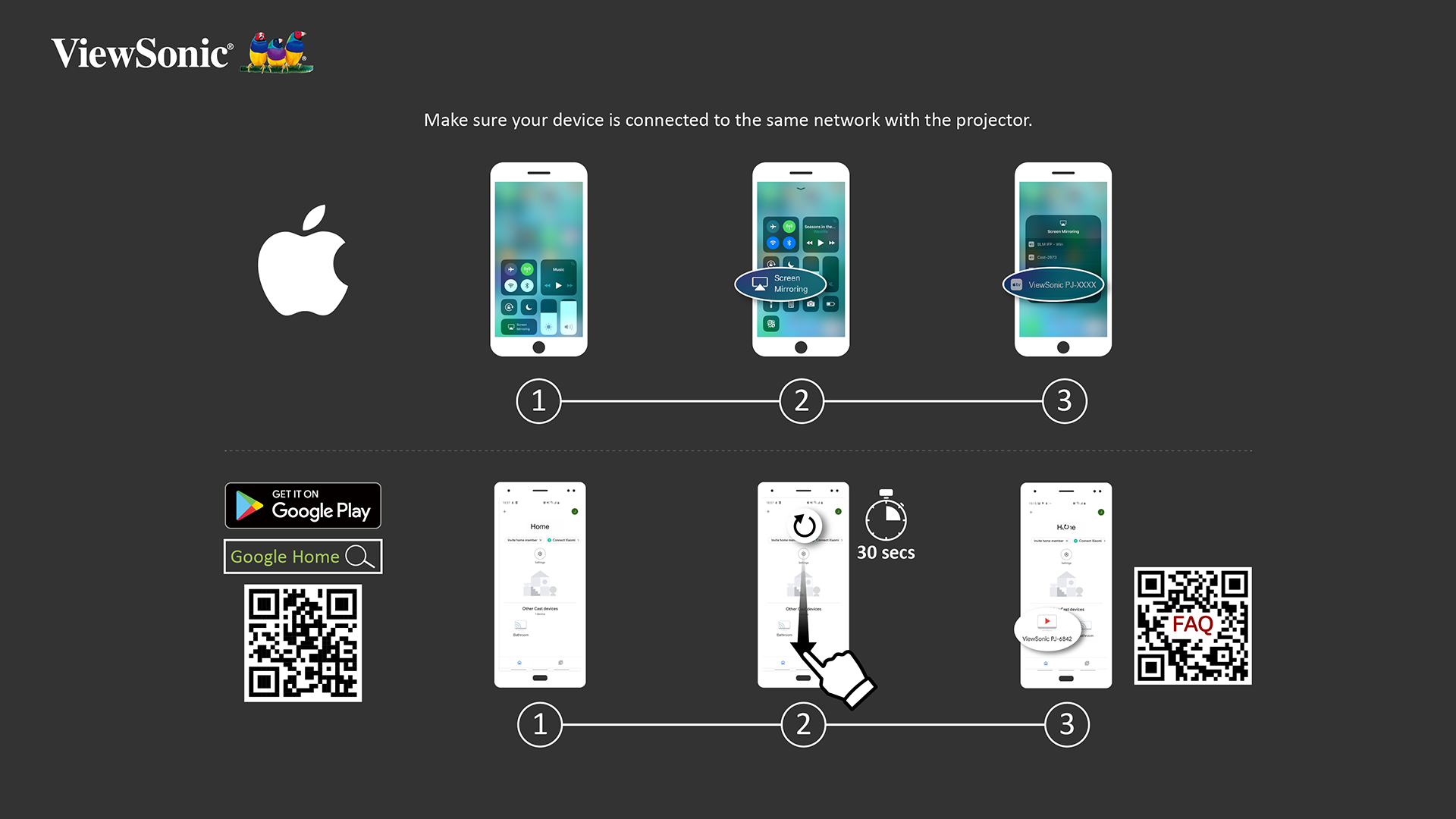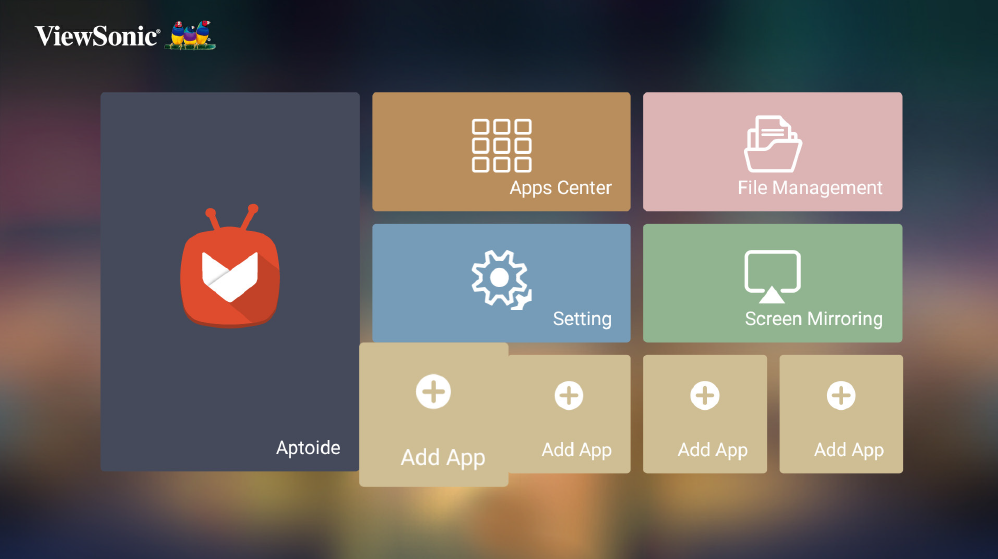From ViewSonic User Guide Database
X100-4K+ On-Screen Display Menu Options
| Menu Option
|
Description
|
| Color Mode
|
The projector is preset with several predefined picture modes so that you can choose one to suit your operating environment and input signal.
Brightest
Maximizes the brightness of the projected image. This mode is suitable for environments where extra-high brightness is required, i.e. well-lit rooms.
TV
Optimized for viewing sports in well-lit environments.
Gaming
Designed for playing video games.
Movie
Appropriate for colorful movies, video clips from digital cameras, or DVs through the PC input. Best for low-light environments.
User 1/User 2
Recalls the customized user settings.
ISF Day/ISF Night
The X100-4K provides the calibration tools to allow ISF-certified technicians to provide on-site tuning of Day and Night modes to fit each user’s requirement in bright and dark environments.
|
| Brightness
|
The higher the value, the brighter the image. Lower values will result in a darker image.
|
| Contrast
|
Use this to set the peak white level after you have previously adjusted the Brightness setting to suit your selected input and viewing environment.
|
| Color Temp
|
Select the color temperature setting.
- 6500K: Maintains normal white coloring.
- 7500K: A higher, cooler color temperature than 6500K.
- 9300K: The highest color temperature; makes the image appear the most bluish-white.
- User Color: Adjust red, green, and blue values as desired.
|
| Tint
|
The higher the value, the more greenish the picture becomes. The lower the value, the more reddish the picture becomes.
|
| Saturation
|
Refers to the amount of that color in a video picture. Lower settings produce less saturated colors; in fact, a setting of “0” removes that color from the image entirely. If the saturation is too high, that color will be overpowering and unrealistic.
|
| Sharpness
|
A high value results in a sharper picture; a low value softens the picture.
|
| Gamma
|
Reflects the relationship between input source and picture brightness.
|
| Color Management
|
Only in permanent installations with controlled lighting levels such as: boardrooms, lecture halls, or home theaters should Color Management be considered.
Color Management provides fine color control adjustment to allow for more accurate color reproduction, should you require it.
If you have purchased a test disc, which contains various color test patterns and can be used to test the color presentation on monitors, TVs, projectors, etc., you can project any image from the disc on the screen and enter the Color Management menu to make adjustments.
|
| Reset Current Color Settings
|
Return current color settings to their default values.
|
| Phase
|
Adjusts the clock phase to reduce image distortion.
- NOTE: This function is only available when a PC input signal is selected.
|
| Position
|
Adjust the position of the projected image.
- NOTE:
- This function is only available when a PC input signal is selected.
- The adjustment range may vary under different timings.
|
| ISF Setting
|
Enable the ISF menu for ISF customized image calibration. If requested, the ISF Passcode is: Up, Down, Up, Down, Left, Right.
|
| ISF Mode
|
Enable/disable “ISF Day/ISF Night” from the color mode menu.
|
| Light Source Level
|
Select the suitable power consumption of the LED.
|
| Reset ISF Current Color Calibration
|
Return the calibration settings to their default values.
|
| Test Pattern
|
Test the color presentation of the projector.
|
| Reset Current Color Settings
|
Return current color settings to their default values.
|
| Menu Option
|
Description
|
| Aspect Ratio
|
The Aspect Ratio is the ratio of the image width to the image height. With the advent of digital signal processing, digital display devices, like this projector, can dynamically stretch and scale the image output to a different aspect than that of the image input signal.
- NOTE: Only supports HDMI/Computer signal input.
Auto
Scales an image proportionally to fit the projector’s native resolution in its horizontal width. This is suitable for the incoming image which is neither 4:3 nor 16:9 and you want to make the most use of the screen without altering the image’s aspect ratio.
4:3
Scales an image so that it is displayed in the center of the screen with a 4:3 aspect ratio. This is most suitable for 4:3 images like computer monitors, standard definition TV, and 4:3 aspect DVD movies, as it displays them without aspect alteration.
16:9
Scales an image so that it is displayed in the center of the screen with a 16:9 aspect ratio. This is most suitable for images which are already in a 16:9 aspect, like high definition TV.
16:10
Scales an image so that it is displayed in the center of the screen with a 16:10 aspect ratio. This is most suitable for images which are already in a 16:10 aspect.
Native
Projects the image as its original resolution and resizes it to fit within the display area. For input signals with lower resolutions, the projected image will be displayed in its original size.
2.35:1
Scales a 2.35:1 aspect image so that it fills the screen.
Anamorphic
Scales an image so that it is displayed in the center of the screen with a 2.40:1 aspect ratio.
|
| HDR
|
The projector supports HDR imaging. It can automatically detect the dynamic range of the source from the HDMI 1/2/3/4 ports, and optimize settings to reproduce contents under a wide range of light conditions.
|
| EOTF
|
Automatically adjusts the brightness levels of your image according to the input source. You can also manually select a brightness level to display better picture quality.
- NOTE: This function is not available when SDR is selected in the HDR menu.
|
| Frame Interpolation
|
Smooths the picture quality of high speed moving objects. This is especially for users who enjoy fast paced sporting events.
|
| HDMI Settings
|
Range
Select a suitable color range according to the color range setting of the connected output device.
- Full: Sets the color range from 0~255.
- Limited: Sets the color range from 15~235.
- Auto: Sets the projector to detect the range of the input signal automatically.
|
| 3D Settings
|
Enables you to enjoy 3D movies, videos, and sporting events in a more realistic way by presenting the depth of the images while wearing 3D glasses.
3D Sync
Adjust and choose from: Auto or Off.
3D Sync Invert
Allows for correction if the 3D image depth is inversed.
|
| harmon/kardon
|
Adjust the audio settings.
|
| Information
|
Shows Input Source, Resolution, 3D format, and HDR.
|
Aptoide
Use to download common, popular Apps.
Apps Center
Access and view all the applications you have installed.
File Management
Provides a user interface to manage files and folders.
Setting
Manage various categories such as: Network settings, Basic and Advanced settings, Date & Time, Firmware update, and system Information.
Basic Settings
| Menu Option
|
Description
|
| Language
|
Select your desired language.
|
| Projector Position
|
Select the preferred projection position.
|
| Keystone
|
Adjust trapezoidal screen image distortion. Keystone can be adjusted manually from -40 to 40.
|
| Focus
|
Adjust the focus of the screen image. Use the Directional buttons on the remote control to adjust the focus.
|
Date & Time
| Menu Option
|
Description
|
| Automatic Date & Time
|
Users can synchronize the date and time automatically after connecting to the Internet.
On
Turn on synchronization.
Off
Turn off synchronization.
|
| Time Zone
|
Select your desired location.
|
| Time Format
|
Select a different display time format.
12 Hours
12-hour clock.
24 Hours
24-hour clock.
|
Advanced Settings
| Menu Option
|
Description
|
| Power On Source
|
Allows the user to enter the desired source directly after turning on the projector.
|
| Power On/Off Ring Tone
|
Enable or disable the power on/off ring tone.
|
| Auto Power On
|
CEC
This projector supports CEC (Consumer Electronics Control) function for synchronized power on/off operation via HDMI connection. That is, if a device that also supports CEC function is connected to the HDMI input of the projector, when the projector’s power is turned off, the power of the connected device will also be turned off automatically. When the power of the connected deice is turned on, the projector’s power will be turned on automatically.
- NOTE: Ensure both the projector's and the connected device's CEC function are turned on.
|
| Smart Energy
|
Auto Power Off
The projector can turn off automatically after a set period of time once no input source is detected.
Sleep Timer
Turn off automatically after a set period of time.
Power Saving
Lower power consumption if no input source is detected after five (5) minutes.
|
| harmon/kardon
|
Audio Mode
- Movie: Default audio mode.
- Music: Tuned for music playback.
- User: Allows the user to customize the audio equalizer.
- NOTE: In Custom mode, 100Hz, 500Hz, 1500Hz, 5000Hz, and 10000Hz can be selected.
-
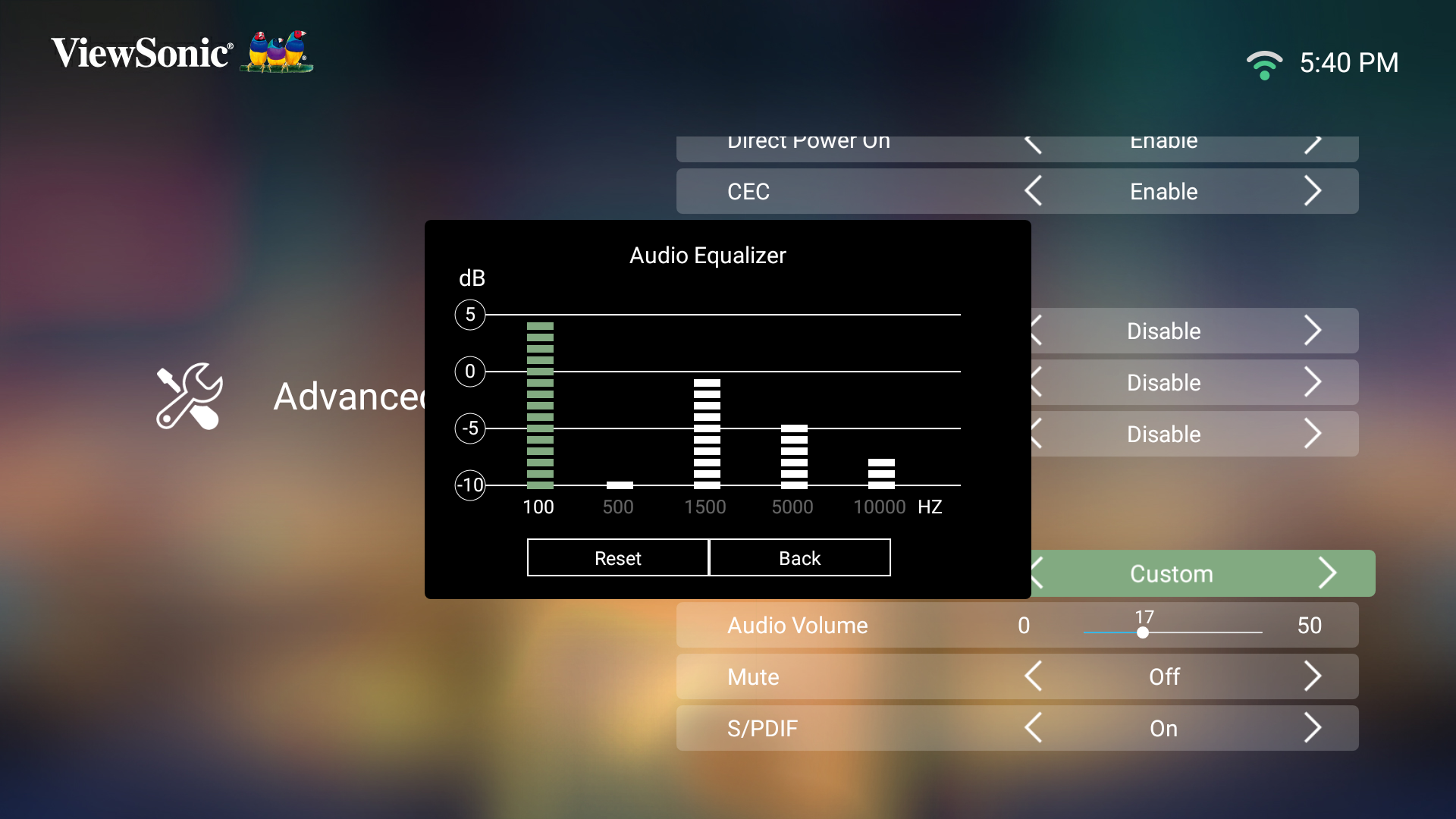
Audio Volume
Adjust the volume from 0 to 50.
Mute
Mute or unmute the volume.
S/PDIF
Select for audio output via the S/PDIF port.
|
| Light Source Level
|
Select the suitable power consumption of the LED.
Full
100%
Eco
70%
Dynamic Black 1/Dynamic Black 2
|
| High Altitude Mode
|
It is recommended that you use High Altitude Mode when your environment is between 1,500-3,000 m above sea level, and a temperature between 5°C-25°C.
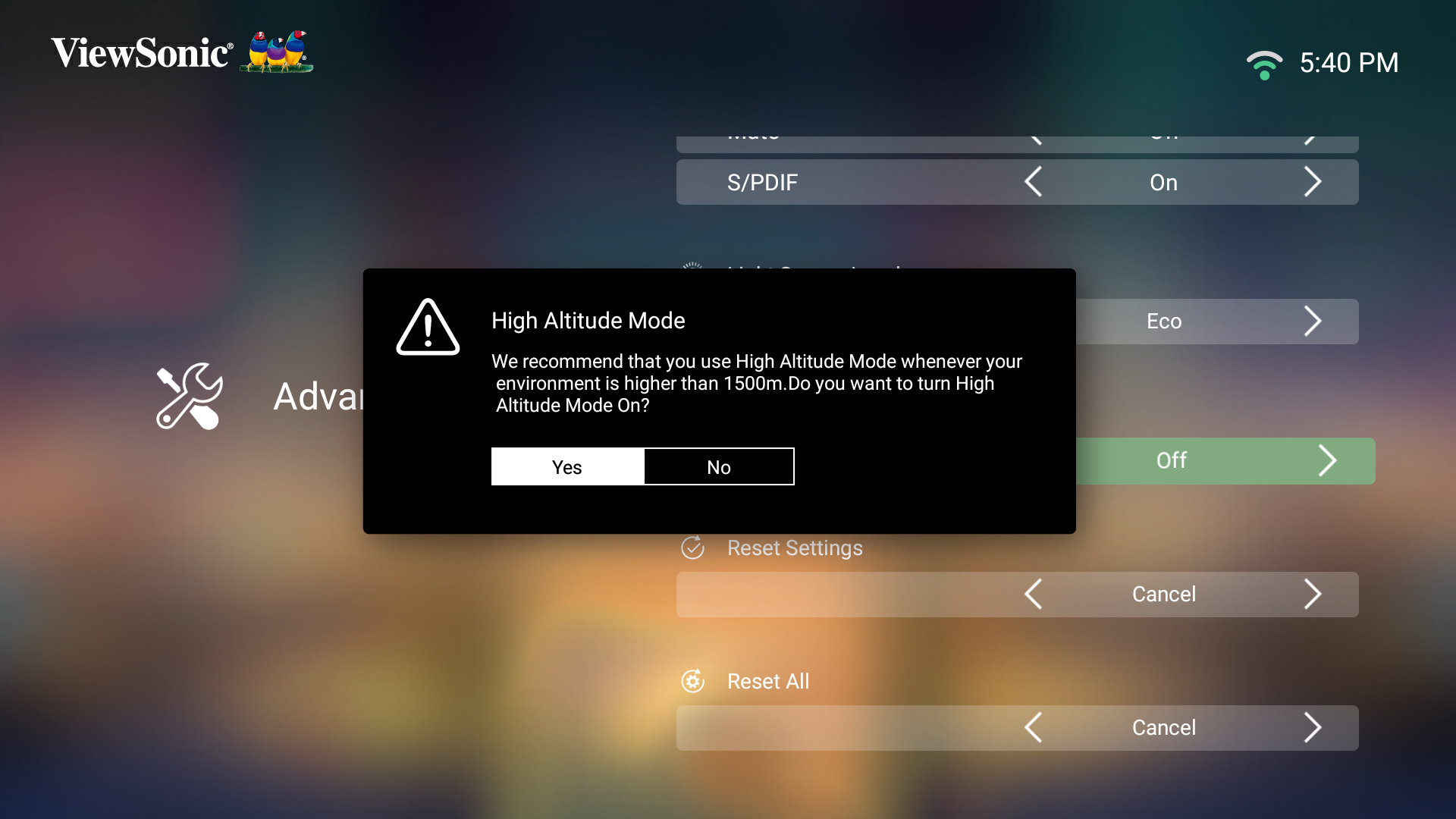 - NOTE: If you use this projector under other extreme conditions excluding the above, it may display auto shut-down symptoms, which is designed to protect your projector from over-heating. In cases like this, you should switch to High Altitude Mode to solve these symptoms. However, this is not to state that this projector can operate under any and all harsh or extreme conditions.
|
| RS-232 Control
|
Enable/disable control through RS-232.
|
| Reset Settings
|
Reset the Settings to default.
- NOTE: Language, High Altitude Mode, Projector Position, Network Settings, All installed Apps in the Apps Center, Add App, ISF Mode, Keystone settings, and Light Source Hours will remain unchanged.
|
| Reset to Factory Default
|
Factory reset.
- NOTE: Light Source Hours will remain unchanged.
|
Mirror your personal device’s screen through the projector.
Add App
Select your favorite Apps and add them to the Home Screen.