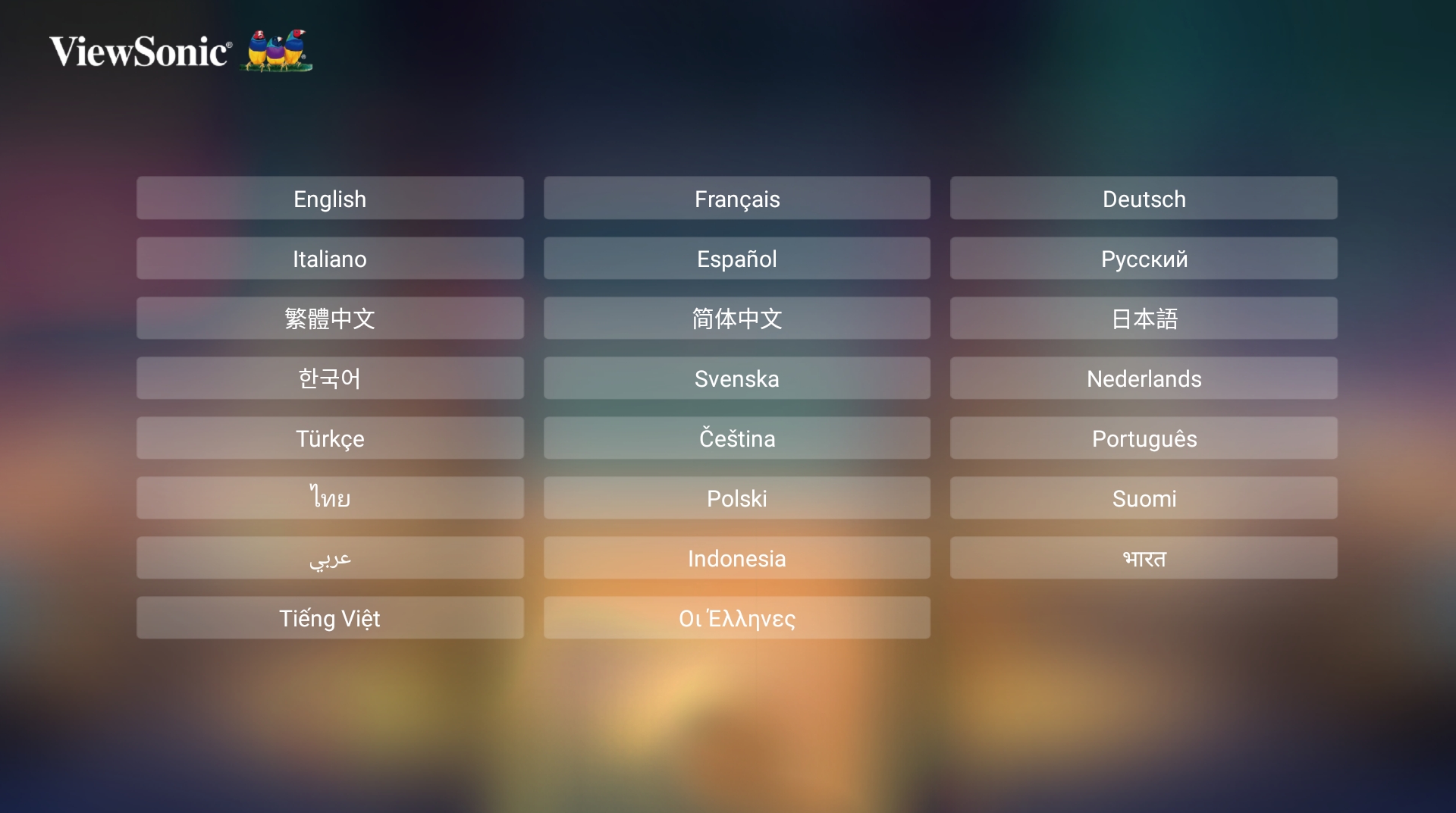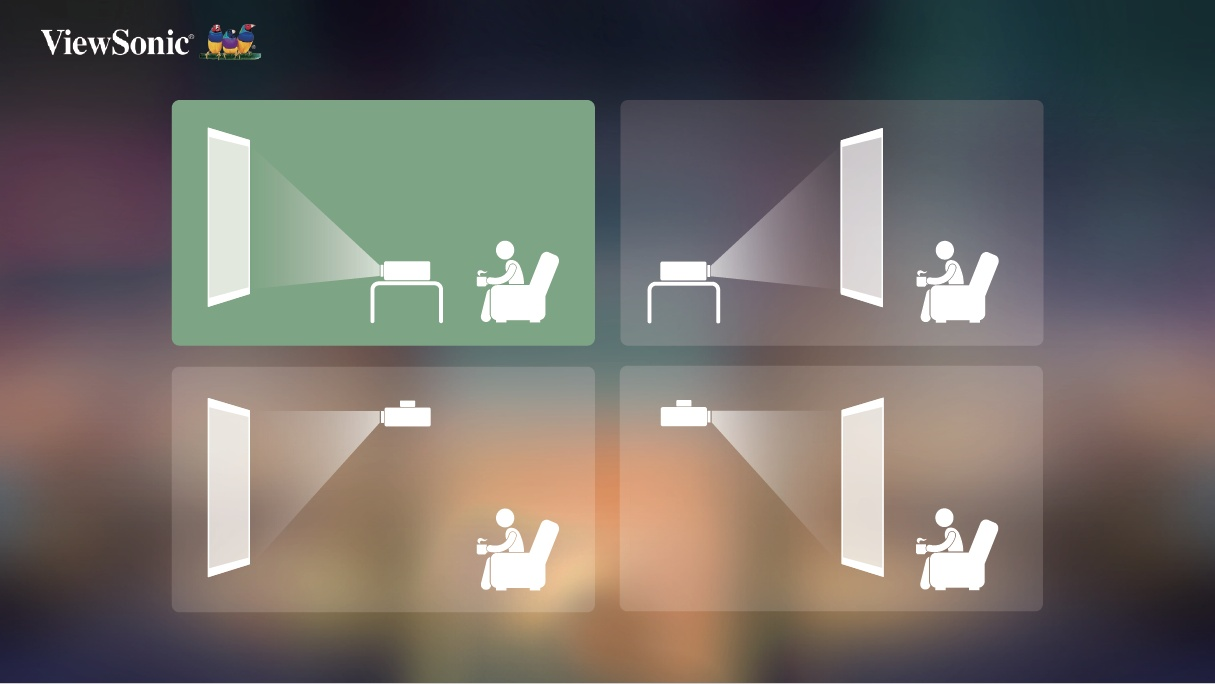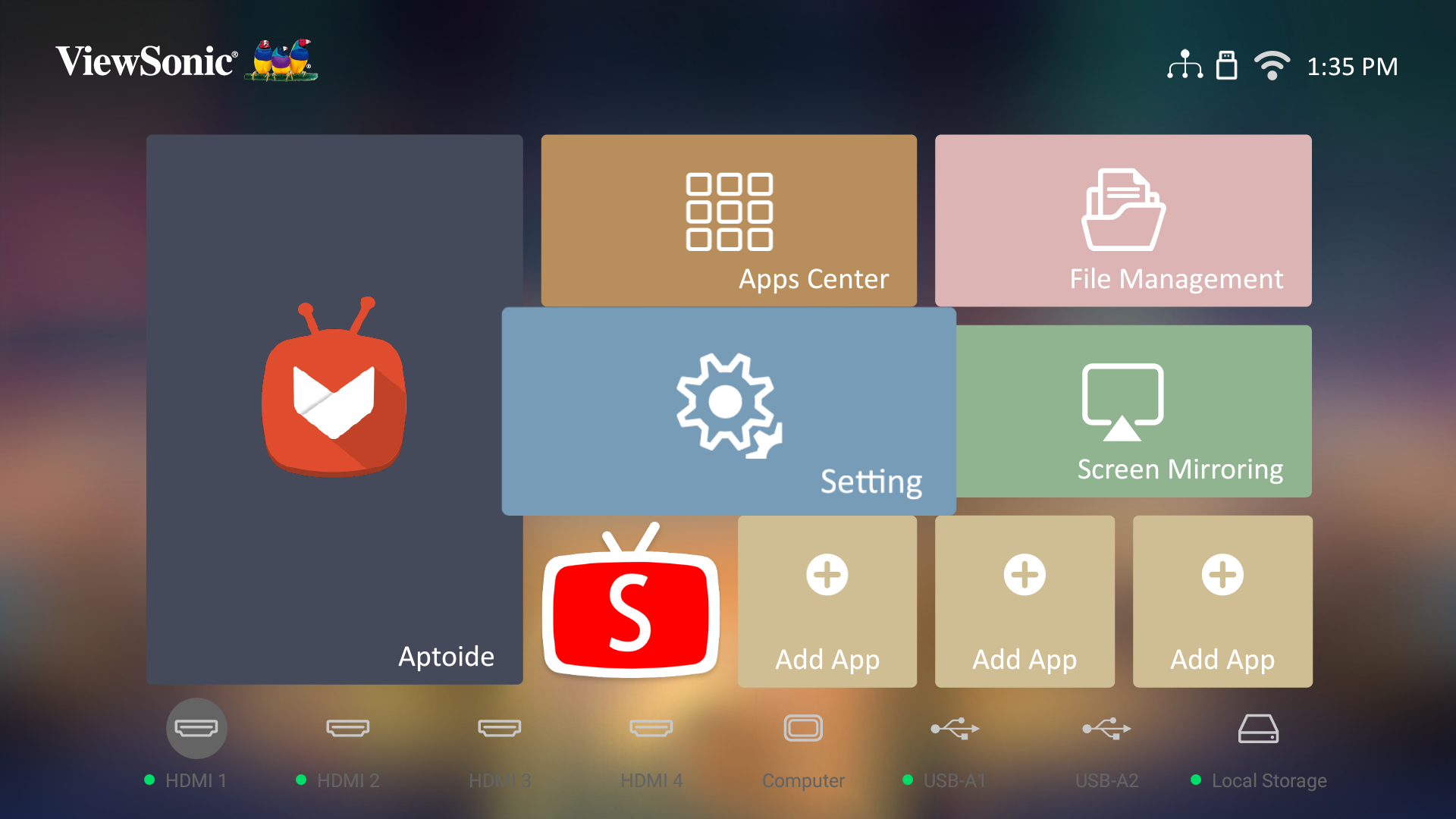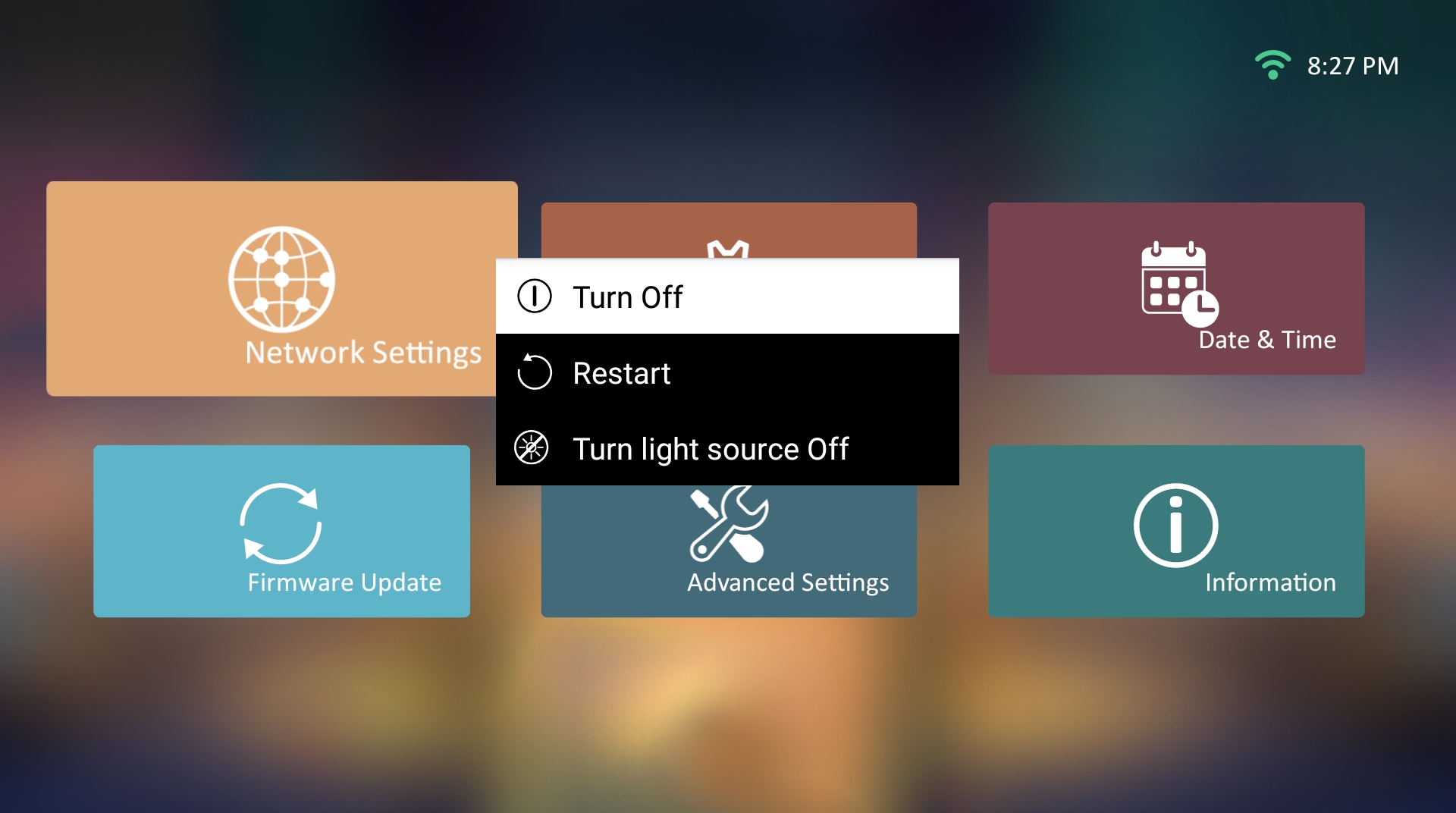X100-4K+ Using the Projector
Starting the Projector
- Ensure the projector’s power cord is properly connected to a power outlet.
- Press the Power button to turn on the projector.
- NOTE: The Status LED will be blue during startup.
First Time Activation
If the projector is activated for the first time, you will need to select your Preferred Language, Projection Orientation, Network Settings, and Source Input. Follow the on-screen instructions using the OK and Up/Down/Left/Right buttons on the remote control. When the Finish screen appears, this indicates the projector is ready to use.
Preferred Language
Select the desired language and press OK to confirm the selection.
Projection Orientation
Select the preferred projection orientation and press OK to confirm the selection.
Source Input
Quickly access the Source Input menu by pressing the Down button on the remote control when at the Home Screen. Additionally, you can press the Source button on the remote control.
Selecting an Input Source
The projector can be connected to multiple devices at the same time. However, it can only display one full screen at a time.
The projector will automatically search for input sources. If multiple sources are connected, press the Source button on the remote control to select the desired input, or press the Down button when at the Home Screen until the source list is displayed.
- NOTE: Ensure the connected sources are also turned on.
Adjusting the Projected Image
Adjusting the Projector's Height and Projection Angle
The projector is equipped with two (2) adjuster feet. Adjusting the feet will change the projector’s height and the vertical projection angle.
Fine-Tuning the Image Size and Clarity
To adjust the projected image to the size that you need, rotate the Zoom ring.
You can also improve the clarity of the image by pressing the Focus button, then using the Left and Right buttons on the remote control.
Controlling the Projected Image
By using the Lens Shift Knobs on the projector, you can adjust the vertical lens shift by +65% or the horizontal lens shift by +/- 25%, which offers the convenience of not needing to physically move or interact with the projector. This is especially important when the projector is mounted to the ceiling.
- CAUTION: Do not rotate the lens shift knob any further when you hear the click sound. Overturning the knob may cause damage. Press down on the lens shift knob to rotate back.
Lens Shift Guideline
Shutting Down the Projector
- Press the Power button on the projector or remote control and the following message will appear:
- Press the Up/Down buttons on the remote control to select Turn Off and press OK on the remote control.
- The Status LED will turn solid red once turned off.
- NOTE: When pressing Power on the remote control, you can choose from three options: Turn Off, Restart, and Turn light source Off.