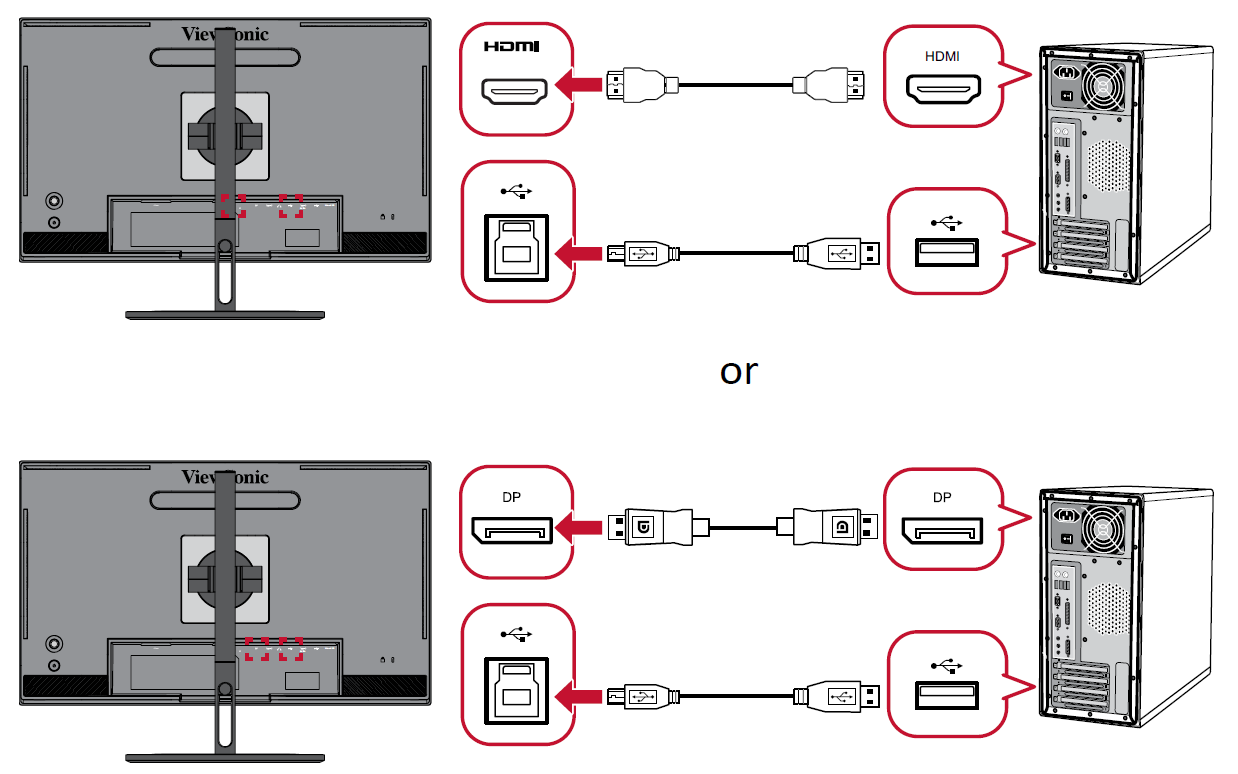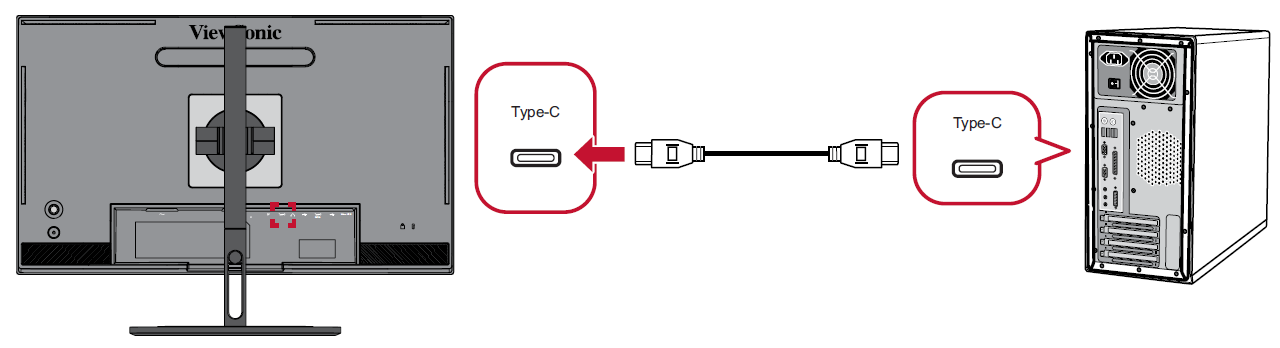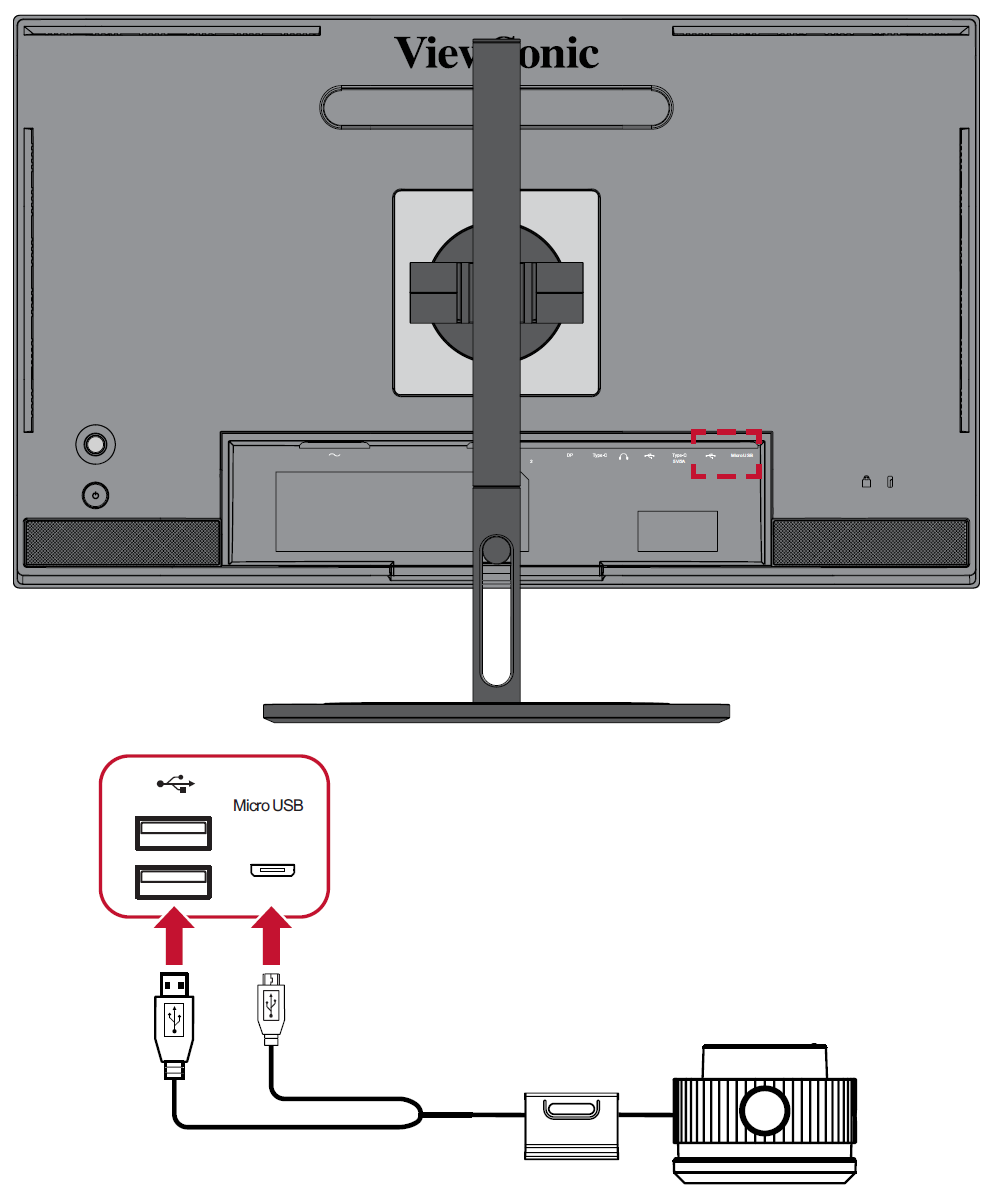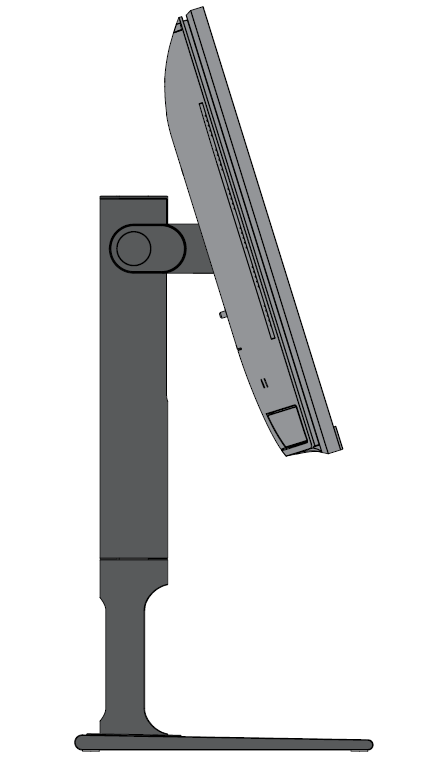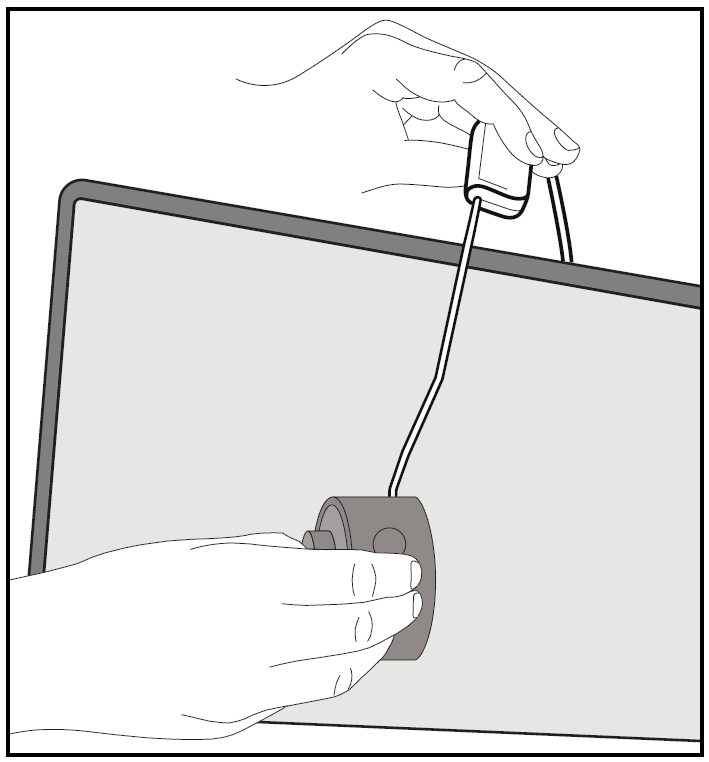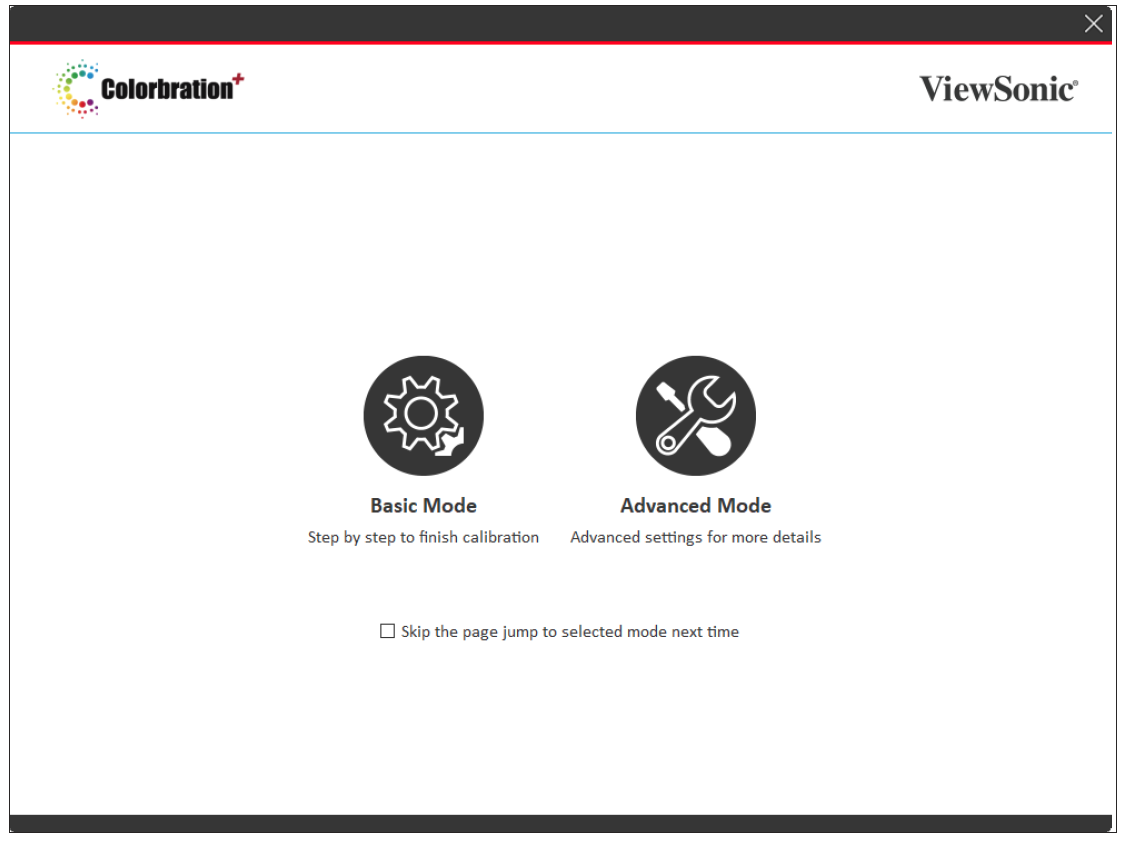VP2786-4K ColorPro Wheel for Color Calibration
What is Colorbration⁺?
Color accuracy is one of the most important aspects of the creative workflow and ensuring that your monitor’s color accurately represents the color of your original image or digital file is essential. The software allows you to:
- Calibrate and profile your monitor quickly and easily.
- Control white point, luminance, contrast ratio, gamma, and more.
- Save time, money, guesswork, and frustration that generally comes with monitor calibration.
- Focus on your work with complete confidence.
Where to Get Colorbration⁺?
The Colorbration⁺ software can be downloaded at: https://color.viewsonic.com/support/software
After the download completes, launch the Setup file and follow the on-screen directions to install the software.
Connection Methods
In addition to downloading the software, ensure that your monitor, computer and ColorPro™ Wheel are properly connected. There are two methods of connection for your monitor and computer:
HDMI or DisplayPort
Users with an HDMI or DisplayPort connection should also connect their monitor and computer via a USB Type B to USB Type A cable.
USB Type C
Users with a USB Type C connection can connect their monitor and computer directly.
Connecting the ColorPro™ Wheel
Connect the USB Type A and Micro USB cable of the ColorPro™ Wheel to the USB Type A and Micro USB port of the monitor.
Preparing for Color Calibration
- Ensure all connections have been made and are correct.
- Tilt your monitor slightly upwards.
- Remove the Lens Cap and carefully place the measurement device in contact with the monitor’s screen.
Using Colorbration+
Upon initially launching Colorbration⁺ the user will have two modes to choose from:
- Basic Mode
- Advanced Mode
- NOTE: For more detailed information, please see the Colorbration+ user guide.
General Operation
To begin the Advanced Mode calibration process:
- Select Device Selection, then the monitor you wish to calibrate from the available options.
- Connect and select the measurement device you wish to use from the available options.
- Select Calibration on the Sidebar Menu.
- Choose your desired calibration settings from the drop-down menu, or create a custom profile
- Once the calibration settings have been chosen, select to begin the calibrating process.
- Wait until the color calibration process is complete.
- NOTE: Any interruptions during the color calibration process may permanently damage your monitor color. Do not disconnect the USB cable or turn off your PC or monitor.