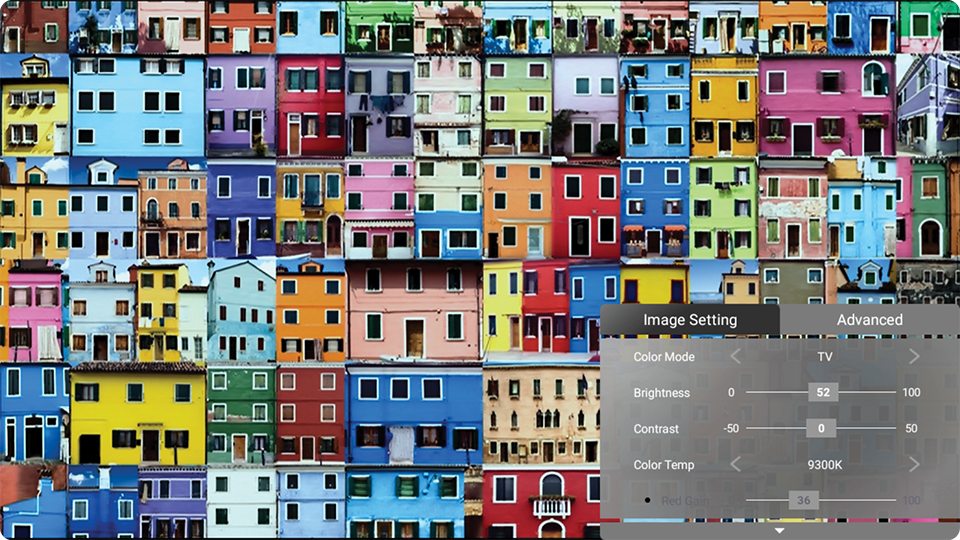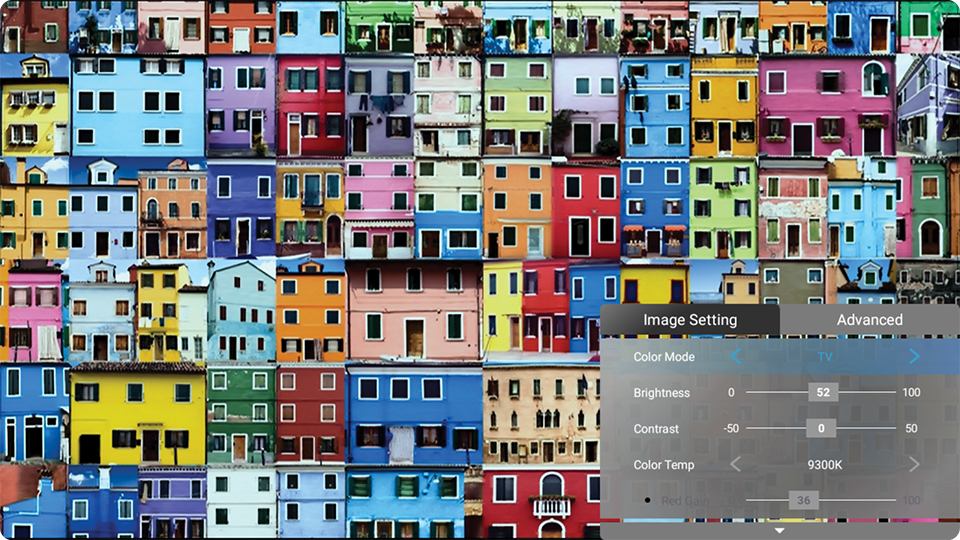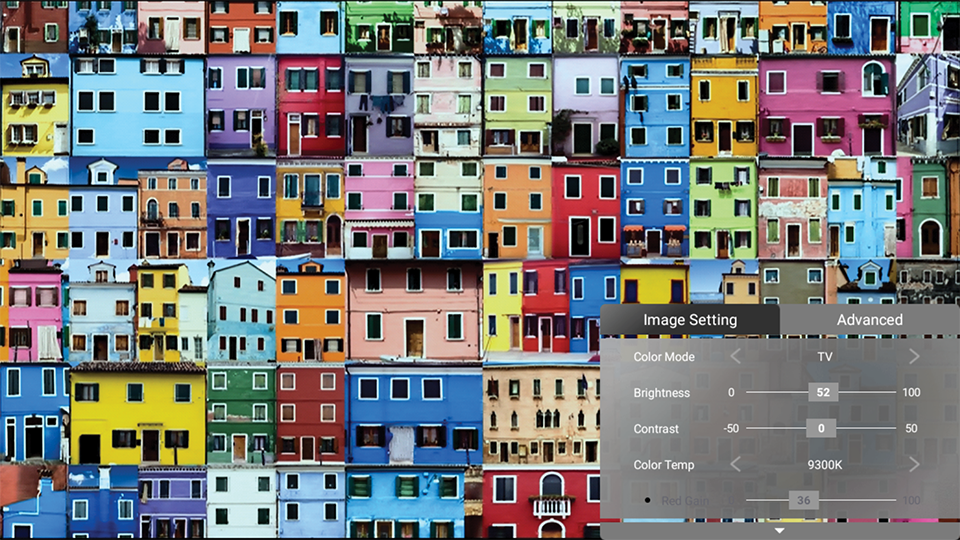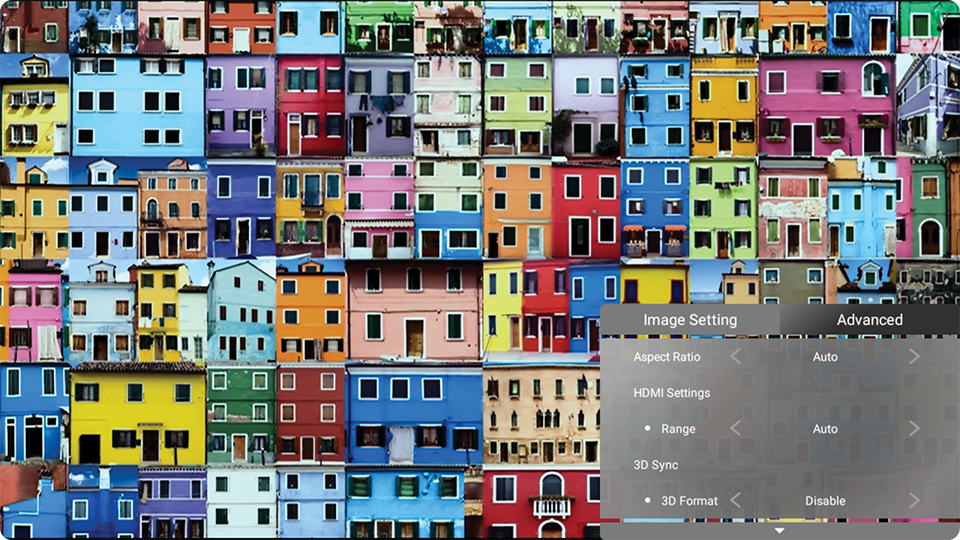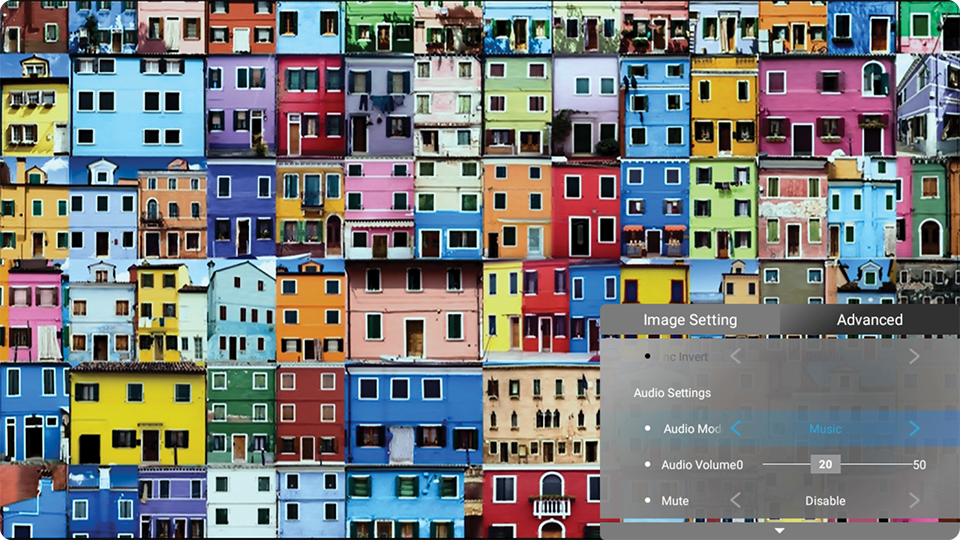M1X On-Screen Display Menu Options
Input Source Selected
After your input source is selected, you can adjust the Image Setting and Advanced menus.
Image Setting Menu
After your input source is selected, you can adjust the Image Setting menu.
To access the Image Setting menu:
-
Use the Up ▲ / Down ▼ directional buttons to select a menu.
-
Then use the Left ◄ / Right ► directional buttons to enter the sub-menu(s) and/or adjust the settings.
-
Press the Return
button to go to the previous menu or exit.
- Note: USB device source does not support the Image Setting function.
Menu Option Description Color Mode The projector is preset with several predefined picture modes so that you can choose one to suit your operating environment and input signal. Brightest
Maximizes the brightness of the projected image. This mode is suitable for environments where extra-high brightness is required (i.e. well-lit rooms).TV
Optimized for viewing sports in well-lit environments.Movie
Appropriate for colorful movies, video clips from digital cameras, or DVs through the PC input. Best for low-light environments.Low Blue Light
Block high-energy blue light for a more comfortable viewing experience.Brightness The higher the value, the brighter the image. Lower values will result in a darker image. Contrast Use this to set the peak white level after you have previously adjusted the Brightness setting to suit your selected input and viewing environment. Color Temp Select the color temperature setting. 6500K
Maintains normal white coloring.
7500K
A higher, cooler color temperature than 6500K.
9300K
The highest color temperature; makes the image appear the most bluish-white.
User Color
Adjust red, green, and blue values as desired.
- NOTE: The Wall Color feature can help correct the projected picture’s colors to prevent possible color difference between the source and projected pictures if you are projecting onto a colored surface such as a painted wall which may not be white.
Tint The higher the value, the more greenish the picture becomes. The lower the value, the more reddish the picture becomes. Saturation Refers to the amount of that color in a video picture. Lower settings produce less saturated colors; in fact, a setting of “0” removes that color from the image entirely. If the saturation is too high, that color will be overpowering and unrealistic. Sharpness A high value results in a sharper picture; a low value softens the picture. Gamma Reflects the relationship between input source and picture brightness. Light Source Level Select the suitable power consumption of the LED. Full
100% power consumption.Eco
70% power consumption.Battery Saving
30% power consumption.Test Pattern Test the color presentation of the projector. Reset Current Color Settings Return current color settings to their default values.
Advanced Setting Menu
After your input source is selected, you can adjust the Advanced menu.
To access the Advanced menu:
-
Use the Right ▶ directional buttons to access the Advanced menu.
-
Use the Up ▲ / Down ▼ directional buttons to select a menu.
-
Then use the Left ◄ / Right ► directional buttons to enter the sub-menu(s) and/or adjust the settings.
-
Press the Return
button to go to the previous menu or exit.
Menu Option Description Aspect Ratio The Aspect Ratio is the ratio of the image width to the image height. With the advent of digital signal processing, digital display devices, like this projector, can dynamically stretch and scale the image output to a different aspect than that of the image input signal. - NOTE: Only supports HDMI/USB-C signal input.
Auto
Scales an image proportionally to fit the projector’s native resolution in its horizontal width. This is suitable for the incoming image which is neither 4:3 nor 16:9 and you want to make the most use of the screen without altering the image’s aspect ratio.4:3
Scales an image so that it is displayed in the center of the screen with a 4:3 aspect ratio. This is most suitable for 4:3 images like computer monitors, standard definition TV, and 4:3 aspect DVD movies, as it displays them without aspect alteration.16:9
Scales an image so that it is displayed in the center of the screen with a 16:9 aspect ratio. This is most suitable for images which are already in a 16:9 aspect, like high definition TV.HDMI Settings Select a suitable color range according to the color range setting of the connected output device. Color Range Range Description Auto The projector automatically detects the range of the input signal. Full Sets the color range from 0~255. Limited Sets the color range from 15~235. 3D Settings Enables you to enjoy 3D movies, videos, and sporting events in a more realistic way by presenting the depth of the images while wearing 3D glasses. 3D Format
Adjust and choose from: Automatic, Off, Frame Sequential, Frame Packing, Top-Bottom, Side-by-Side.3D Sync Invert
Allows for correction if the 3D image depth is inversed.Audio Settings Adjust the audio settings. Information Shows Input Source, Resolution, and 3D Format.