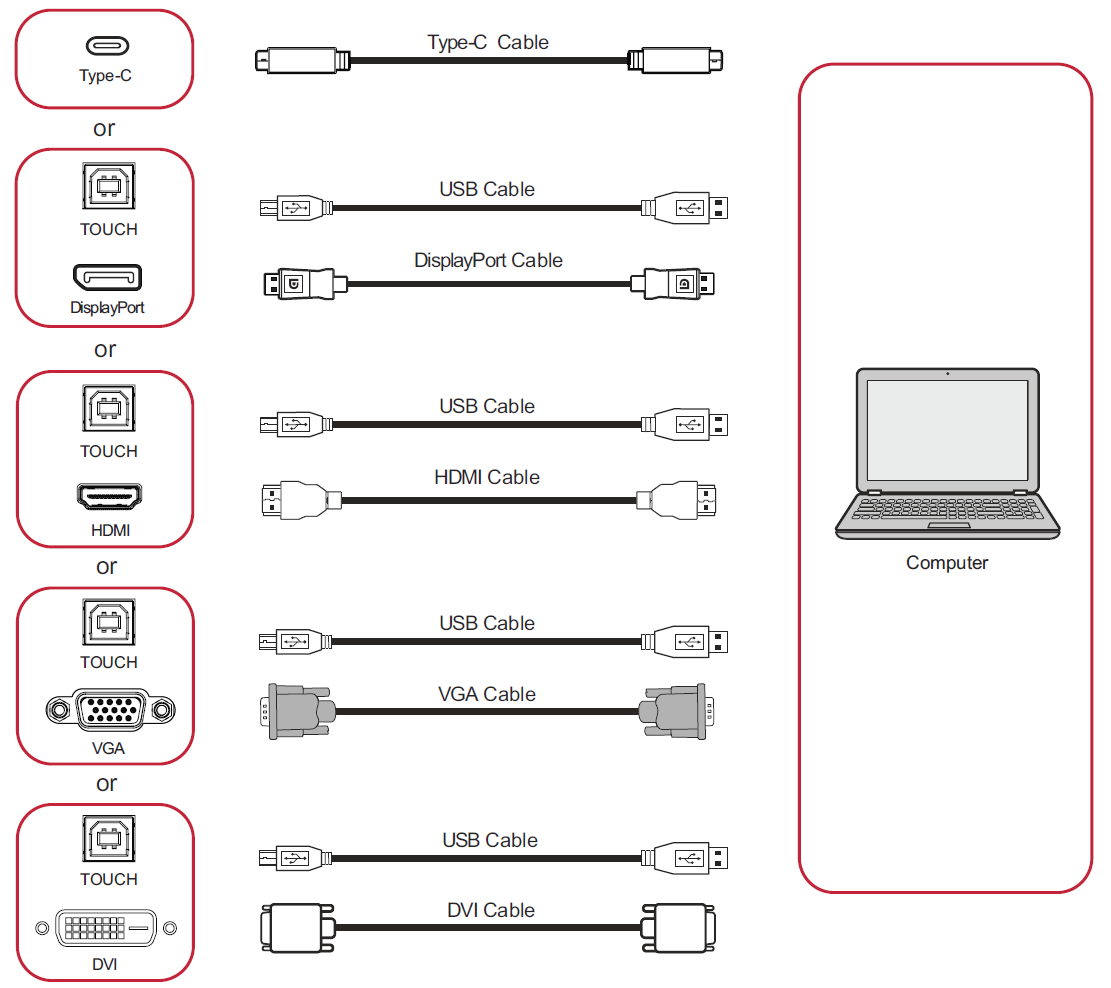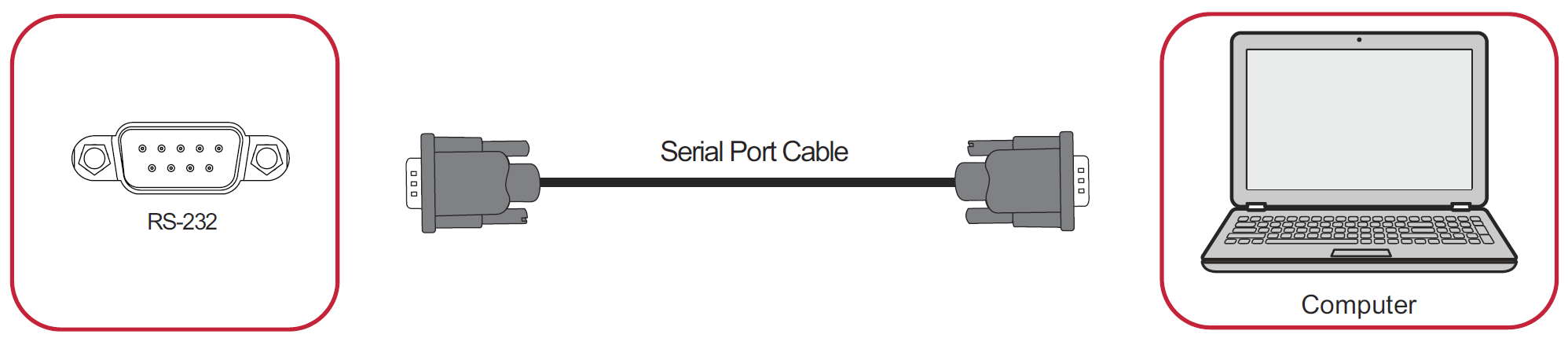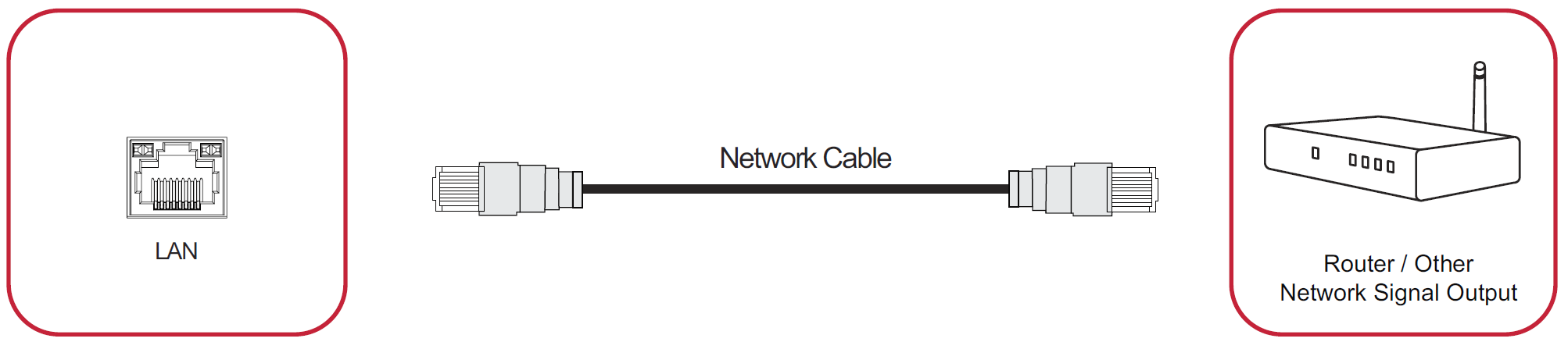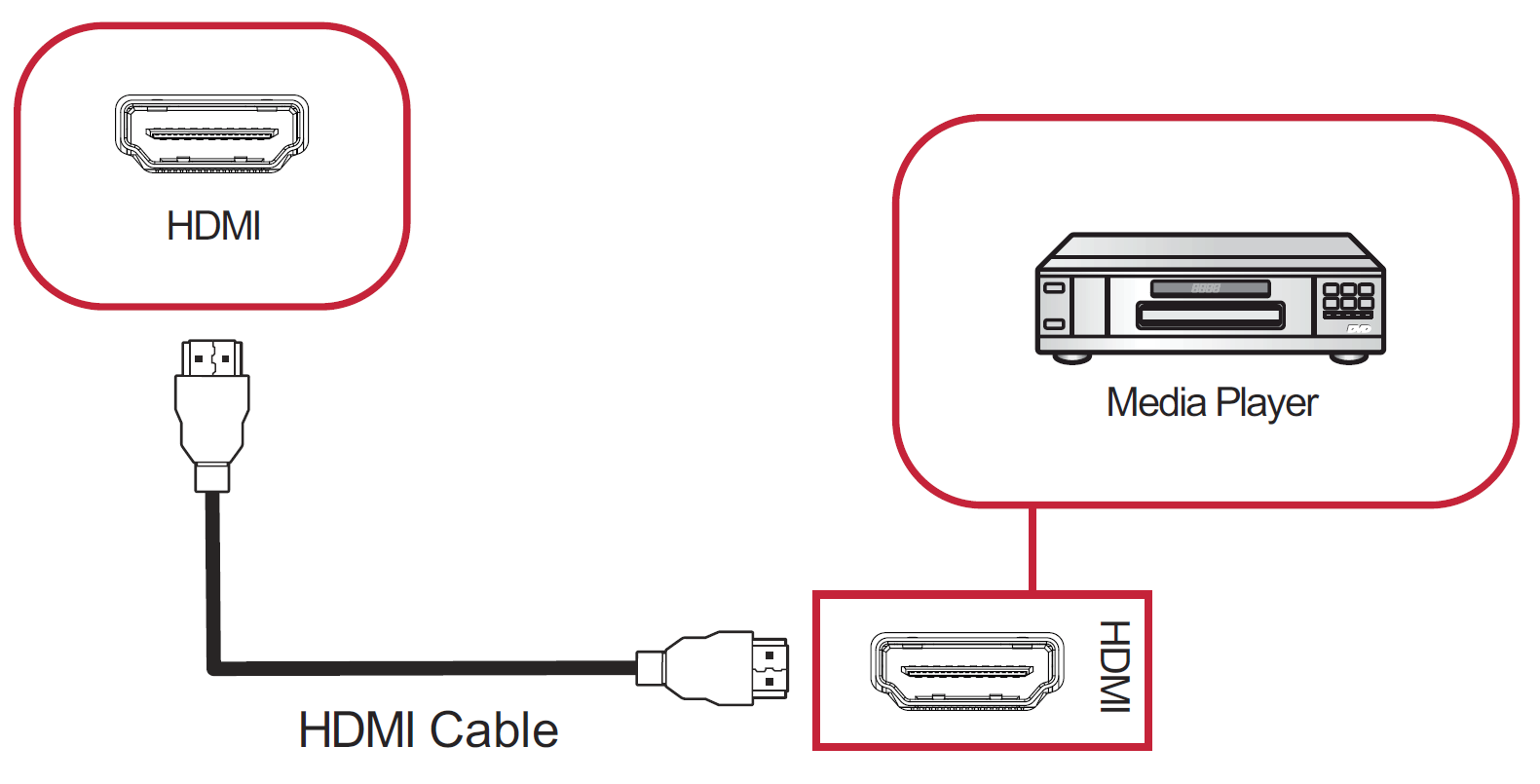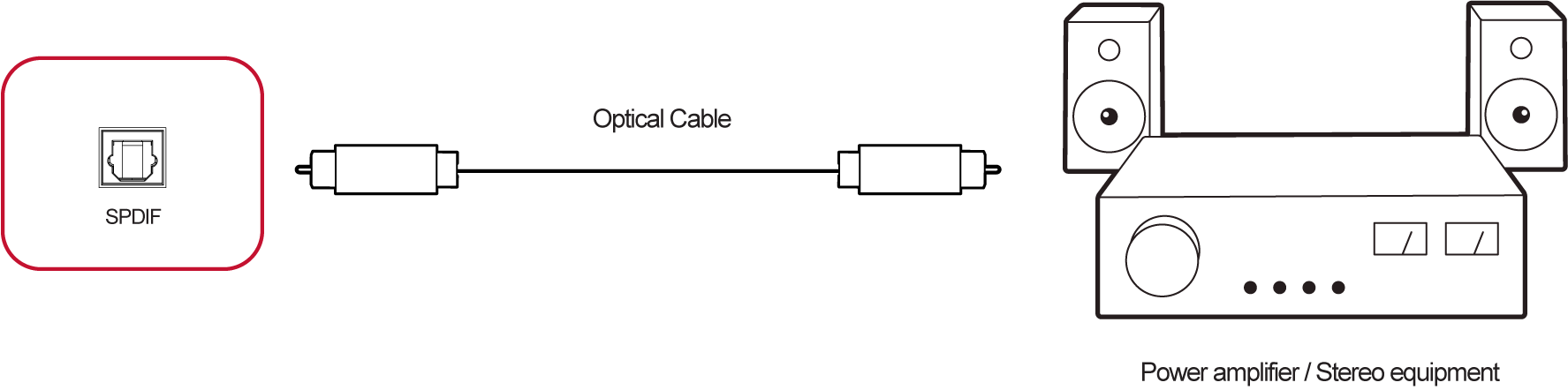IFP4320 Connecting Devices
Connecting External Devices and Touch Connection
USB Type-C Connection
To connect via USB Type-C:
- Connect a USB Type-C cable from your external device to the Type-C port on the ViewBoard.
DisplayPort Connection
To connect via DisplayPort:
- Connect a DisplayPort cable from your external device to the DisplayPort port on the ViewBoard.
- Connect a USB cable to the external device from the TOUCH port of the ViewBoard.
HDMI Connection
To connect via HDMI:
- Connect an HDMI cable from your external device to the HDMI port on the ViewBoard.
- Connect a USB cable to the external device from the TOUCH port of the ViewBoard.
VGA Connection
To connect via VGA:
- Connect a VGA cable from your external device to the VGA port on the ViewBoard.
- Connect a USB cable to the external device from the TOUCH port of the ViewBoard.
DVI Connection
To connect via DVI:
- Connect a DVI cable from your external device to the DVI port on the ViewBoard.
- Connect a USB cable to the external device from the TOUCH port of the ViewBoard.
RS-232 Connection
When you use a RS-232 serial port cable to connect your display to an external computer certain functions can be controlled remotely by the PC, including Power On/Off, Volume adjustment, Input select, Brightness, and more.
USB and Networking Connections
Just like any PC, it is easy to connect various USB devices and other peripherals to your ViewBoard.
USB Peripherals
Plug the USB device cable into the USB port.
Networking and Modem Connection
Plug the network cable into the LAN port.
Media Player Connection
To connect a media player:
- Connect the HDMI cable to the HDMI ports on your ViewBoard and peripheral device.
- Plug in the power cord of your ViewBoard, and turn on the power supply switch.
- Press the Power button on the right-hand side of the ViewBoard to turn the screen on.
- Press the INPUT button on the remote control and switch to the “HDMI” input source.
SPDIF Connection
To connect to an external sound system:
- Connect an optical cable from the SPDIF port to your sound system’s optical connector.
- Plug in the power cord of your ViewBoard, and turn on the rear-panel power supply switch.
- Press the Power button on the right-hand side of the ViewBoard to turn the screen on.