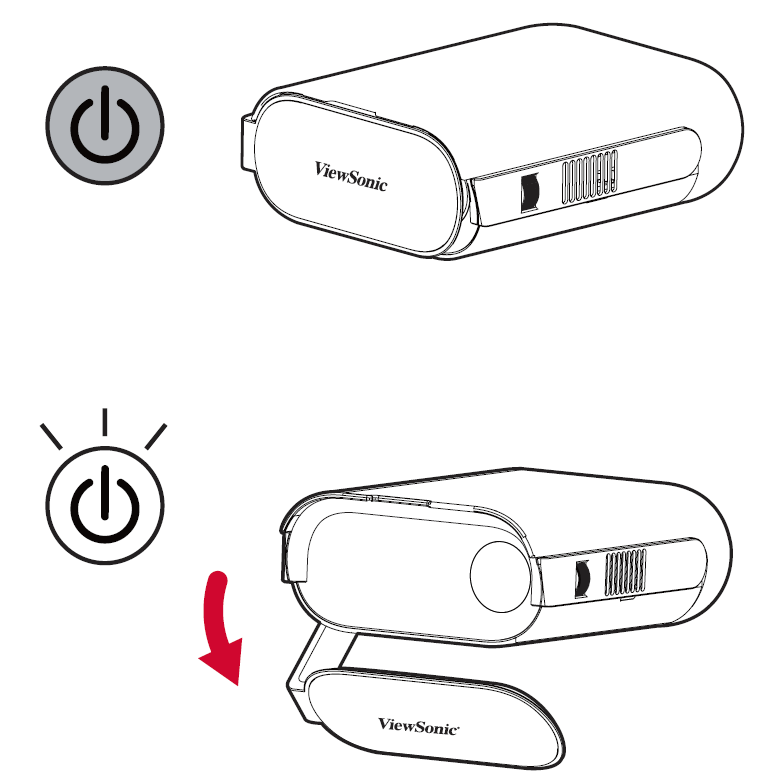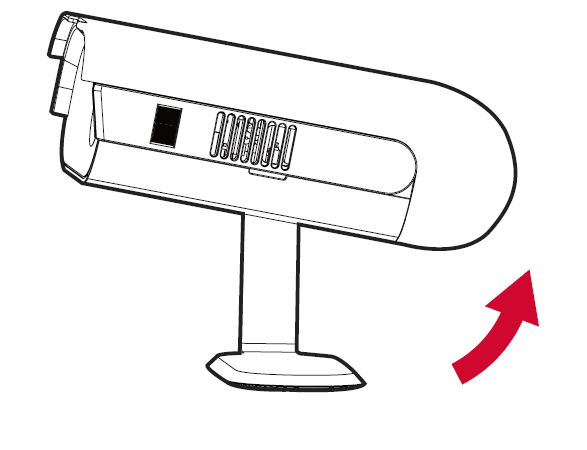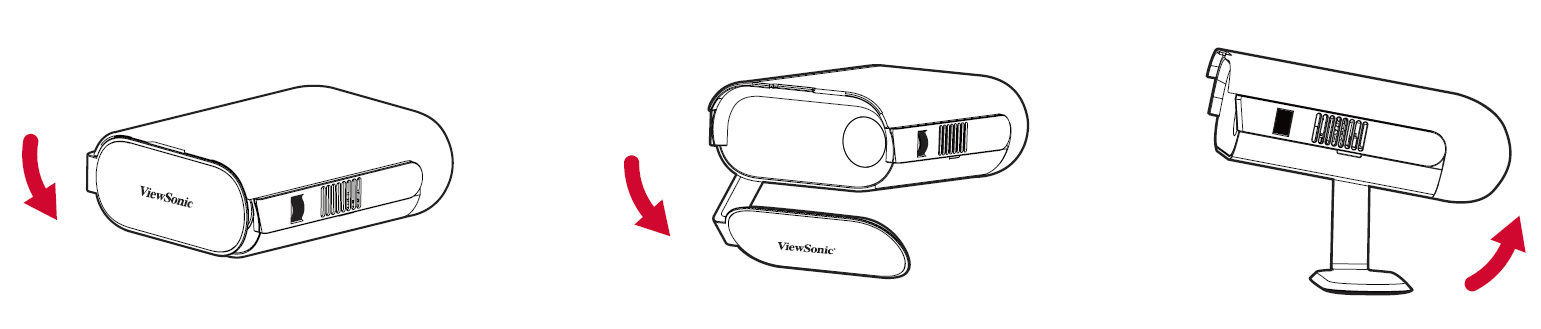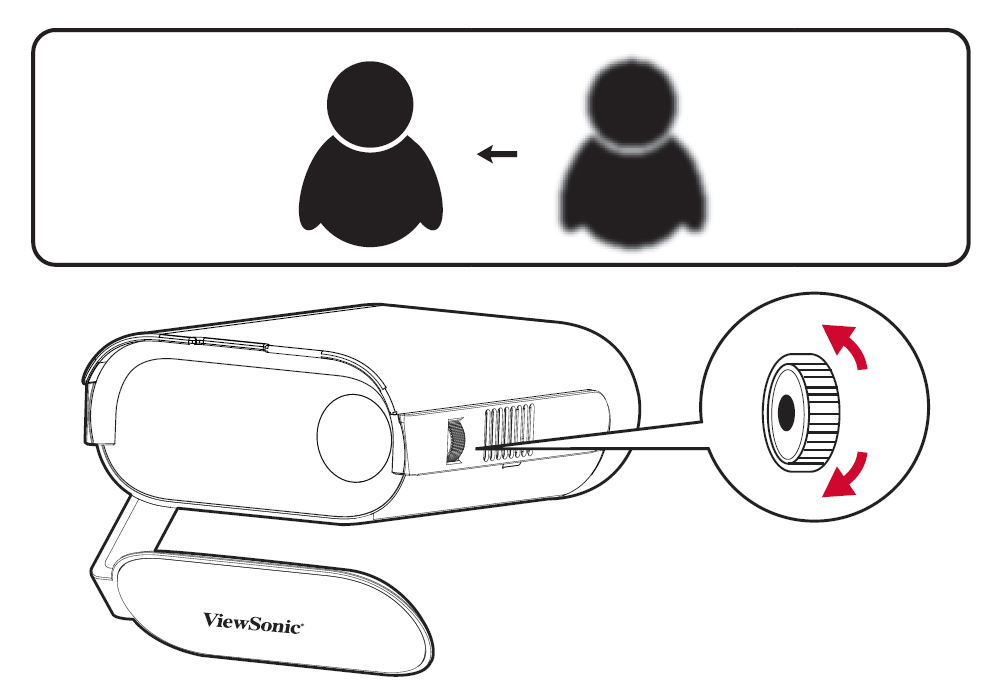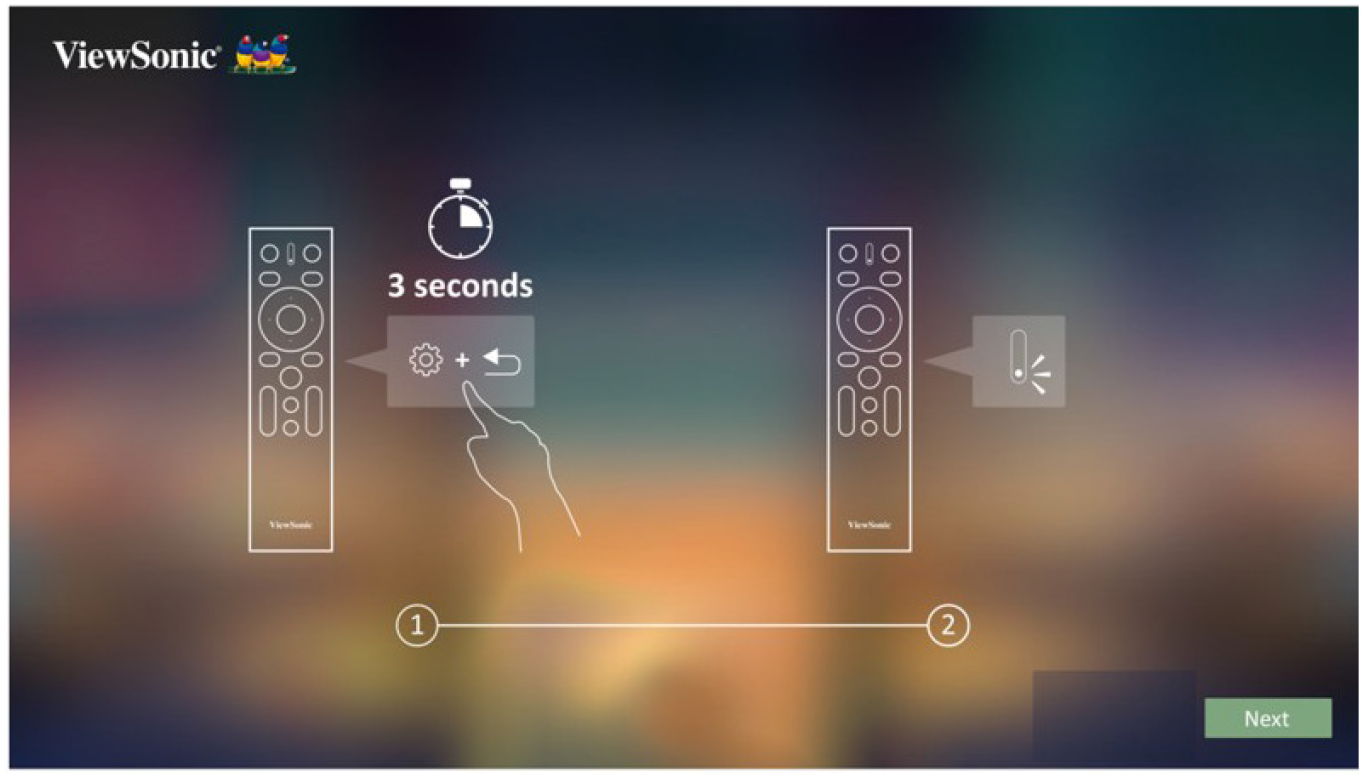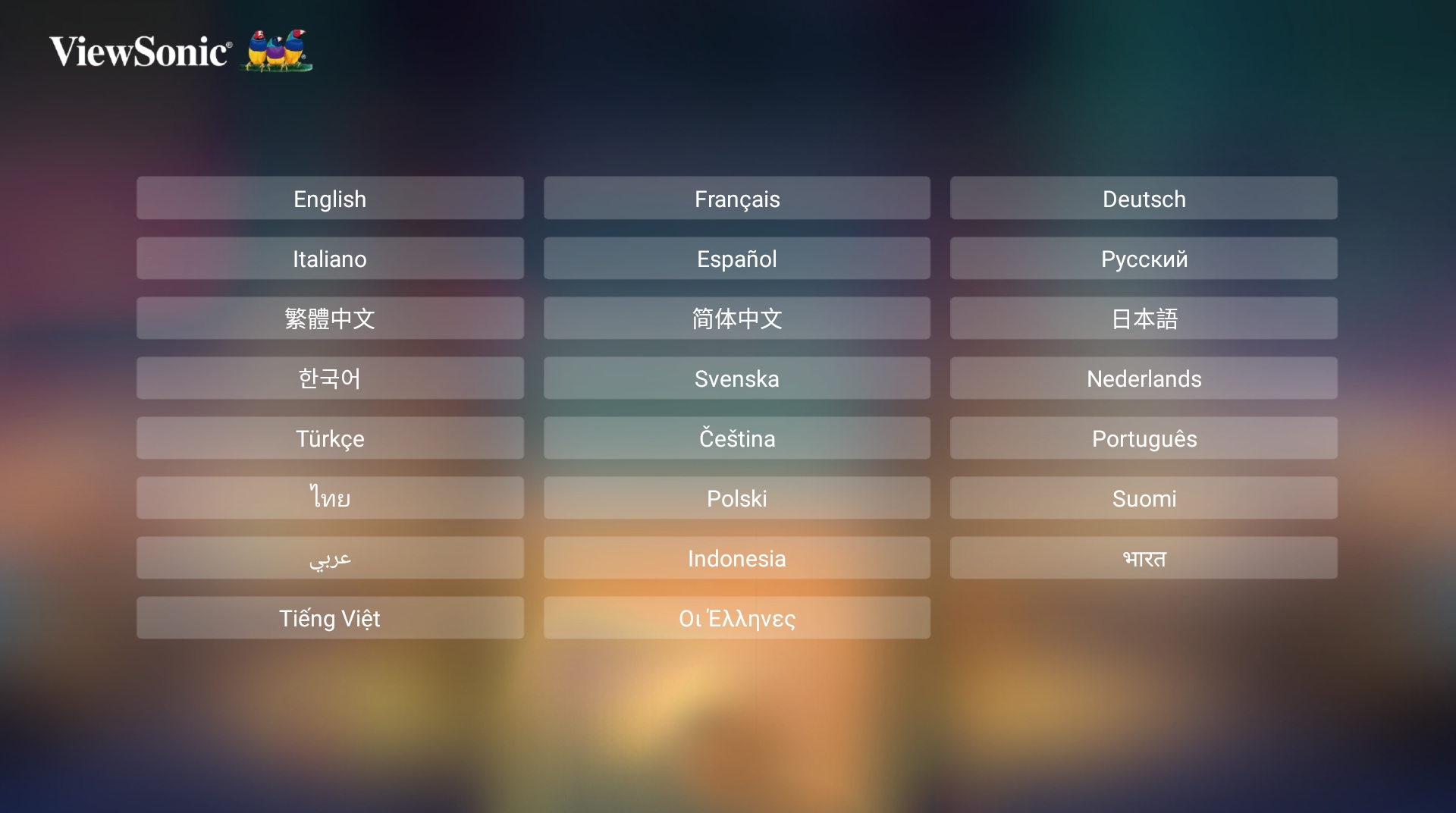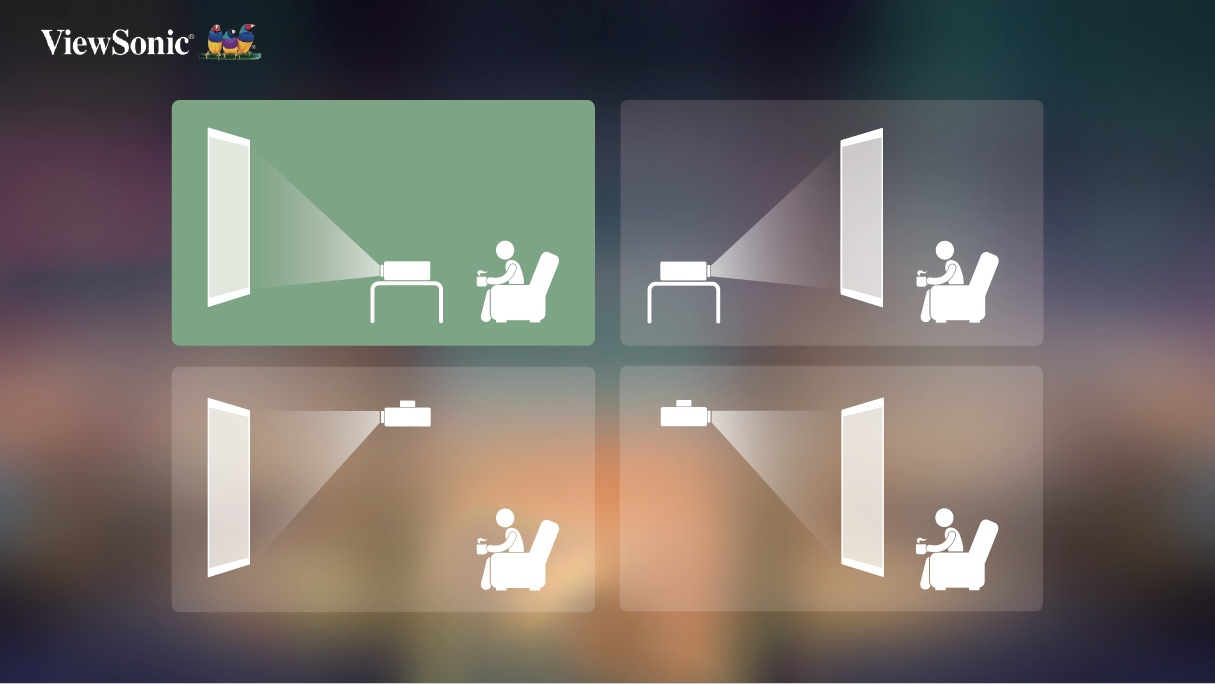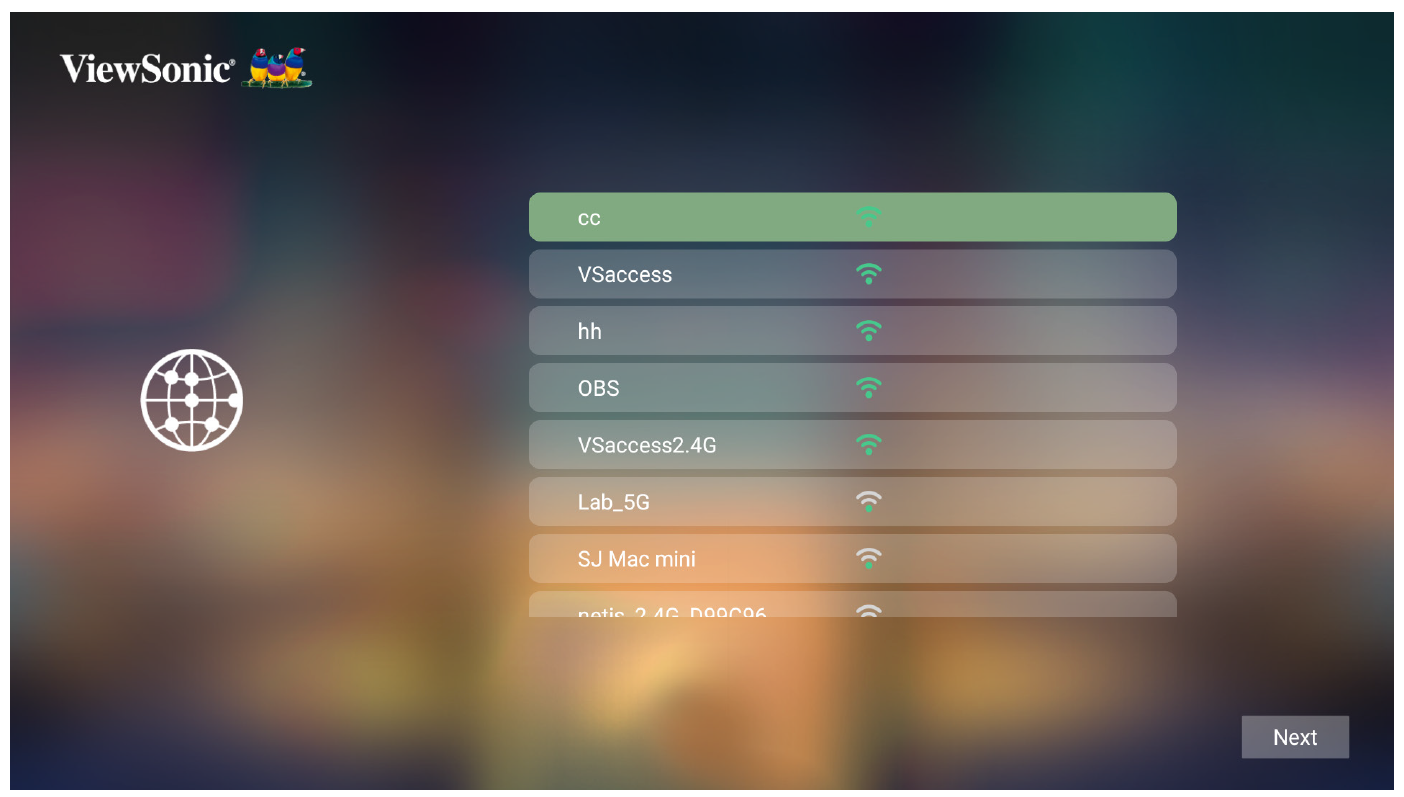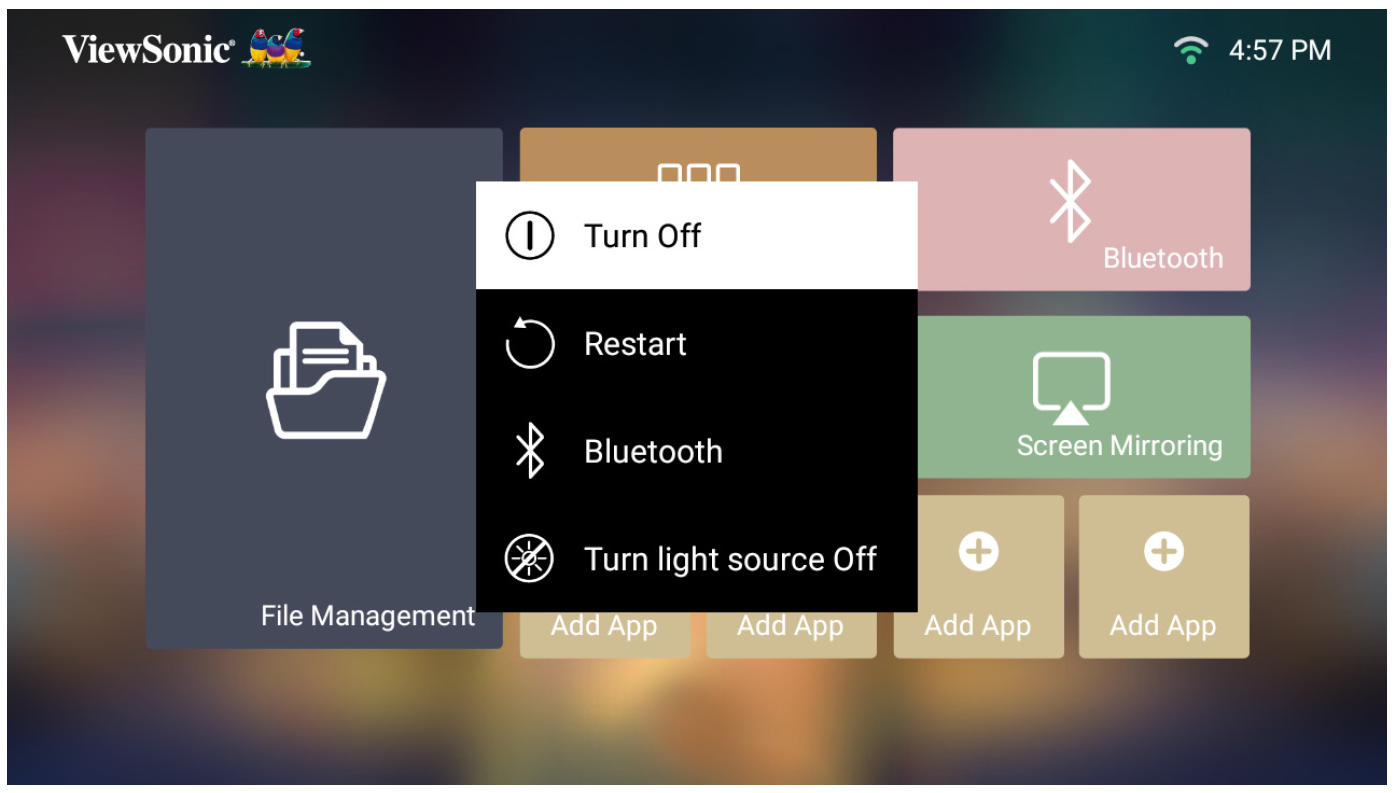M1 Pro Using the Projector
Starting the Projector
- Ensure the projector is connected to a power source or that the battery has sufficient charge.
- Open the Smart Stand by moving the lens cover down.
- Move the Smart Stand to your desired viewing angle
-
- NOTE: Do not place any heavy objects or press down forcefully on the projector’s I/O side when opening the Smart Stand as it may cause damage to the device.
Adjusting the Projected Image
Adjusting the Projector's Height and Projection Angle
The projector is equipped with one (1) Smart Stand. Adjusting the stand will change the projector’s height and the vertical projection angle. Carefully adjust the stand to fine tune the projected image’s position.
- NOTE: If the projector is not placed on a flat surface or the screen and the projector are not perpendicular to each other, the projected image can become trapezoidal. However, the “Auto Vertical Keystone” function will correct the issue automatically.
Adjusting the Focus
To adjust the focus of the on-screen image, slowly move the focus ring upwards or downwards.
First Time Activation
If the projector is activated for the first time, you will need to select your Preferred Language, Projection Orientation, and Network Settings. Follow the on-screen instructions using the OK and Up/Down/Left/Right buttons on the remote control. When the “Finish Screen” appears, this indicates the projector is ready to use.
Bluetooth Remote Pairing
- Press and hold the Settings and Return button for 3 seconds to enter pairing mode.
- The LED on the remote control will flash blue.
- A “Successfully Paired” message will show. If not, please try again or select Next and go to: App Center > Bluetooth Remote app.
Preferred Language
Select the desired language and press OK to confirm the selection.
Projection Orientation
Select the preferred projection orientation and press OK to confirm the selection.
Network Settings
Select one of the available options.
Shutting Down the Projector
- Pressing the Power button on the remote control will result in the following message:
- Press the Up/Down buttons on the remote control to select Turn Off and press OK on the remote control.
- NOTE: When not in use, please press the Power button to power off and close the Smart Stand. If only using the Power button to power off, the projector will enter standby mode and the embedded battery will still consume some power.