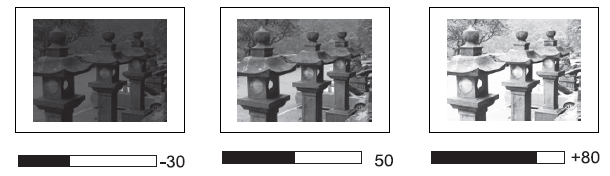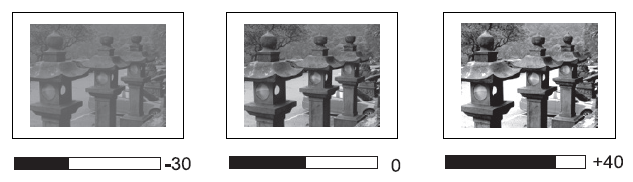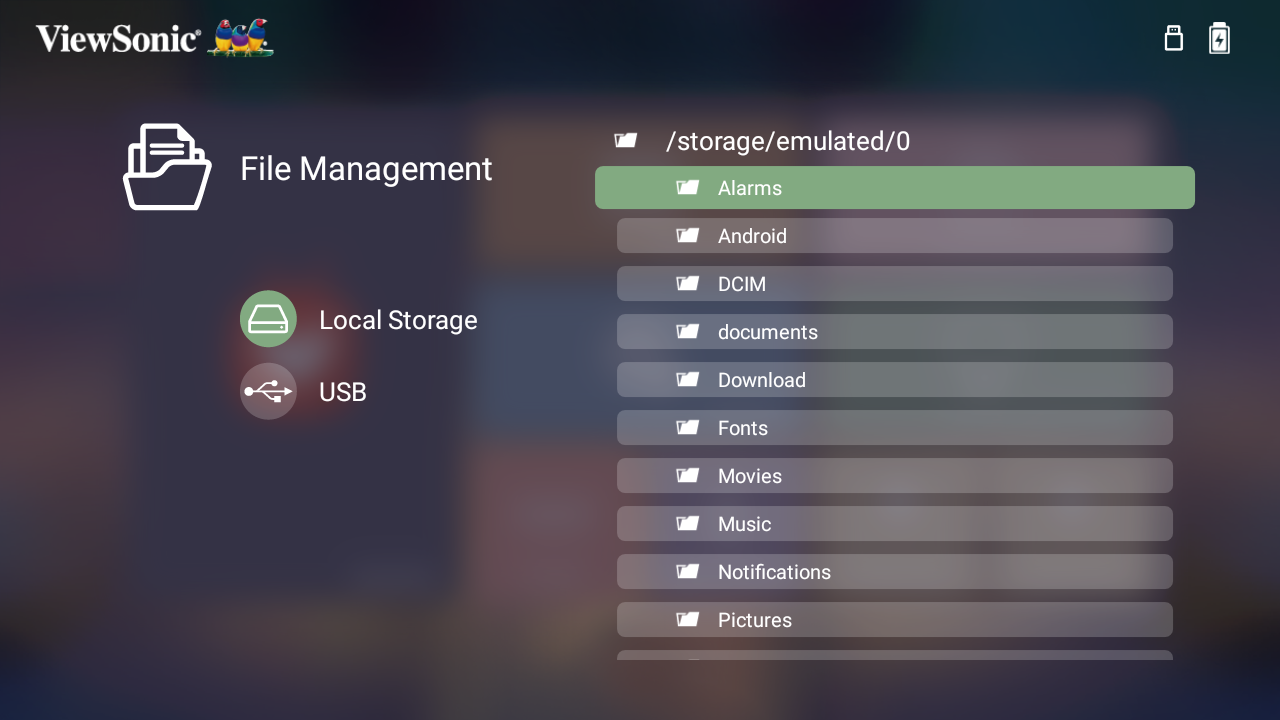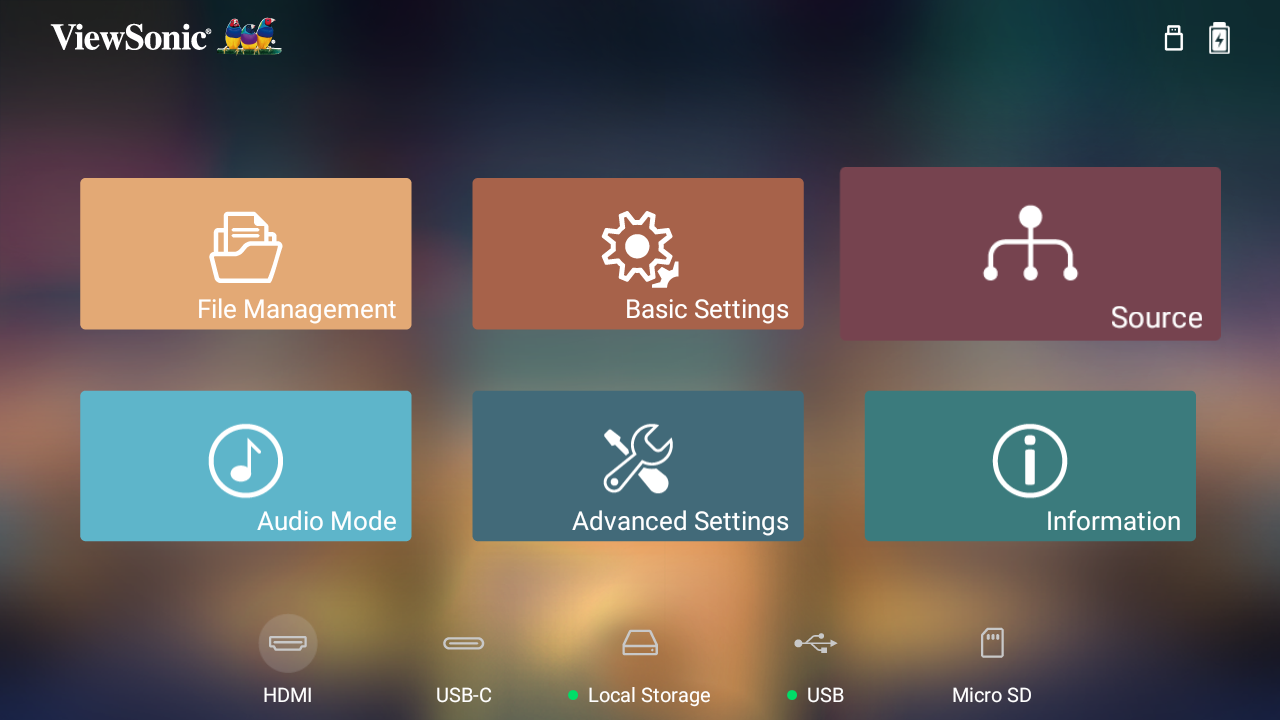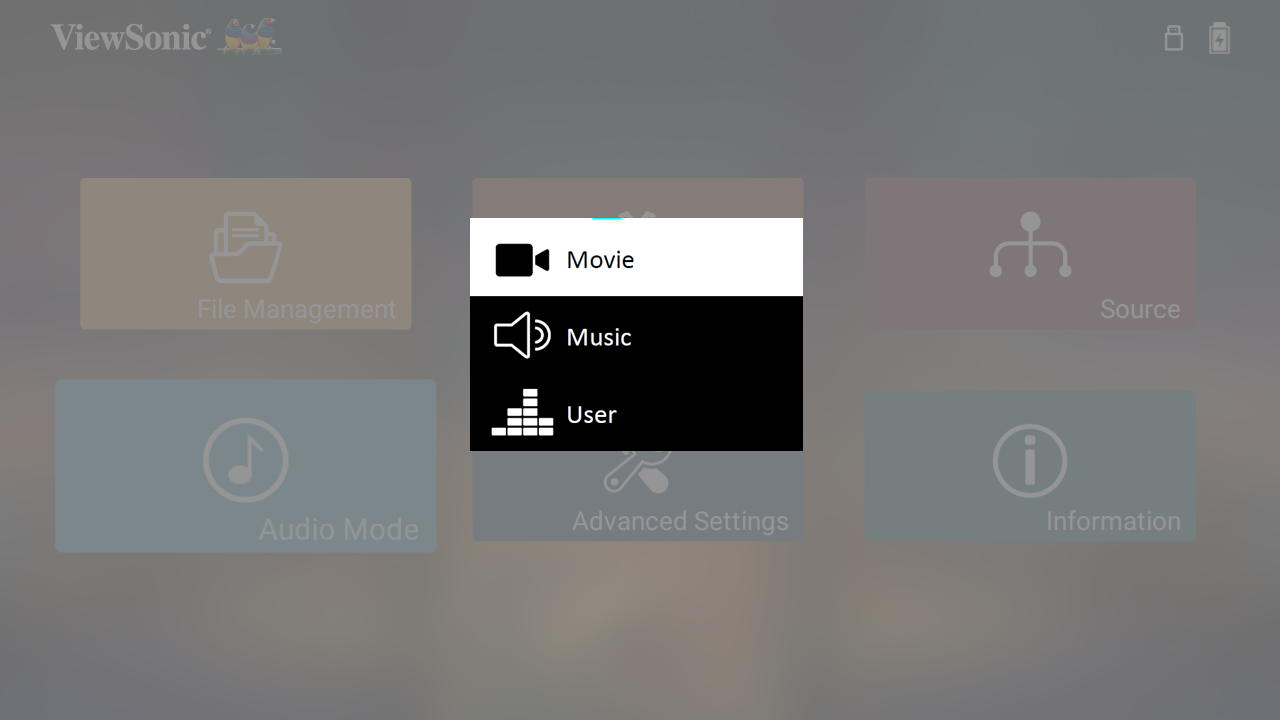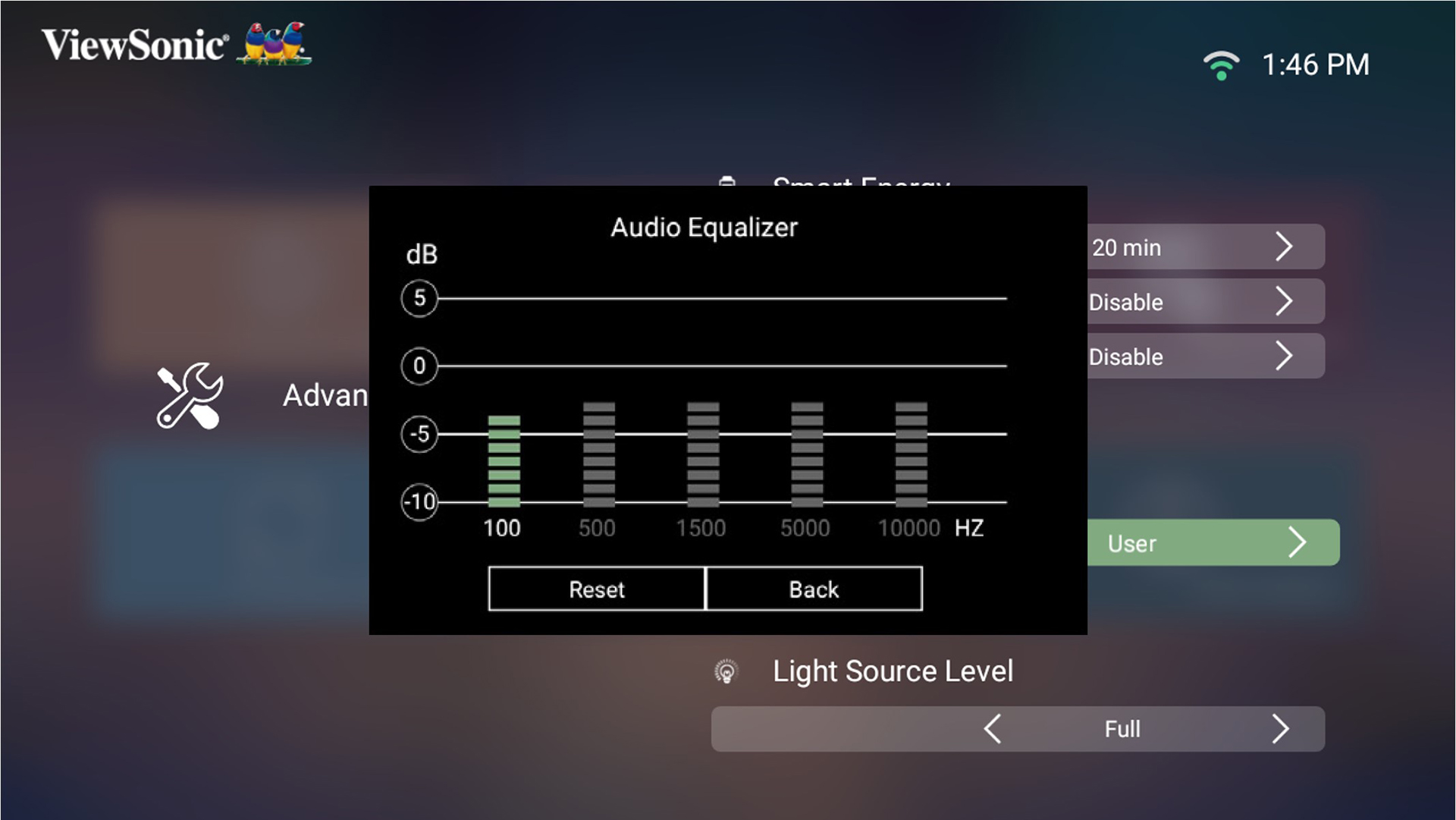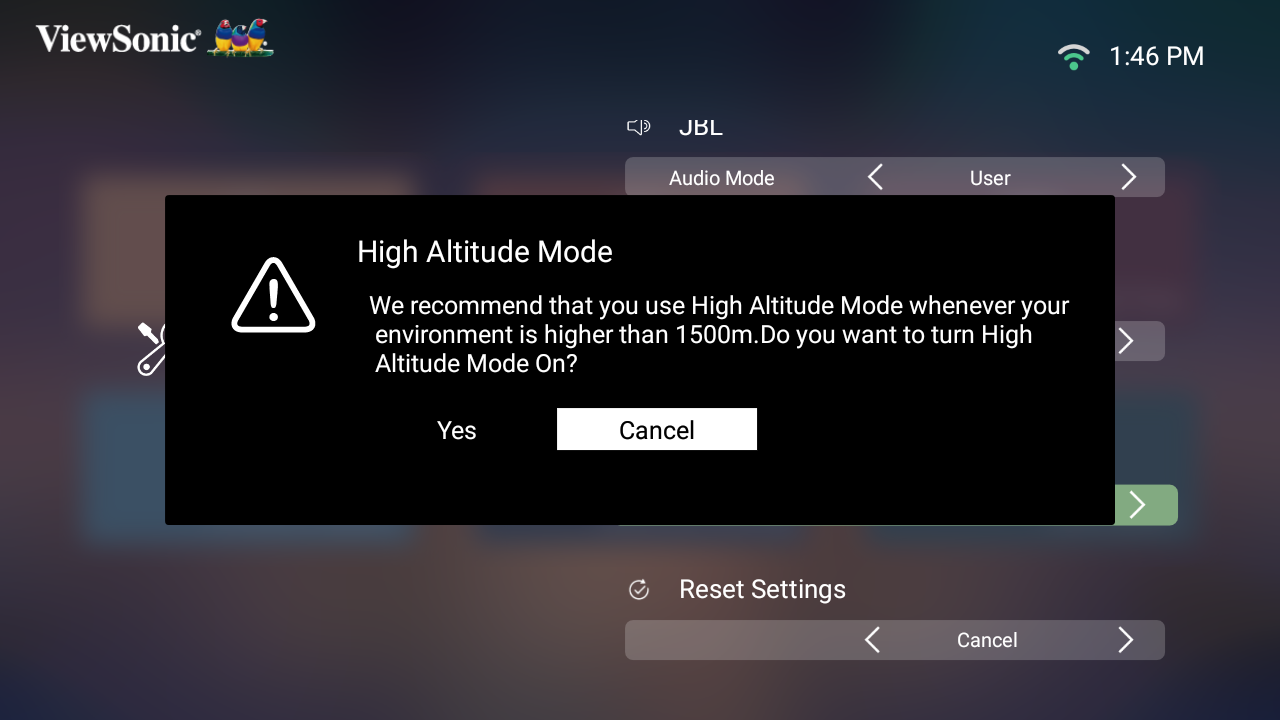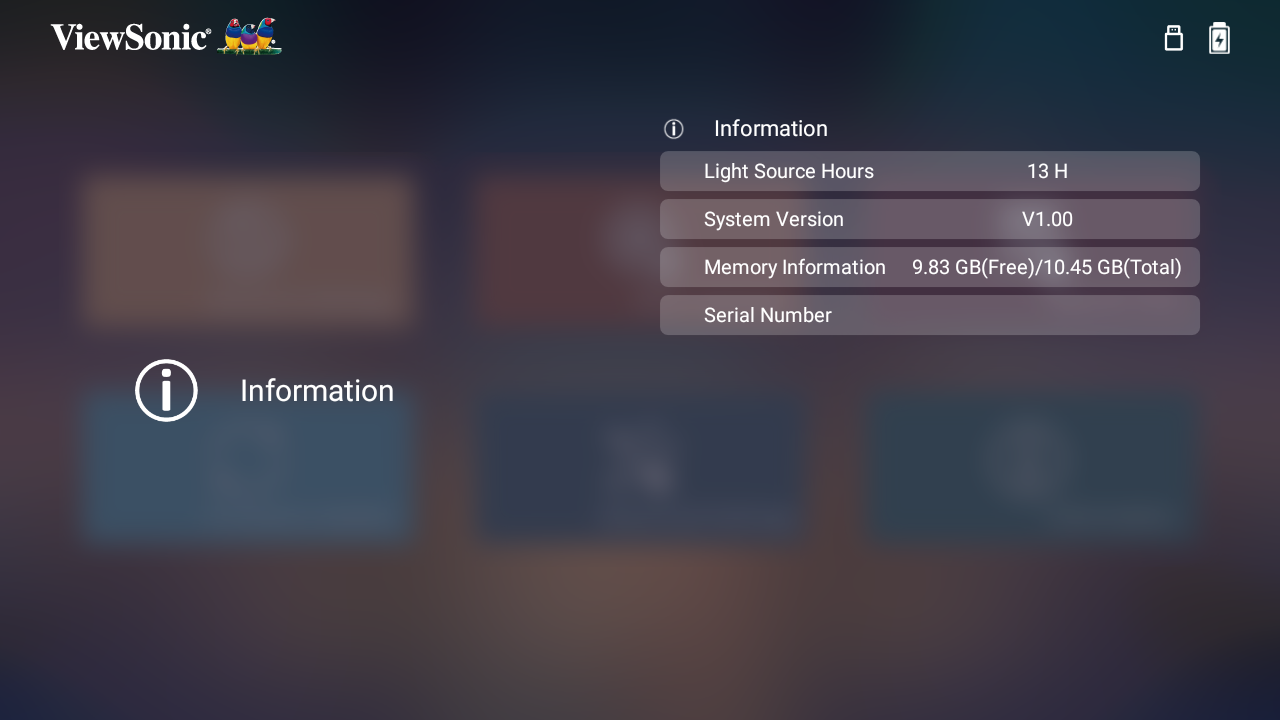M1 G2 On-Screen Display Menu Options
Input Source Selected - On-Screen Display (OSD) Menu Options
Image Setting Menu
| Menu Option | Description |
|---|---|
| Color Mode | The projector is preset with several predefined picture modes so that you can choose one to suit your operating environment and input signal.
Brightest TV Movie Gaming User 1/User 2
|
| Brightness | The higher the value, the brighter the image. Lower values will result in a darker image. |
| Contrast | Use this to set the peak white level after you have previously adjusted the Brightness setting to suit your selected input and viewing environment. |
| Color Temp | Select the color temperature setting.
|
| Tint | The higher the value, the more greenish the picture becomes. The lower the value, the more reddish the picture becomes. |
| Saturation | Refers to the amount of that color in a video picture. Lower settings produce less saturated colors; in fact, a setting of “0” removes that color from the image entirely. If the saturation is too high, that color will be overpowering and unrealistic. |
| Sharpness | A high value results in a sharper picture; a low value softens the picture. |
| Gamma | Reflects the relationship between input source and picture brightness. |
| Reset Current Color Settings | Return current color settings to their default values. |
Advanced Settings Menu
| Menu Option | Description |
|---|---|
| Aspect Ratio | The Aspect Ratio is the ratio of the image width to the image height. With the advent of digital signal processing, digital display devices, like this projector, can dynamically stretch and scale the image output to a different aspect than that of the image input signal.
Auto 4:3 16:9 |
| HDMI Settings | Range
Select a suitable color range according to the color range setting of the connected output device.
|
| 3D Settings | Enables you to enjoy 3D movies, videos, and sporting events in a more realistic way by presenting the depth of the images while wearing 3D glasses.
3D Format 3D Sync Invert |
| harman/kardon | Adjust the audio settings. |
| Light Source Level | Full 100% power consumption Eco Extended Eco Battery Saving |
| Information | Shows Input Source, Resolution, and 3D Format. |
Home Screen - On-Screen Display (OSD) Menu Options
File Management
Provides a user interface to manage files and folders.
Basic Settings
Manage Language, Projector Projection, and Keystone settings.
| Menu Option | Description |
|---|---|
| Language | Select your desired language. |
| Projector Position | Select the preferred projection position. |
| Keystone | Adjust trapezoidal screen image distortion.
Manual Auto V Keystone
|
Source
Select the preferred input source.
Audio Mode
Set the projector for audio playback.
Advanced Settings
Manage Power, Audio, and other advanced settings.
| Menu Option | Description |
|---|---|
| Power On Source | Allows the user to enter the desired source directly after turning on the projector. |
| Power On/Off Ring Tone | Enable or disable the power on/off ring tone. |
| Auto Power On | Direct Power On Turn on the projector automatically once plugged into an outlet. |
| Smart Energy | Auto Power Off The projector can turn off automatically after a set period of time once no input source is detected. Sleep Timer Power Saving
|
| harman/kardon | Audio Mode
Audio Volume Mute |
| Light Source Level | Select the suitable power consumption of the LED.
Full Eco Extended Eco Battery Saving |
| High Altitude Mode | It is recommended that you use High Altitude Mode when your environment is between 1,500-3,000 m above sea level, and a temperature between 5°C-25°C.
|
| Reset Settings | Reset the Settings to default.
|
| Reset to Factory Default | Factory reset.
|
Information
View usage hours, system version, and other details.