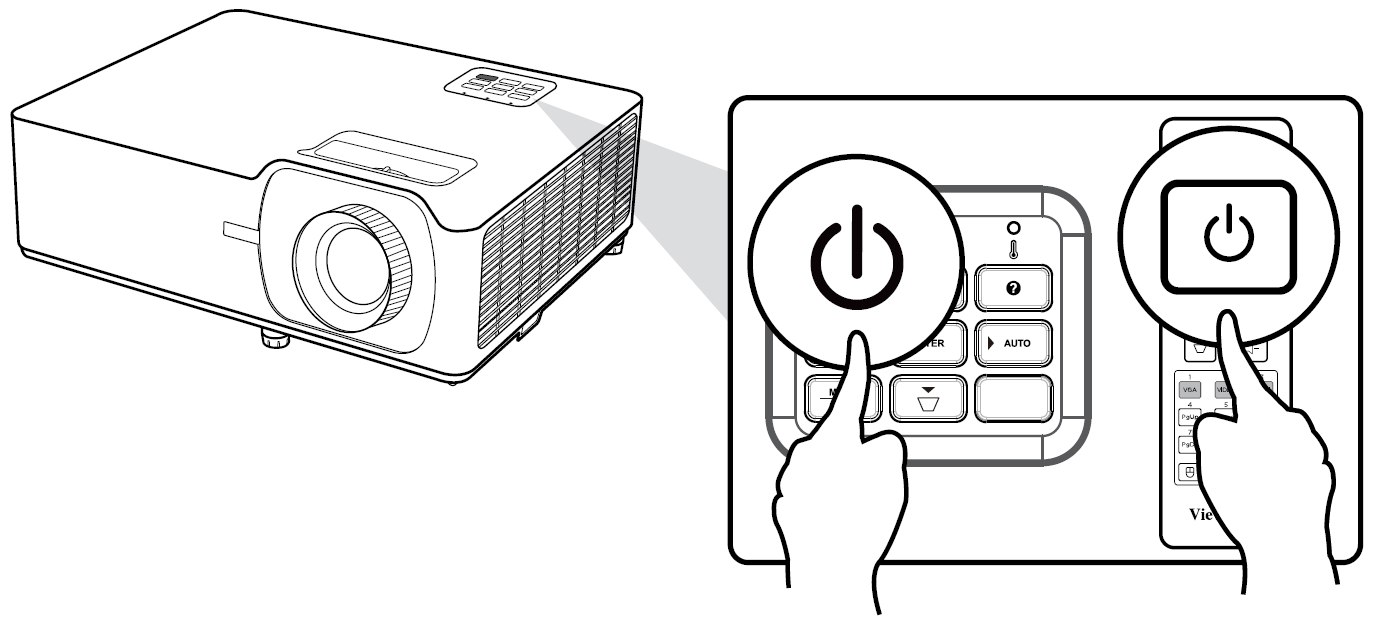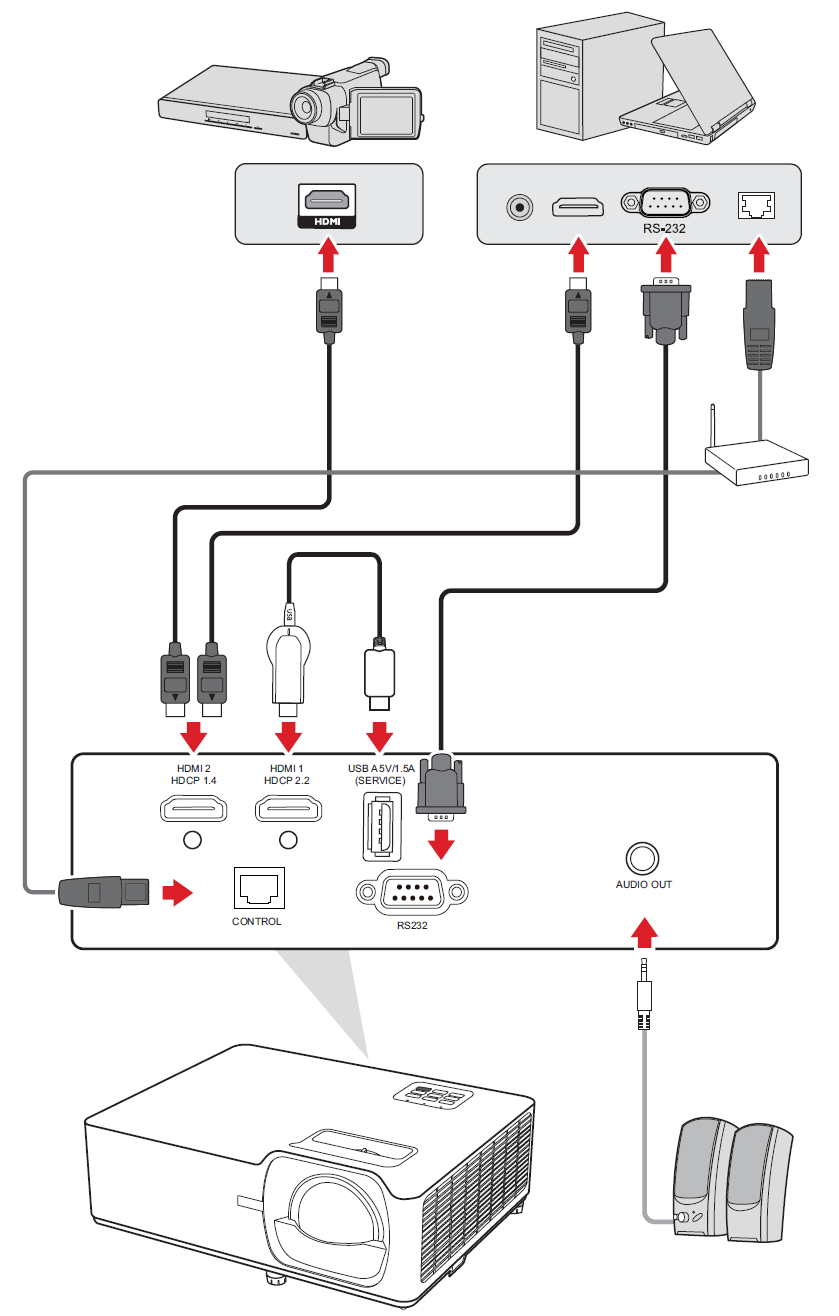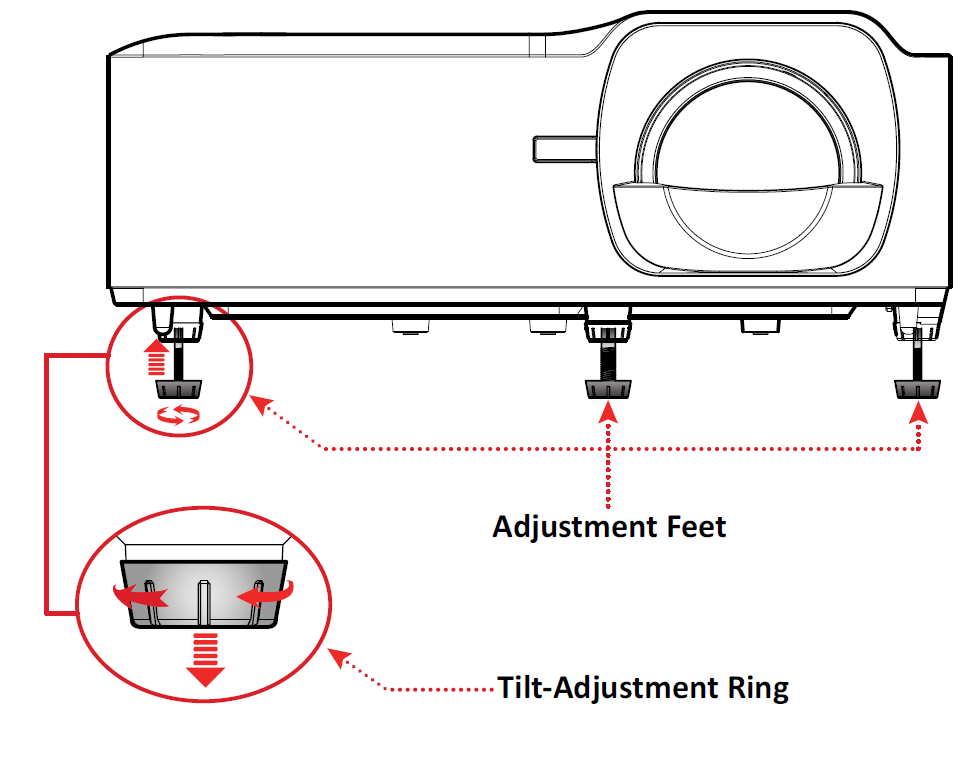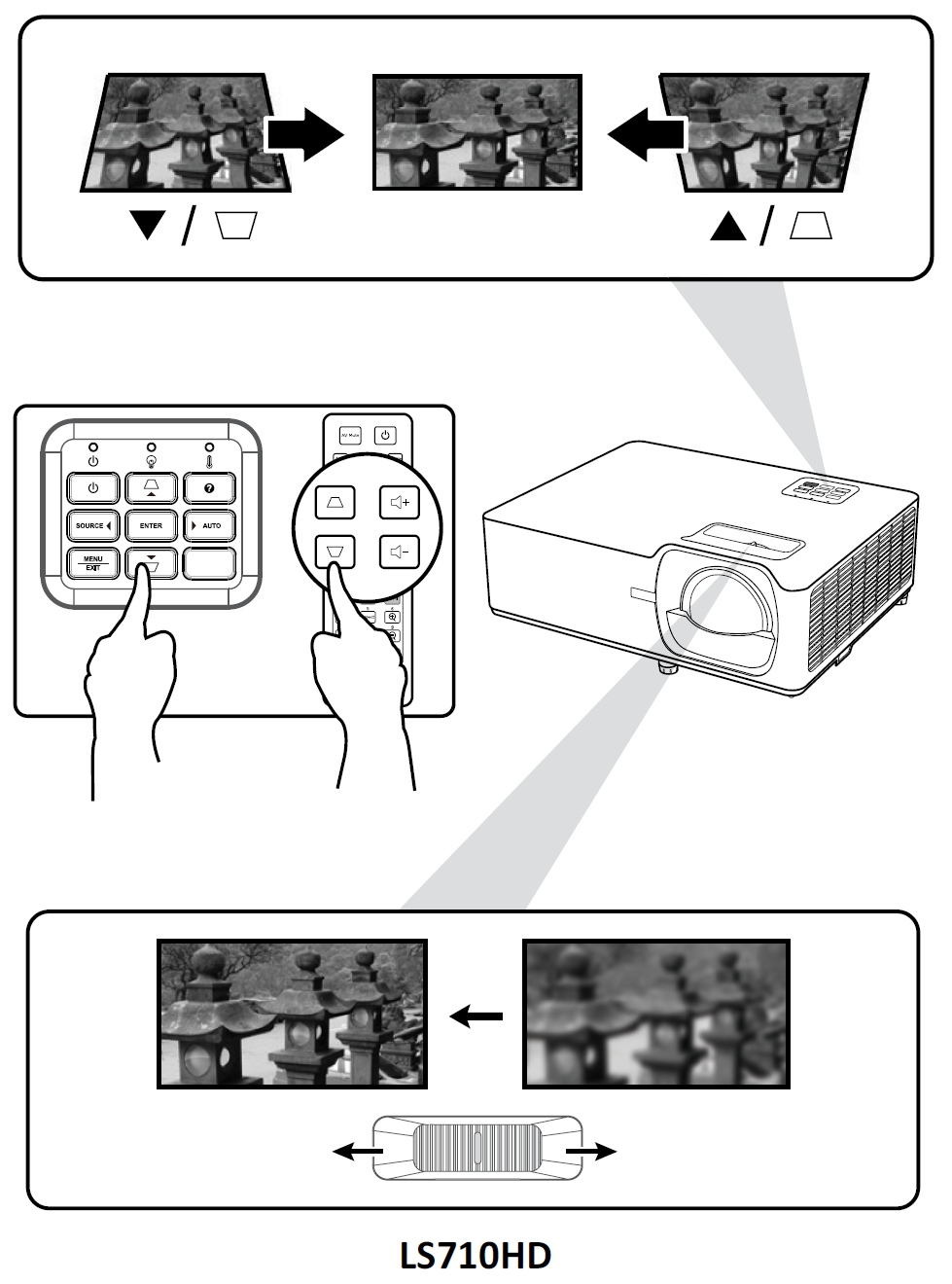LS751HD Using the Projector
Starting the Projector
|
Selecting an Input Source
The projector can be connected to multiple devices at the same time. However, it can only display one full screen at a time.
The projector will automatically search for input sources. If multiple sources are connected, press the Source button on the projector or remote control to select the desired input.
- NOTE: Ensure the connected sources are also turned on.
Adjusting the Projected Image
Adjusting the Projector’s Height and Projection Angle
The projector is equipped with three (3) adjustment feet. Adjusting the feet will change the projector’s height and the vertical projection angle.
Adjusting the Focus, Keystone, and Lens Shift
You can improve and adjust the clarity and position of the image by adjusting the Focus Ring, Keystone Keys, Lens Shift[1] dial, or Zoom Ring[1].
Shutting Down the Projector
- Press the Power button on the projector or remote control and a “power off message” will appear.
- Press the Power button again to confirm and shut down the projector.
- NOTE: The cooling fans will continue to operate for about 10 seconds for the cooling cycle and the Power Indicator Light will flash blue.
- The Power Indicator Light will turn solid red and enter standby mode.
- NOTE: If you wish to turn the projector back on, you must wait until the cooling cycle has finished and the projector has entered standby mode. When the projector is in standby mode, simply press the Power button again to turn on the projector.