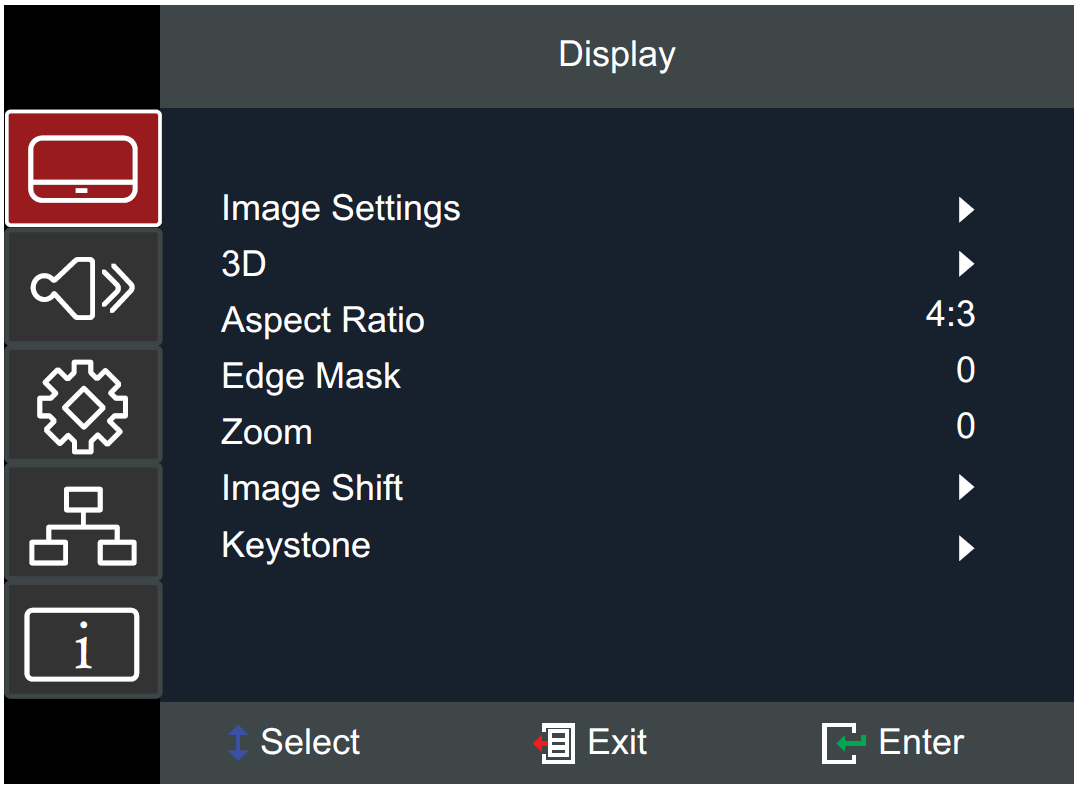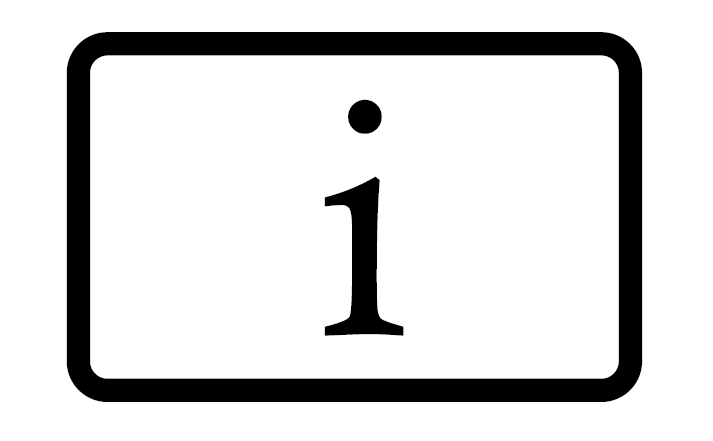LS751HD Operation
On-Screen Display (OSD) Menu
The projector has multilingual on-screen display menus that allow you to make image adjustments and change a variety of settings.
| Menu | Description | |
|---|---|---|
| Display | Adjust Image, 3D, Aspect Ratio, Edge Mask, Zoom, Image Shift, and Keystone settings. | |
| Audio | Adjust the volume level or mute. | |
| Setup | Adjust Projection, Power, Security, Language, Menu, Input Source, etc. settings. | |
| Network | Adjust LAN and RS-232 control settings. | |
| Information | View projector and network information. | |
The projector has multilingual on-screen display menus that allow for image and settings adjustment.
- To open the On-Screen Display (OSD) Menu, press the Menu/Exit button on the projector or the remote control.
- When the OSD is displayed, use the Navigation buttons to select any item in the main menu. While making a selection on a particular page, press the Enter button on the projector or the remote control to enter a sub-menu.
- Use the Navigation buttons to select the desired item in the sub-menu and then press Enter to view further settings. Adjust the settings by using the Navigation buttons.
- Select the next item to be adjusted in the sub-menu and adjust as described above.
- Press Enter to confirm, and the screen will return to the main menu.
- To exit, press the Menu/Exit button again. The OSD menu will close and the projector will automatically save the new settings.