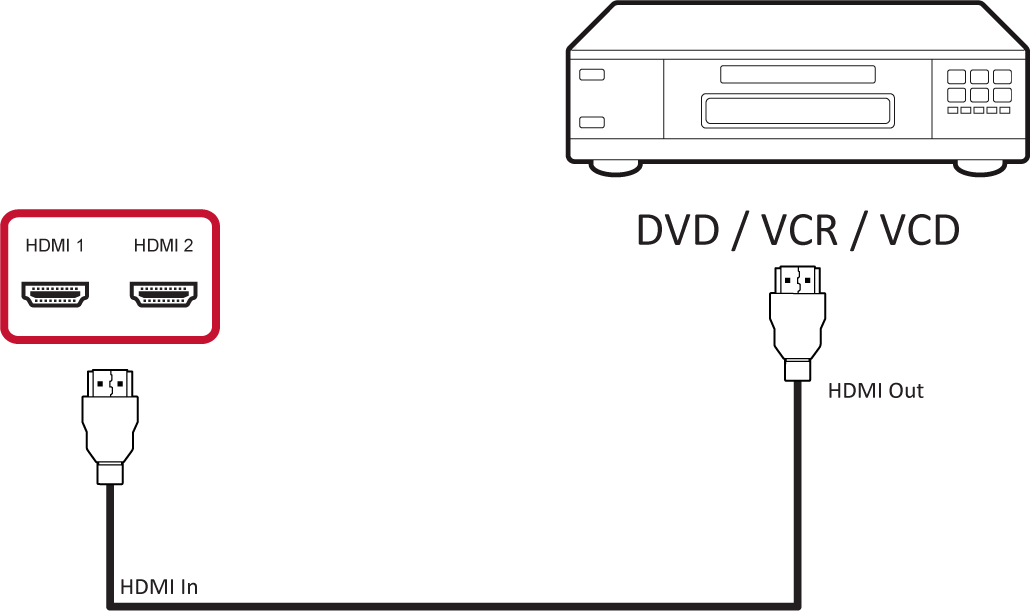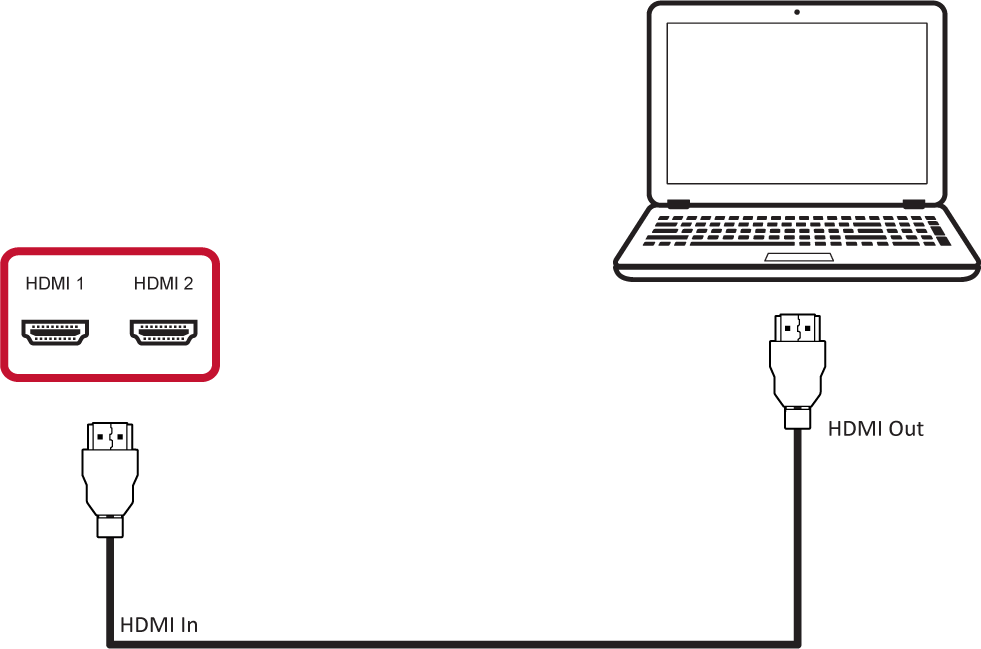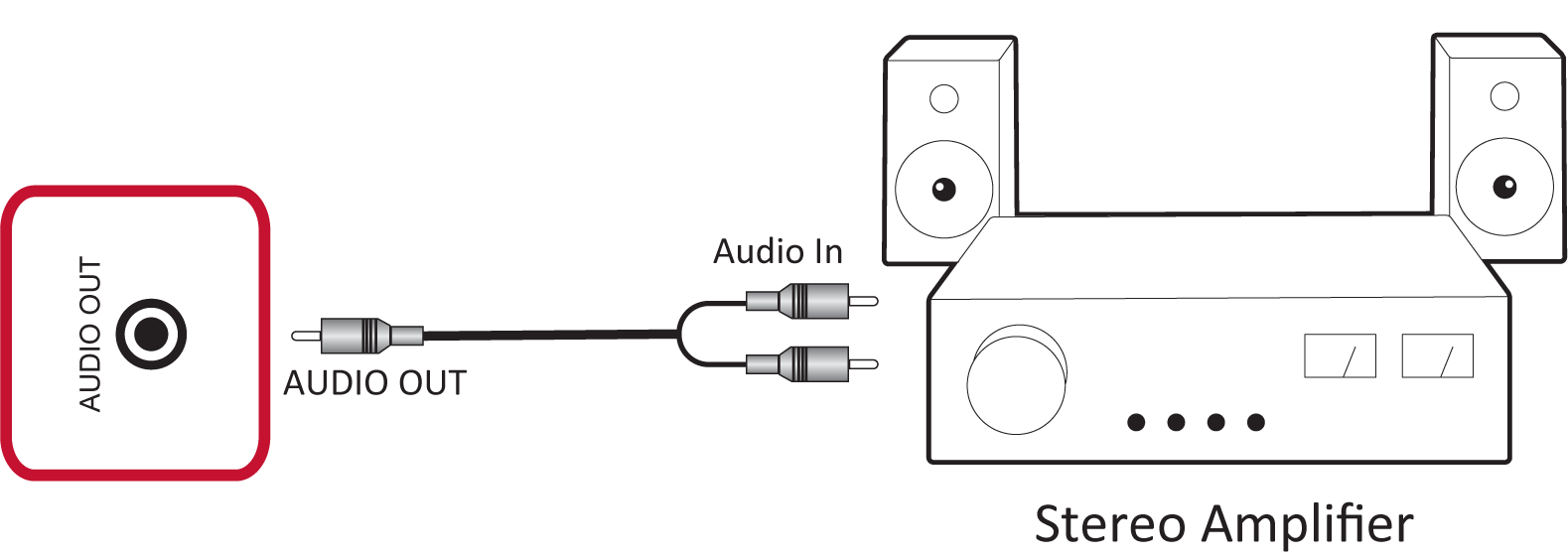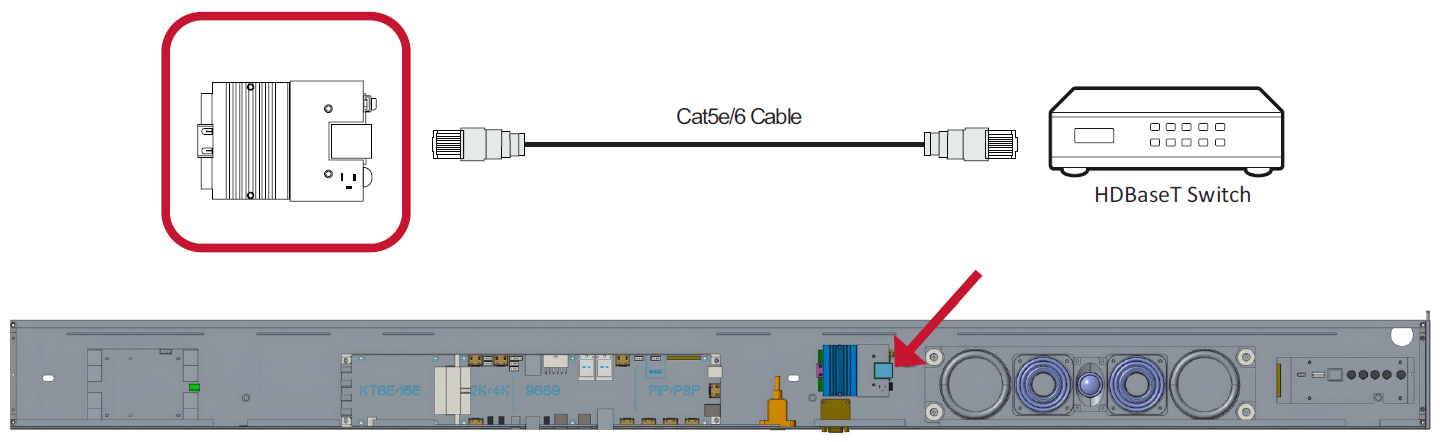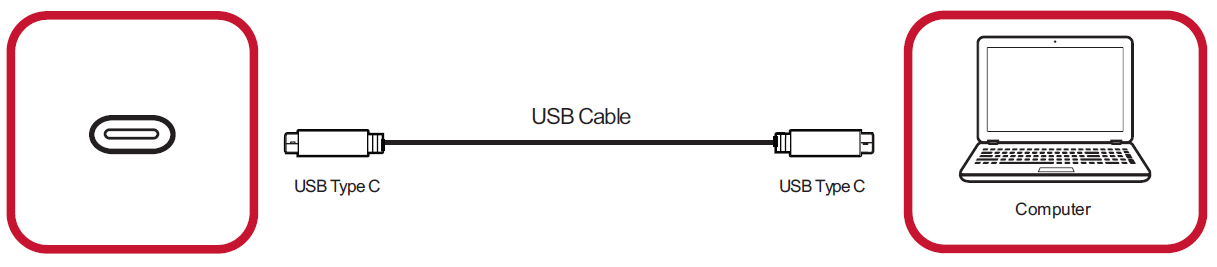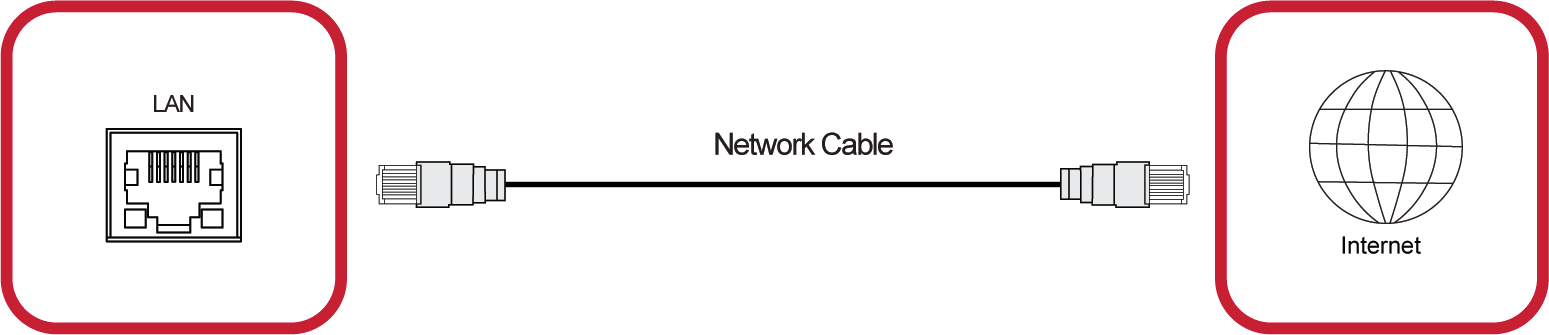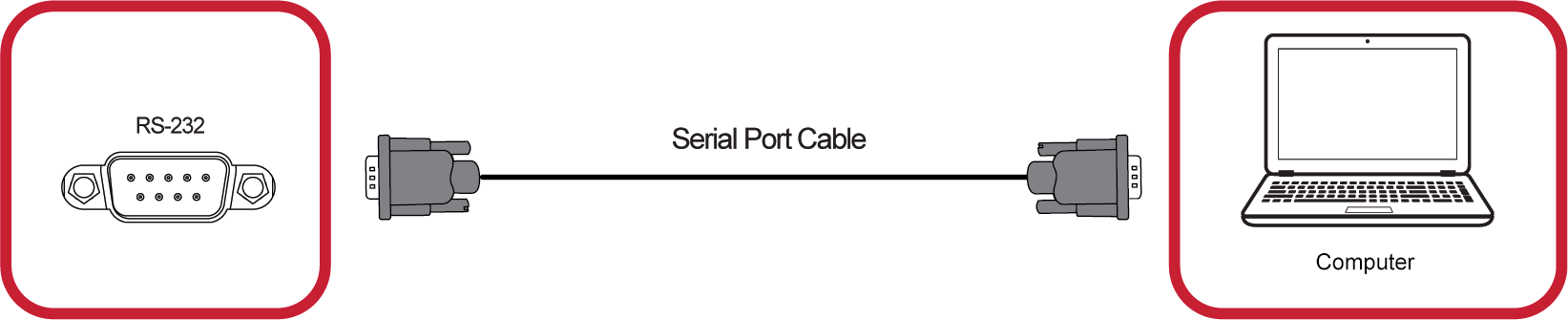LDP135-151 Connecting Devices
Connecting to External Devices
HDMI IN Connection
Media Player Connection
Connect an HDMI cable from your external device to an HDMI IN port on the LED display.
PC Connection
Connect an HDMI cable from your PC to an HDMI IN port on the LED display.
Audio Connection
Connect an audio cable from your external audio device to the Audio Out port on the LED display.
HDbaseT Connection
Connect a CAT5e/6 cable from your external device to the HDbaseT device before installing the System Control Box Cover.
Video Output Connection
To output video via an external display device, connect an HDMI cable to the HDMI IN port of your external display device, and the other end to the HDMI OUT port of your LED display.
USB and Networking Connections
Just like any PC, it is easy to connect various USB devices and other peripherals to your LED display.
USB (Type A/Type C)
- USB Type A
- Plug the USB device, cable, or storage drive into the USB Type A port.
- USB Type C
- Plug the USB device, cable, or storage drive into the USB Type C port.
Networking and Modem Cables
Plug the network cable into the LAN port.
RS-232 Connection
When you use a RS-232 serial cable to connect your LED display to an external computer and control system certain functions can be controlled remotely such as: Power On/Off, Volume adjustment, Input select, Brightness, and more.