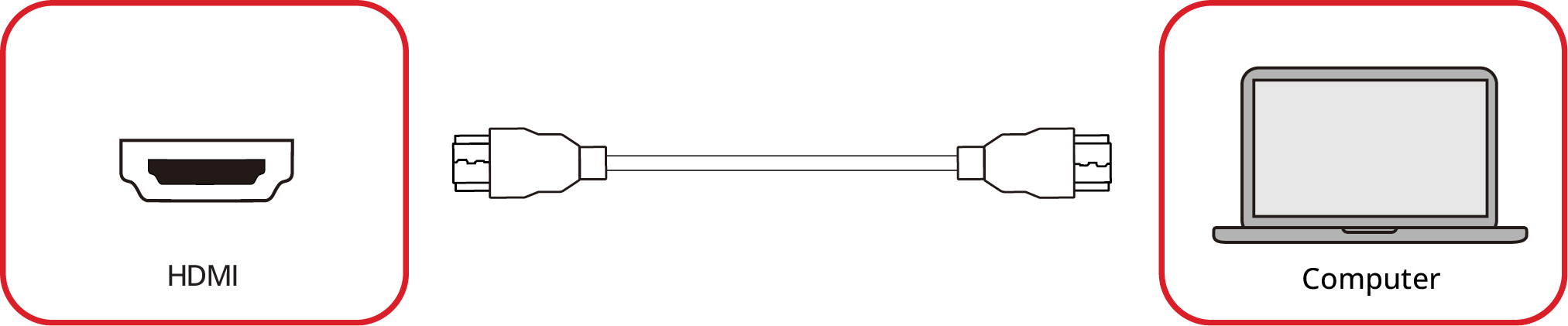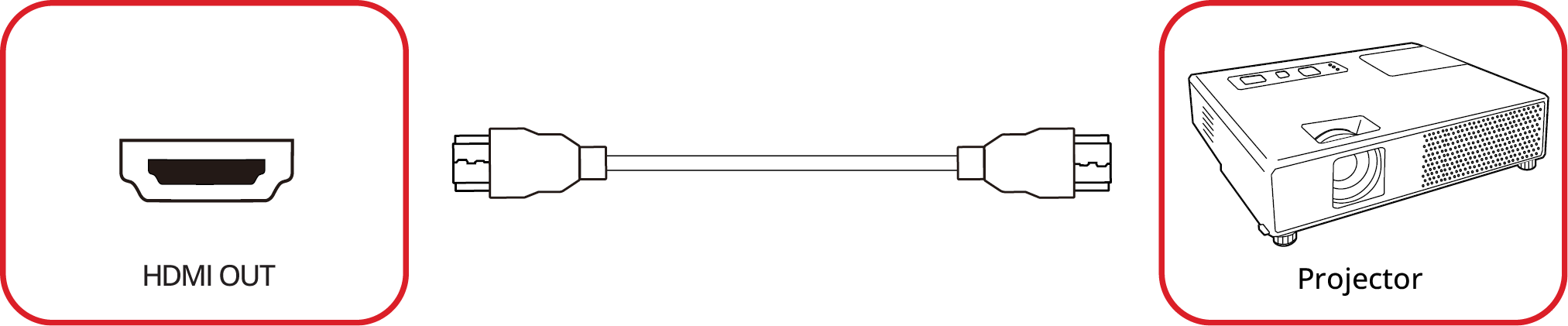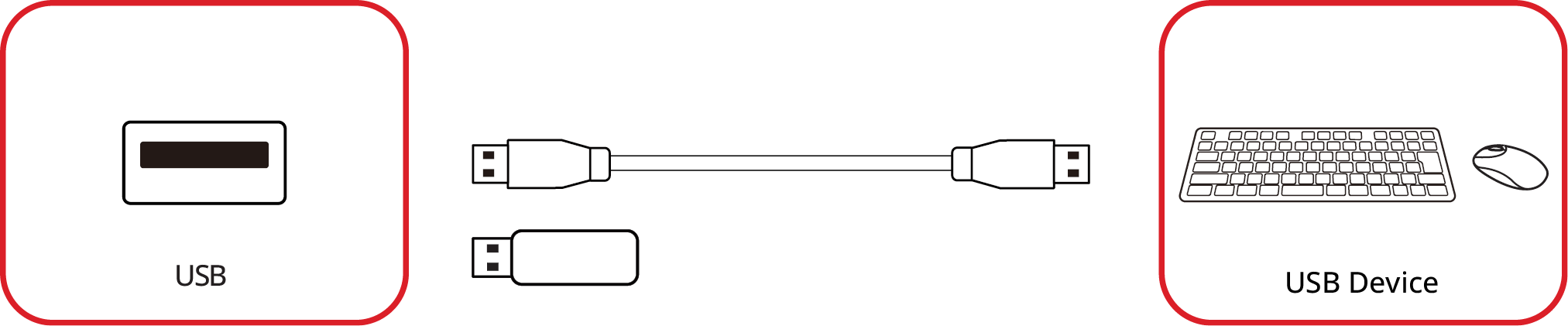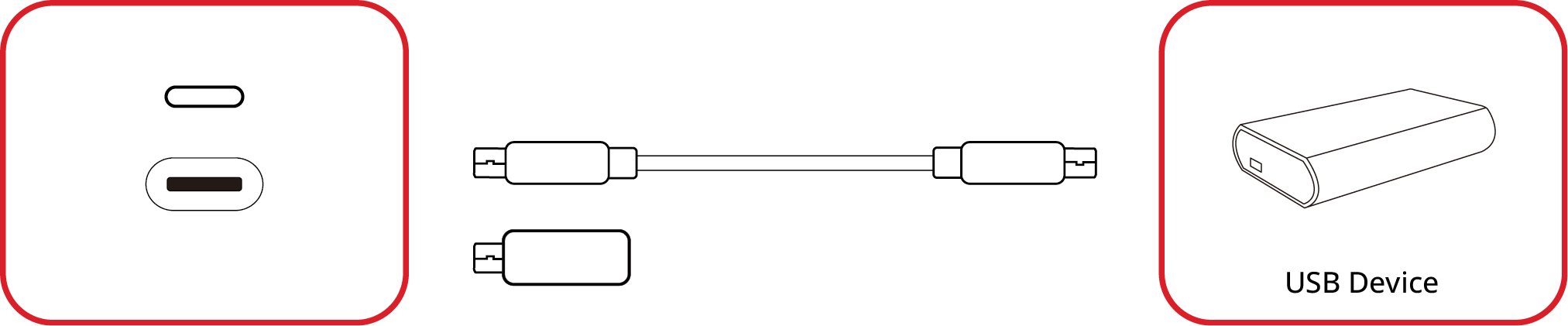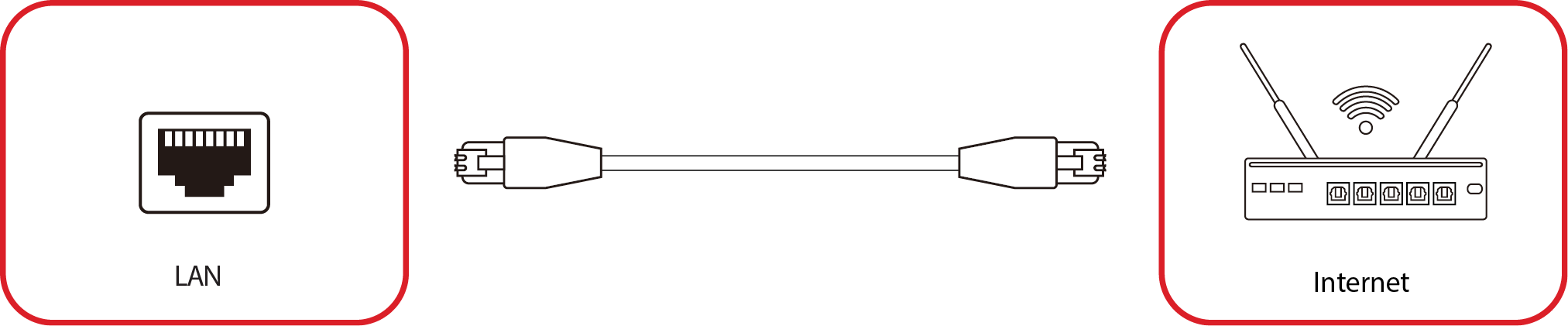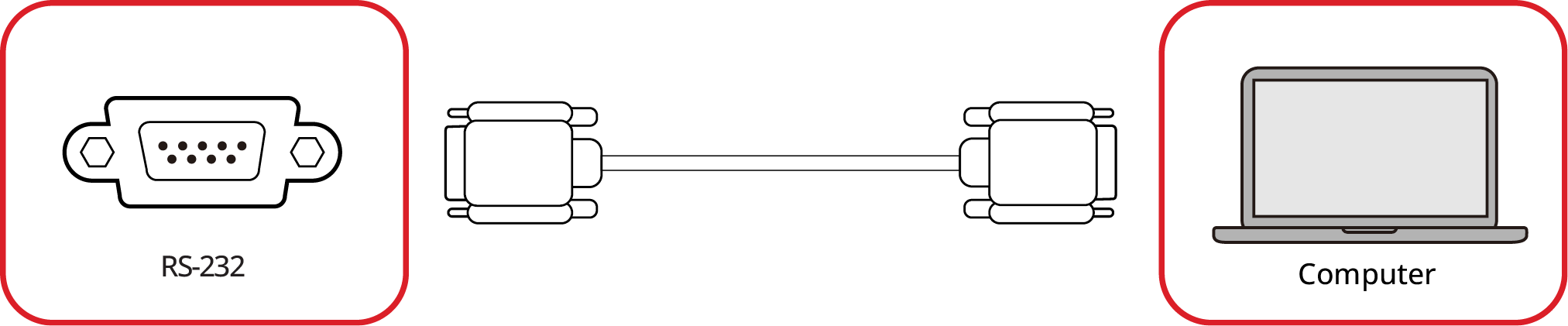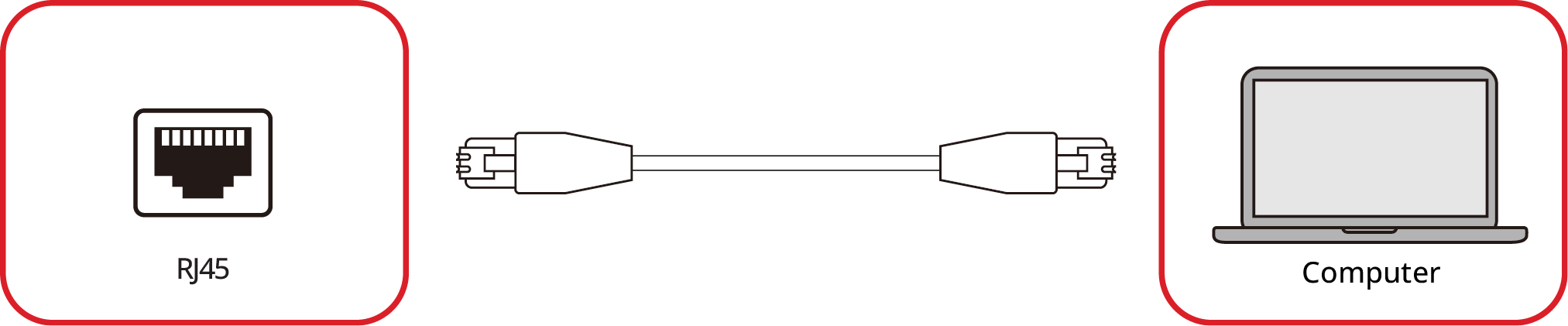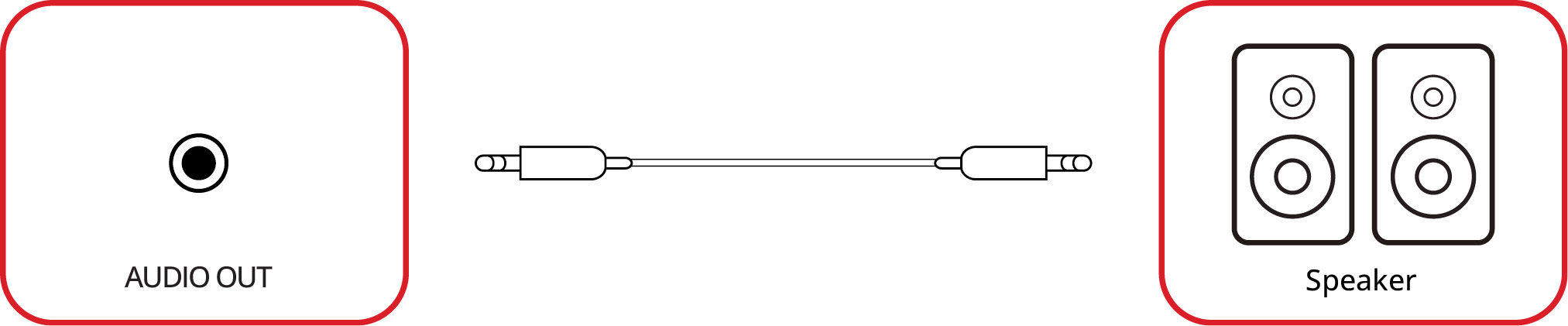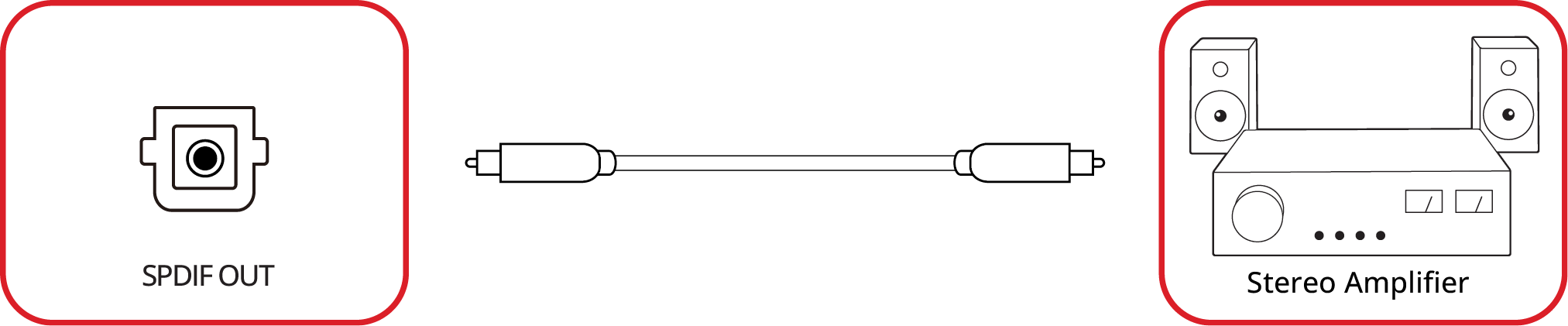LDM231-251 Connecting Devices
Making Connections
Connecting to Video
HDMI
Connect an HDMI cable from your external device to the HDMI 1/HDMI 2/HDMI 3/HDMI 4 port on the display.
- Note: The HDMI 1/HDMI 2/HDMI 3 port is accessed by removing the System Control Box Cover.
HDMI Out
To output video via an external display device, connect an HDMI cable to the HDMI IN port of your external display device, and the other end to the HDMI OUT port of the display.
- Note: The HDMI OUT port is accessed by removing the System Control Box Cover.
USB Connections
USB Type A
Plug the USB device or storage drive into a USB Type A (USB 3.0 or USB 2.0) port on the display’s control panel.
- Note: An additional USB Type A port can be accessed by removing the System Control Box Cover; however, it is for power transfer only (5V/0.5A).
USB Type C
Plug the USB device or storage drive into the USB Type C () port on the display’s control panel.
- Note: The USB Type C port is for data transfer only.
Network Connection
LAN
To connect to a network, connect an Ethernet cable to your network, then connect the other end to the LAN port of the display.
- Note: The LAN port is accessed by removing the System Control Box Cover.
Control Connection
RS-232 (DB 9-pin)
When you use a RS-232 serial cable to connect the display to an external computer or control system, certain functions can be controlled remotely, such as: power on and off, volume adjustment, input select, brightness, and more.
- Note: The RS-232 port is accessed by removing the System Control Box Cover.
RJ45 (LAN)
When you use an Ethernet cable to connect the display to an external computer or control system, certain functions can be controlled remotely, such as: power on and off, volume adjustment, input select, brightness, and more.
- Note: The RJ45 port is accessed by removing the System Control Box Cover.
Audio Connection
Audio Out
To play audio from the display through an external speaker, connect one end of an audio cable to the external speaker, and the other end to the display's Audio Out port.
- Note: The display is equipped with two Audio Out ports. One can be accessed externally, while the other is accessed by removing the System Control Box Cover.
SPDIF
To play audio from the display through an external speaker, connect one end of an optical cable to the external speaker, and the other end to the display's SPDIF Out port.
- Note: The SPDIF Out port is accessed by removing the System Control Box Cover.