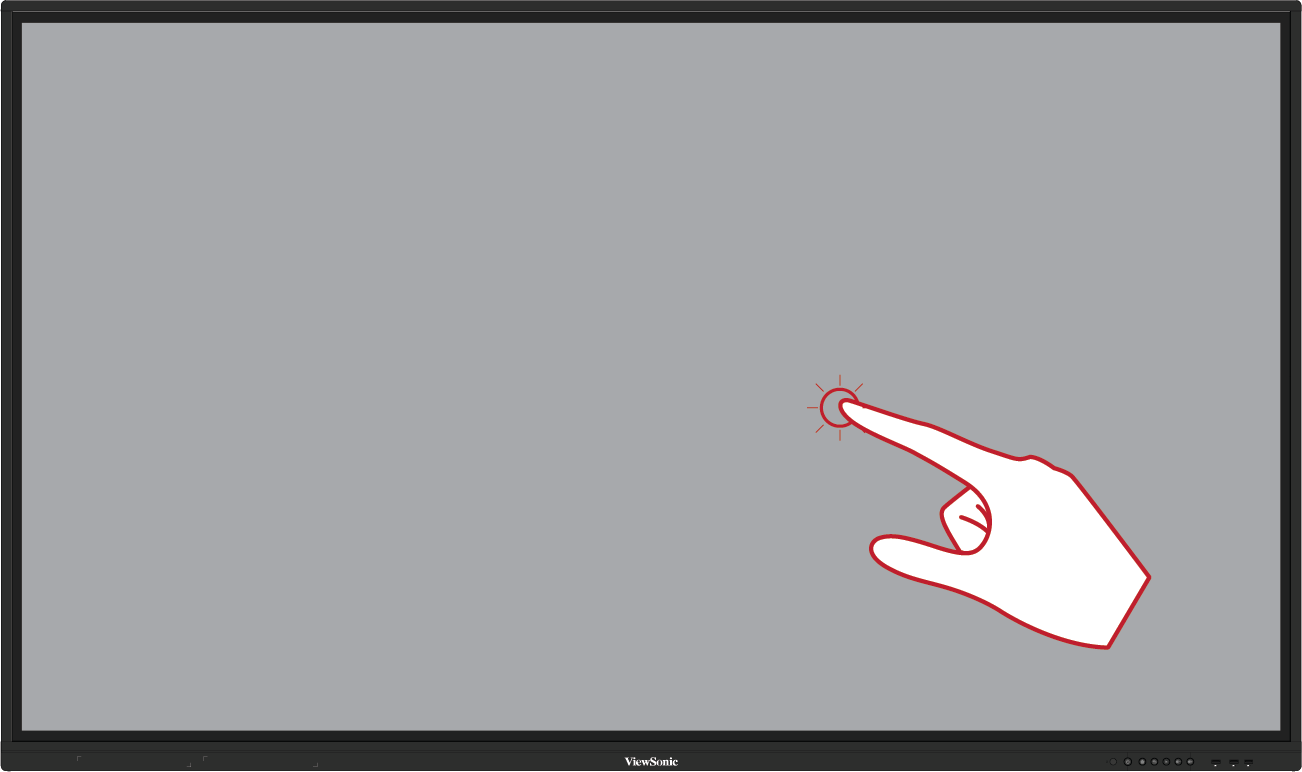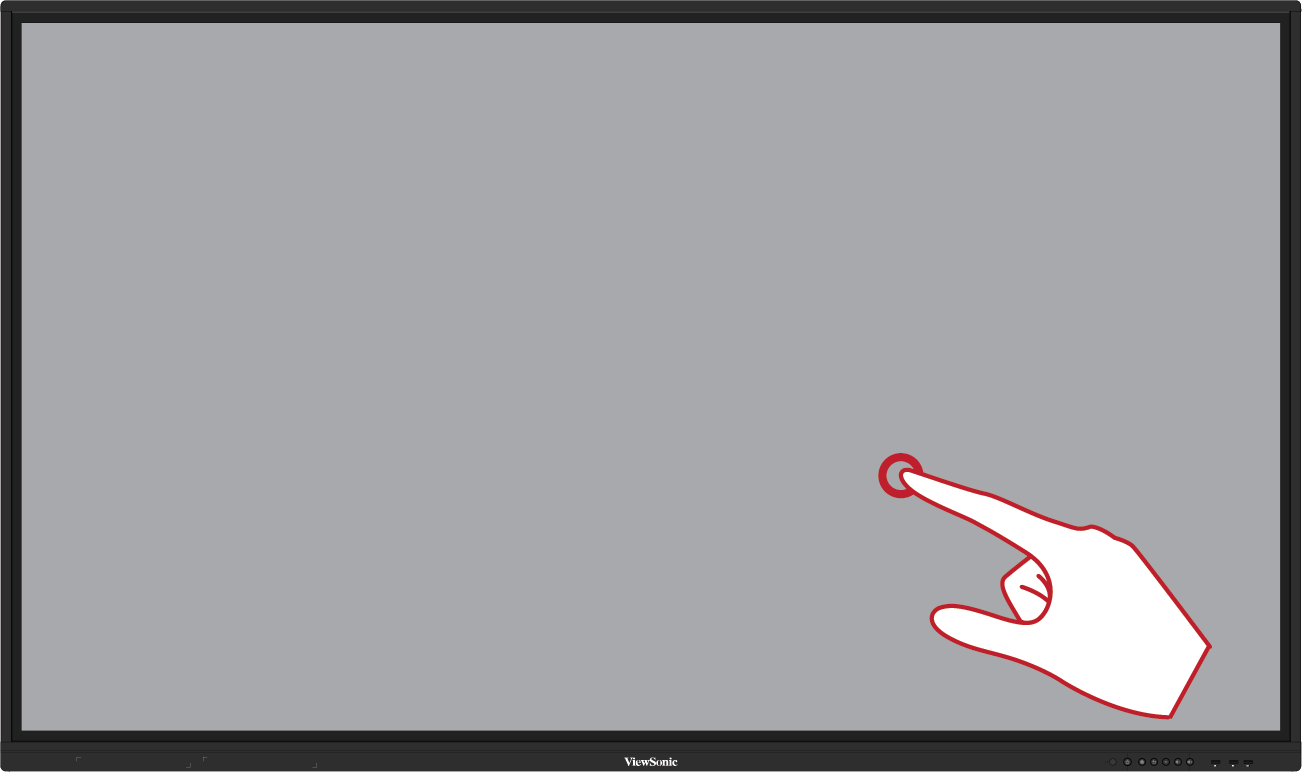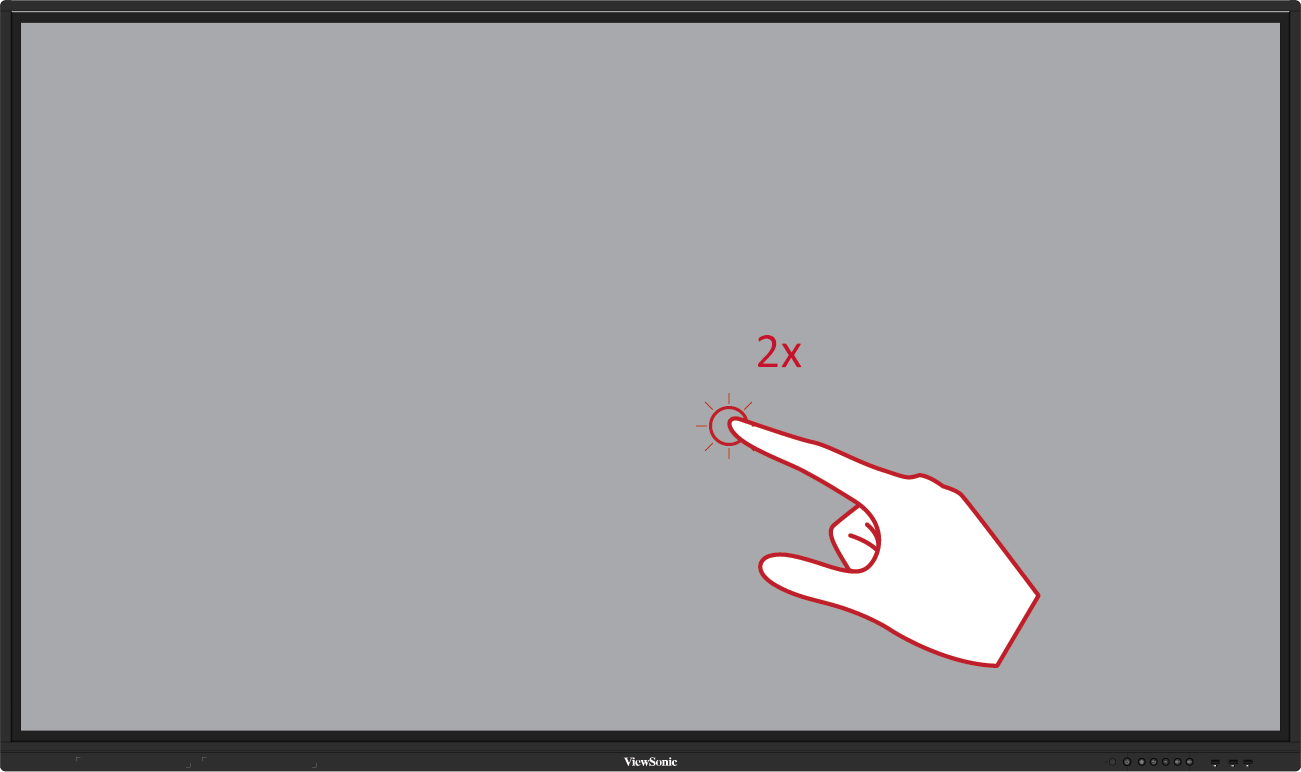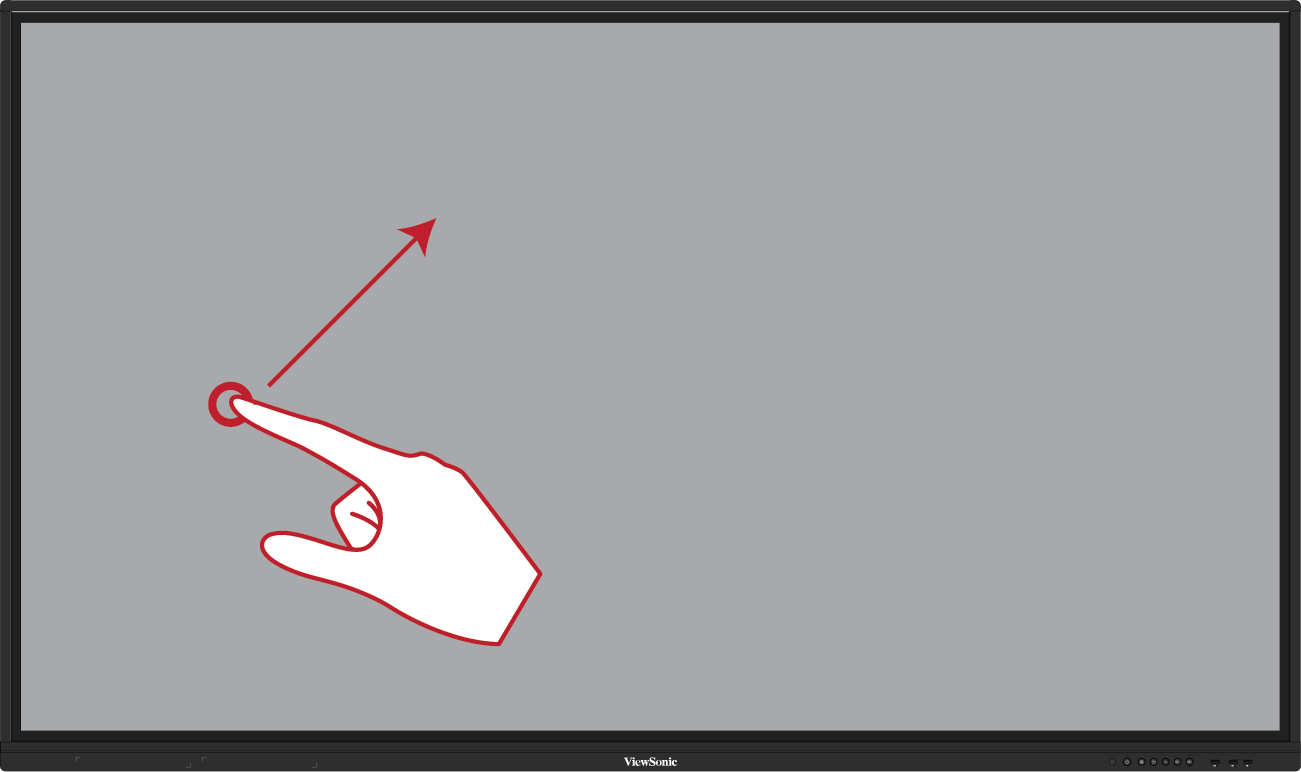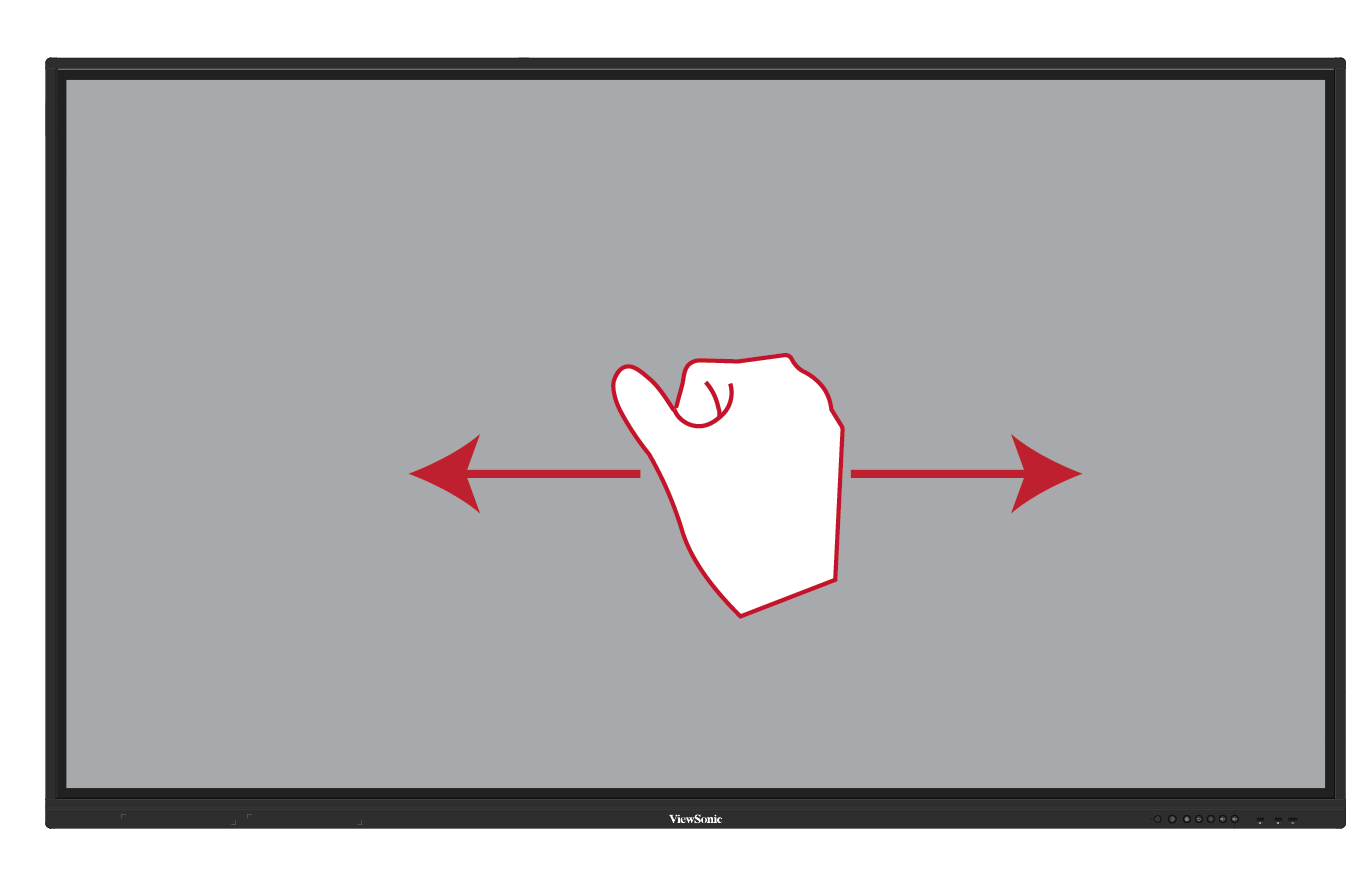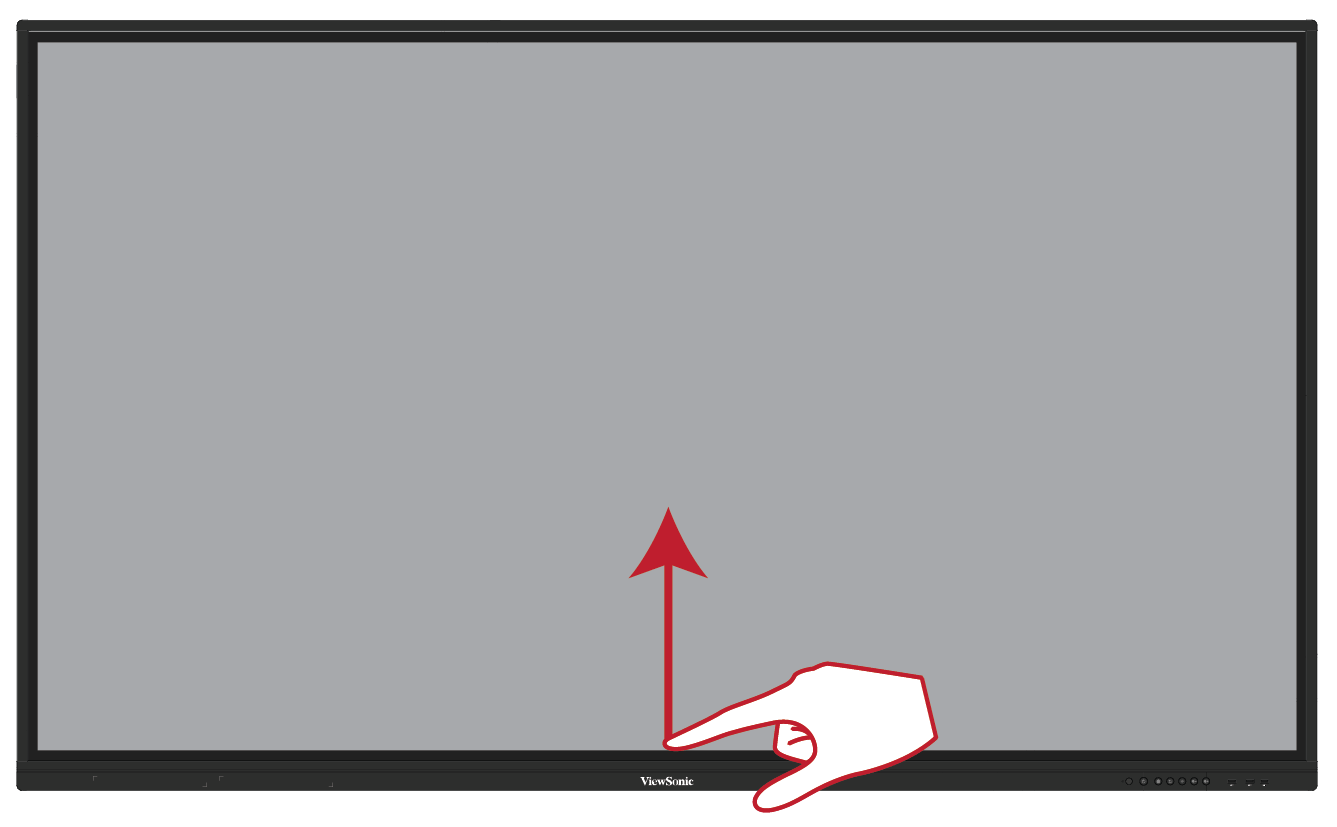IFP50-3 Using Gestures
Using Gestures
Touch gestures allow the user to use pre-determined commands without using a keyboard or mouse. Using gestures on the ViewBoard, the user can select/deselect objects, change the location of an object, access settings, erase digital ink, and much more.
- NOTE: Gesture availability will vary based on the application.
| Select and Deselect an Object (Clicking) Press and release the ViewBoard to select/deselect options or objects. This is like a single, standard left mouse click. |
|
| Display Menu Options (Right-Clicking) Press and hold the ViewBoard with your finger. This is like a single, standard right mouse click. |
|
| Double-Clicking Quickly press and release twice in the same location on the ViewBoard. This is like a double, standard left mouse click. |
|
| Moving an Object Press and hold the object on the ViewBoard and slowly drag it with your finger to your desired location. |
|
| Erasing Digital Ink Use your flattened hand, palm, or fist on the ViewBoard and move your hand across the area which you wish to erase. |
|
| Swipe Up for General Settings Swipe up from the bottom of the ViewBoard to launch the General Settings. |