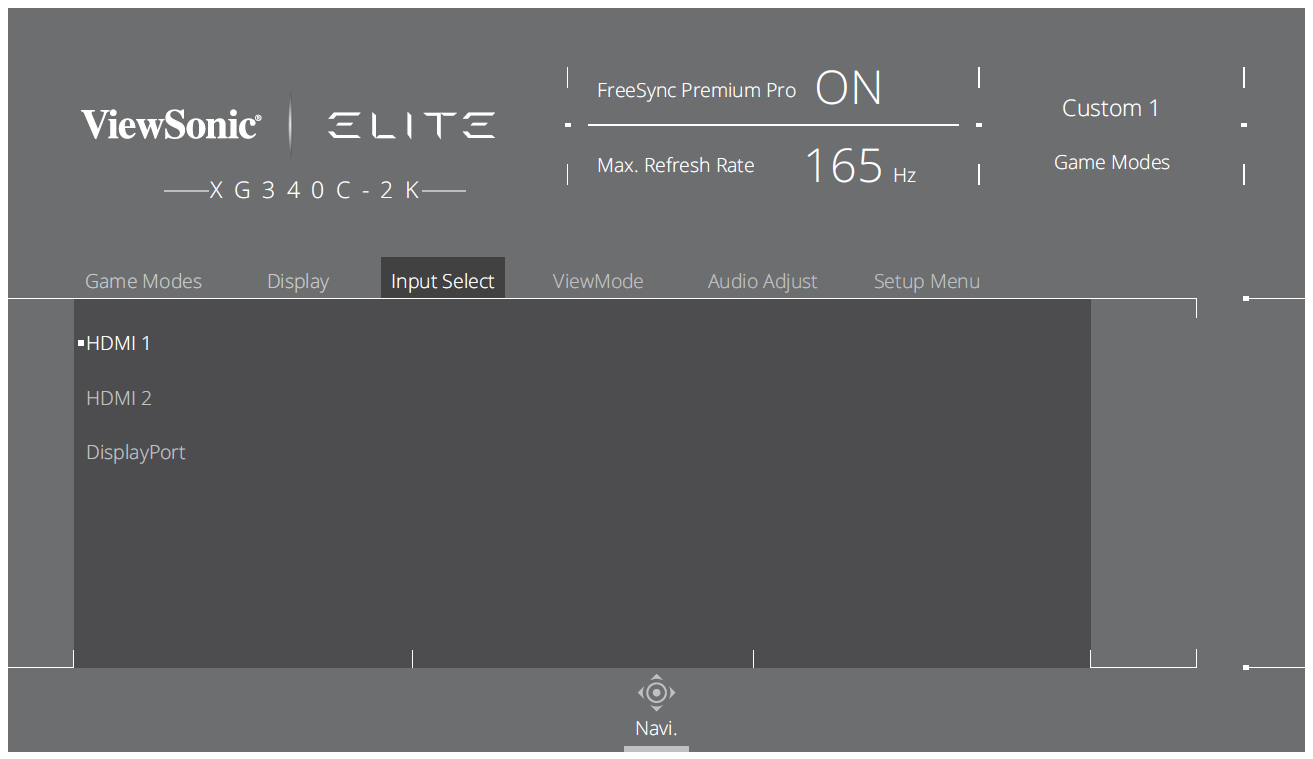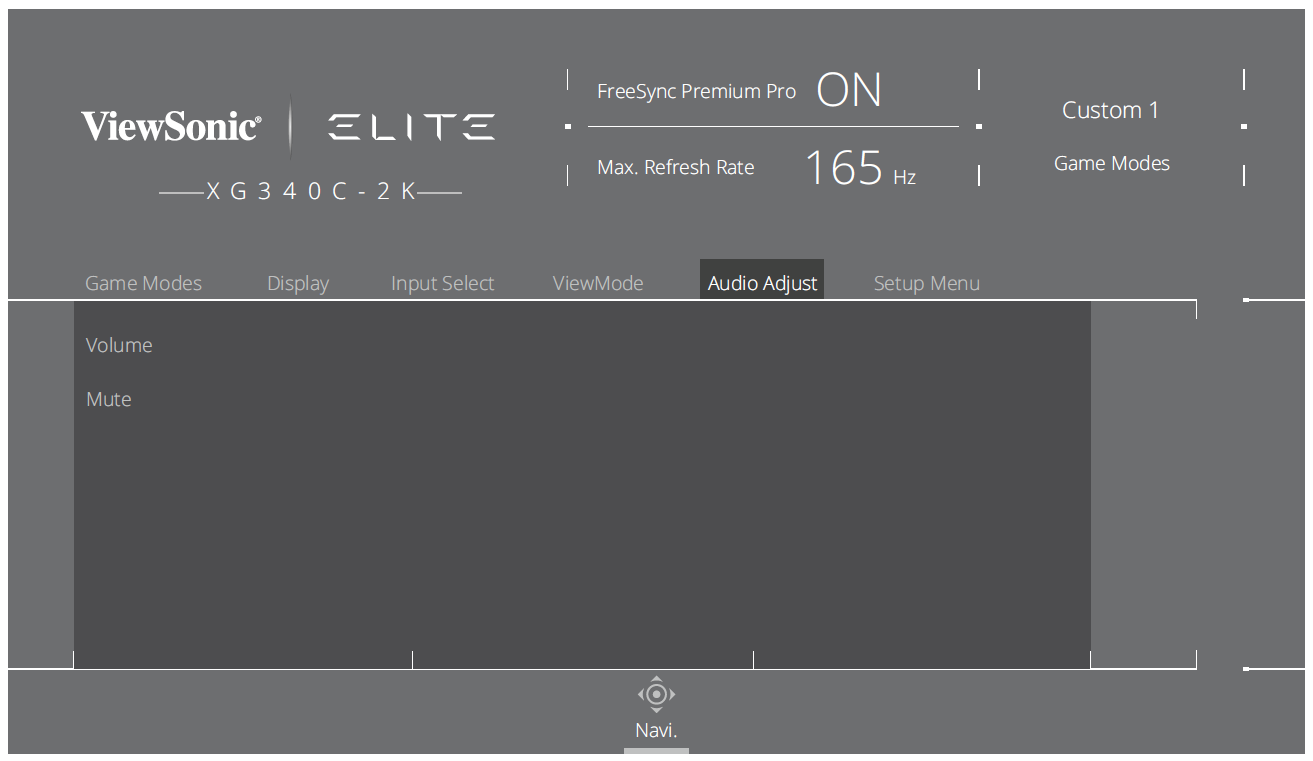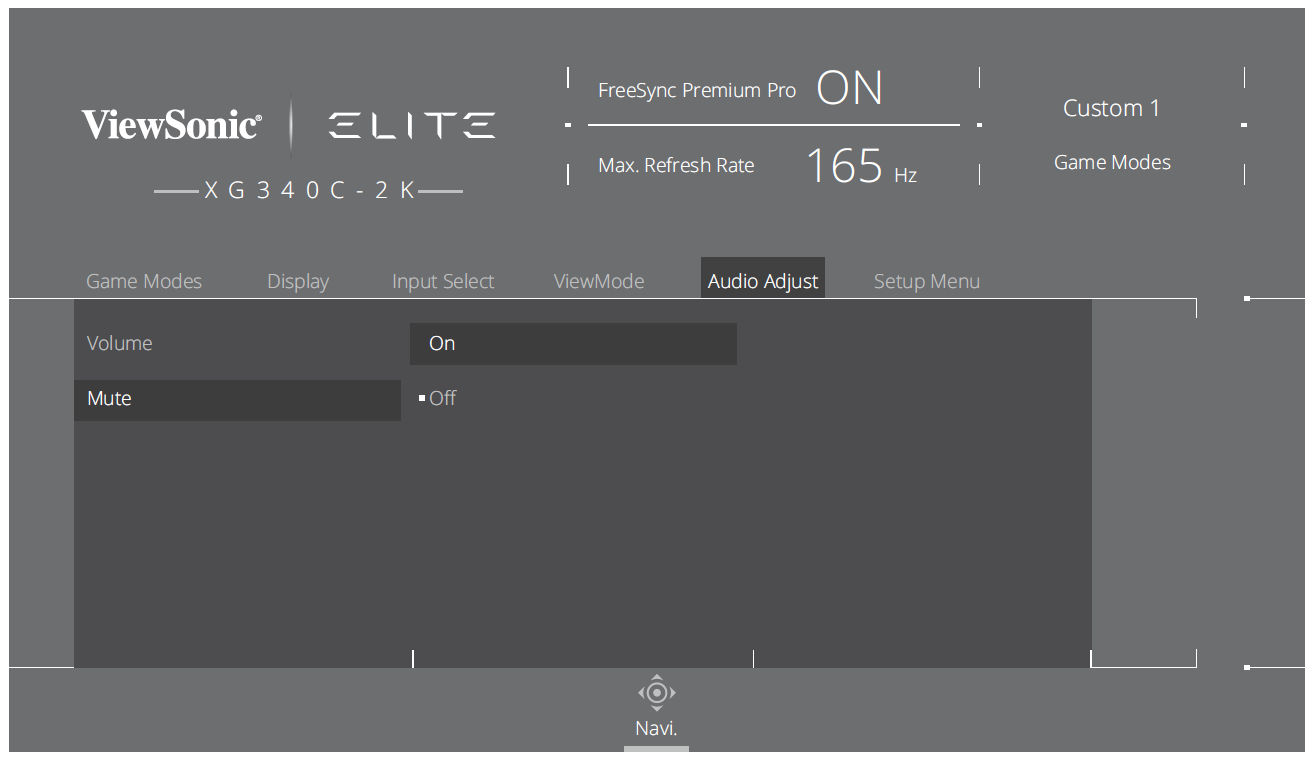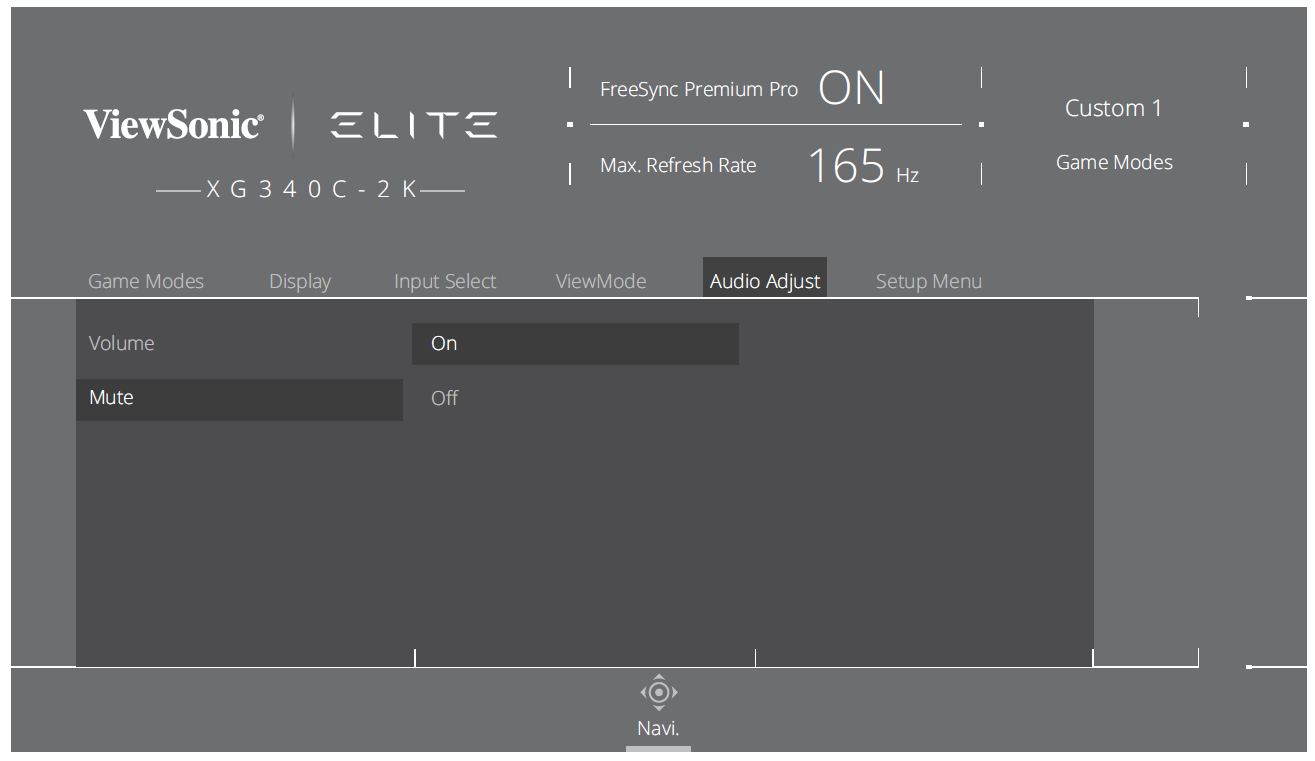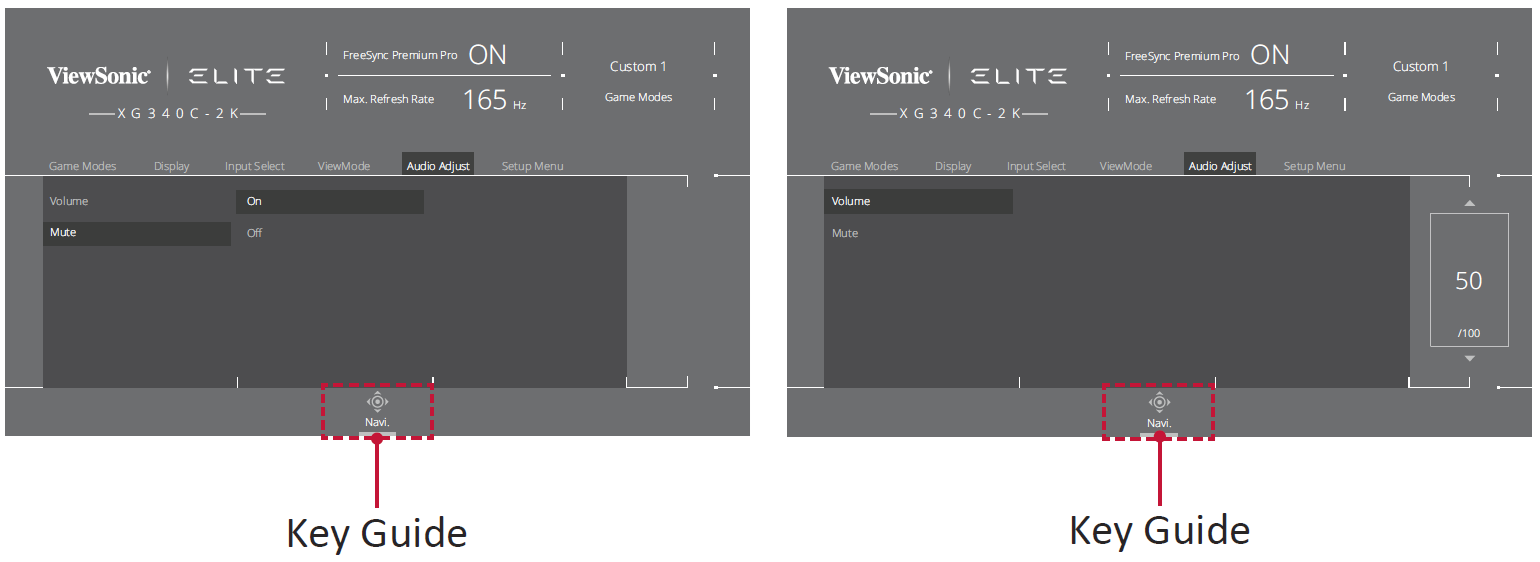From ViewSonic User Guide Database
XG340C-2K On-Screen Display Menu
General Operation
- Press the [●] key or move the Joy Key [◄] or [▲] or [▼] to display the On-Screen Display (OSD) Menu.
- Move the Joy Key [◄] or [►] to select the main menu. Then move the joy key [▼] to enter the selected menu.
- Move the Joy Key [▲] or [▼] to select the desired menu option. Then move the joy key [►] to enter the sub-menu.
- Move the Joy Key [▲] or [▼] to adjust/select the setting. Then press the [●] key to confirm.
- NOTE: Certain menu option adjustments do not require the user to press the [●] key to confirm the selection.
- Press the [◄] key to return to the previous menu.
- NOTE: To exit the OSD Menu, press the Quick Access Key.