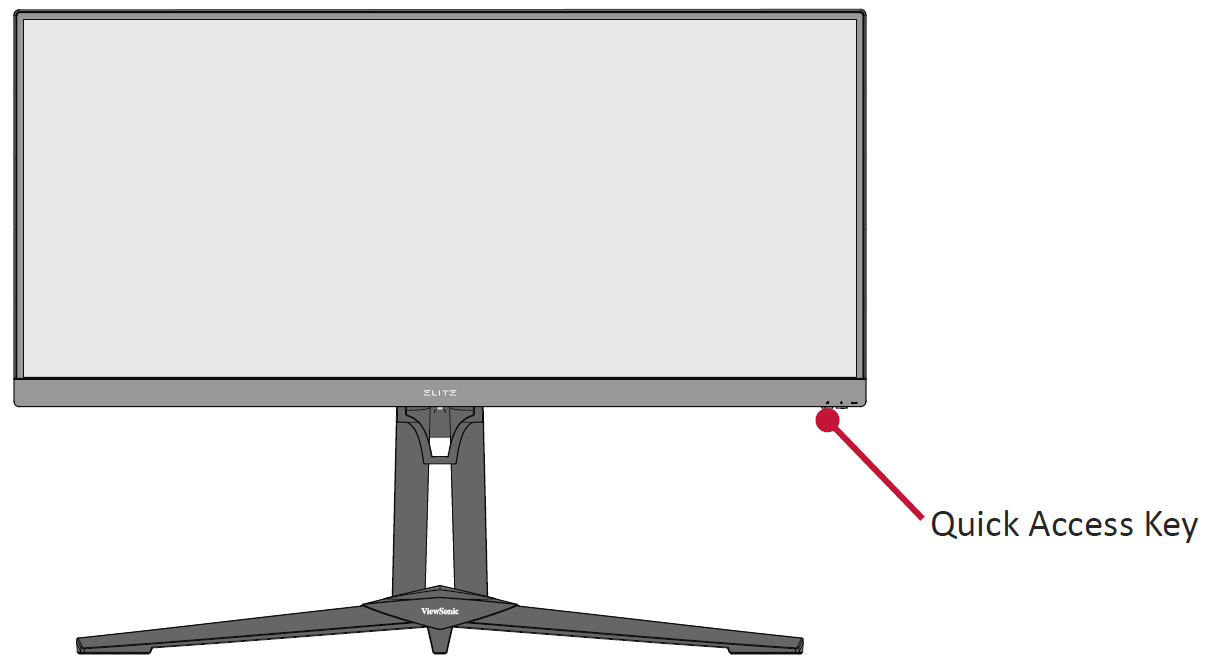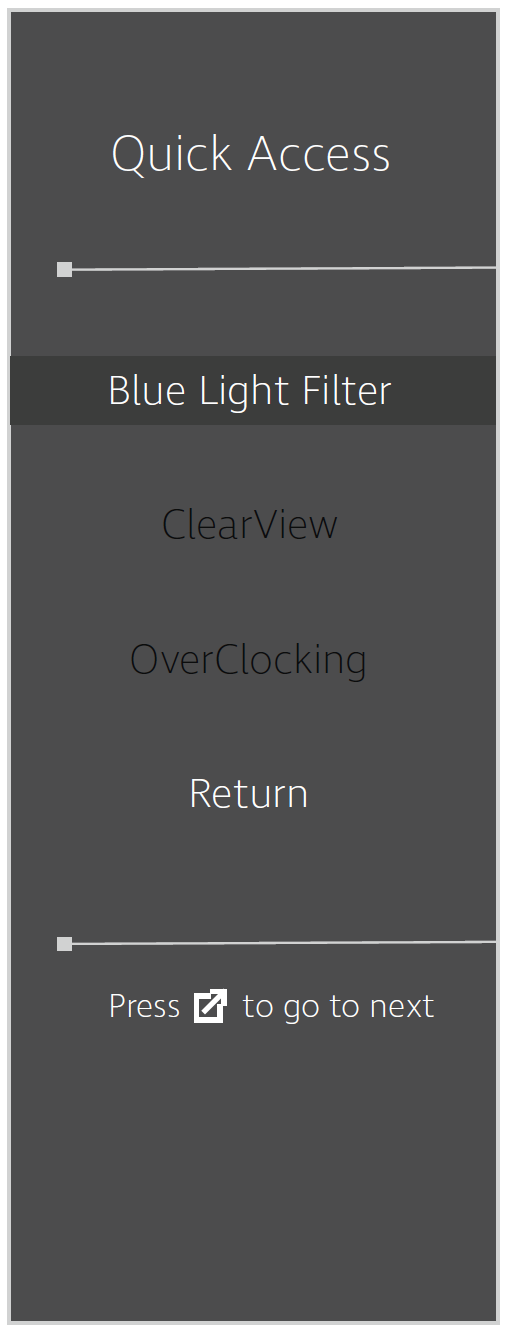XG340C-2K Quick Menu
Using the Control Panel Keys
Use the control panel keys to access the Quick Access Menu, navigate the On-Screen Display (OSD) Menu, and change the settings.
Quick Access Menu
Quickly initiate some functions and modes through the Quick Access key and menu. Users can also define which functions or modes they prefer in the Quick Access Menu via the Setup Menu in OSD. The function/mode will be enabled as soon as the light-bar moves on the item, and will disable after removing the light-bar.
In the Quick Access Menu, “Return” means users can “automatically” go back to the mode they chose before entering the Quick Access Menu.
To activate the Quick Access Menu:
- Press the Quick Access Key to display the Quick Access Menu.
- Press the Quick Access Key to select your preference.
- NOTE: The Quick Access Menu will disappear after three (3) seconds automatically.
To change the Quick Access Menu options:
- Press the [●] key or move the Joy Key [◄] or [▲] or [▼] to display the On-Screen Display (OSD) Menu.
- Move the Joy Key [◄] or [►] to select Setup Menu. Then move the joy key [▼] to enter the Setup Menu menu.
- Move the Joy Key [▲] or [▼] to select Quick Access. Then move the joy key [►] to enter its sub-menu.
- Move the Joy Key [▲] or [▼] to select your preference. Then press the [●] key to confirm the selection.
- NOTE: Some sub-menu options may have another sub-menu. To enter the respective sub-menu, move the Joy Key [►].