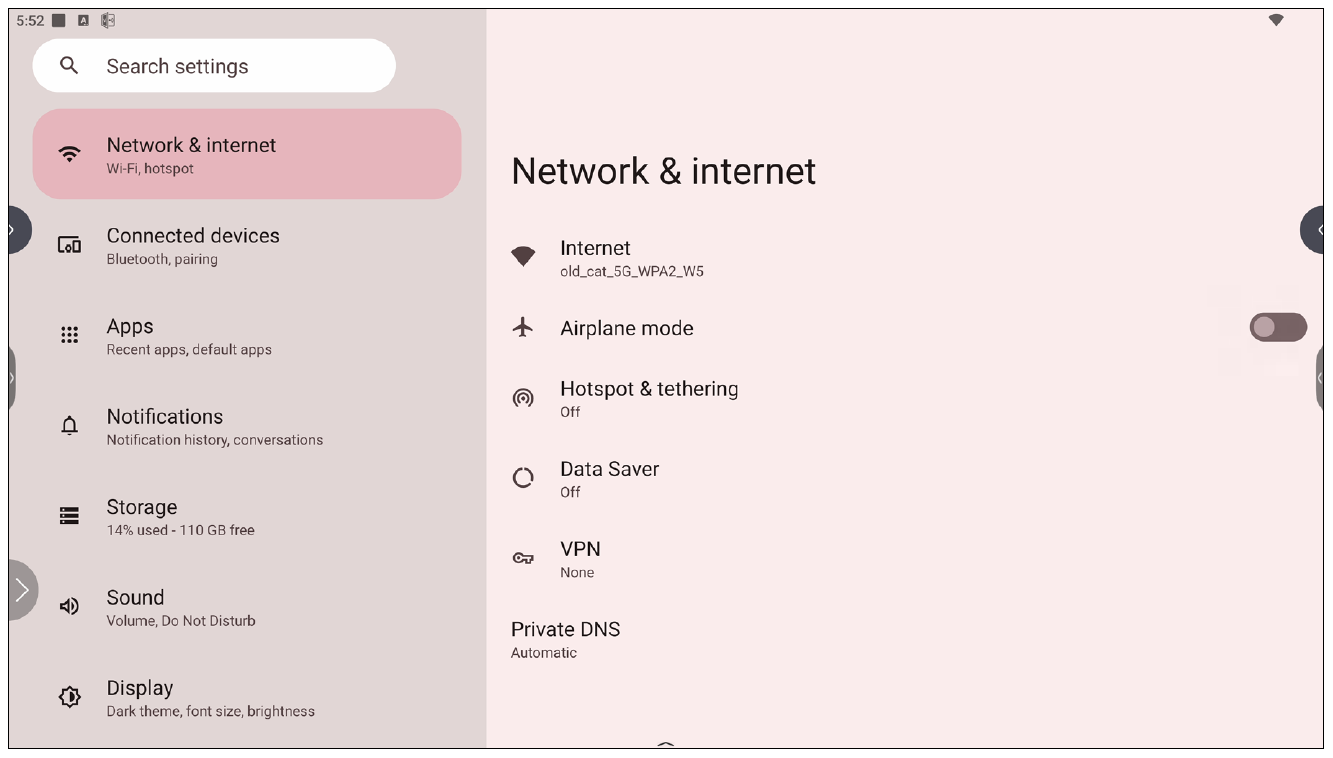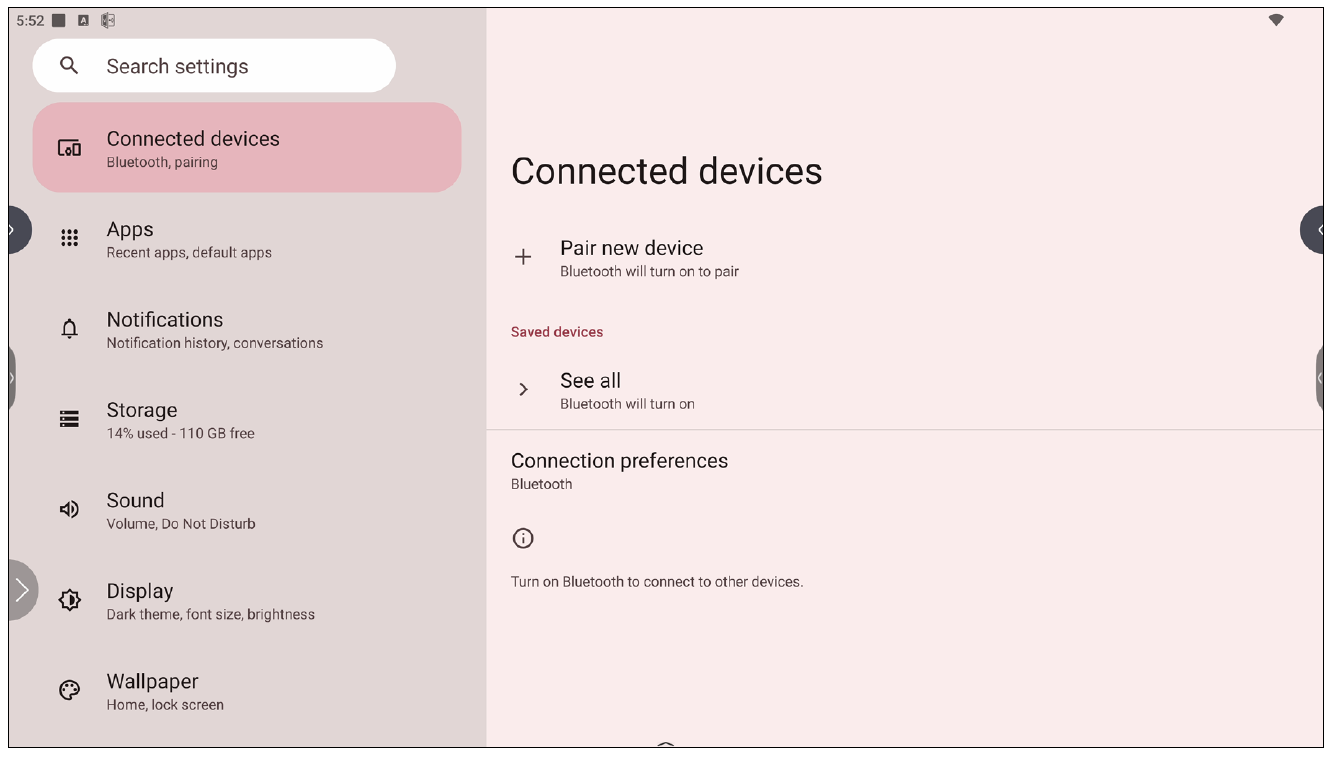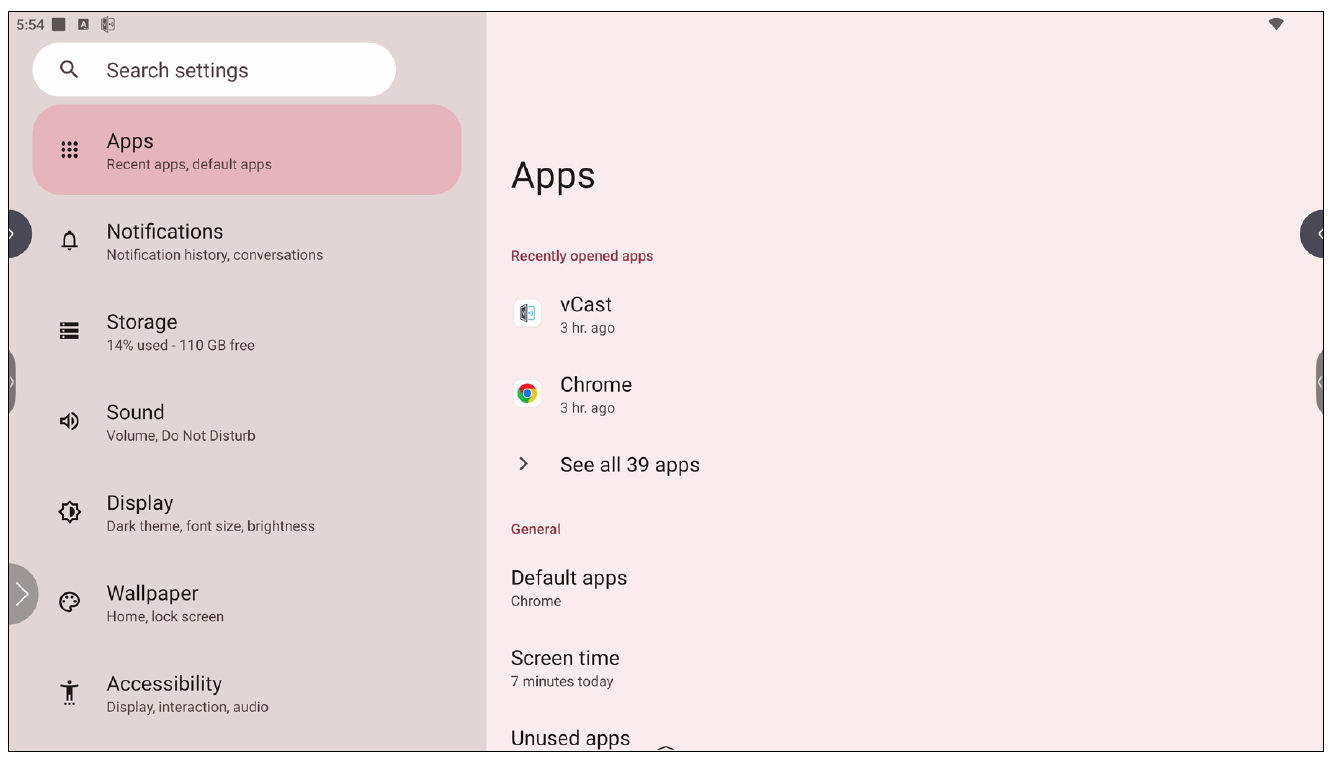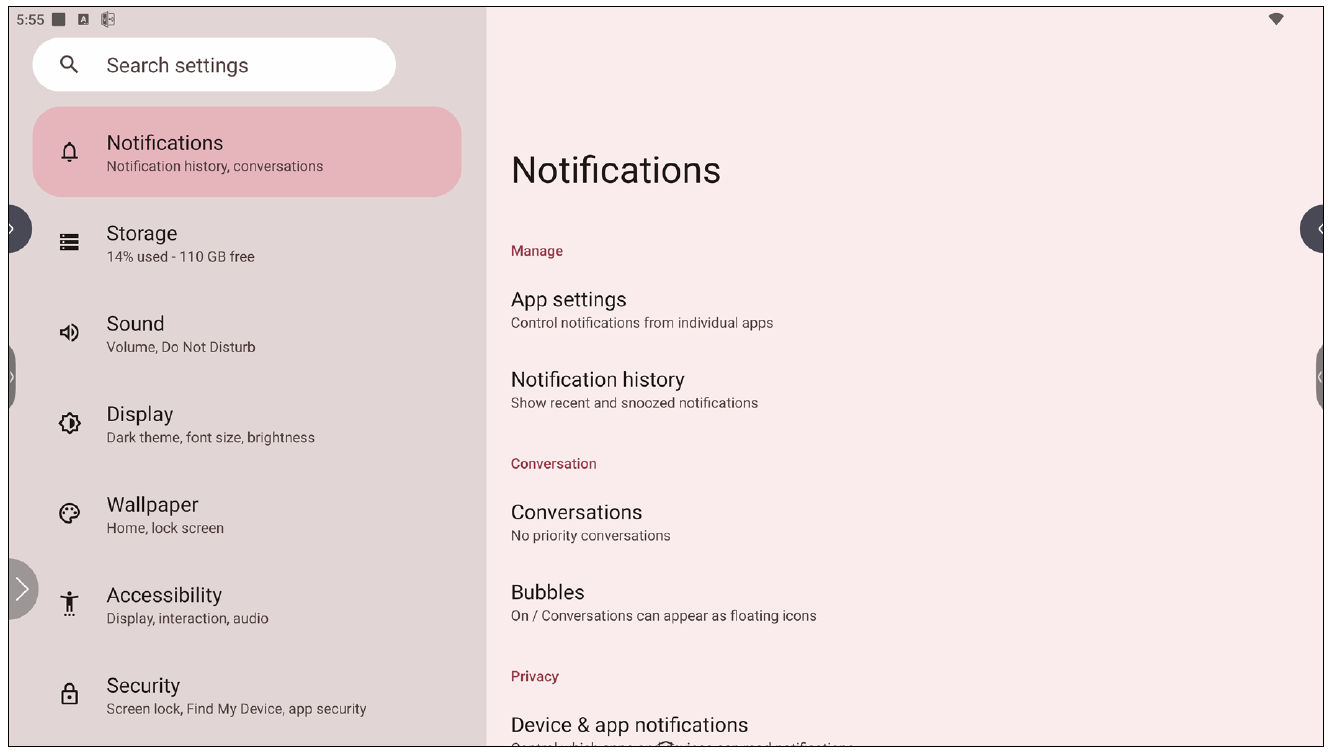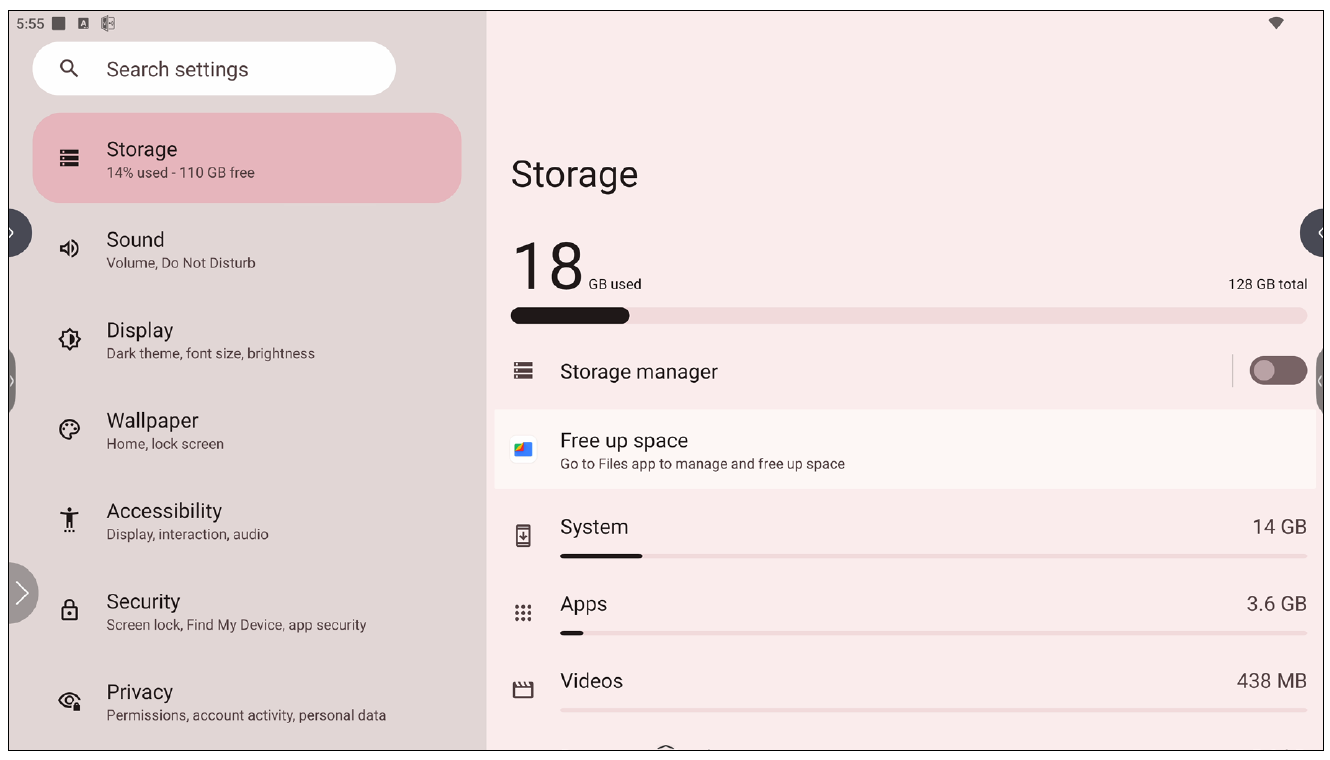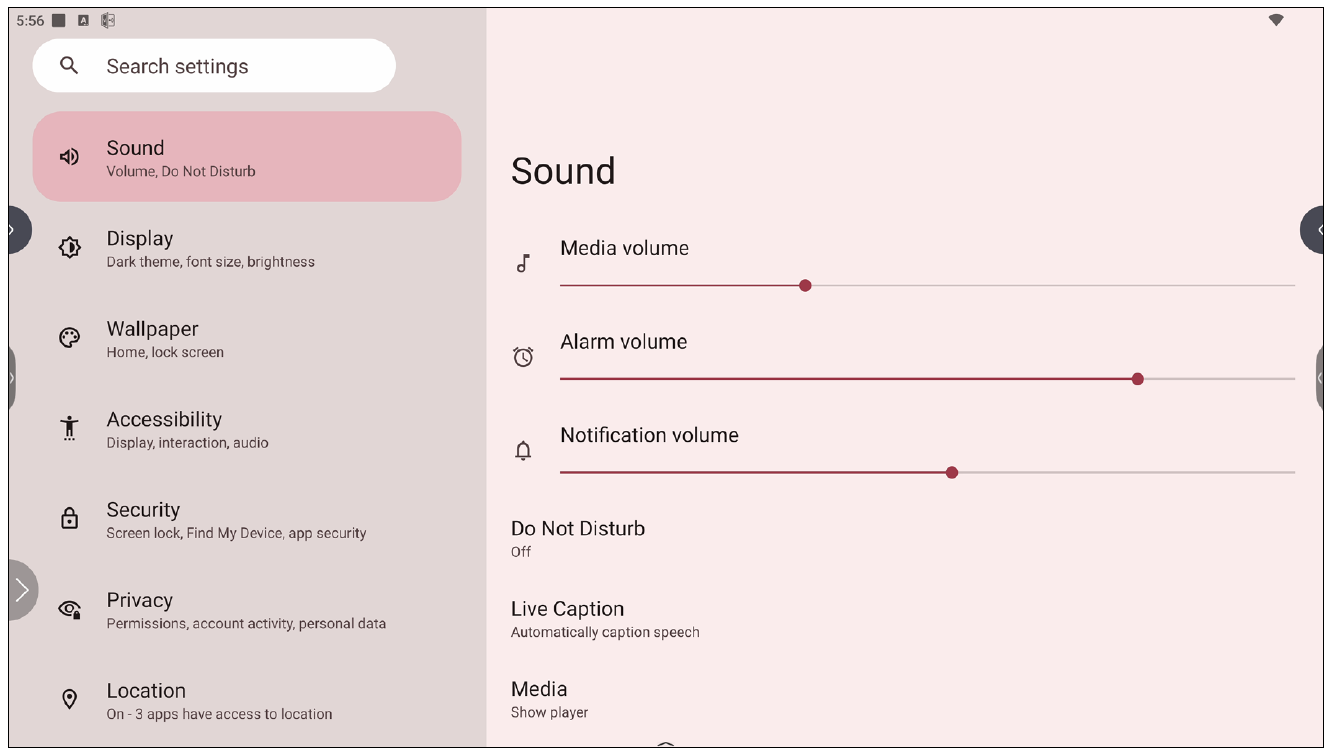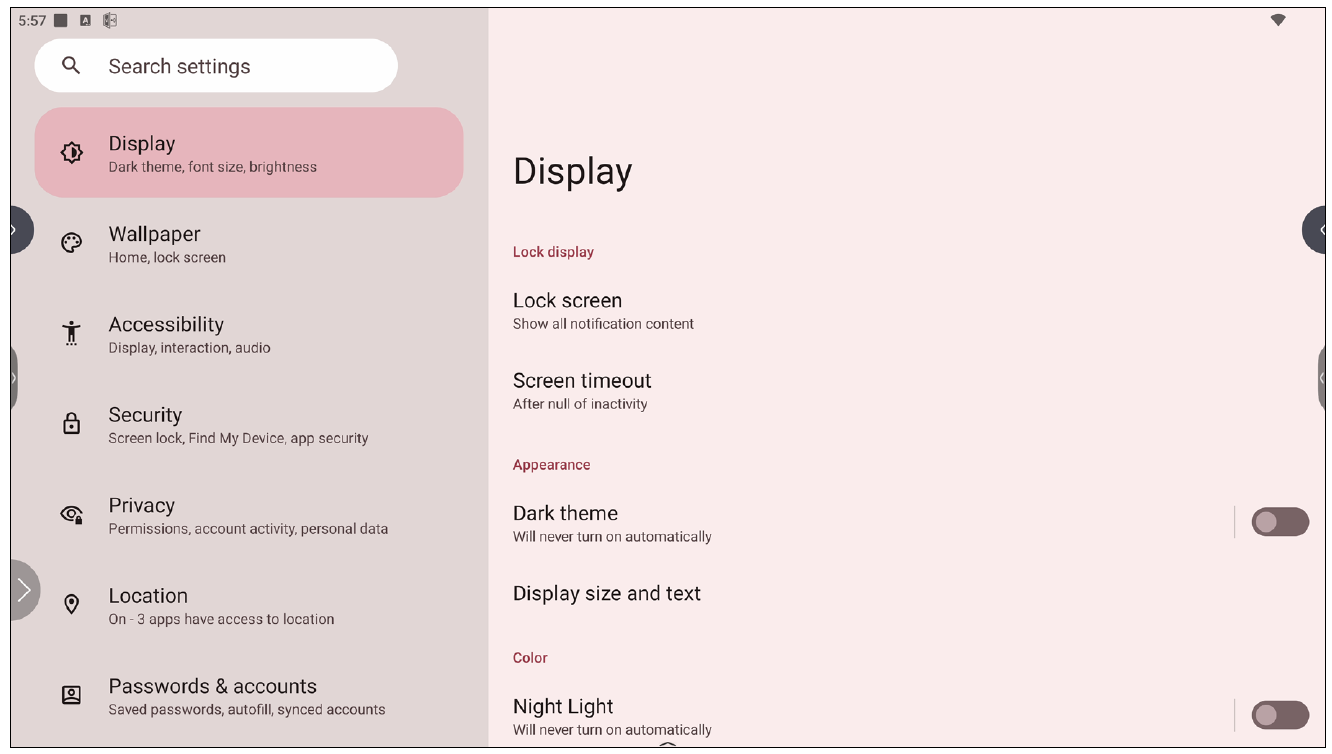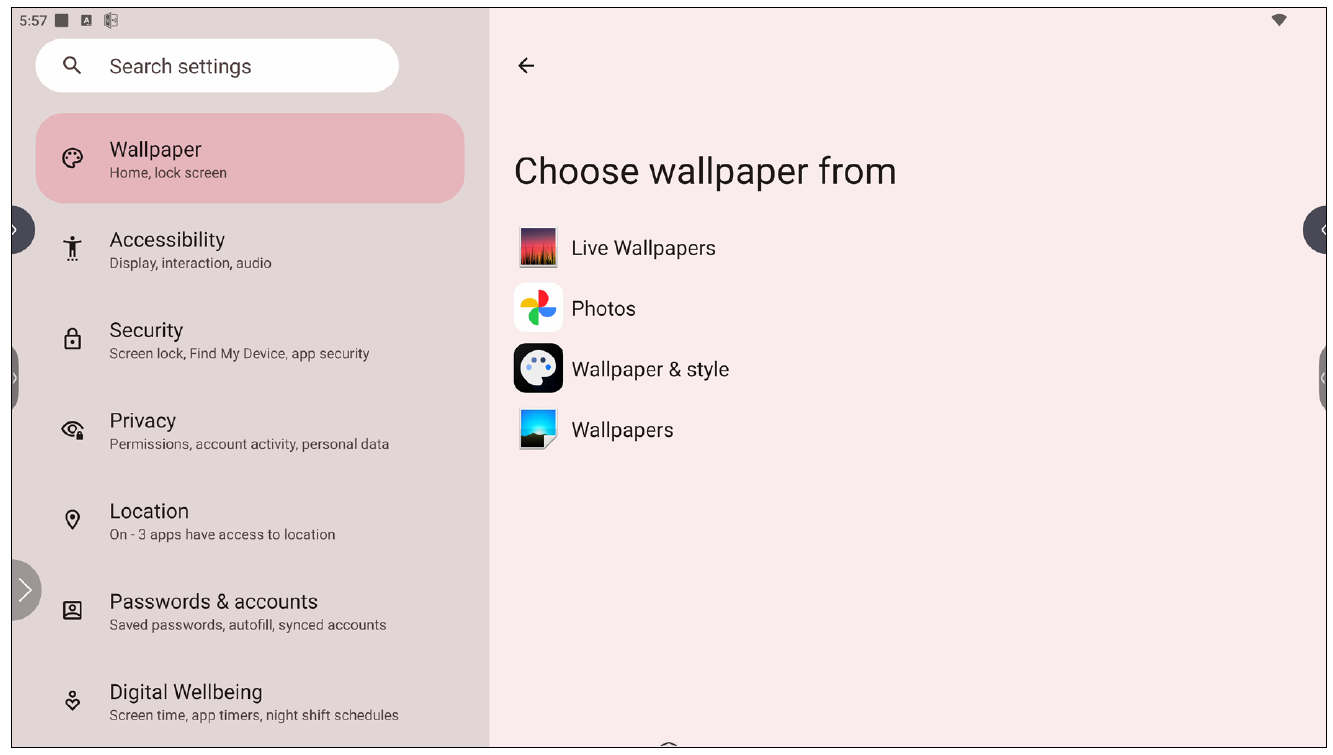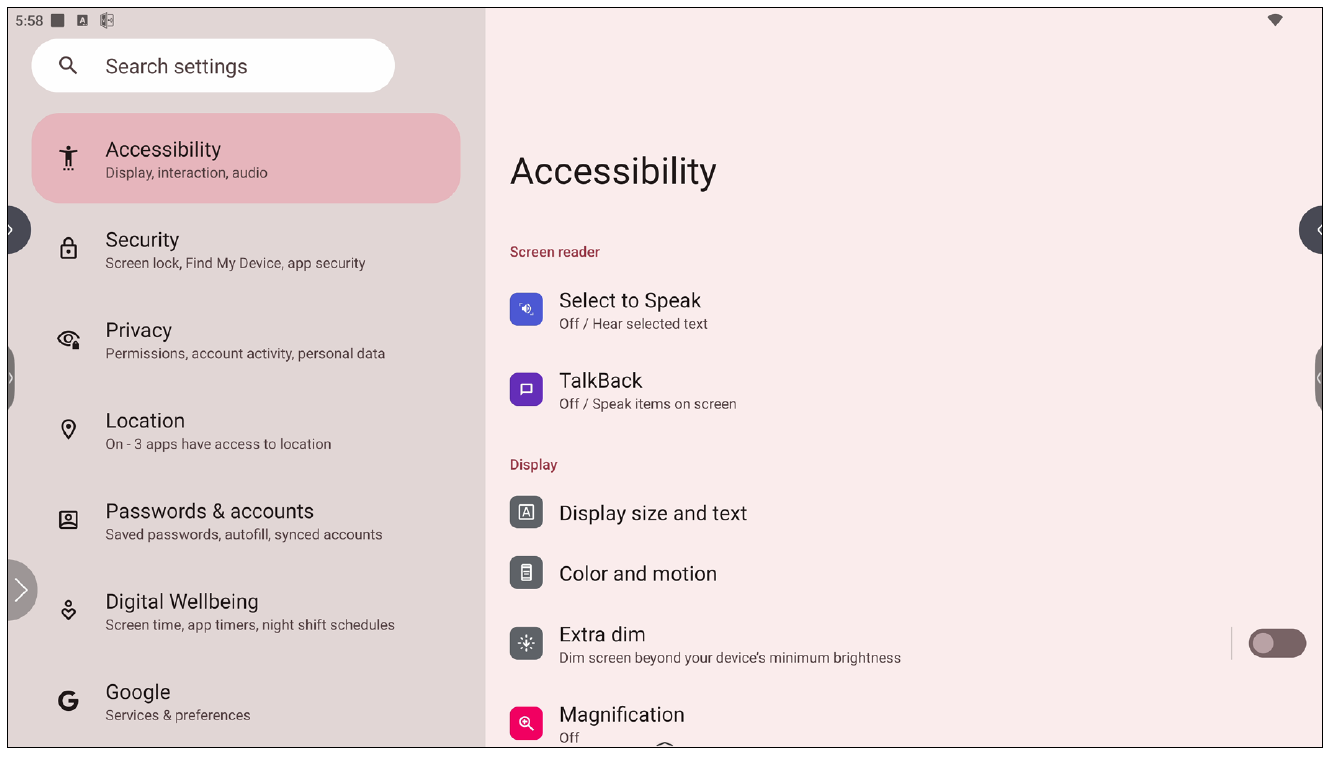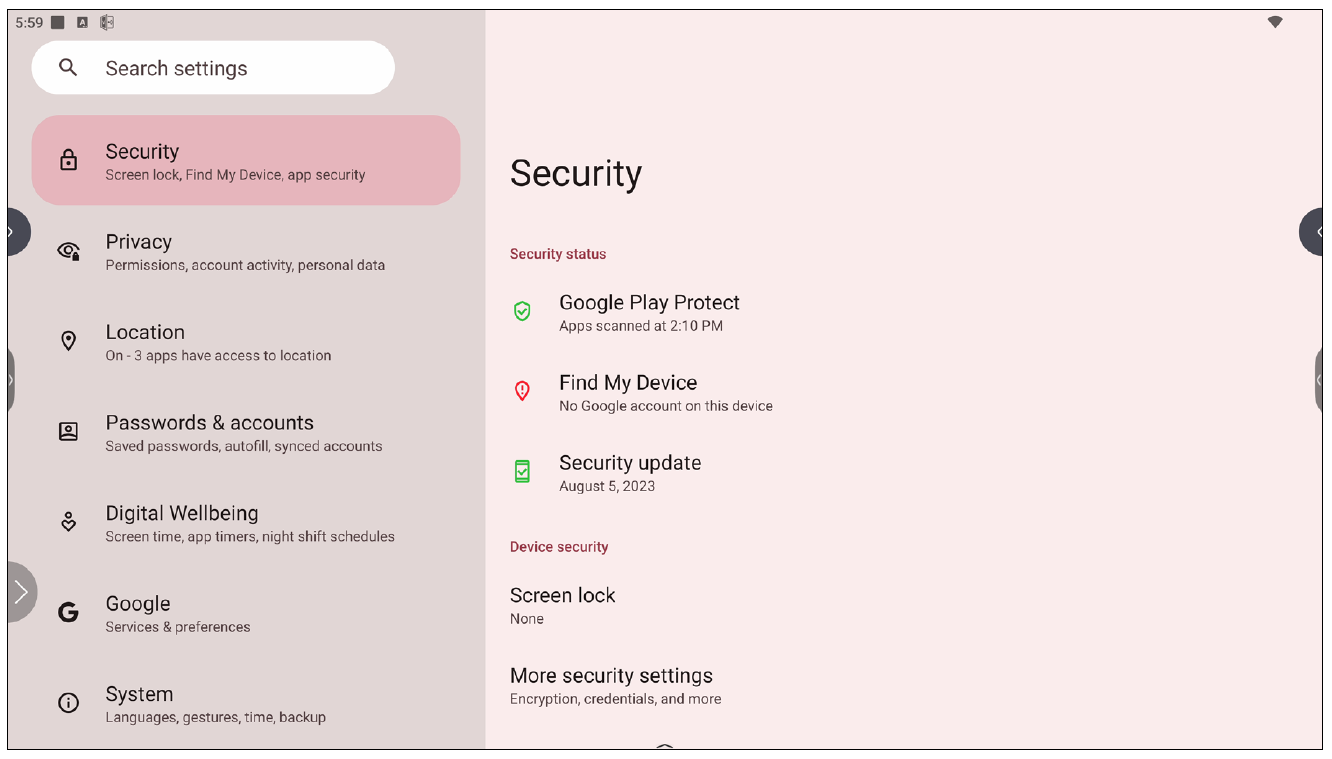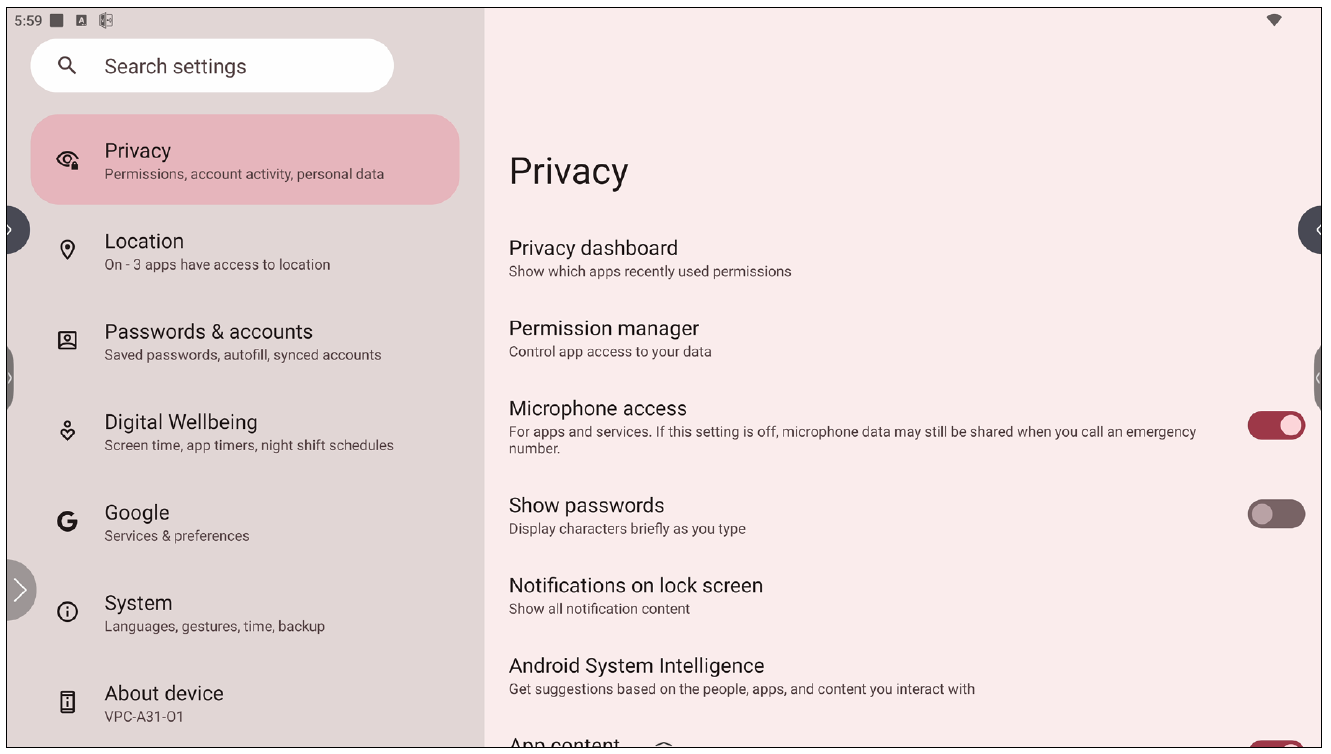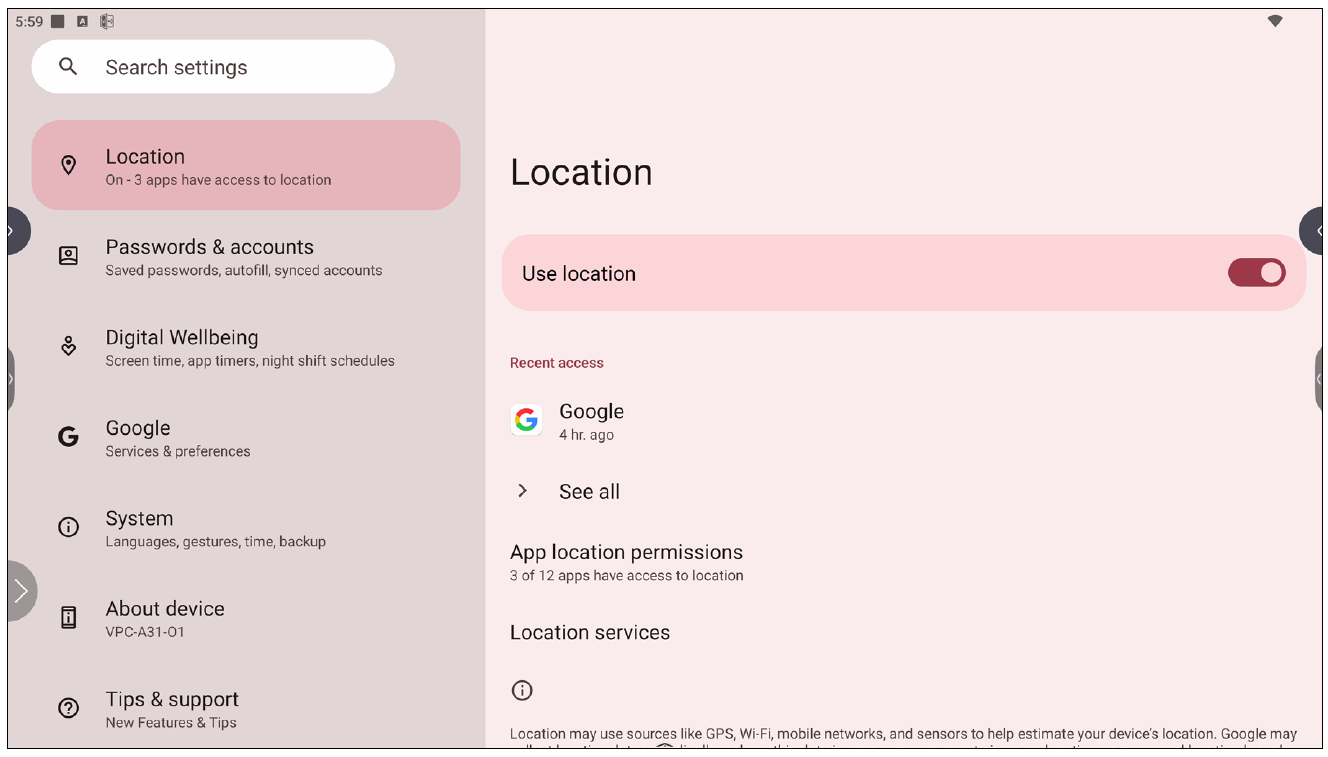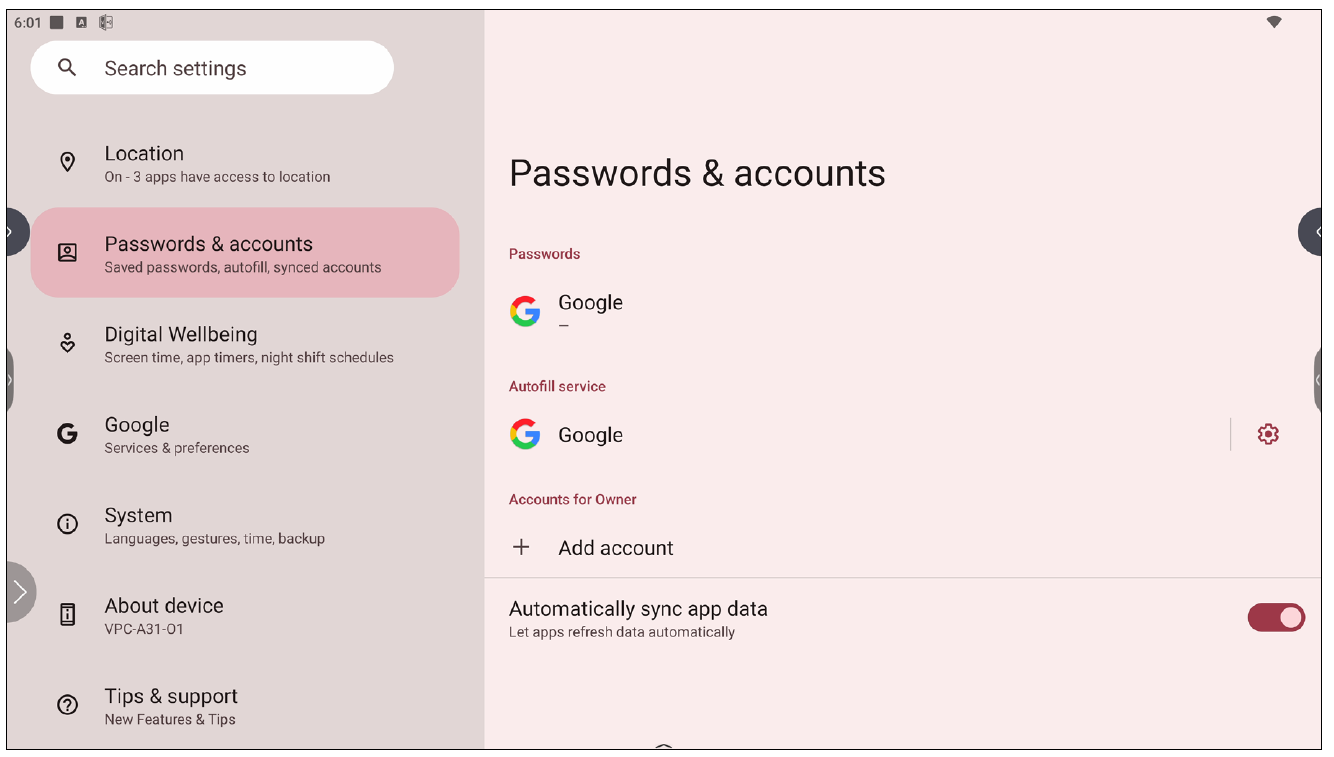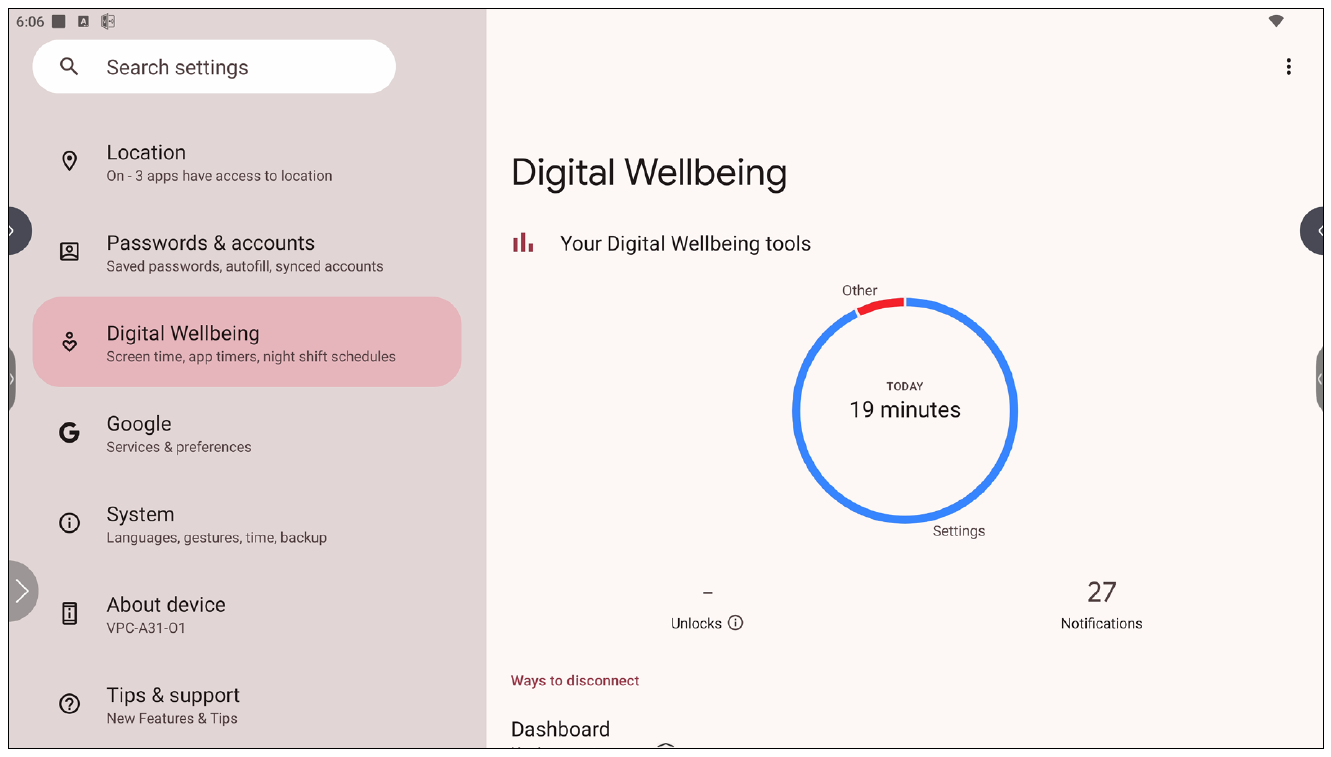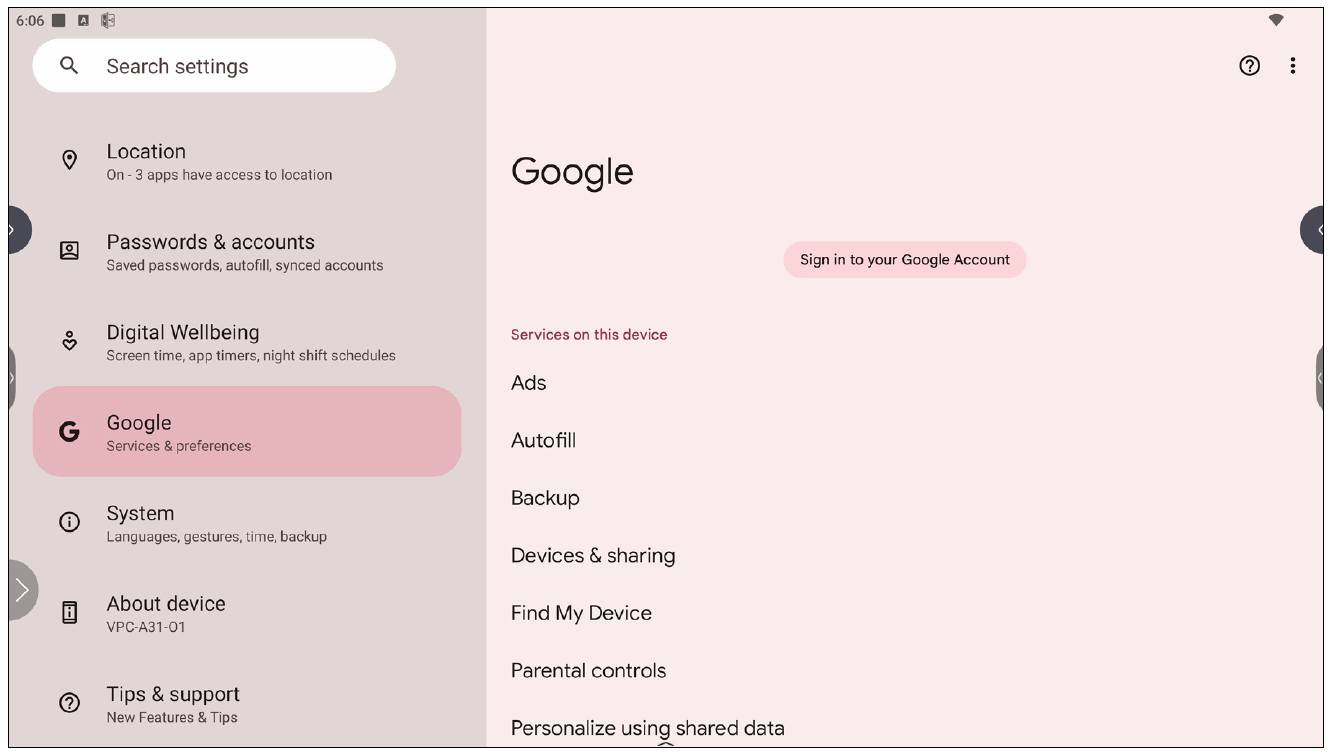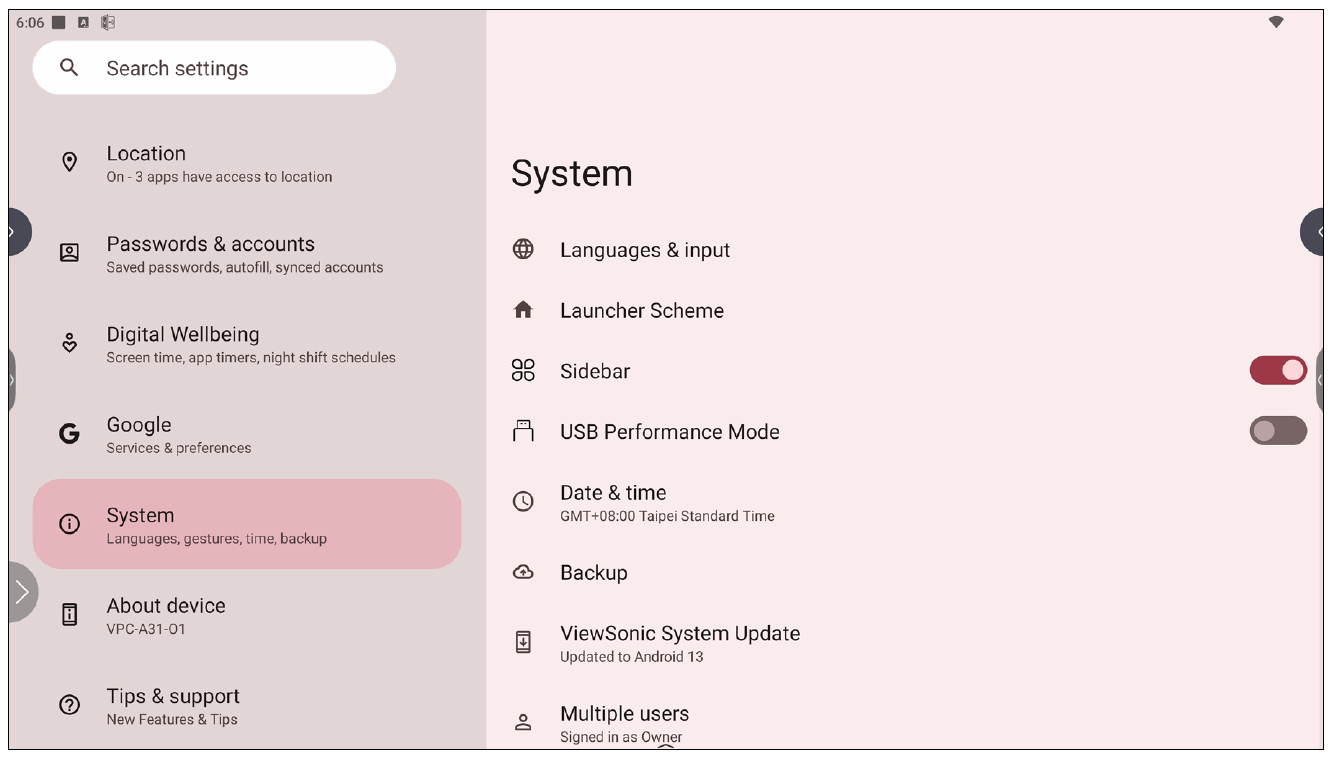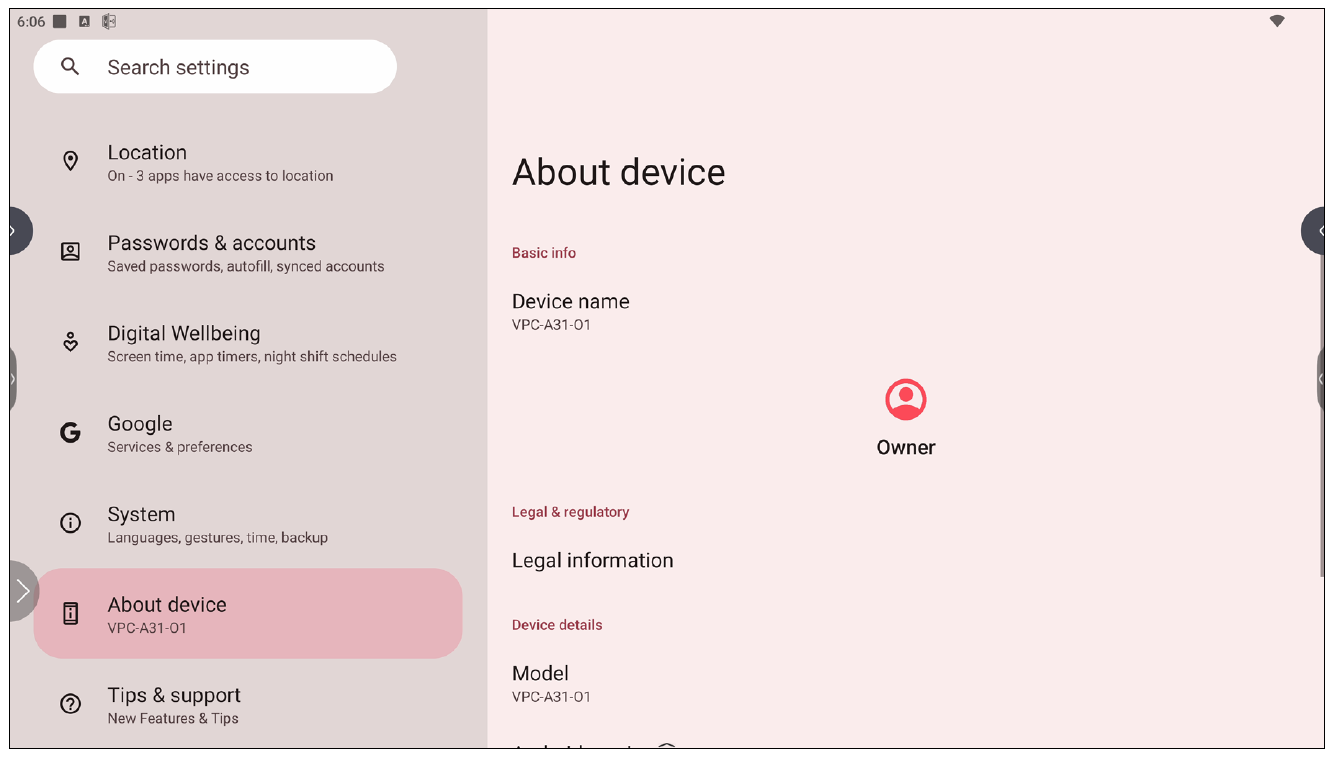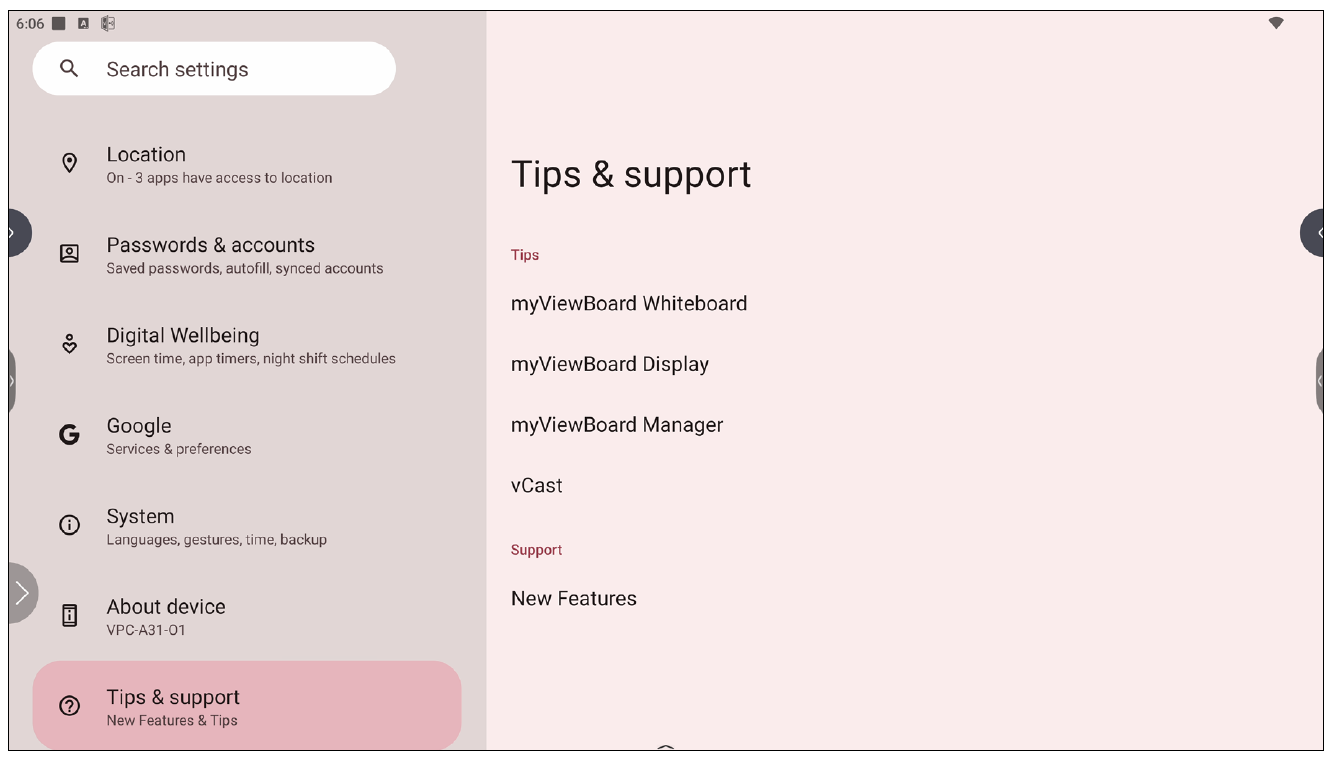VPC-A31-O1 Settings
Settings
Select the setting icon (![]() ) to enter the Settings menu.
) to enter the Settings menu.
Network & Internet
Check current connection status, set up and manage Wi-Fi, Ethernet, VPN, and wireless Hotspot.
- NOTE:
- Ethernet will take priority when both Ethernet and Wi-Fi are enabled.
- The device can connect to the Internet when Hotspot is enabled.
| Item | Description |
|---|---|
| Internet | Set up and manage Ethernet and Wi-Fi connection, as well as Network preferences. |
| Airplane Mode | When enabled, all wireless communication will be turned off. |
| Hotspot & Tethering | Set and share your internet connection with other devices. |
| Data Saver | When enabled, most apps and services will get background data via an internet connection. Active apps will not be affected. |
| VPN | Set up and manage Virtual Private Networks. |
| Private DNS | Maintain an Automatic Private DNS or set one up manually for security and privacy. |
Connected Devices
Set up and manage Bluetooth connections, saved devices, and connection preferences for Bluetooth, Casting, and Print Services.
| Item | Description |
|---|---|
| Pair New Device | Enable Bluetooth to search for and connect to a Bluetooth device. |
| Saved Devices | View all previously connected Bluetooth devices.
|
| Connection Preferences | View Bluetooth, Cast, and Print Service preferences and share files with nearby devices. |
Apps
View any running or installed applications. Tap on them for more detailed information and options.
| Item | Description |
|---|---|
| Recently Opened Apps | Any recently used applications will be listed here. |
| Default Apps | Set default applications for certain uses (e.g., default browser application). |
| Screen Time | Displays the total amount of time the ViewBoard has been in use by the day. |
| Unused Apps | Applications that have not been used for a certain period of time will be listed here. |
| Special App Access | Set several access permissions for applications. |
Notifications
Manage notification and conversation settings and preferences.
| Item | Description |
|---|---|
| App Settings | Set up notification settings for individual applications. |
| Notification History | View recent notifications. |
| Conversations | Set previously received notifications or messages as priority. |
| Bubbles | When enabled, conversations can appear as a floating icon on screen. |
| Device & App Notifications | Control which applications and devices can read notifications. |
| Notifications on Lock Screen | Choose to show all, some, or no conversations or notifications on the lock screen. |
| Do Not Disturb | Set notification preferences for when “Do Not Disturb” mode is turned on. |
| Wireless Emergency Alerts | Choose to receive or not receive Emergency Alerts. |
| Hide Silent Notifications in Status Bar | When enabled, notifications that have been “silenced” will no longer appear in the status bar area. |
| Allow Notification Snoozing | When enabled, notifications can be “snoozed” for a short period of time for applications. |
| Notfication Dot on App Icon | When enabled, a small dot will appear on the application icon when there is a new notification available. |
| Enhanced Notifications | When enabled, receive suggestions for actions, replies, etc. |
Storage
Check the storage status of the VPC-A31-O1.
| Item | Description |
|---|---|
| Storage Manager | When enabled, the storage manager will remove backed up photos and videos. |
| System | View the total storage space of system files. |
| Apps | View and manage the storage space used by applications. |
| Videos | View and manage the Video folder. |
| Images | View and manage the Images folder. |
| Documents & Other | View and manage the Documents folder. |
| Trash | View and manage files that have been moved to the Trash. |
| Games | View and manage the storage space used by gaming applications. |
| Audio | View and manage the Audio folder. |
Sound
Adjust the volume level and set up varies sound preferences.
| Item | Description |
|---|---|
| Sound | Adjust the volume level. |
| Do Not Disturb | Set sound preferences for when “Do Not Disturb” mode is turned on. |
| Live Caption | When enabled, automatically caption. |
| Media | Set the media player preferences. |
| Default Notification Sound | Choose the default sound effect for notifications. |
| Default Alarm Sound | Choose the default sound for alarms. |
| Screen Locking Sound | When enabled, a sound effect will play when the ViewBoard’s screen is locked. |
| Touch Sounds | When enabled, a sound effect will play every time a touch input is received. |
| Sound Enhancement | Set the volume booster for speaker on. |
Display
Adjust Timeout, Theme, HDMI CEC, and other display related settings.
| Item | Description |
|---|---|
| Lock Screen | Set lock screen preferences. |
| Screen Timeout | Set when the screen will lock after a period of inactivity. |
| Dark Theme | When enabled, the brighter default background color will be changed to a darker one. |
| Display Size and Text | Adjust the overall display size or only the text size. |
| Night Light | Reduces the amount of blue light the screen emits and increases the warmer, amber tones. |
| Screen Saver | When enabled, a screen saver will play when the ViewBoard is not in use. |
| HDMI Settings |
Set Display |
Wallpaper & Style
Adjust and personalize the Wallpaper, Colors and theme.
Accessibility
View and adjust various tools that can help people with visual, auditory, speech, or physical disabilities use the ViewBoard.
| Item | Description |
|---|---|
| Select to Speak | When enabled, certain on-screen items will be read or described aloud when tapped (e.g., text or image). |
| TalkBack | When enabled, device actions will be described by audio so it can be used without looking at the screen. |
| Display Size and Text | Adjust the overall display size or only the text size. |
| Color and Motion | Apply color correction and inversion and enlarge the mouse pointer. |
| Extra Dim | Make your screen dimmer for it more comfortable to read. |
| Magnification | Zoom in on the screen to enlarge the content. |
| Accessibility Menu | Add a shortcut for a enlarged on-screen menu to control the device. |
| Timing Controls | Adjust how long temporary messages that ask for an action are on screen, enable Autoclick, and adjust the touch and hold delay time. |
| System Controls | Adjust the way to navigate the system. |
| Live Caption | Set the live caption preferences. |
| Caption Preferences | Enable captions and adjust the size and style. |
| Audio Description | When enabled, an audio description of what is happening on screen in supported movies and shows will be given. |
| Audio Adjustment | Combine audio channels into a single mono channel. |
| Accessibility Shortcuts | Adjust the shortcut settings and availability on the lock screen. |
| Text-to-Speech Output | When set up, text can be read out loud. |
Security
Review and adjust device security settings.
| Item | Description |
|---|---|
| Google Play Protect | Regularly check the installed applications and device for any harmful behavior. |
| Find My Device | Locate the ViewBoard remotely. |
| Security Update | Check for security updates. |
| Screen Lock | Set screen lock function. Each time you turn on your device or wake up the screen, you’ll be asked to unlock your device. |
| More Security Settings | View and adjust various security related settings. |
Privacy
Check and manage current privacy settings.
| Item | Description |
|---|---|
| Privacy Dashboard | View which applications recently used permissions. |
| Permission Manager | Control application access to your data. |
| Microphone Access | Allow or disallow microphone access for applications or services. |
| Show Passwords | When enabled, characters will be displayed briefly as a password is being inputted. |
| Notifications on Lock Screen | Choose to show all, some, or no conversations or notifications on the lock screen. |
| Android System Intelligence | Get suggestions based on the people, applications, and content used. |
| App Content | When enabled, applications can send content to the system. |
| Show Clipboard Access | When enabled, a message will appear when applications access something (e.g., text, image, etc.) that has been copied. |
| Autofill Service from Google | With a Google account, passwords and other information can be filled in automatically. |
| Activity Controls | Select which activities and information Google is allowed to save. |
| Ads | Manage advertisement personalization. |
| Usage & Diagnostics | Choose to share usage and diagnostic data to Google. |
Location
View and manage location settings.
| Item | Description |
|---|---|
| Use Location | When enabled, the location of the device will be accessible to applications. |
| Recent Access | Review which applications recently accessed the device’s location. |
| App Location Permissions | Review which applications have permission to access the device’s location. |
| Location Services | Turn ON/OFF various alerts, services, and scanning related to location and location accuracy. |
Passwords & Accounts
Review saved passwords, select autofill services, and add accounts.
| Item | Description |
|---|---|
| Passwords | Review saved passwords. |
| Autofill Service | Select which autofill service to use, if any. |
| Accounts for Owner | Add or remove accounts. |
| Automatically Sync App Data | When enabled, applications can refresh data automatically. |
Digital Wellbeing
Review the ViewBoard’s usage time, and set up various tools to promote a better balance with the device.
| Item | Description |
|---|---|
| Your Digital Wellbeing Tools | A brief overview of device usage, unlocks, and notifications. |
| Dashboard | Review screen time, number of notifications, and number of device unlocks. |
| Night Shift | Reduce the amount of blue light emitted by the ViewBoard’s screen. |
| Focus Mode | When set up, distracting applications can be paused and their notifications hidden. |
| Manage Notifications | Review which applications can send notifications. |
| Do Not Disturb | Set notification preferences for when “Do Not Disturb” mode is turned on. |
| Heads Up | A reminder to stay alert to the surroundings when looking at your device and walking. |
| Show Icon in the App List | When enabled, a Digital Wellbeing icon will be added to the application list. |
| Parental Controls | Set up parental controls with Google’s Family Link application. |
Review all of Google’s services and set up preferences.
| Item | Description |
|---|---|
| Ads | Manage advertisement personalization. |
| Autofill | With a Google account, passwords and other information can be filled in automatically. |
| Backup | With a Google account, back up the device’s data. |
| Devices & Sharing | Set Cast and device sharing options. |
| Find My Device | Locate the ViewBoard remotely. |
| Parental Controls | Set up parental controls with Google’s Family Link application. |
| Personalize Using Shared Data | Allow or disallow Google to use the installed applications’ data for diagnostics and recommendations. |
| Set Up & Restore | Set up a nearby device or a work profile. |
| Settings for Google Apps | Review settings for Google-specific applications. |
System
View and adjust various system settings.
| Item | Description |
|---|---|
| Languages & Input | Choose the preferred language and input method. |
| Launcher Scheme | Choose between Scheme A and Scheme B to set the Home Screen layout. |
| Sidebar | Adjust the side toolbar settings. |
| USB Performance Mode | Optimize USB performance. You need to restart the device to change this setting. |
| Date & Time | Set the date and time. |
| Backup | With a Google account, back up the device’s data. |
| ViewSonic System Update | Check for system updates. |
| Multiple Users | Review who is signed in and the available user logins. |
| Reset Options | Reset the ViewBoard to factory default settings. |
About Device
Review device information.
| Item | Description |
|---|---|
| Device Name | View the name of the device. |
| Legal Information | View the relevant legal information. |
| Model | View the model of the ViewBoard. |
| Android Version | View the installed version of Android. |
| IP Address | View the IP Address. |
| Ethernet Address | View the Ethernet Address. |
| Wi-Fi MAC Address | View the Wi-Fi MAC Address. |
| Device Wi-Fi MAC Address | View the Device Wi-Fi MAC Address. |
| Bluetooth Address | View the Bluetooth Address. |
| Up Time | View how long the device has been in operation. |
| Build Number | View the build number. |
Tips & Support
View new features, tips, and get support for the myViewBoard Whiteboard, myViewBoard Display, myViewBoard manager, and vCast applications.