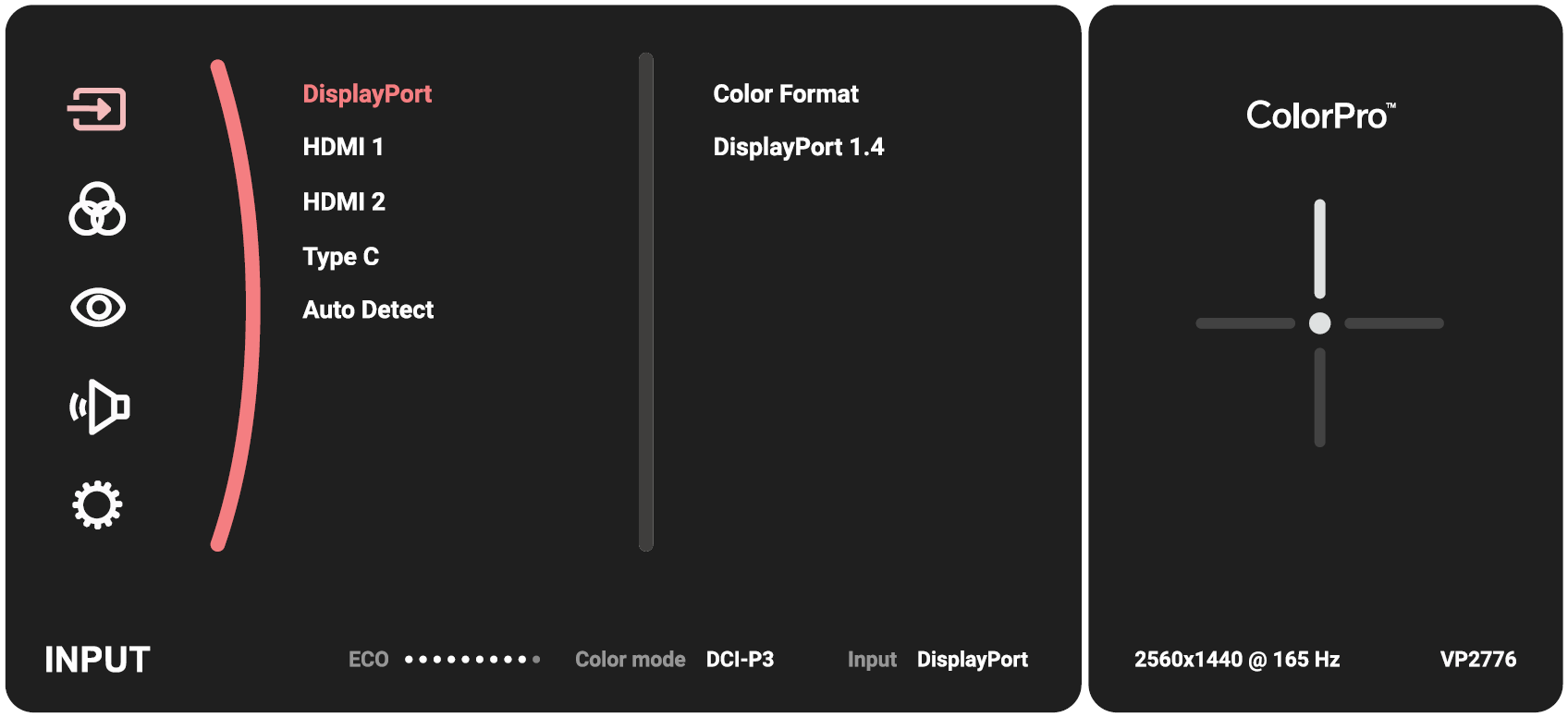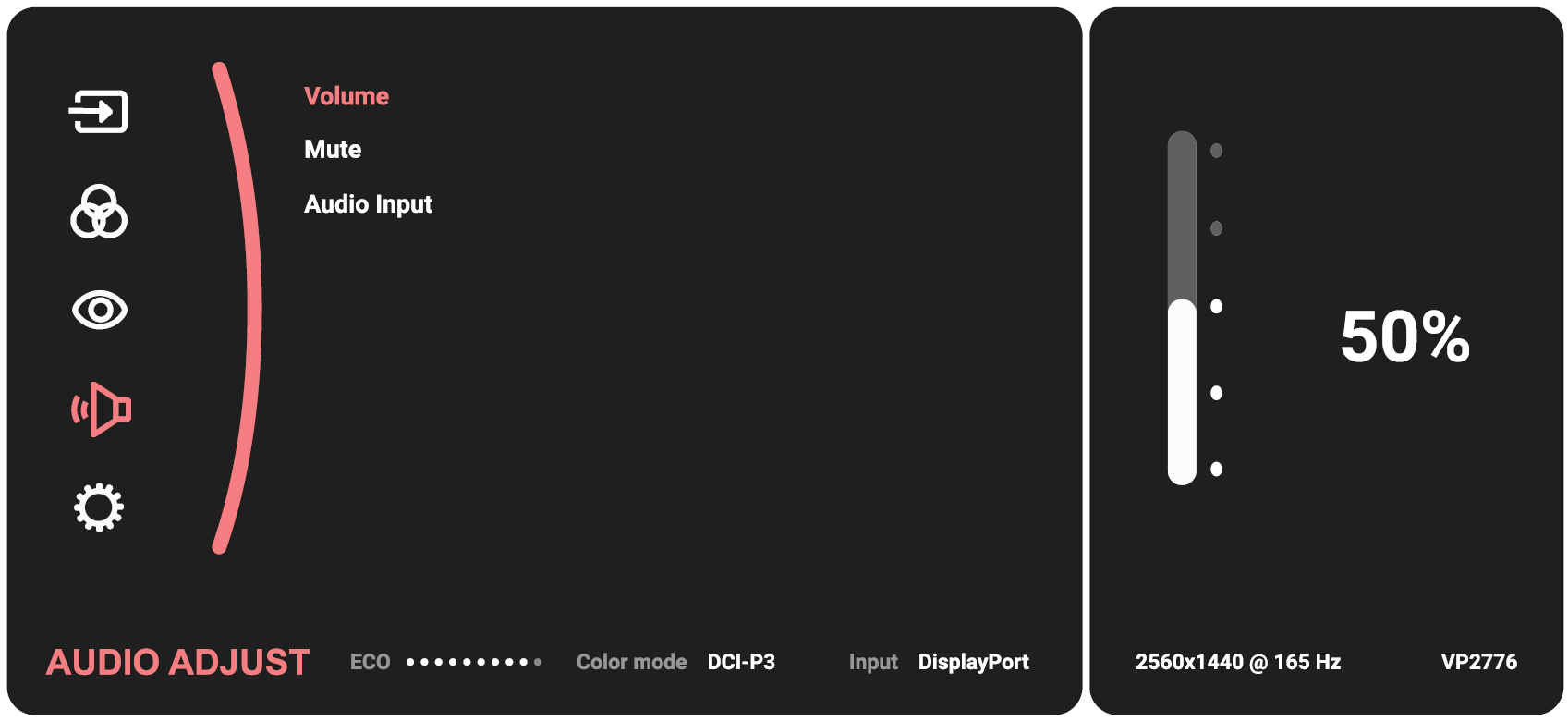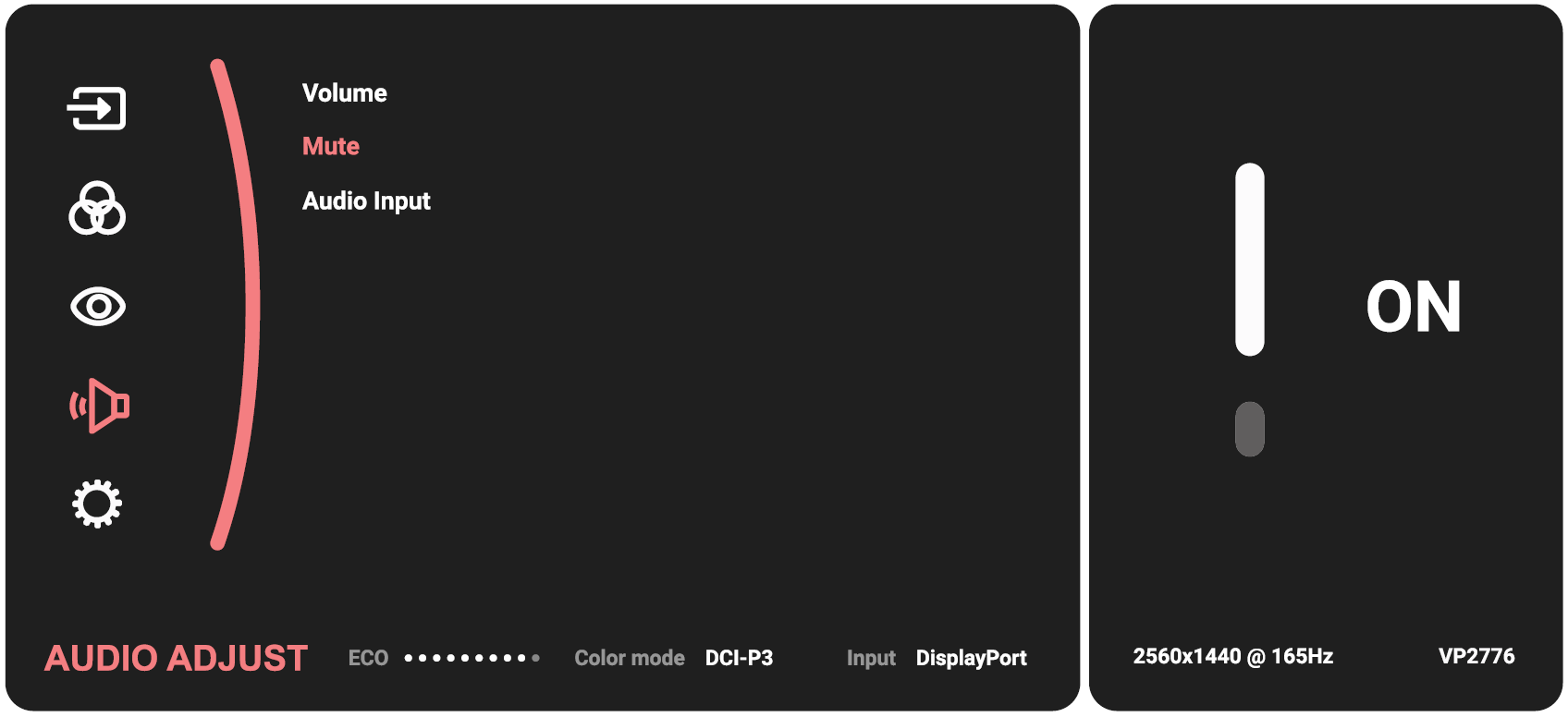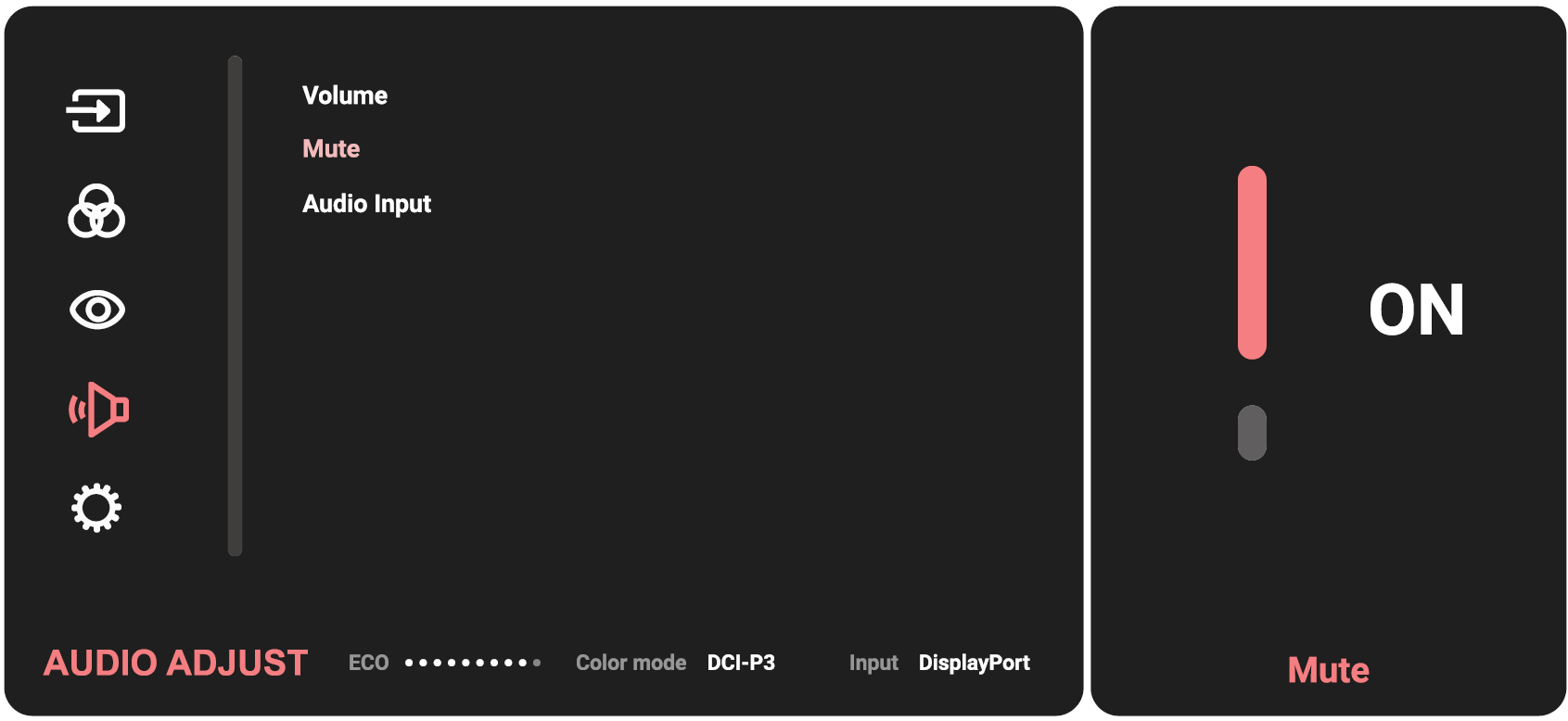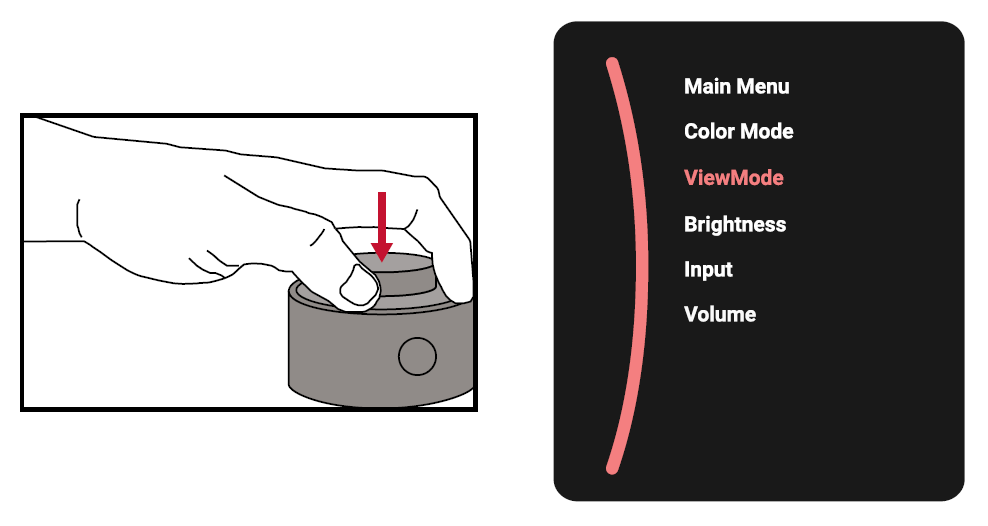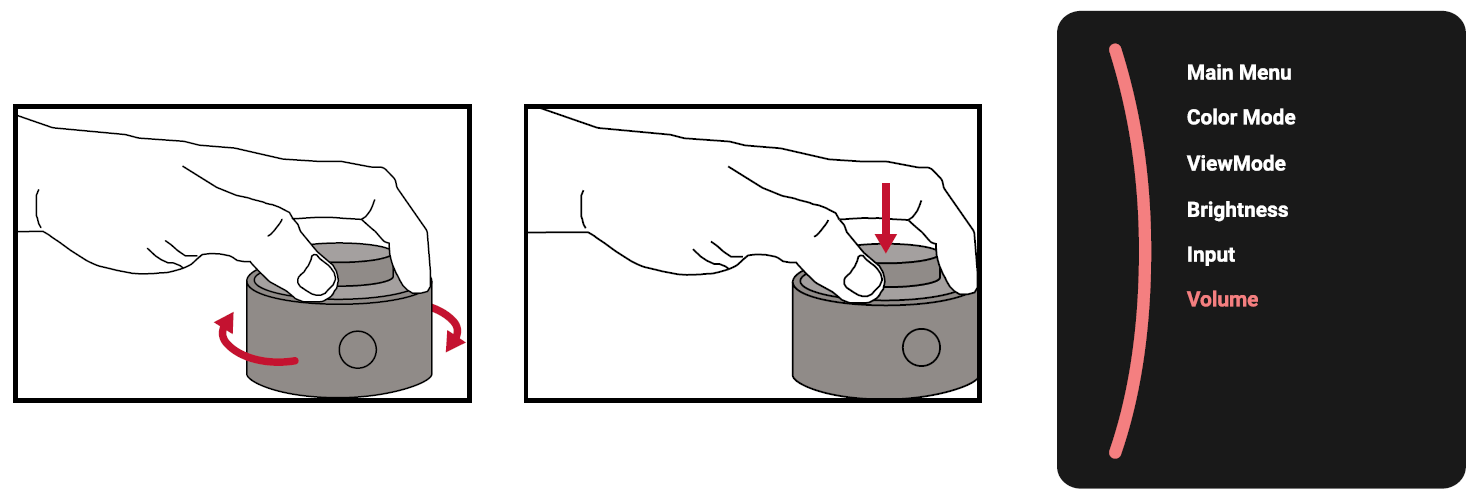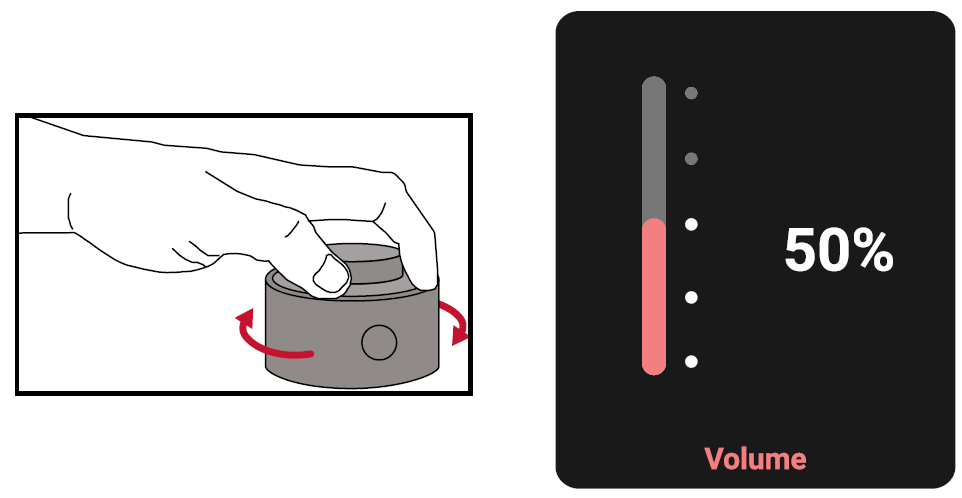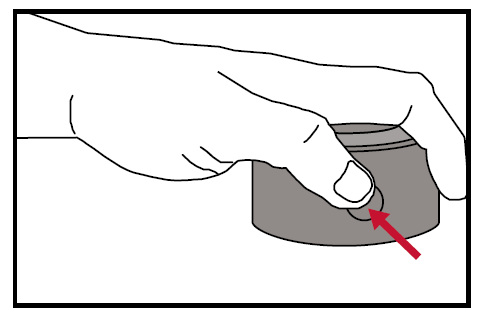VP2776 On-Screen Display Menu
General Operation
- Move the joy key ◄ to display the Startup Menu. Then navigate to Main Menu and press the ● key to display the OSD Menu.
- Move the joy key ▲ or ▼ to select the main menu. Then press the ● key to enter the selected menu.
- Move the joy key ▲ or ▼ to select the desired menu option. Then press the ● key to enter the sub-menu.
- Move the joy key ▲ or ▼ to adjust/select the setting. Then press the ● key to confirm.
- Move the joy key ◄ to return to the previous menu.
ColorPro™ Wheel for OSD Control
Apart from the Joy Key, the ColorPro™ Wheel also provides a quick way to control and access the OSD menus.
Using the ColorPro™ Wheel
Enter the On-Screen Display (OSD) Menu
Enter the OSD Menu by pressing the Confirm Button.
Select an Option and Confirm
Rotate the Dial to select an option, and press the Confirm Button to confirm.
Adjust the Value
Rotate the Dial left or right to adjust the value of the selected option.
Back
Press Back Button the at any time to return to the previous option.