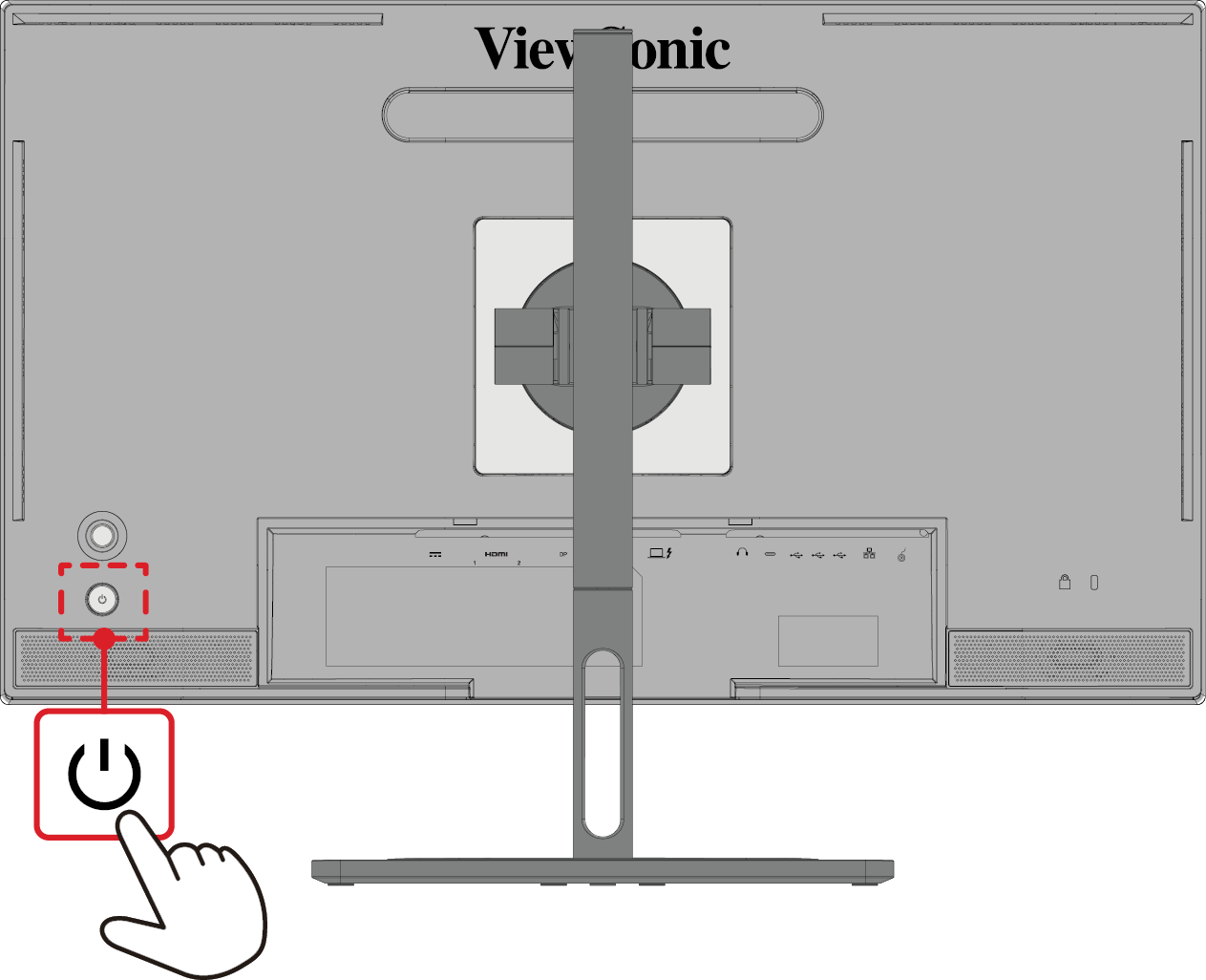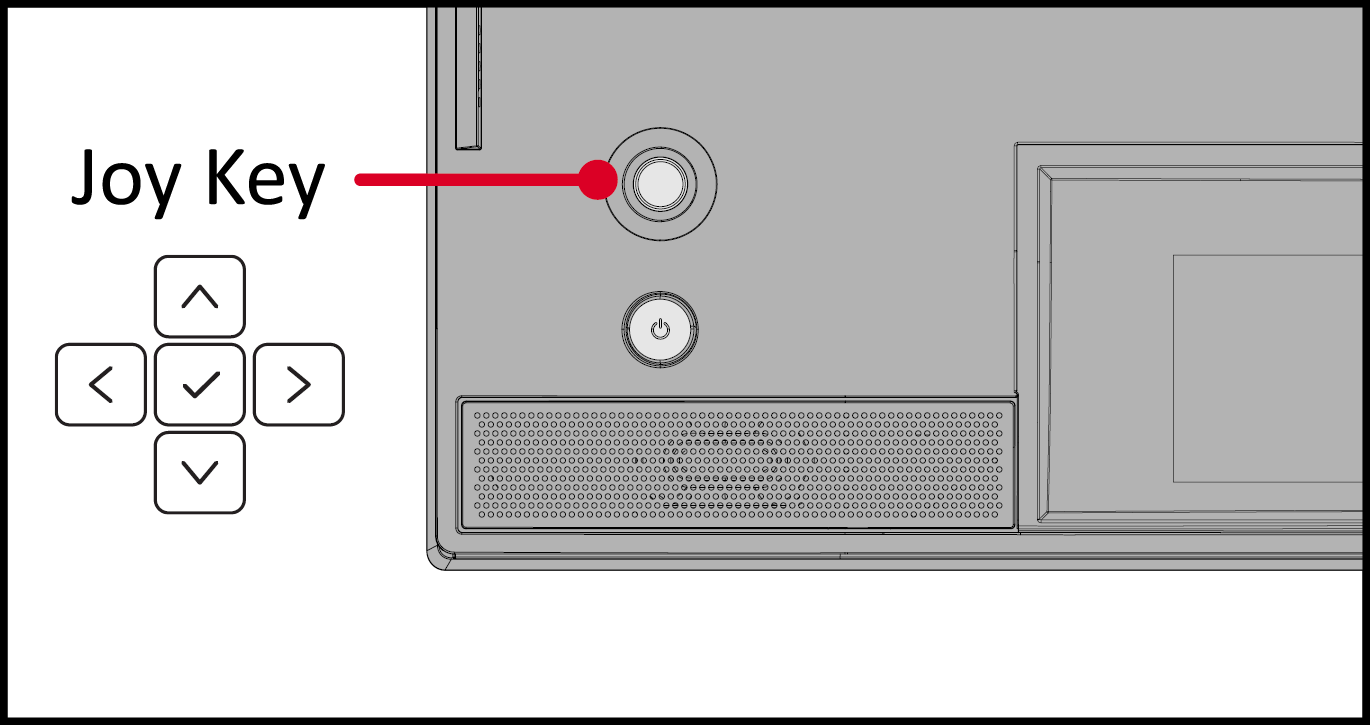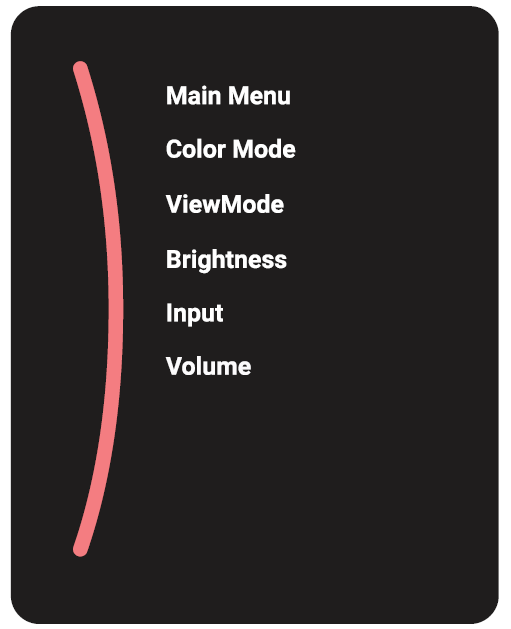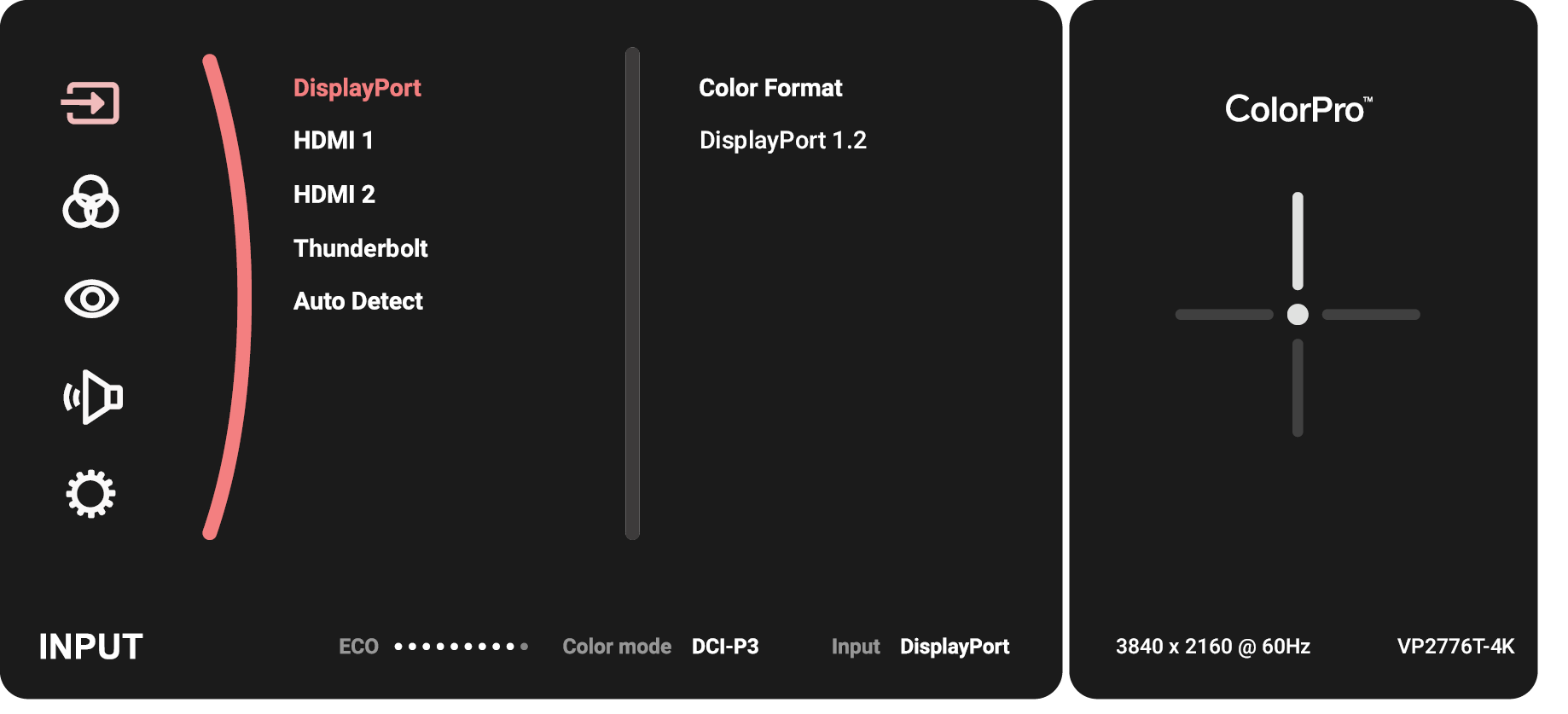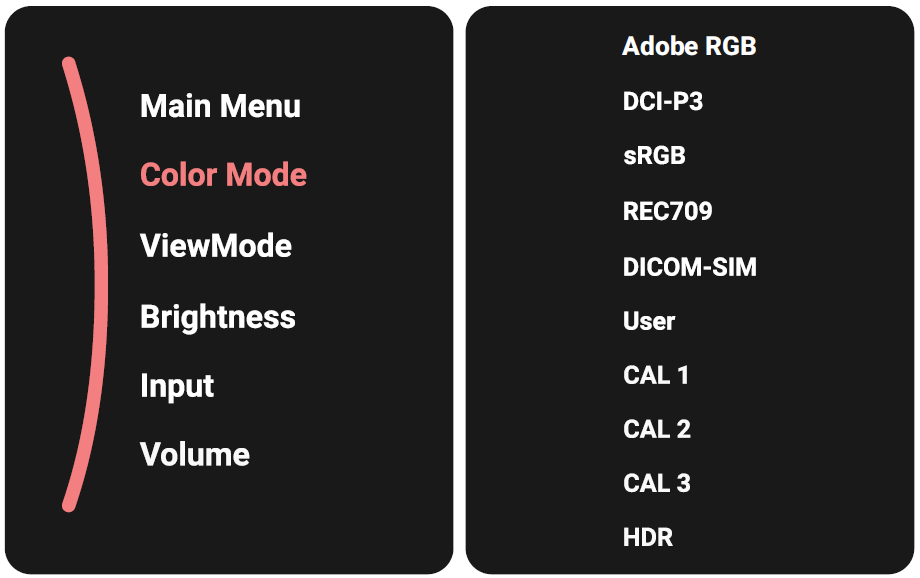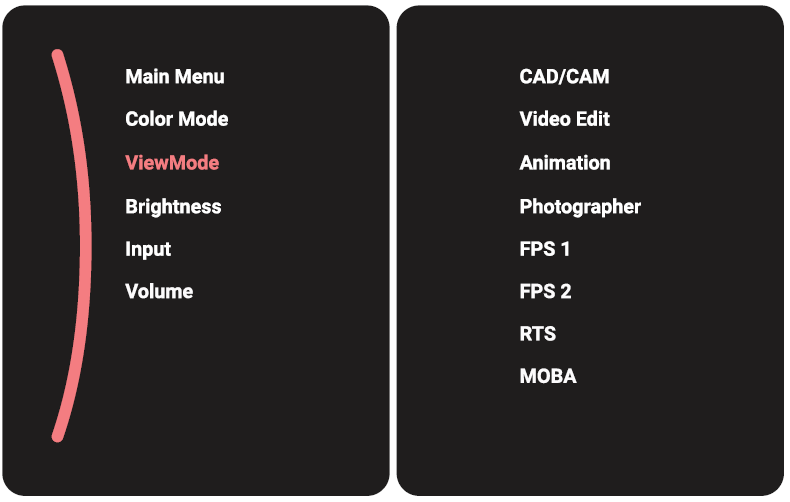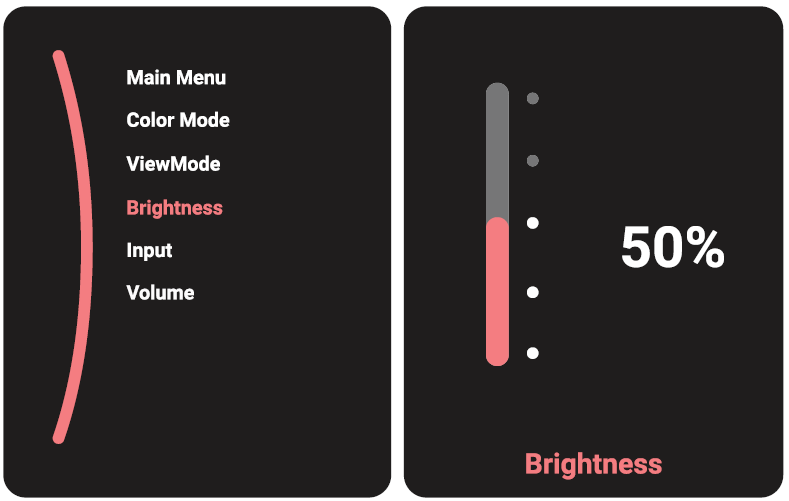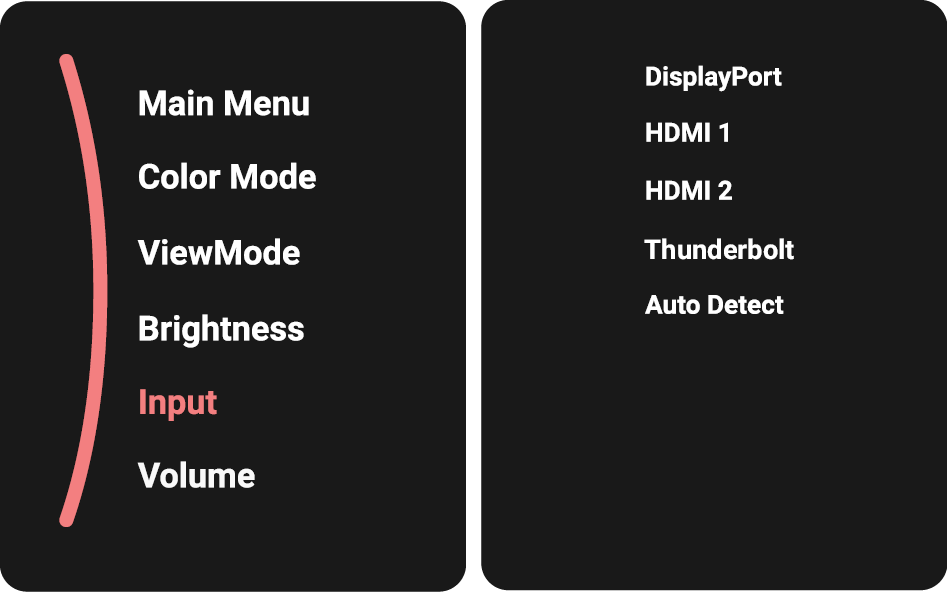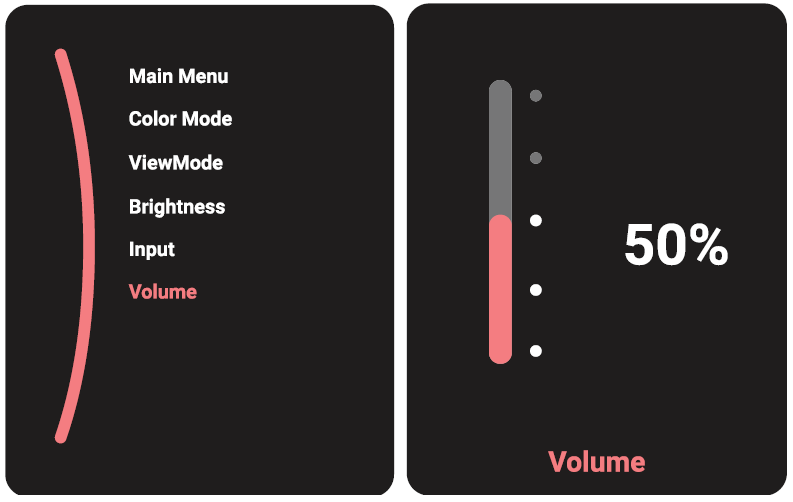VP2776T-4K Quick Menu
Turning the Device On/Off
- Plug the connected power adapter into a power outlet.
- Press the Power button to turn on the monitor.
- To turn the monitor off, press the Power button again.
- NOTE:
- If the OSD Menu is still on screen, press and hold the Power button for three seconds to power off.
- The monitor will still consume some power as long as the power cord is connected to the power outlet. If the monitor is not being used for a long period of time, please disconnect the power plug from the power outlet.
Using the Joy Key
Use the Joy Key to activate Hot Keys, navigate the On-Screen Display (OSD) Menu, and change settings.
Startup Menu
Move the Joy Key to activate the Startup Menu.
- Note: Follow the key guide that appears on the screen to select the option or make adjustments.
Main Menu
Enter the On-Screen Display (OSD) Menu.
Color Mode
Select one of the preset standard color settings.
ViewMode
Select one of the preset display settings.
Brightness
Adjust the brightness level.
Input
Select the input source.
Volume
Adjust the volume settings.
- Note: Move the Joy Key
to return to the previous menu.