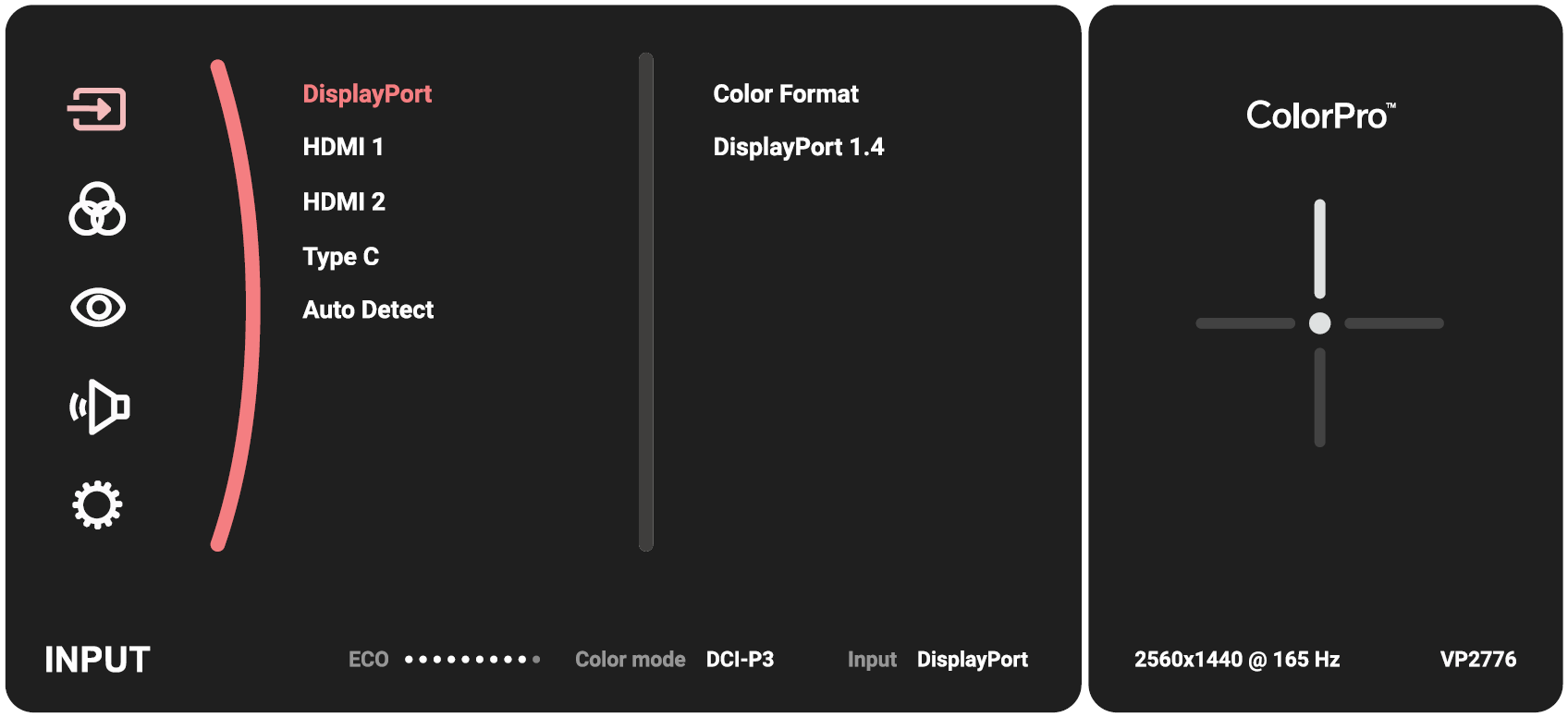VP2776T-4K On-Screen Display Menu
General Operations
-
Move the Joy Key
to display the Startup Menu. Then navigate to Main Menu and press the Joy Key
to display the OSD Menu.
-
Move the Joy Key
or
to select the main menu. Then press the Joy Key
to enter the selected menu.
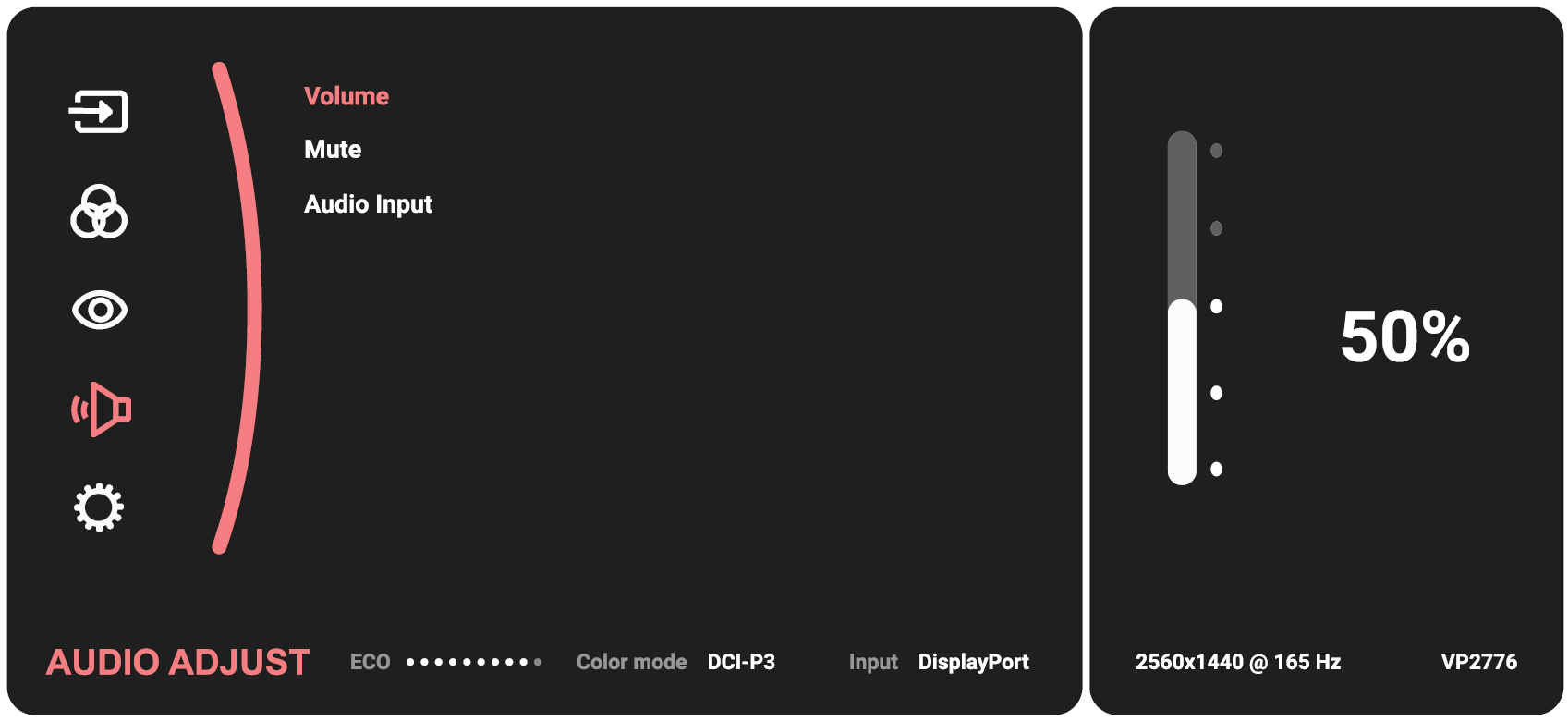
-
Move the Joy Key
or
to select the desired menu option. Then press the Joy Key
to enter the sub-menu.
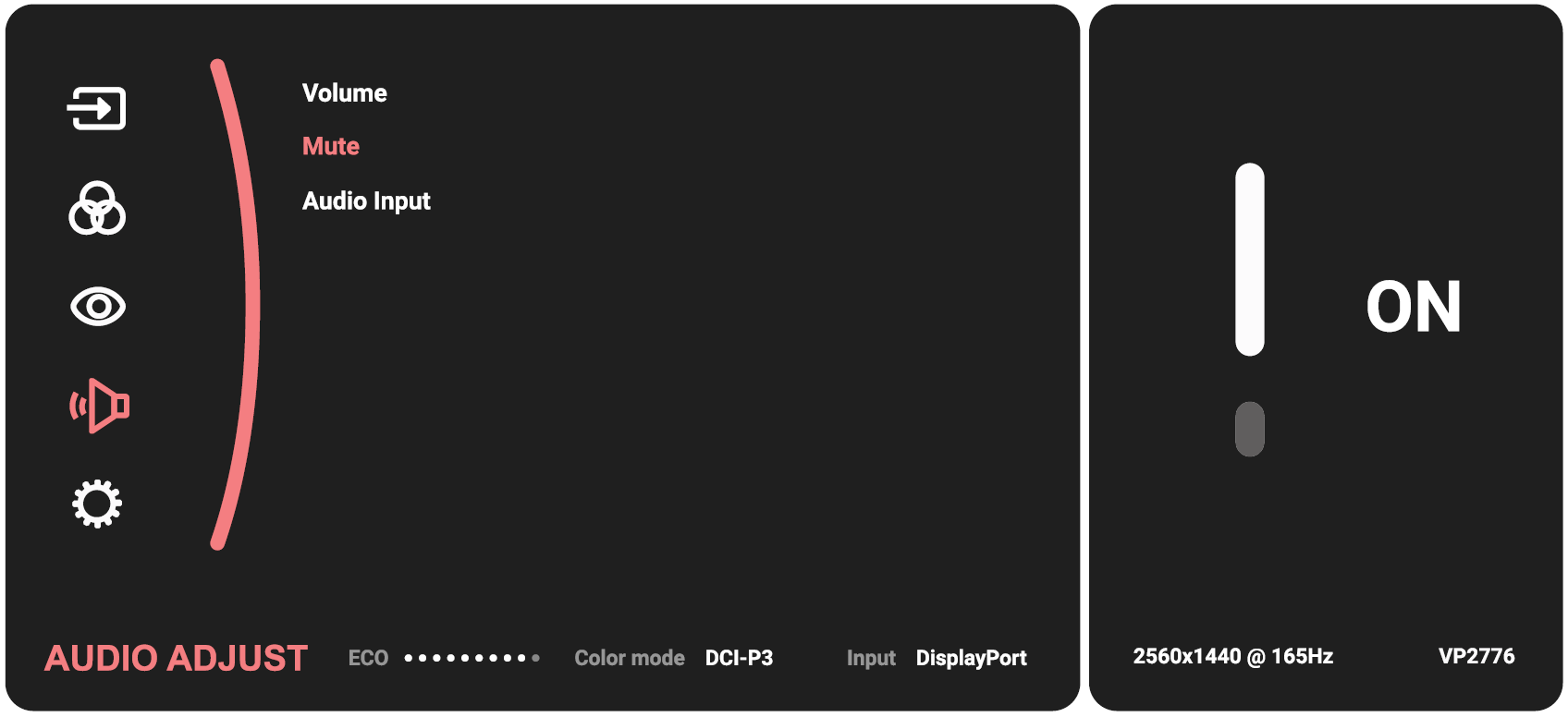
-
Move the Joy Key
or
to adjust/select the setting. Then press the Joy Key
to confirm.
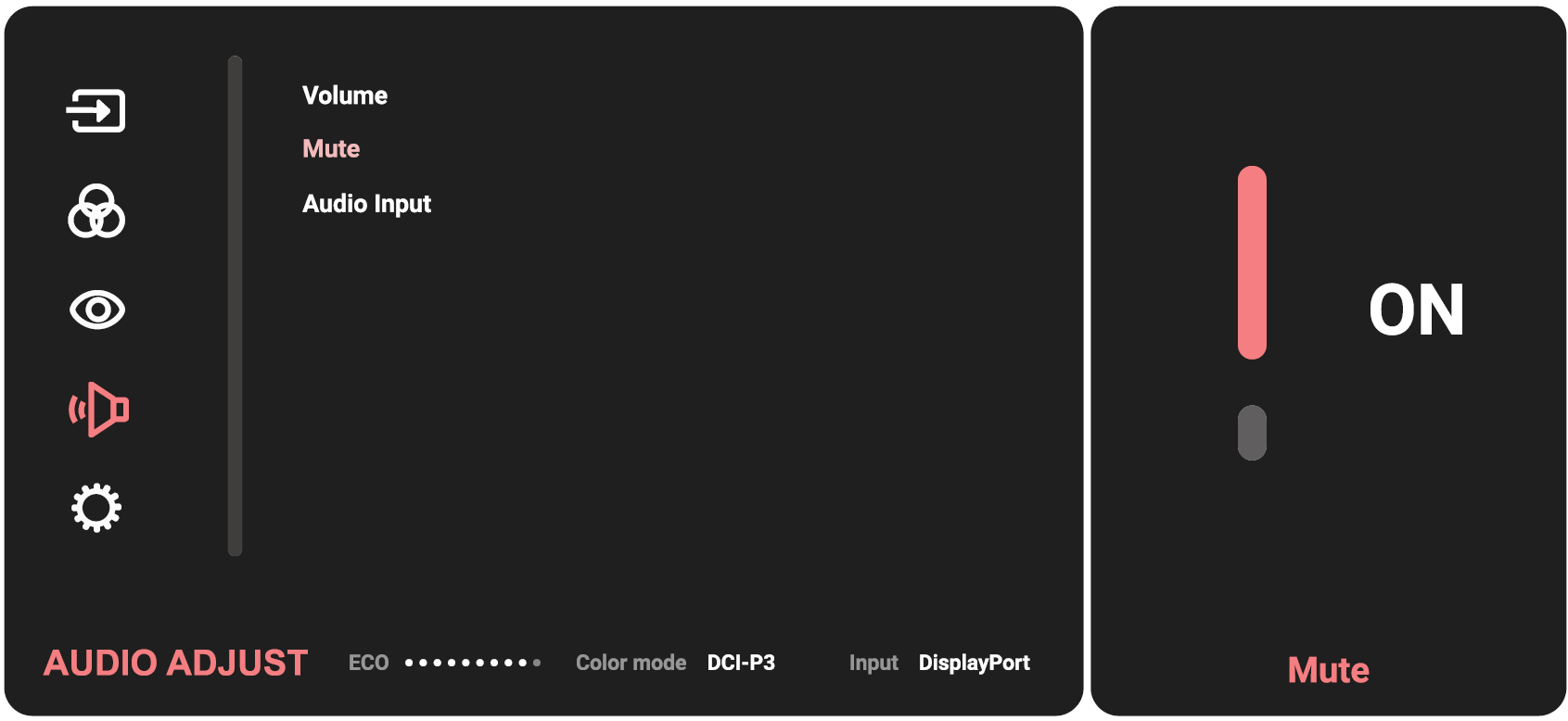
-
Move the Joy Key
to return to the previous menu.