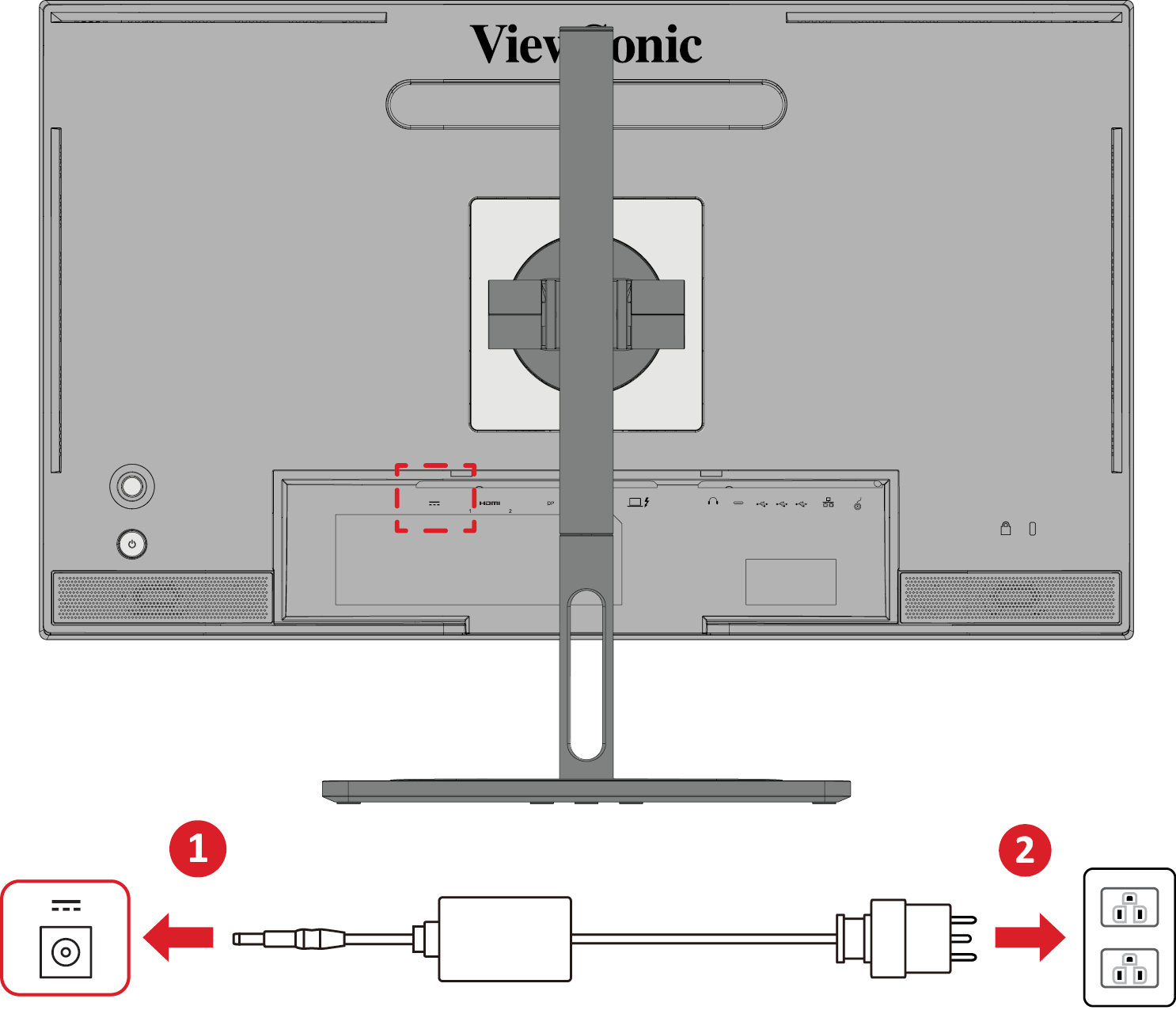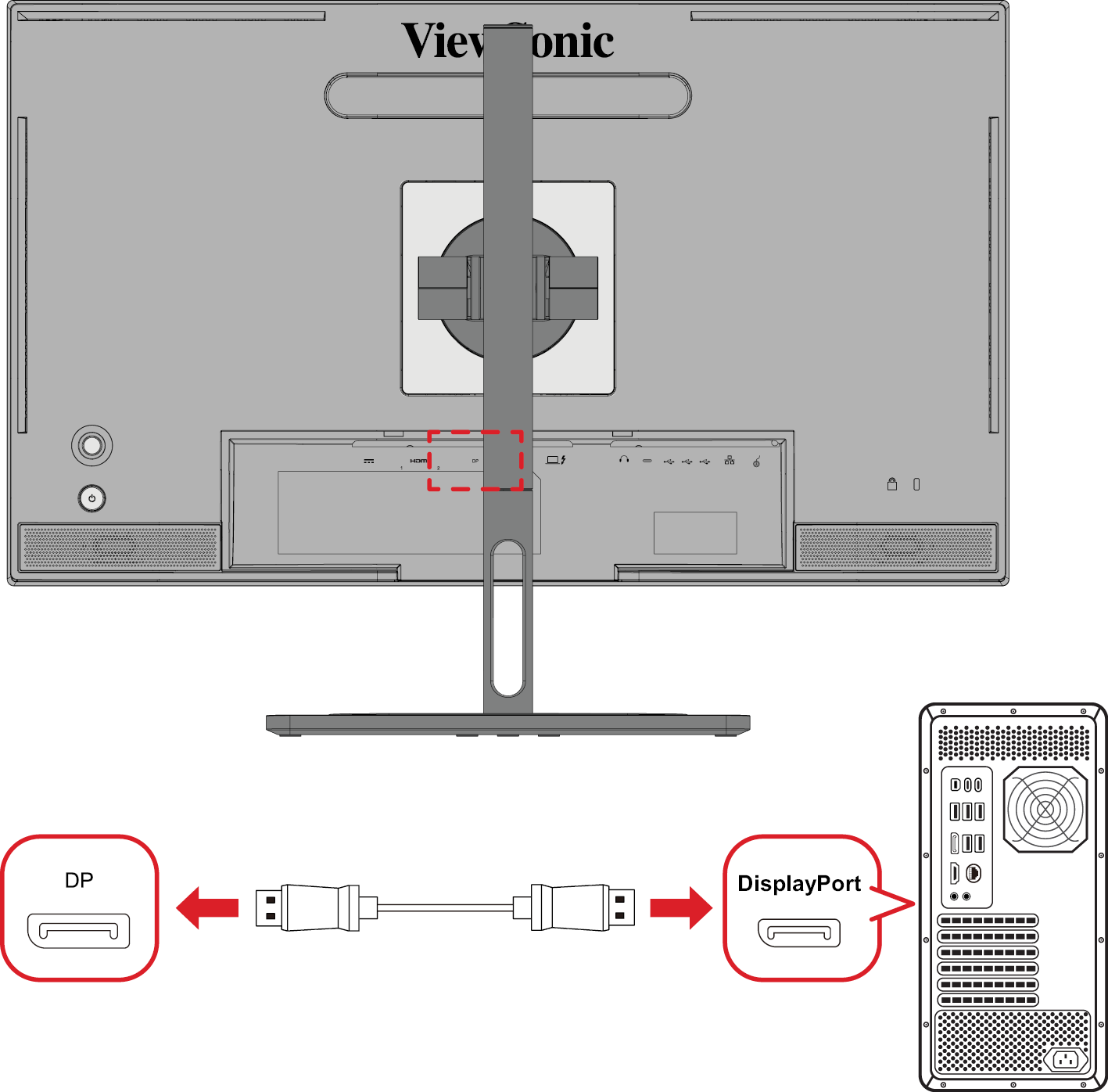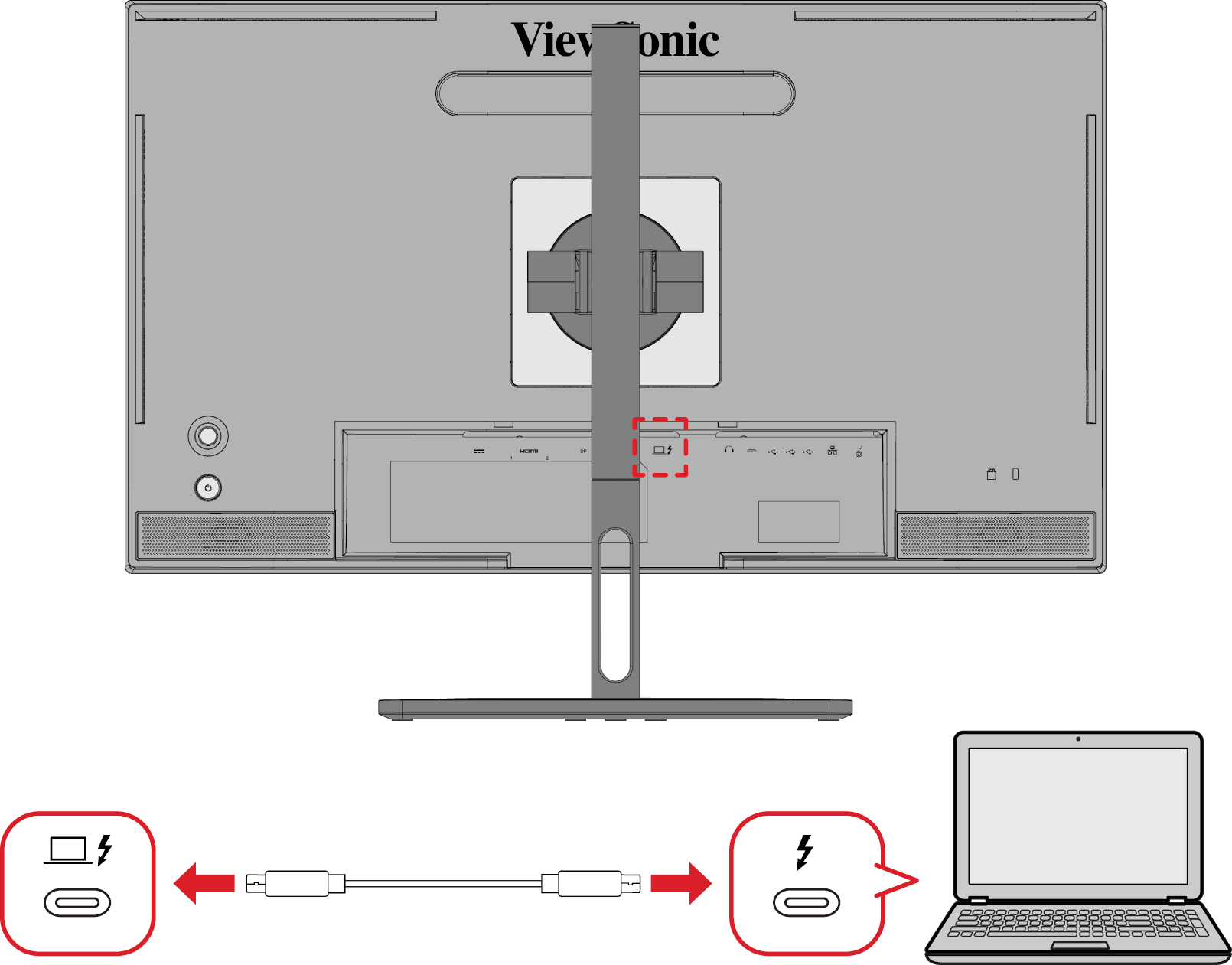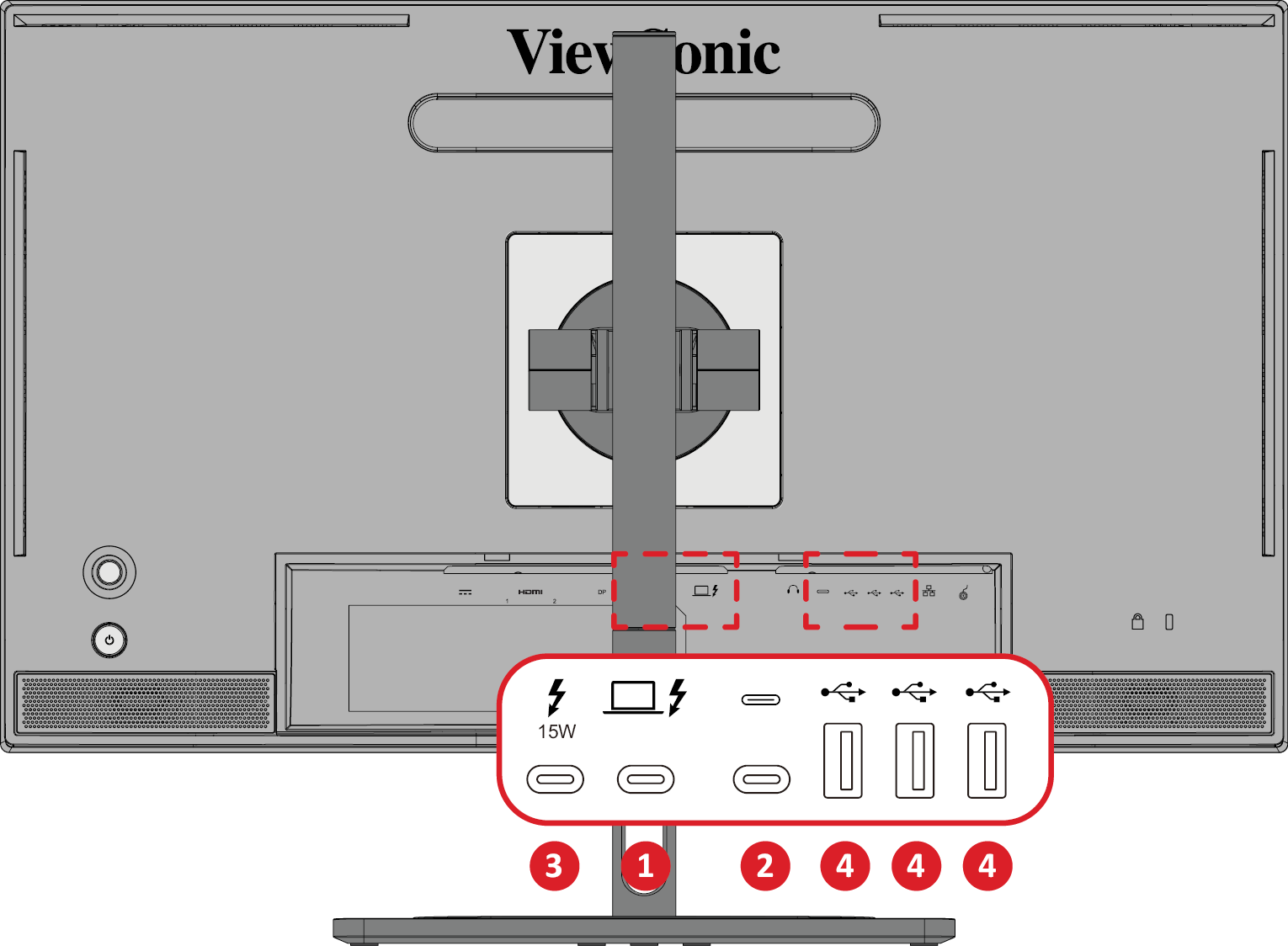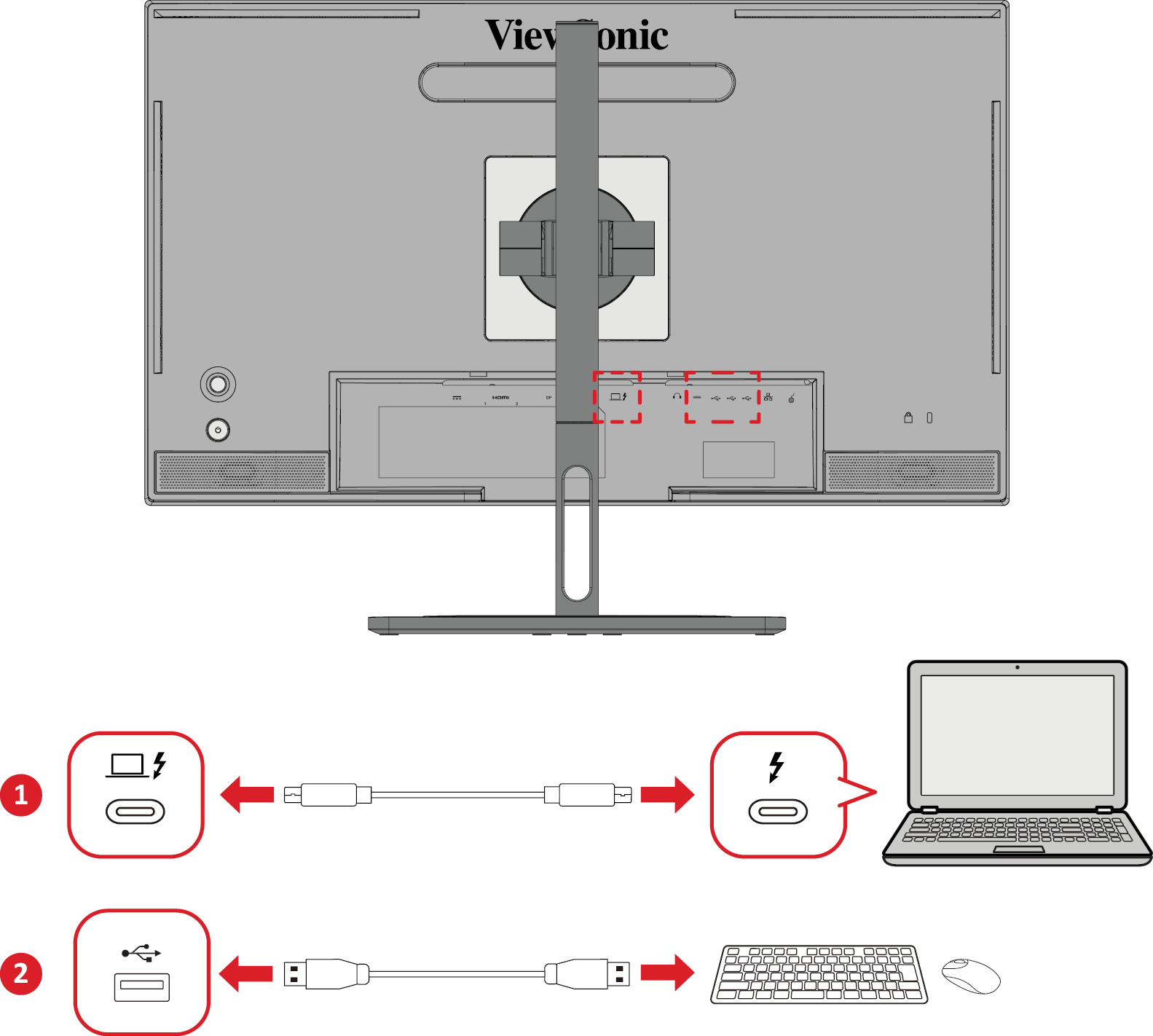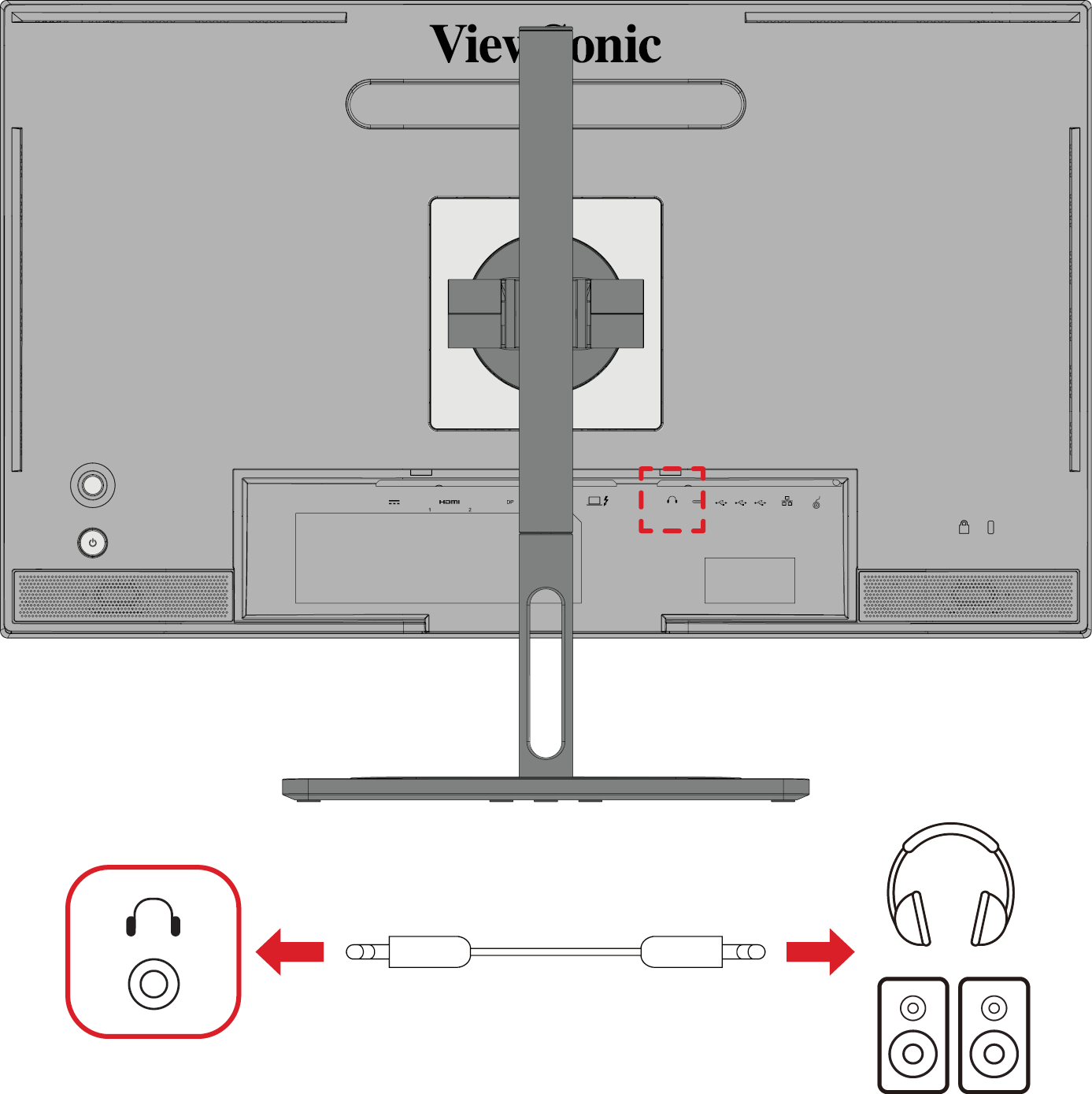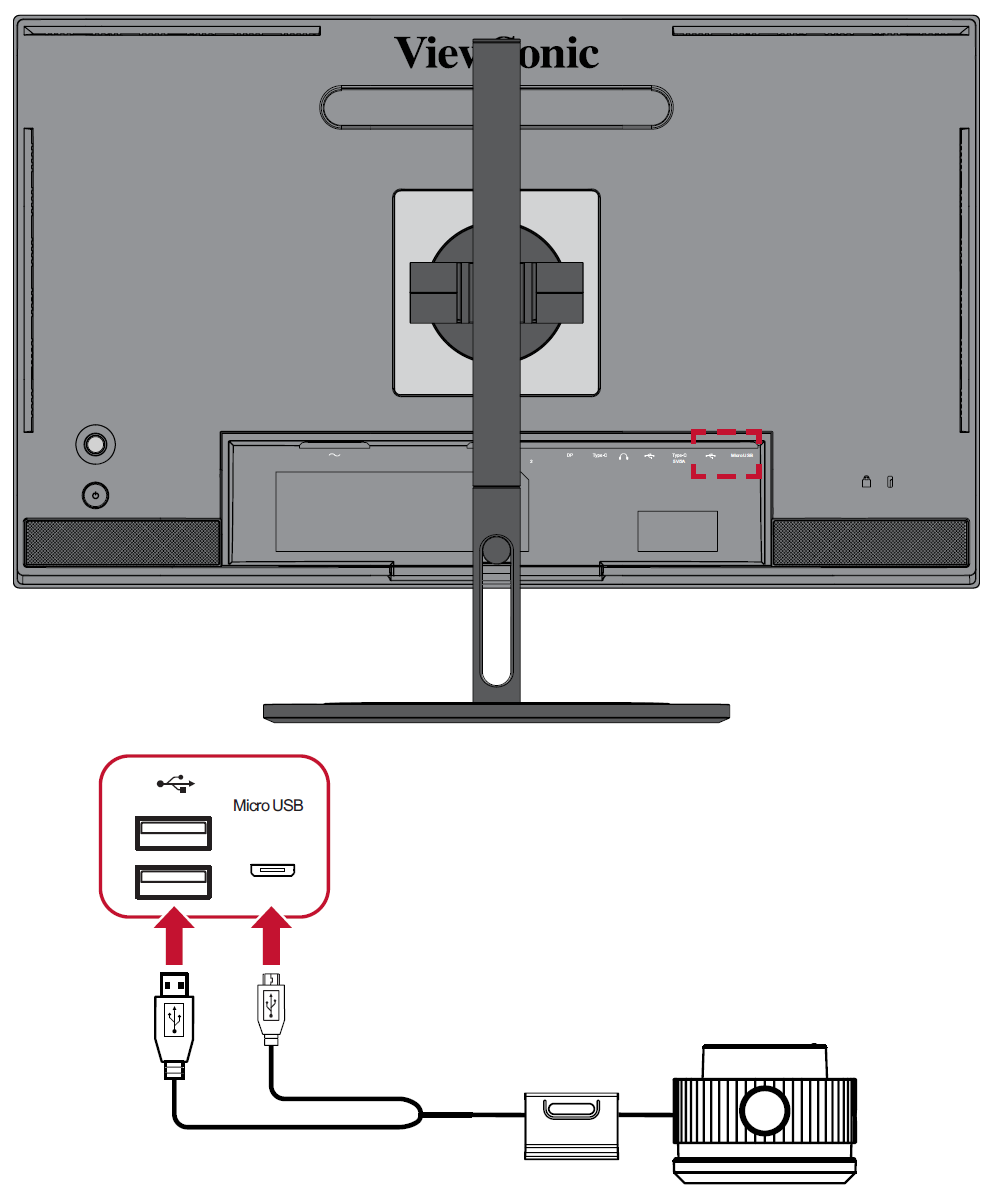VP2776T-4K Connecting Power and Devices
Connecting to Power
- Connect the power adapter to the DC IN jack at the rear of the monitor.
- Plug the power adapter plug into a power outlet.
Connecting to Video
HDMI
- Connect one end of an HDMI cable to an HDMI port of your monitor.
- Then connect the other end of the cable to the HDMI port of your computer.
DisplayPort
- Connect one end of a DisplayPort cable to the DisplayPort port of the monitor.
- Plug the other end of the cable to the DisplayPort or mini DP port of your computer.
- Note: To connect the monitor to the Thunderbolt port (v. 1 & 2) on your Mac, connect the Mini DisplayPort end of a “Mini DisplayPort to DisplayPort cable” to the Thunderbolt output port of your Mac. Then connect the other end of the cable to the DisplayPort port of the monitor.
Thunderbolt
- Connect one end of a Thunderbolt cable to the Thunderbolt port of the monitor.
- Plug the other end of the cable into the Thunderbolt port of your computer.
- Note: For video output use, make sure your Thunderbolt output device (e.g., laptop) and cable support video signal transmission.
USB Connection
The monitor supports two types of USB ports, upstream and downstream. When making connection(s), observe the following guideline.
- Note: To use peripheral devices with the USB Type A ports, please also connect your computer to the monitor’s Thunderbolt In
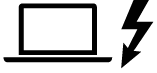 port.
port.
Using the USB Ports
- To use the downstream USB ports, connect one end of a Thunderbolt cable to the upstream Thunderbolt In
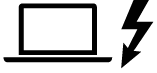 port of the monitor. Plug the other end of the cable into a Thunderbolt port of your computer.
port of the monitor. Plug the other end of the cable into a Thunderbolt port of your computer. - Connect your peripheral device(s) to a downstream USB Type A port of the monitor.
Audio Connection
Plug the audio jack of the audio device into the Audio Out port of the monitor.
- Note: The monitor is also equipped with dual speakers.
Connecting the ColorPro™ Wheel
NOTE: The ColorPro™ Wheel is an optional accessory.
Connect the USB Type A and Micro USB cable of the ColorPro™ Wheel to the USB Type A and Micro USB port of the monitor.