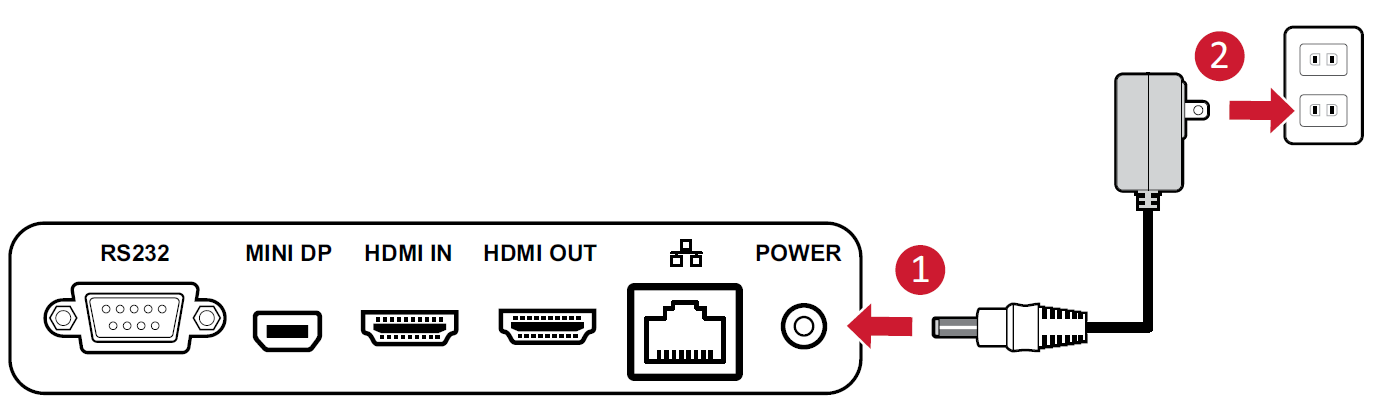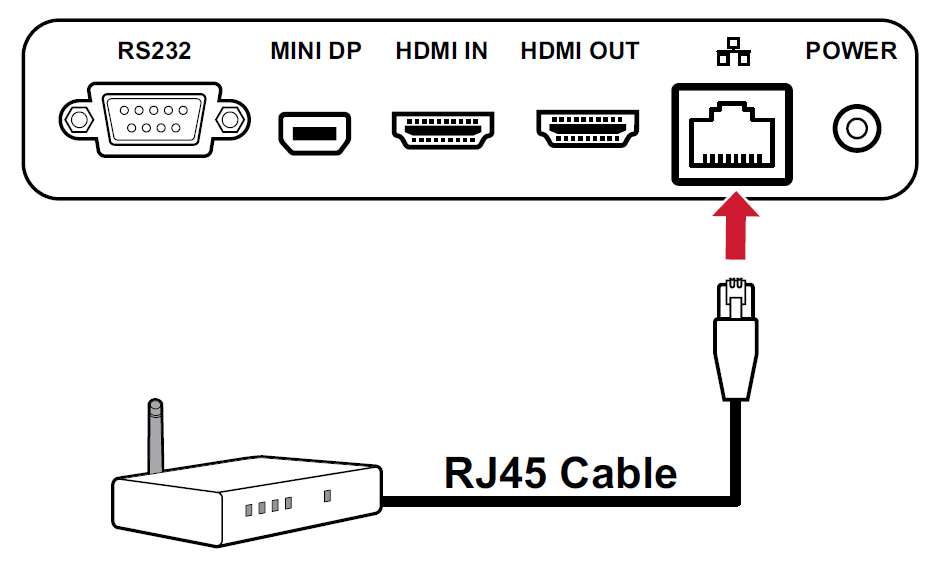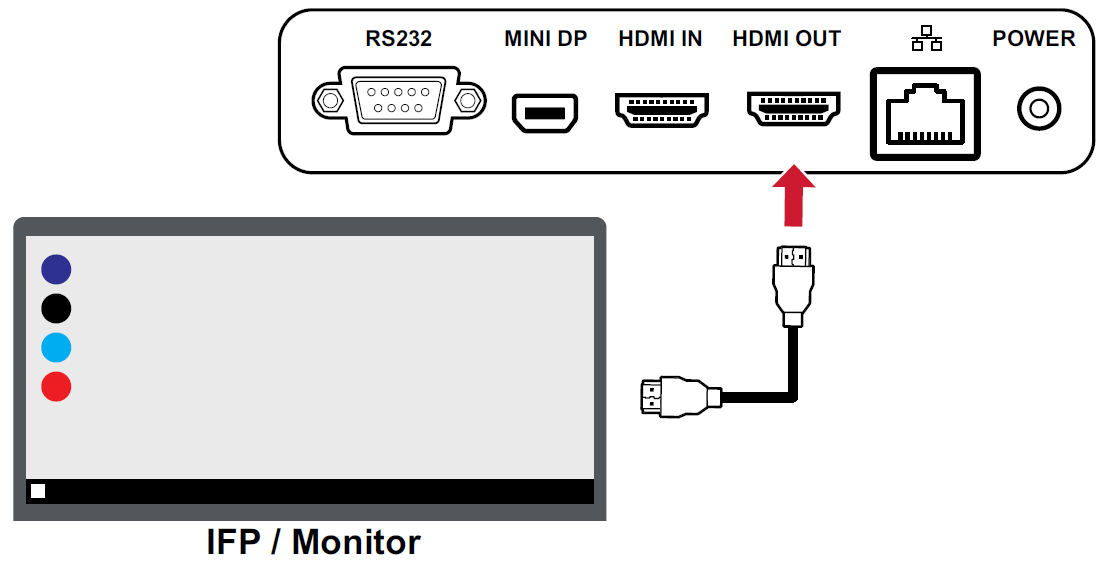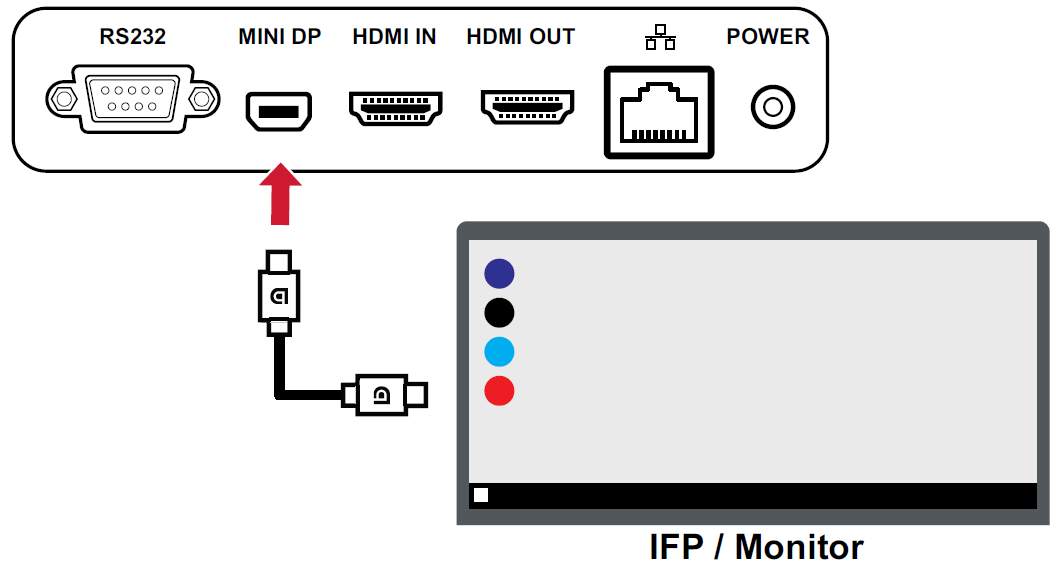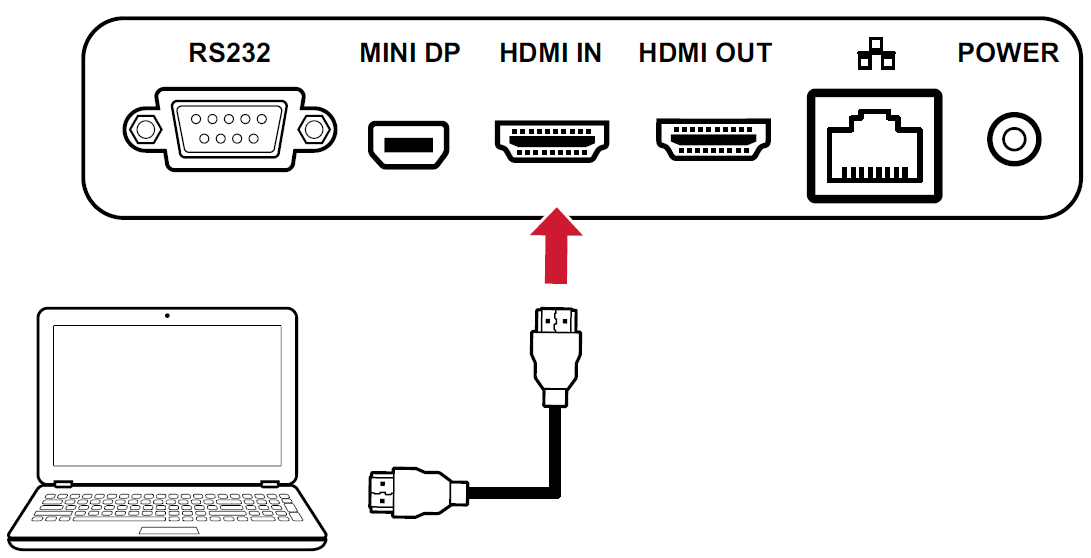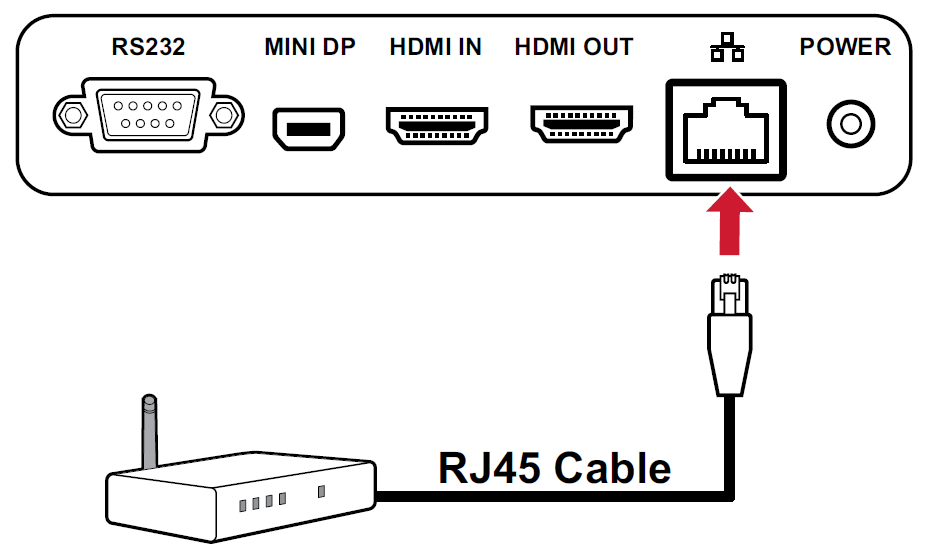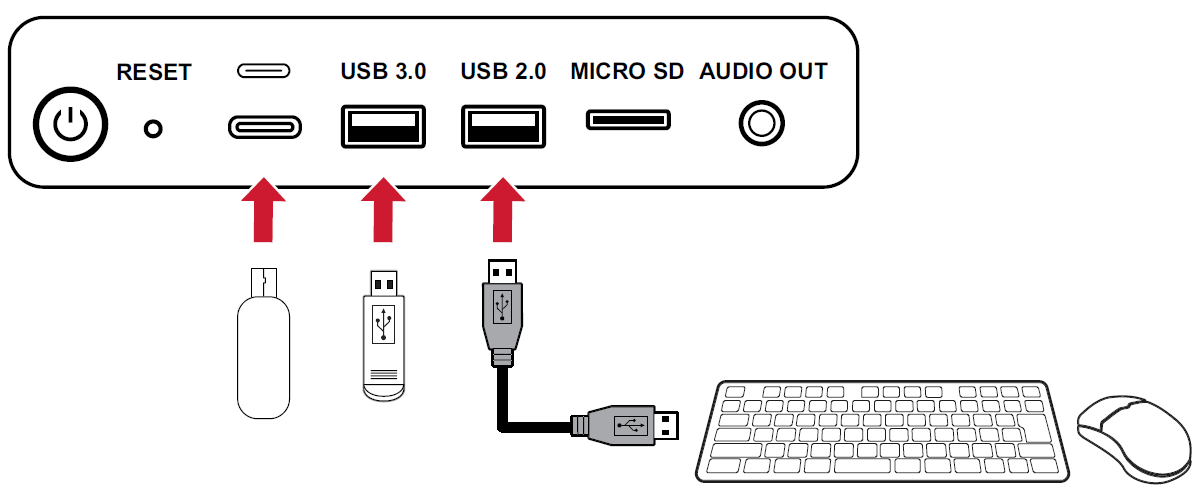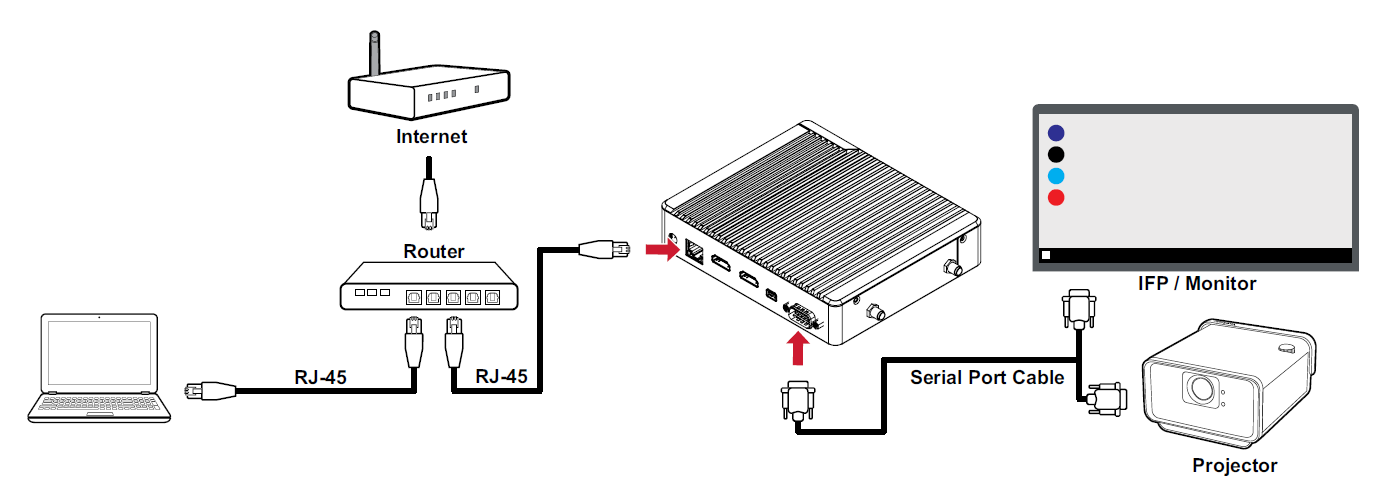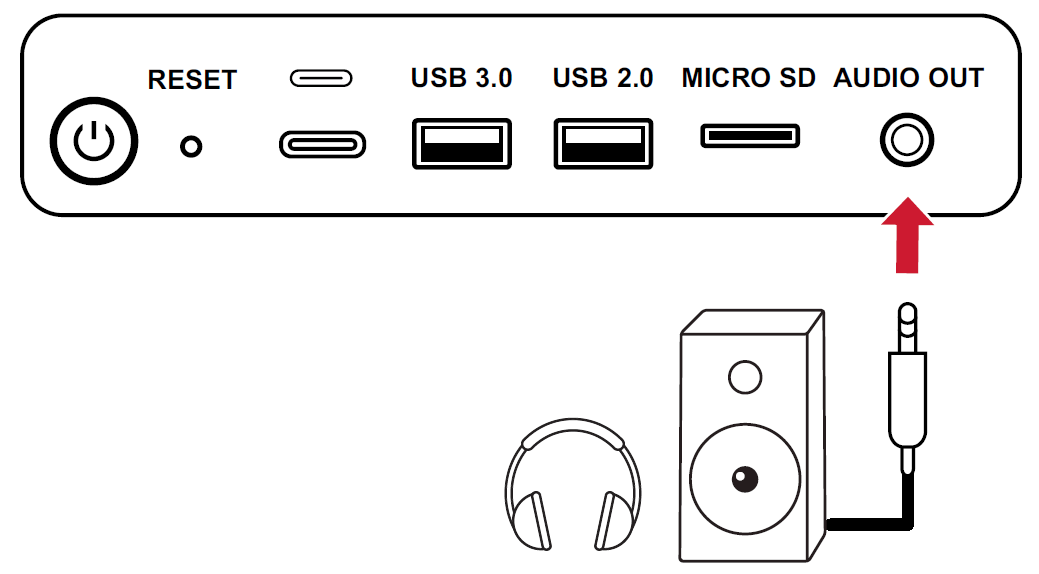VBS200-A Making Connections
Connecting to Power
AC Adapter
- Connect the power cord to the POWER jack at the rear of the VBS200-A.
- Plug the AC adapter into a power outlet.
PoE (Power over Ethernet)
The VBS200-A supports PoE (Power over Ethernet) when connected to a Power Device (PD) or Power Source Equipment (PSE) and can power itself via the LAN port.
- Connect a Power Device (PD) or Power Source Equipment (PSE) to a power outlet.
- Connect one end of a RJ45 cable to the Power Device (PD)/Power Source Equipment (PSE).
- Connect the other end of the RJ45 cable to the LAN port of the VBS200-A.
- NOTE: If both AC Adapter and PoE power sources are available, the VBS200-A will use the AC adapter as the main power source.
Connecting to External Devices
Display Device Connection
The VBS200-A can connect to an external display via HDMI or DisplayPort.
HDMI Out Connection
To display content from the VBS200-A, connect one end of an HDMI cable to the HDMI port of your display device. Then connect the other end of the cable to the HDMI OUT port of the VBS200-A.
- Note: Connect the HDMI cable between the IFP/Monitor and VBS200-A before plugging in the power adapter. Otherwise, the IFP/Monitor can only output FHD and not 4K resolution.
Mini DP Connection
To display content from the VBS200-A, connect one end of a DisplayPort cable to the DisplayPort port of your display device. Then connect the other end of the cable to the MINI DP port of the VBS200-A.
HDMI In Connection
To display content from an external device through the VBS200-A, connect an HDMI cable from the external device to the HDMI IN port of the VBS200-A.
Network Connection (Local Area Network)
To connect to the Internet or a network, connect one end of a RJ45 cable to the LAN port of the VBS200-A, then connect the other end to your network.
USB Connection (Keyboard, Mouse, Storage Device, etc.)
USB peripherals such as keyboards, mice, storage devices, etc. can be connected to the VBS200-A’s USB ports.
RS-232 Connection
When you use a RS-232 serial port cable to connect the VBS200-A to an external computer, certain functions can be controlled remotely by the PC, including power on/off, volume adjustment, and input source selection.
- NOTE: Set the baud rate of all control devices to 9600 bps.
Audio Connection
Connect an audio cable from your external audio device to the AUDIO OUT port on the VBS200-A.