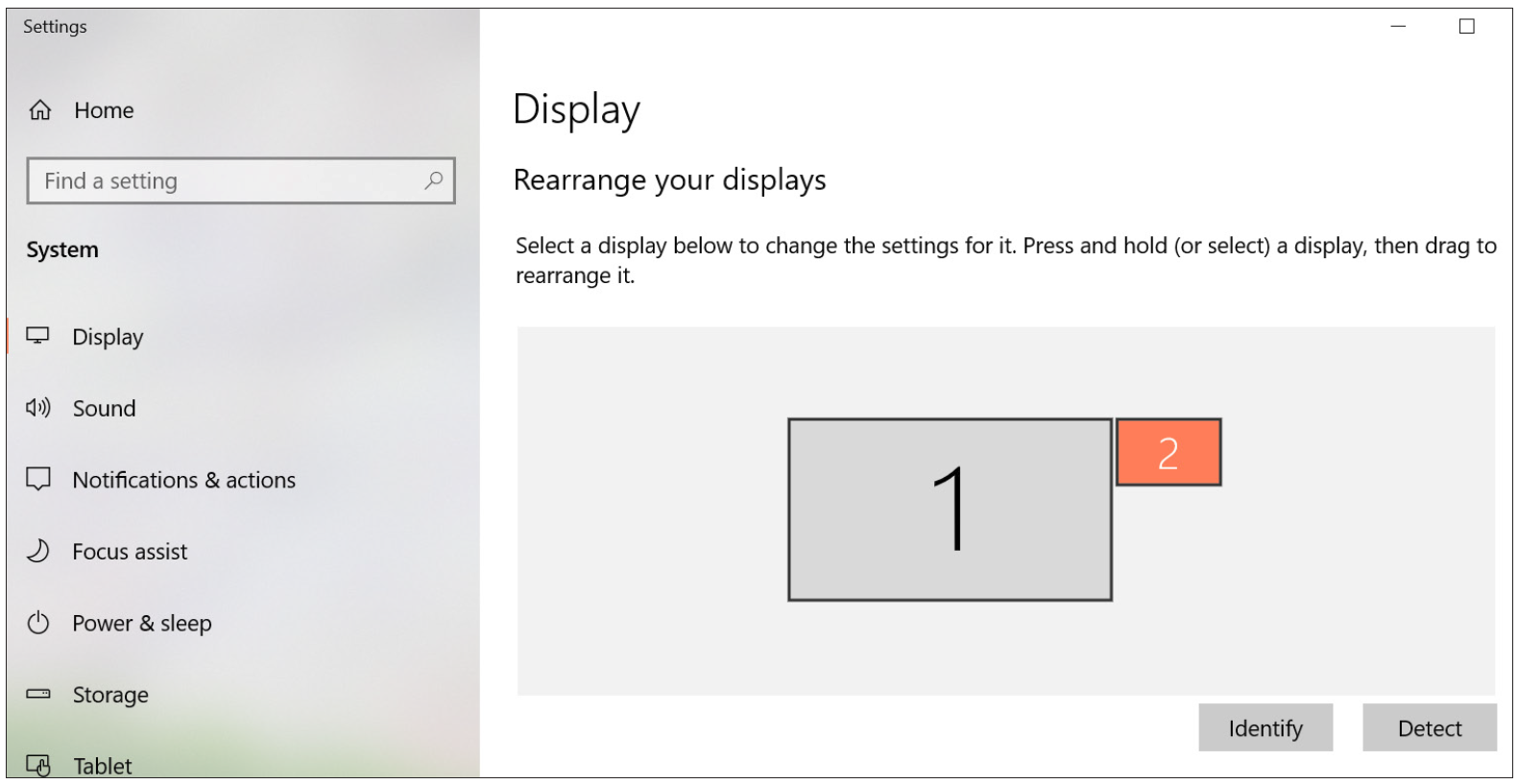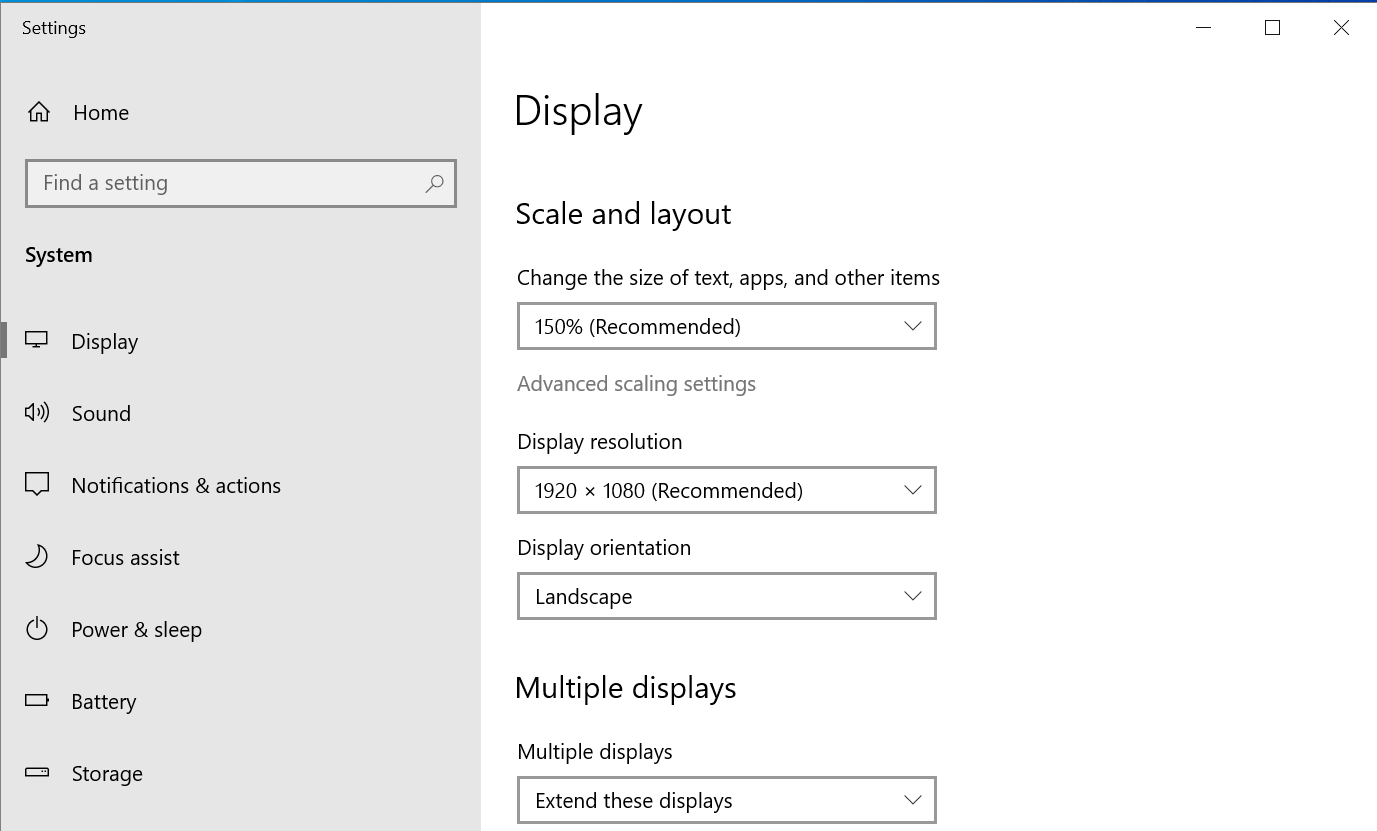PD1213 PD1213T Setting the Display Area
Setting the Display Area
After the pen display is connected to the computer, the Display settings will need to be adjusted. To access your computer’s Display settings:
- Go to: Start > Settings > System > Display, or
- Right Click on the Desktop and select Display settings.
Once inside the Display settings, ensure the pen display is selected and:
- Display orientation is set to Landscape or Portrait (depending on your preference), and
- Multiple displays is set to Extend these displays.