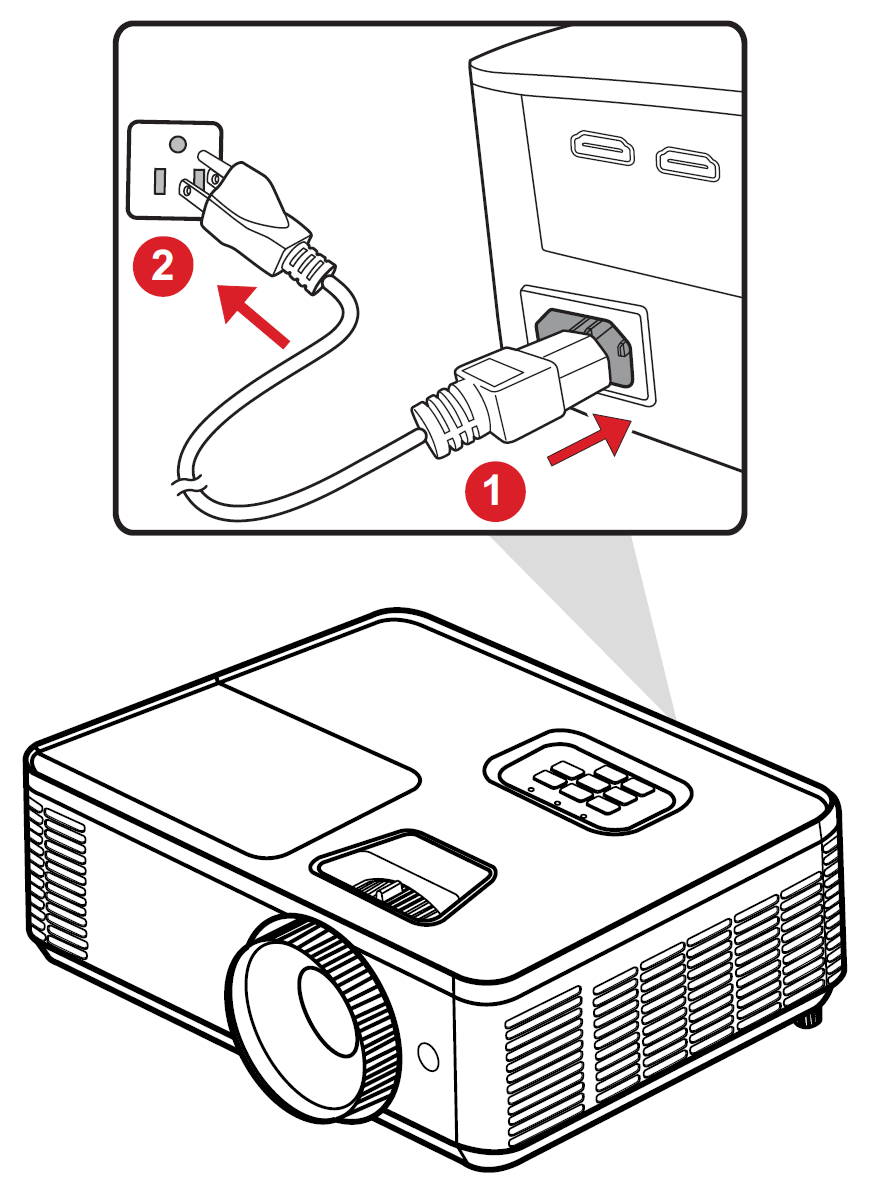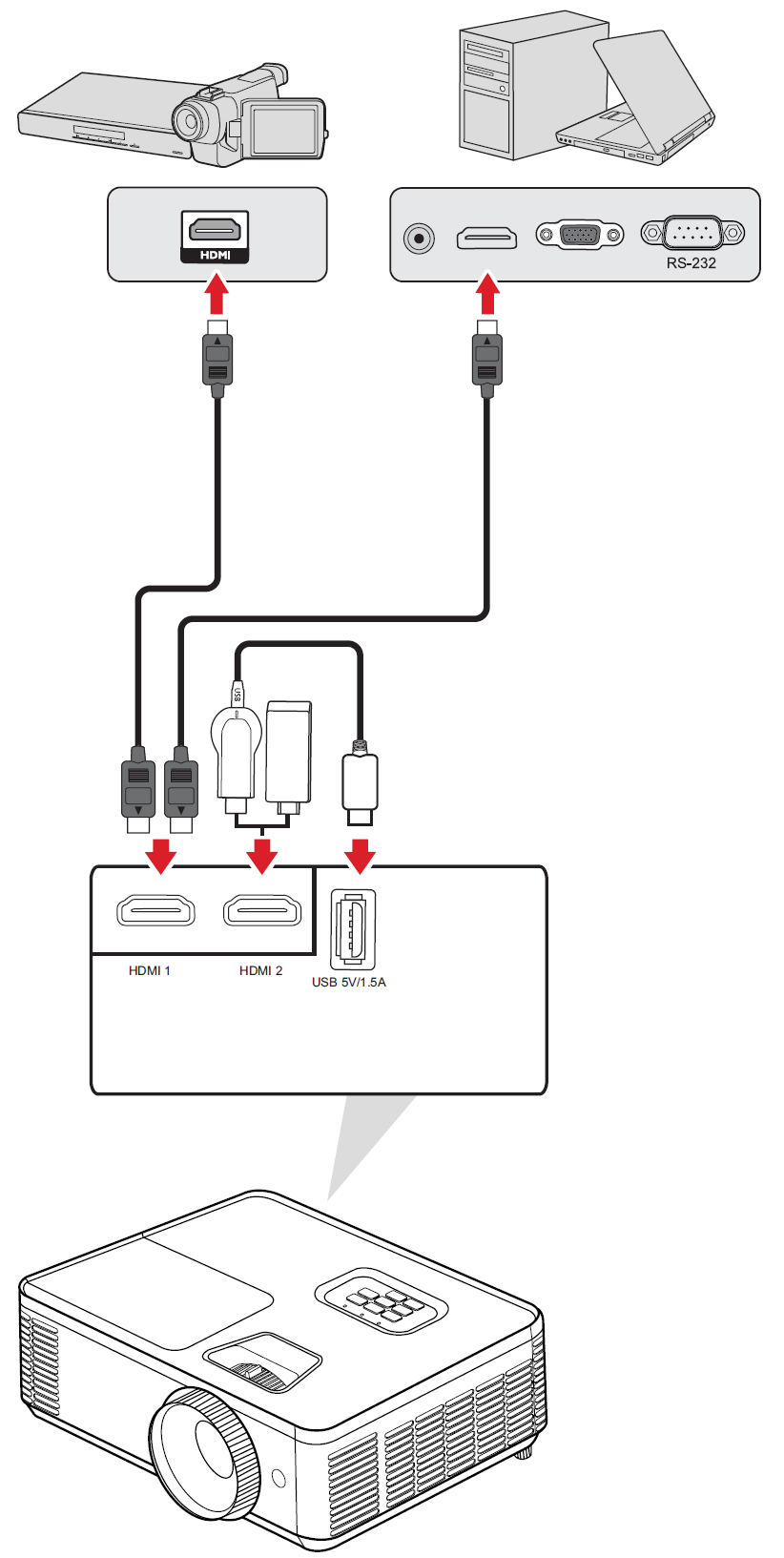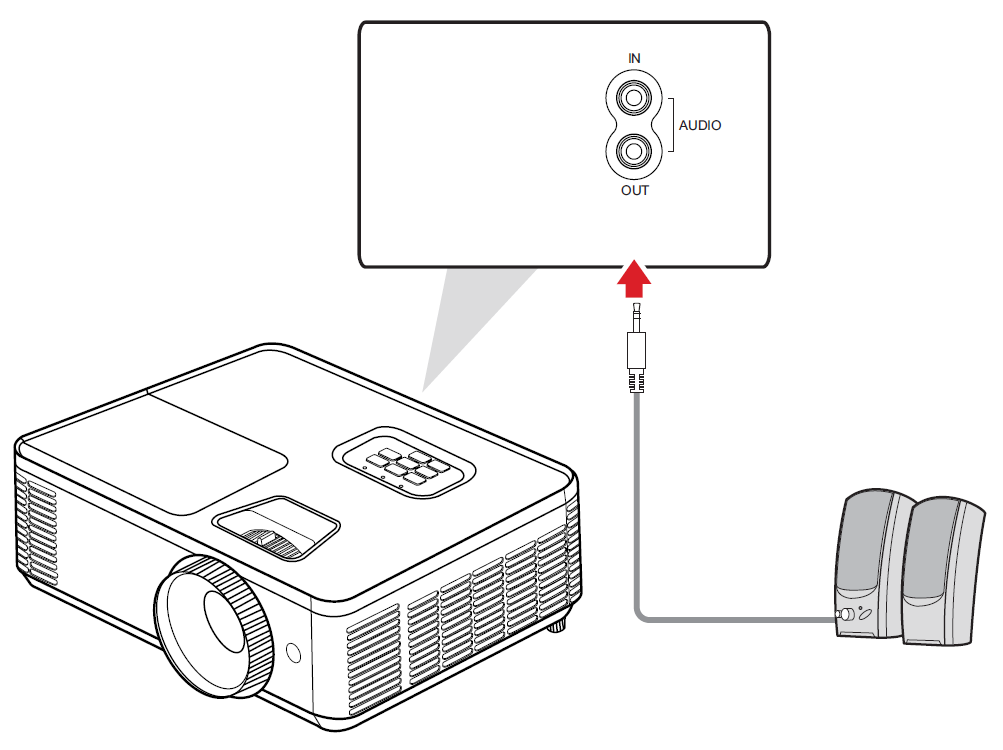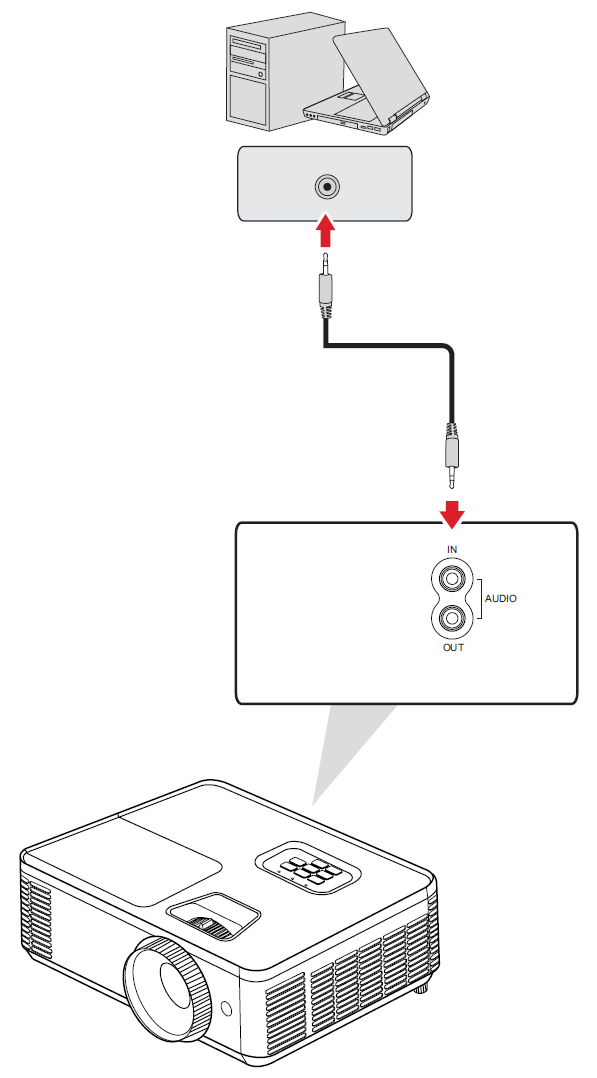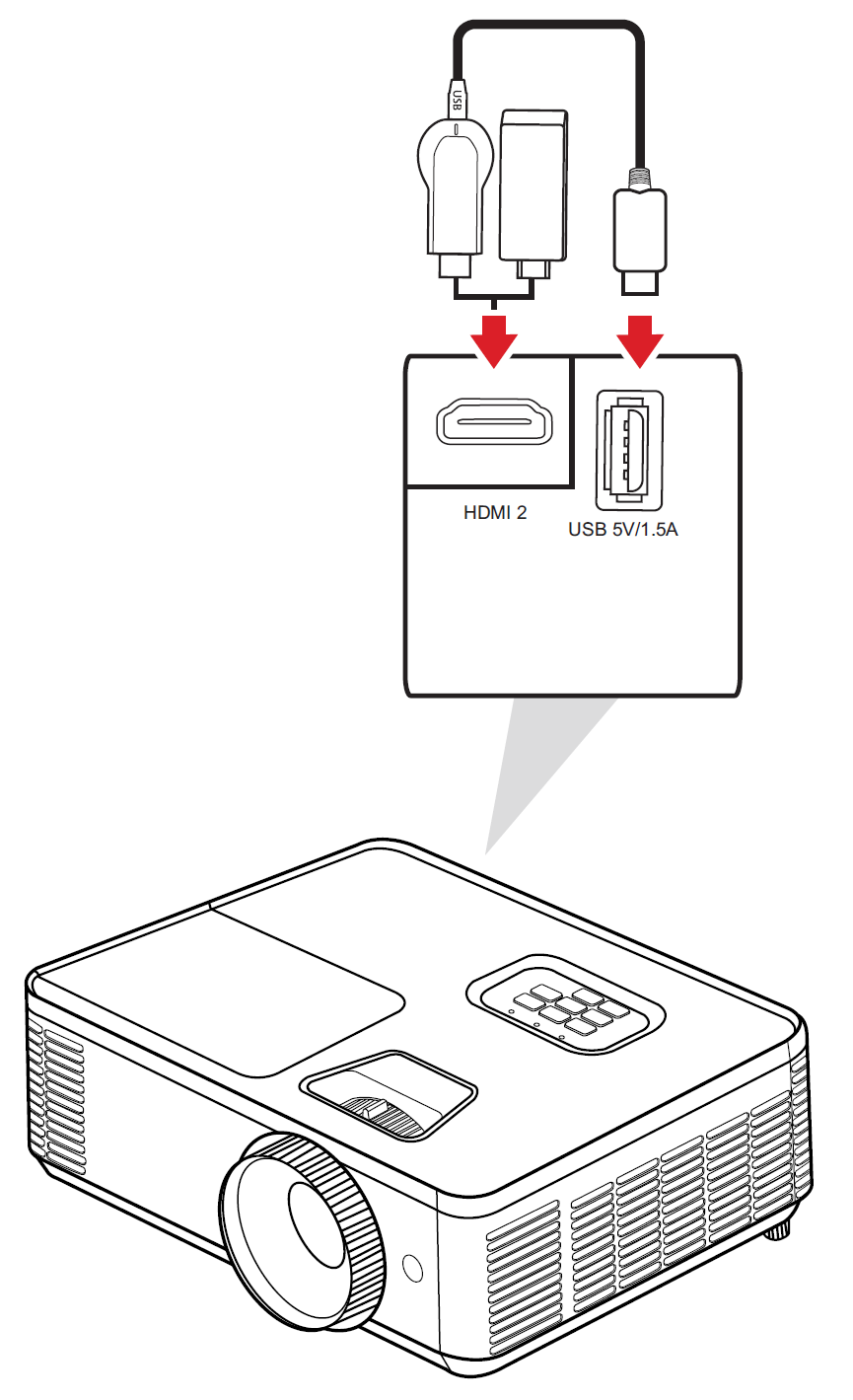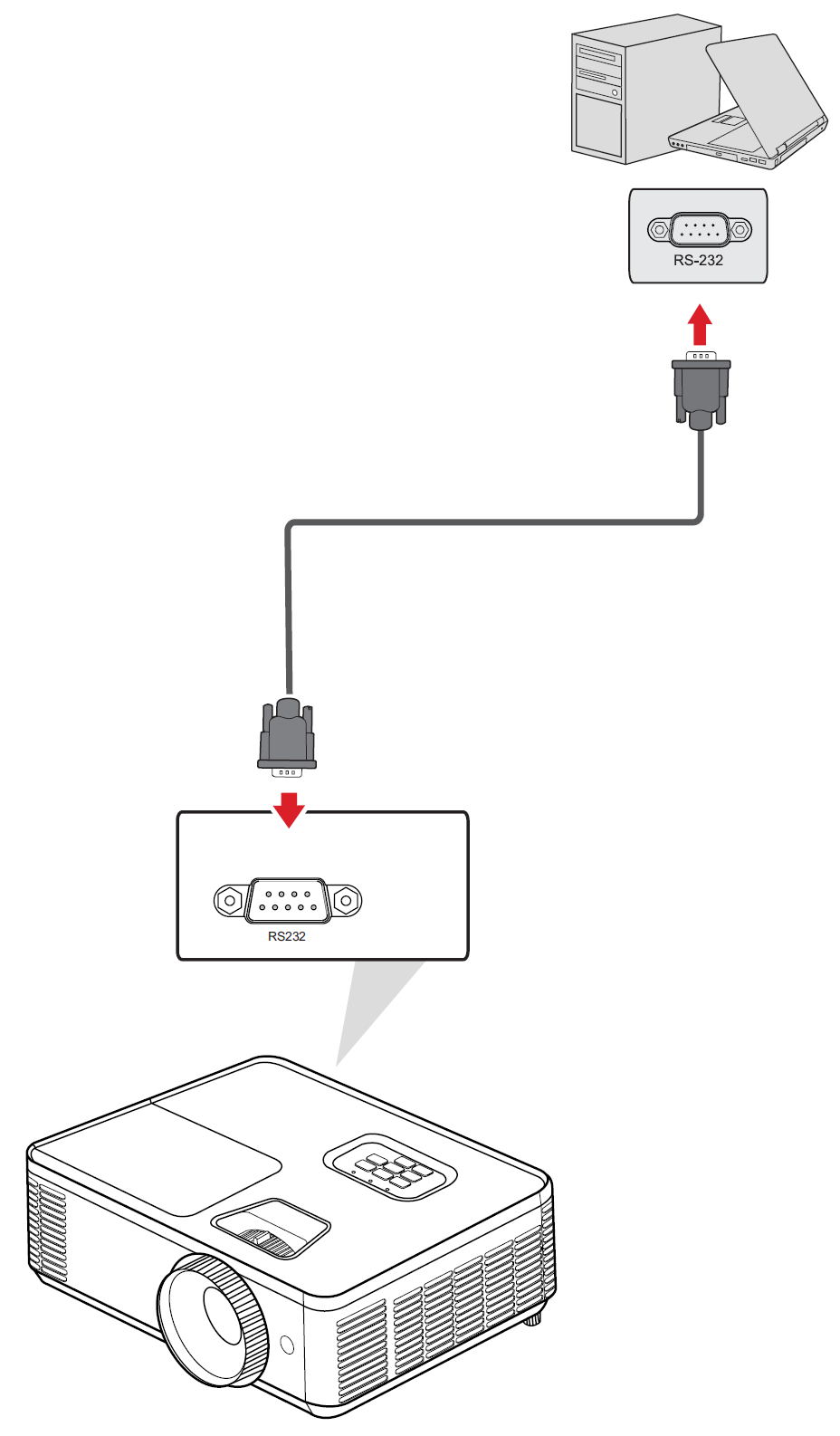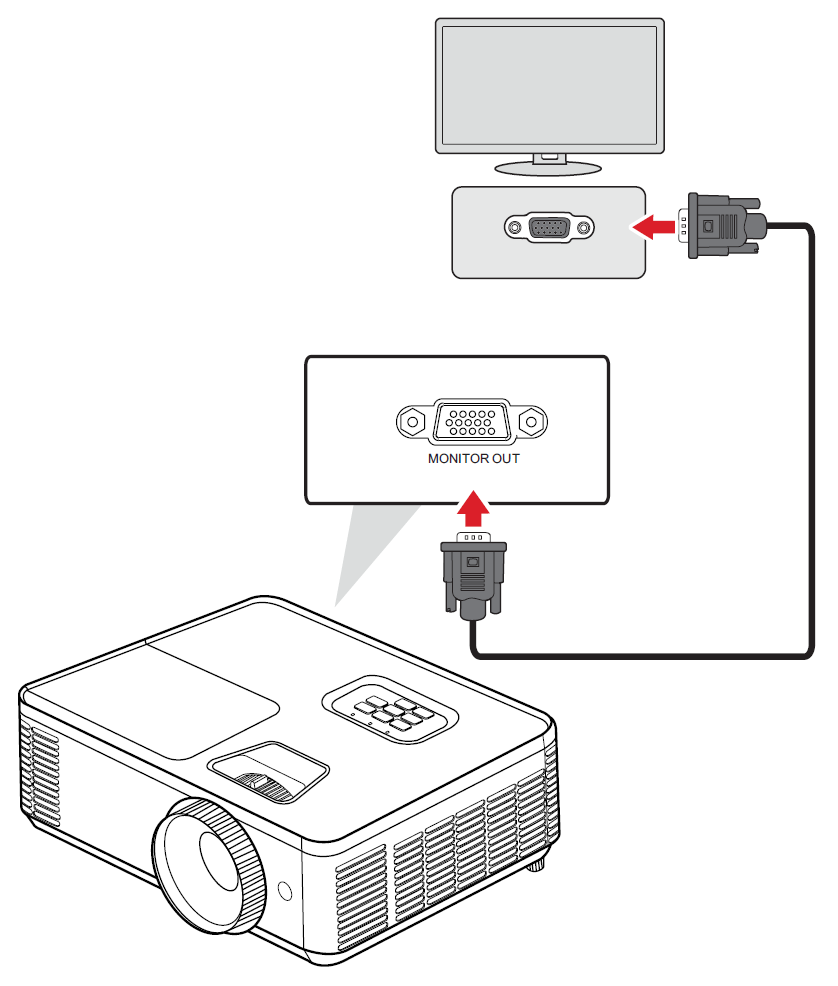PA700W Connecting Power and Devices
Connecting to Power
|
- NOTE: When installing the projector, incorporate a readily accessible disconnect device in the fixed wiring, or connect the power plug to an easily accessible outlet near the unit. If a fault should occur during operation of the projector, use the disconnect device to switch off the power supply, or disconnect the power plug.
Connecting to External Devices
HDMI Connection
Connect one end of an HDMI cable to the HDMI port of your video device. Then connect the other end of the cable to the HDMI 1/2 port of your projector.
- NOTE: iPhone/iPad users will need to use an additional adapter.
Audio Connection
You can connect to various external sound delivery devices via the AUDIO OUT port.
Additionally, you can connect to the AUDIO IN port with your device to use the projector’s audio output.
USB Type A Connection
The USB port is for: Service and HDMI devices.
- NOTE: The PA700W's USB Type A supports 5V/1.5A power output for HDMI dongle charging.
RS-232 Connection
When you use a RS-232 serial port cable to connect the projector to an external computer certain functions can be controlled remotely by the PC, including Power On/Off, Volume adjustment, Input select, and more.
PC/Notebook and Monitor Connection
Connecting a PC/Notebook
Connect one end of a VGA cable to the VGA port of the PC/Notebook. Then connect the other end of the cable to the COMPUTER port of the projector.
- NOTE: To use the remote mouse control function, take a USB cable and connect one end to the USB port of the computer, and the other end to the USB port on the projector.
Monitor Connection To view the projected content up close on a monitor as well as project it, a monitor can be connected to the MONITOR OUT port of the projector. Connect one end of a VGA cable to the VGA port of the monitor. Then connect the other end of the cable to the MONITOR OUT port of the projector.