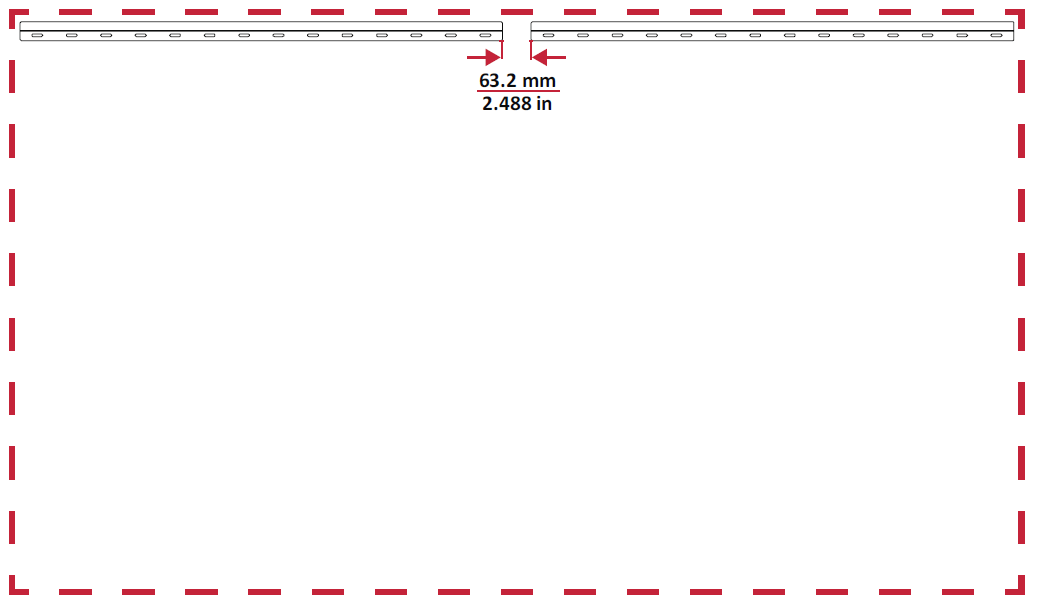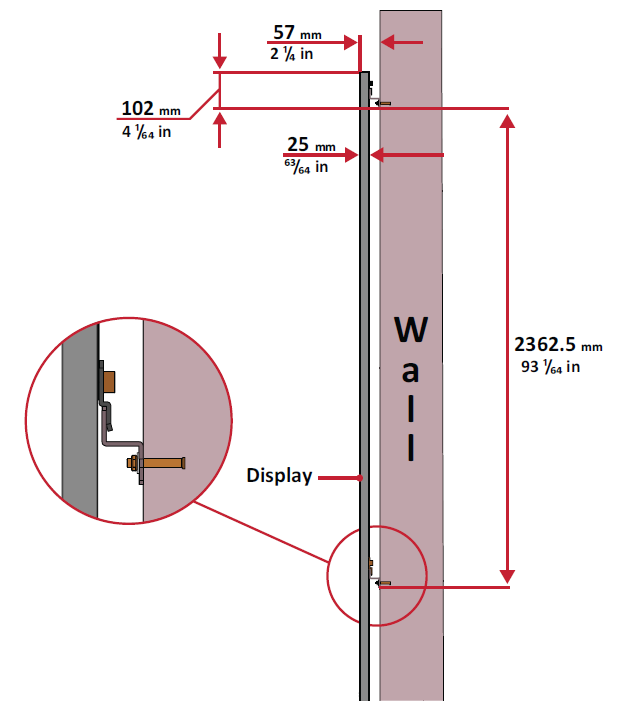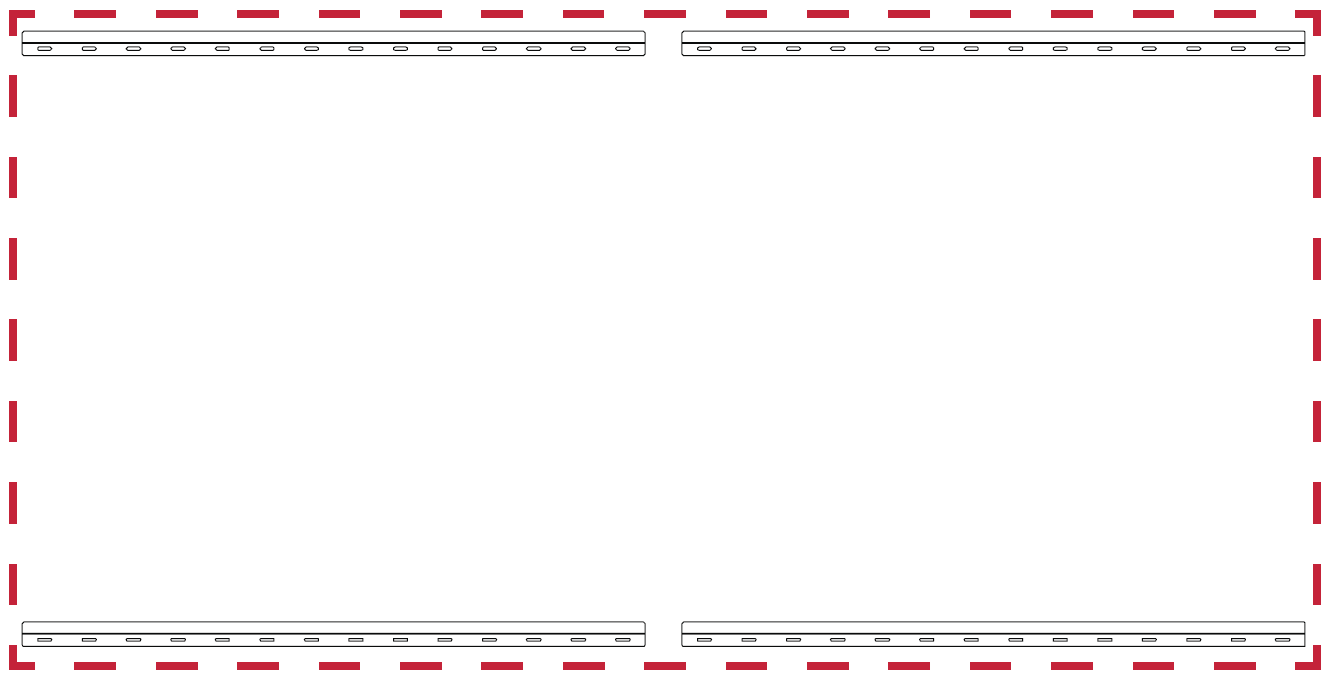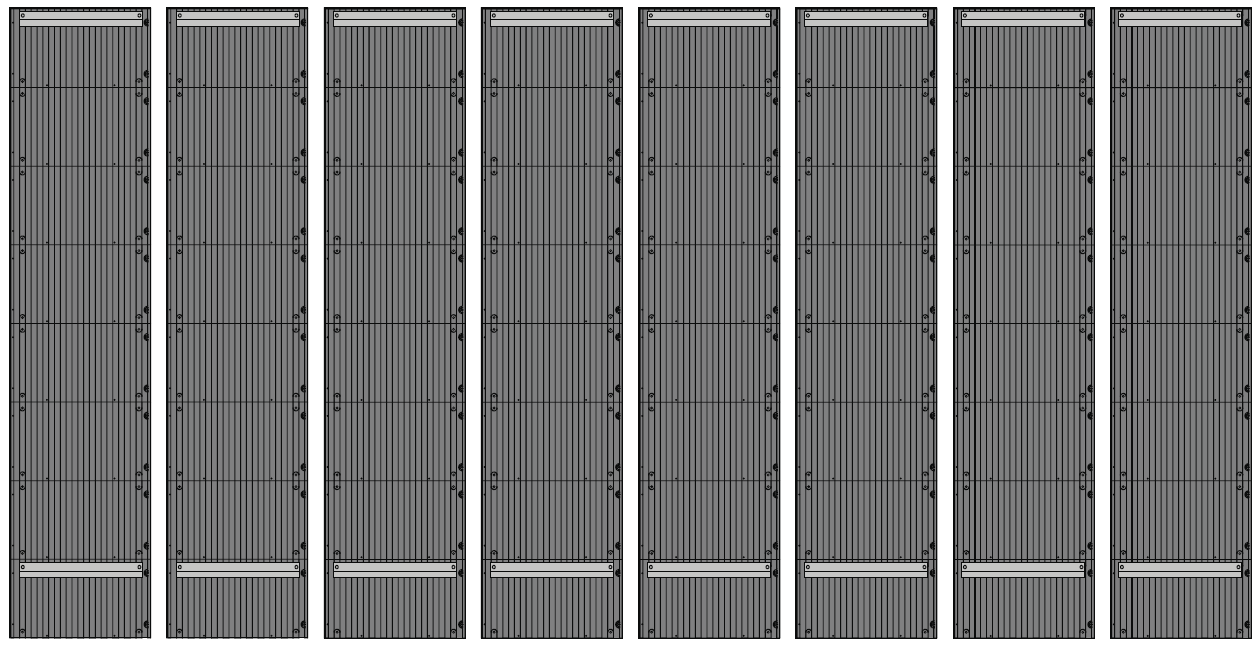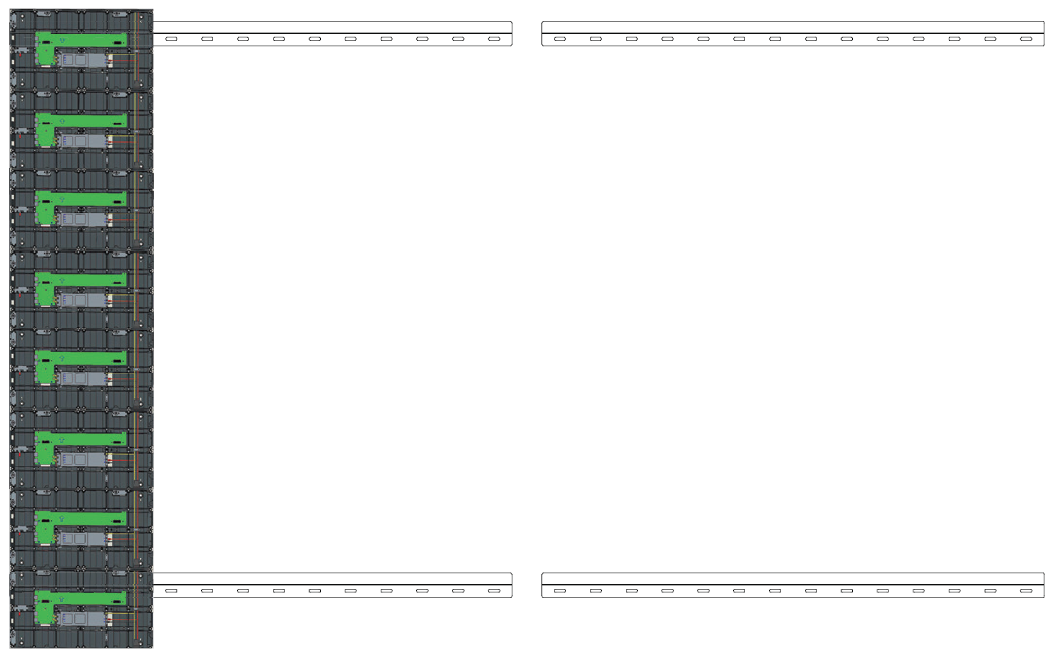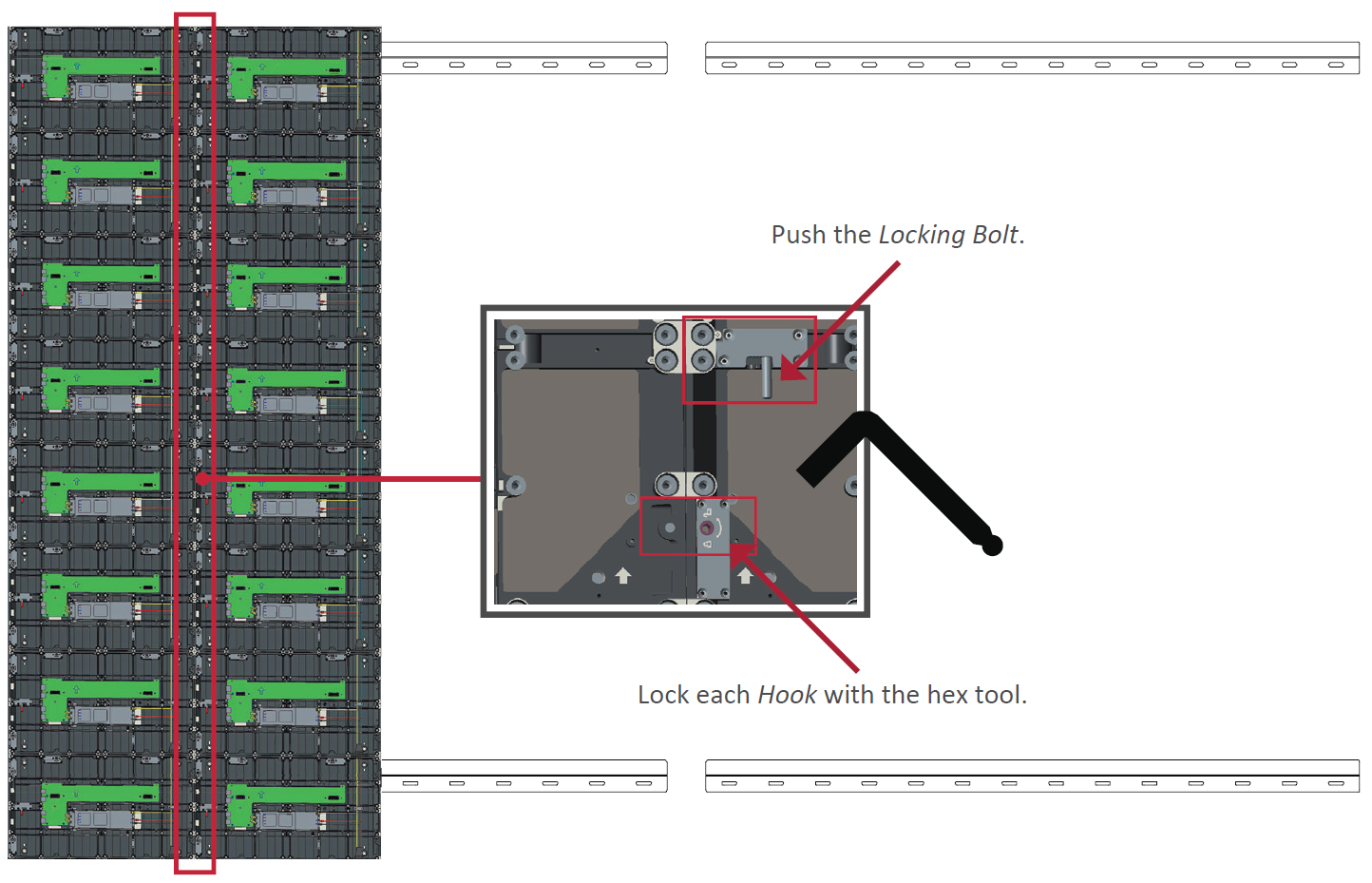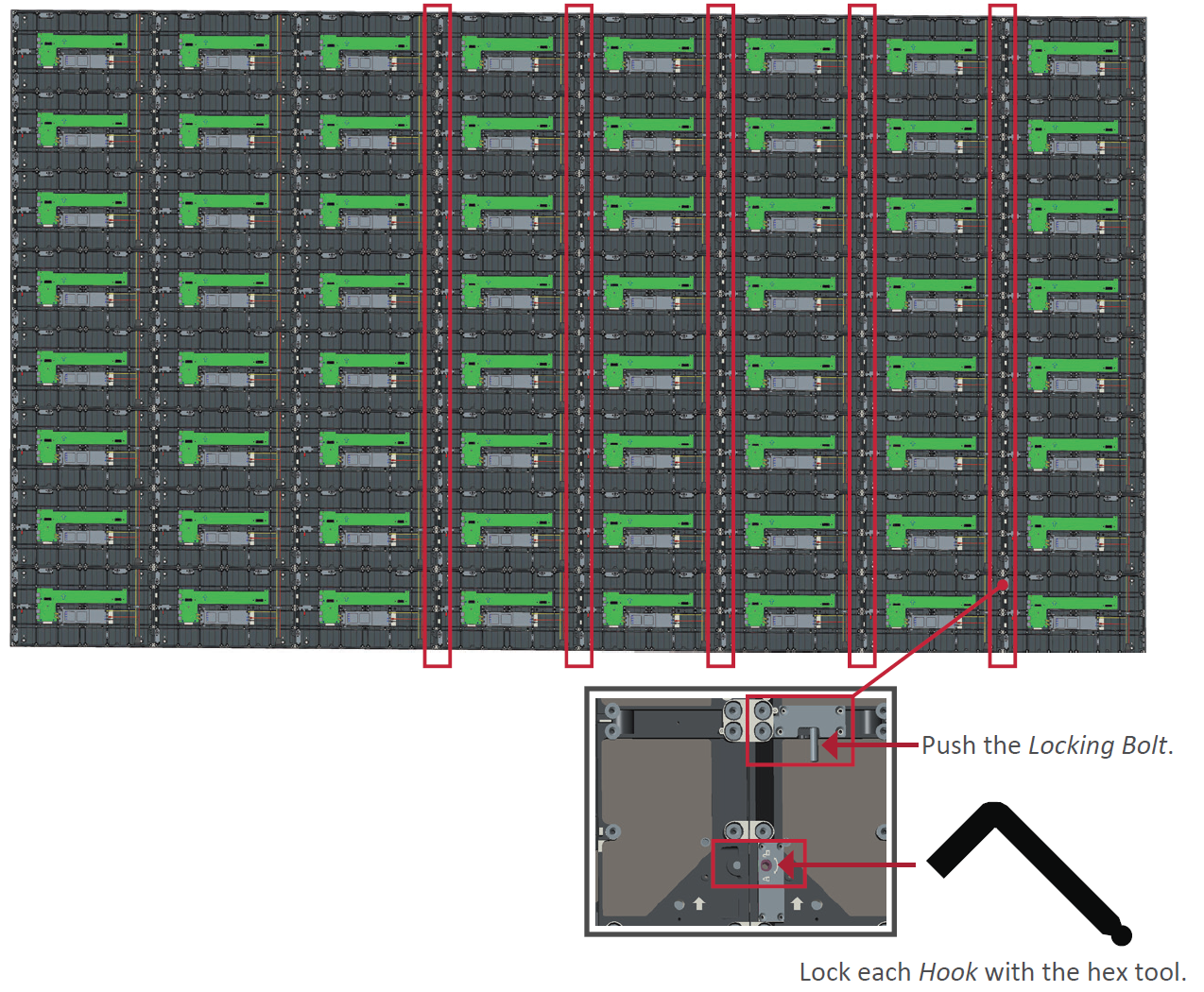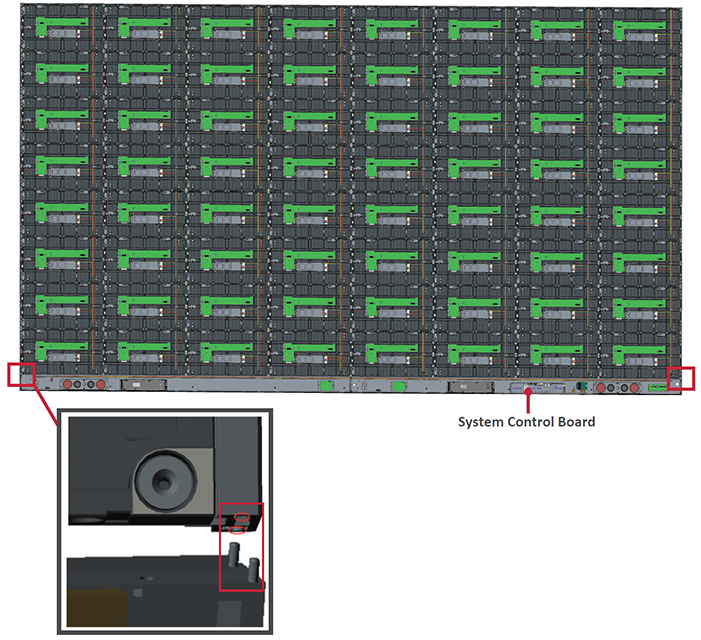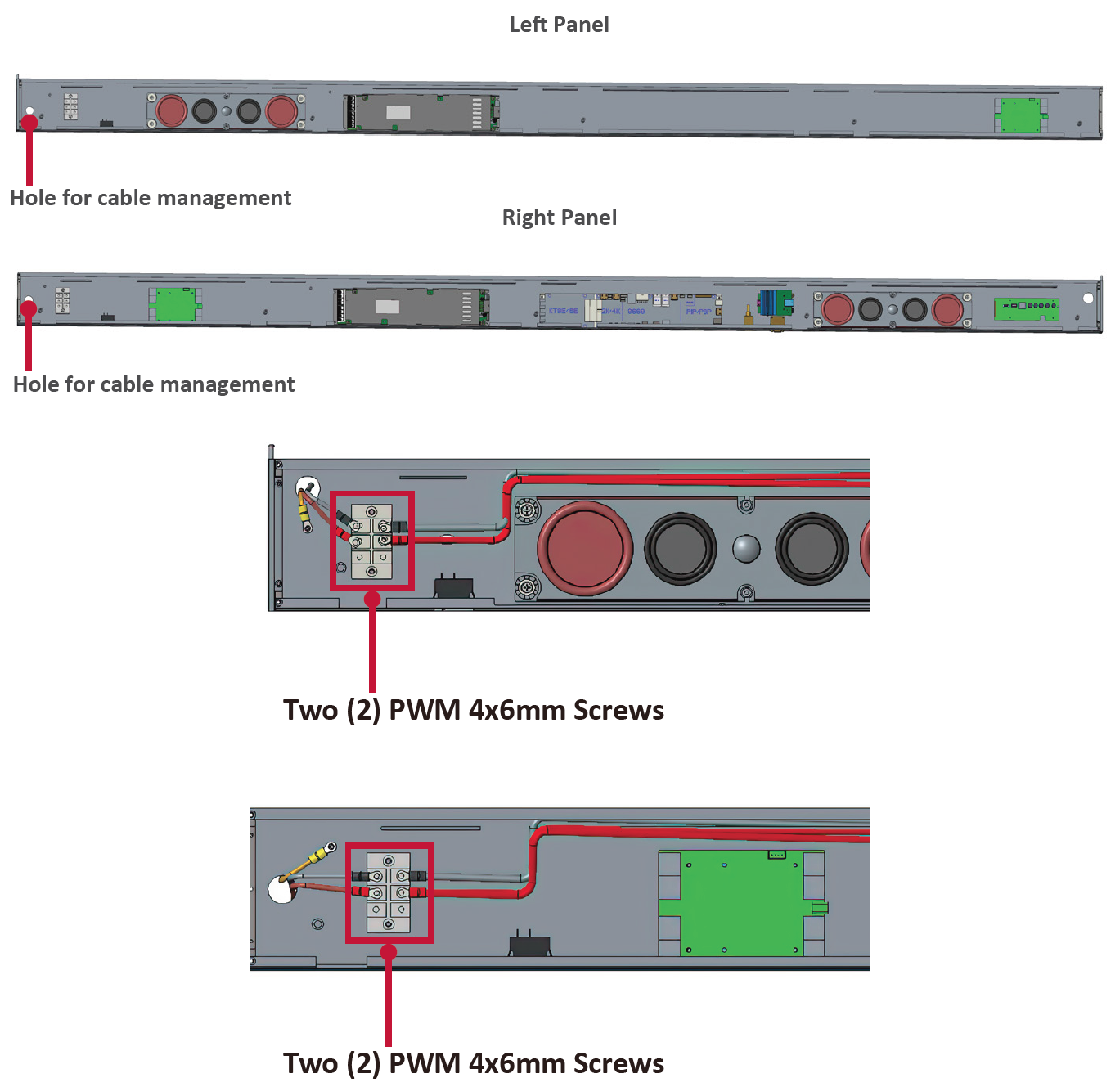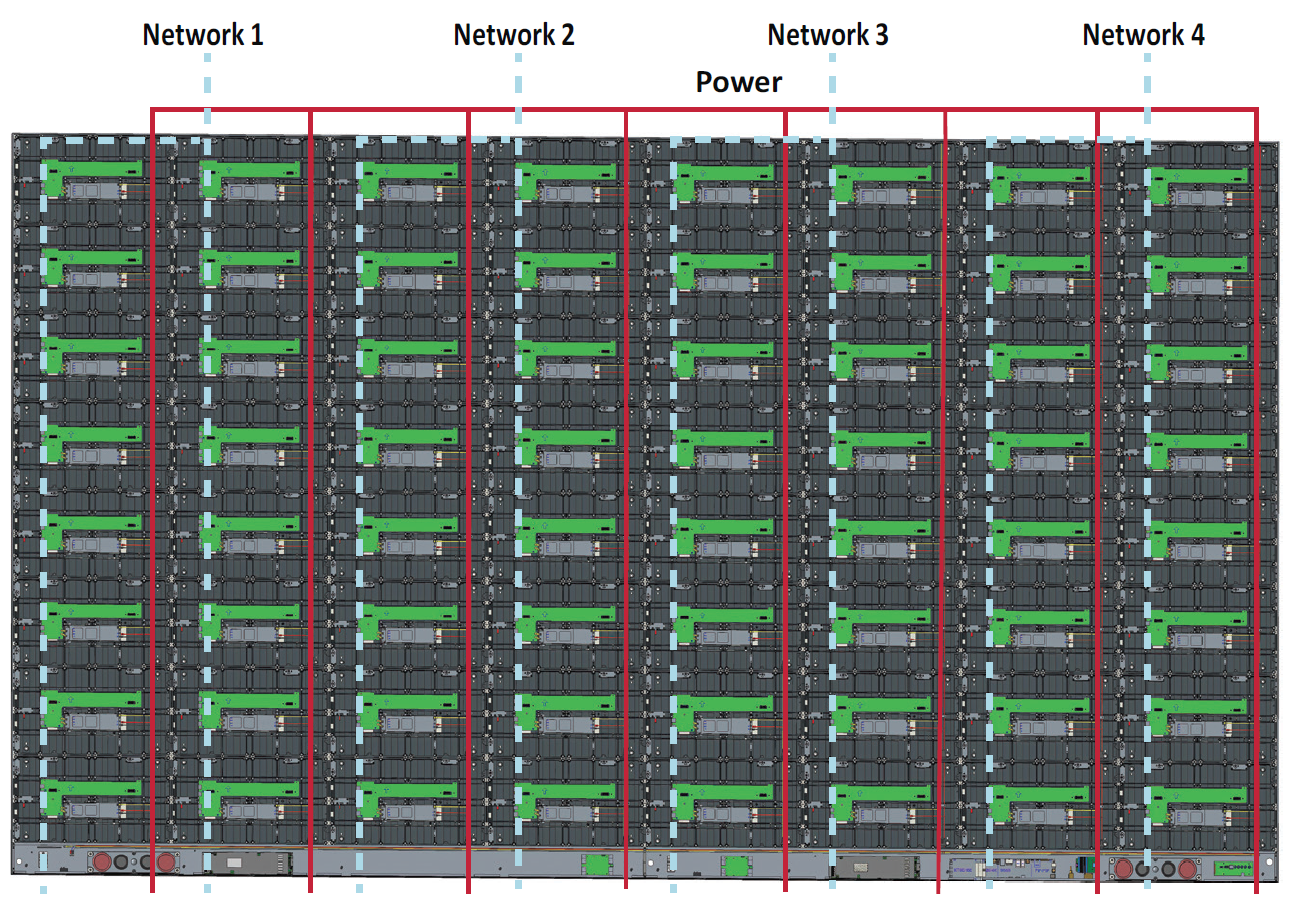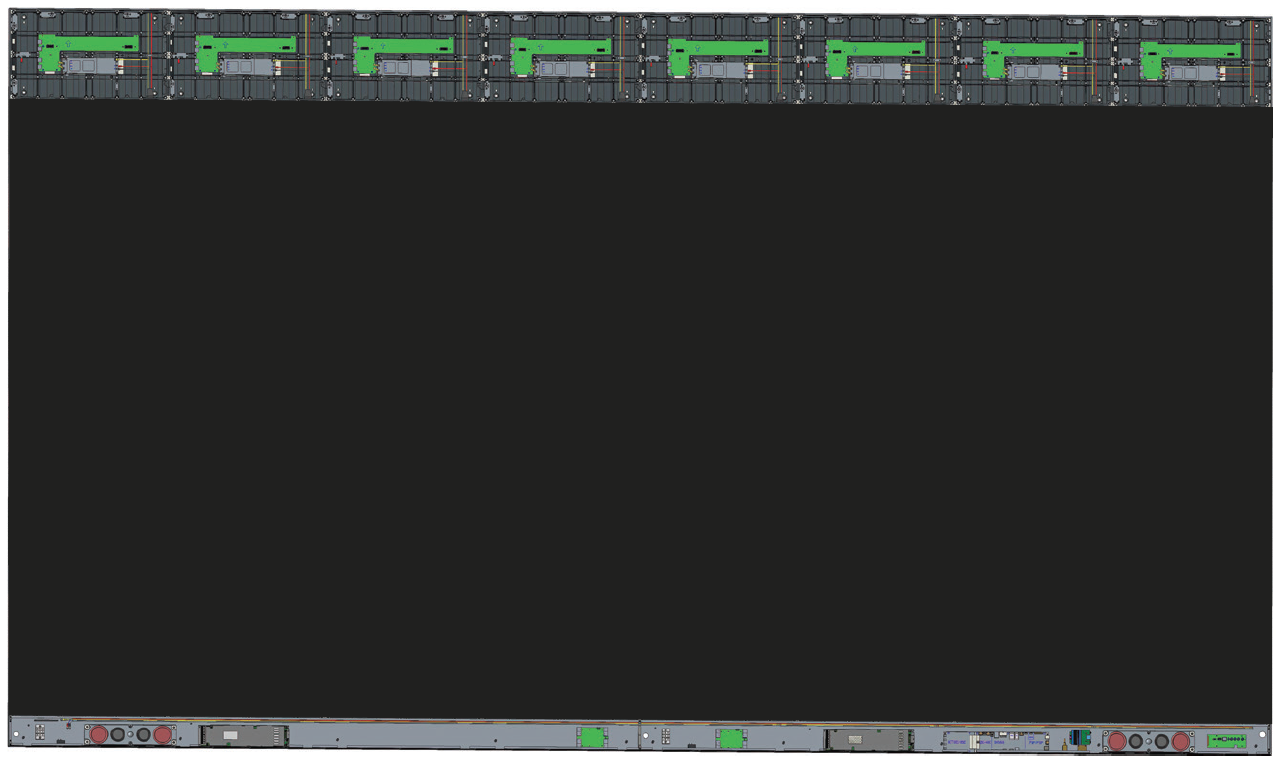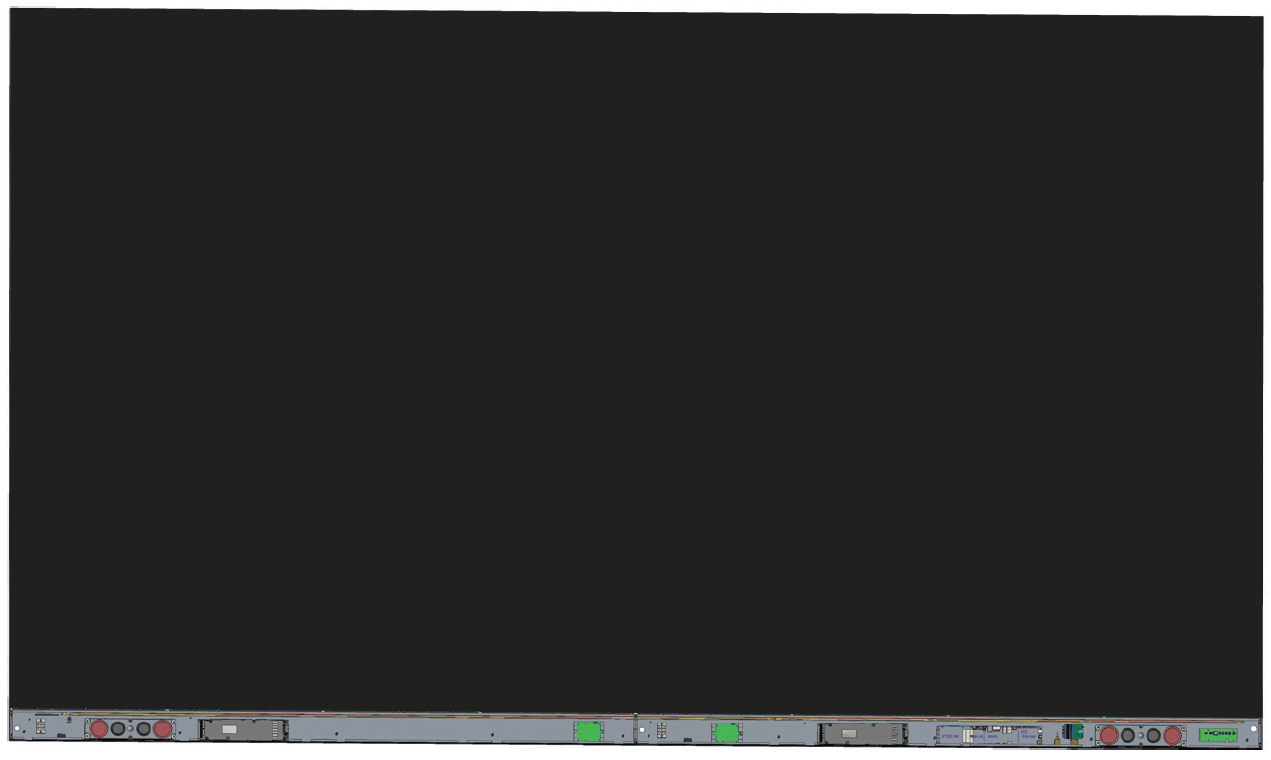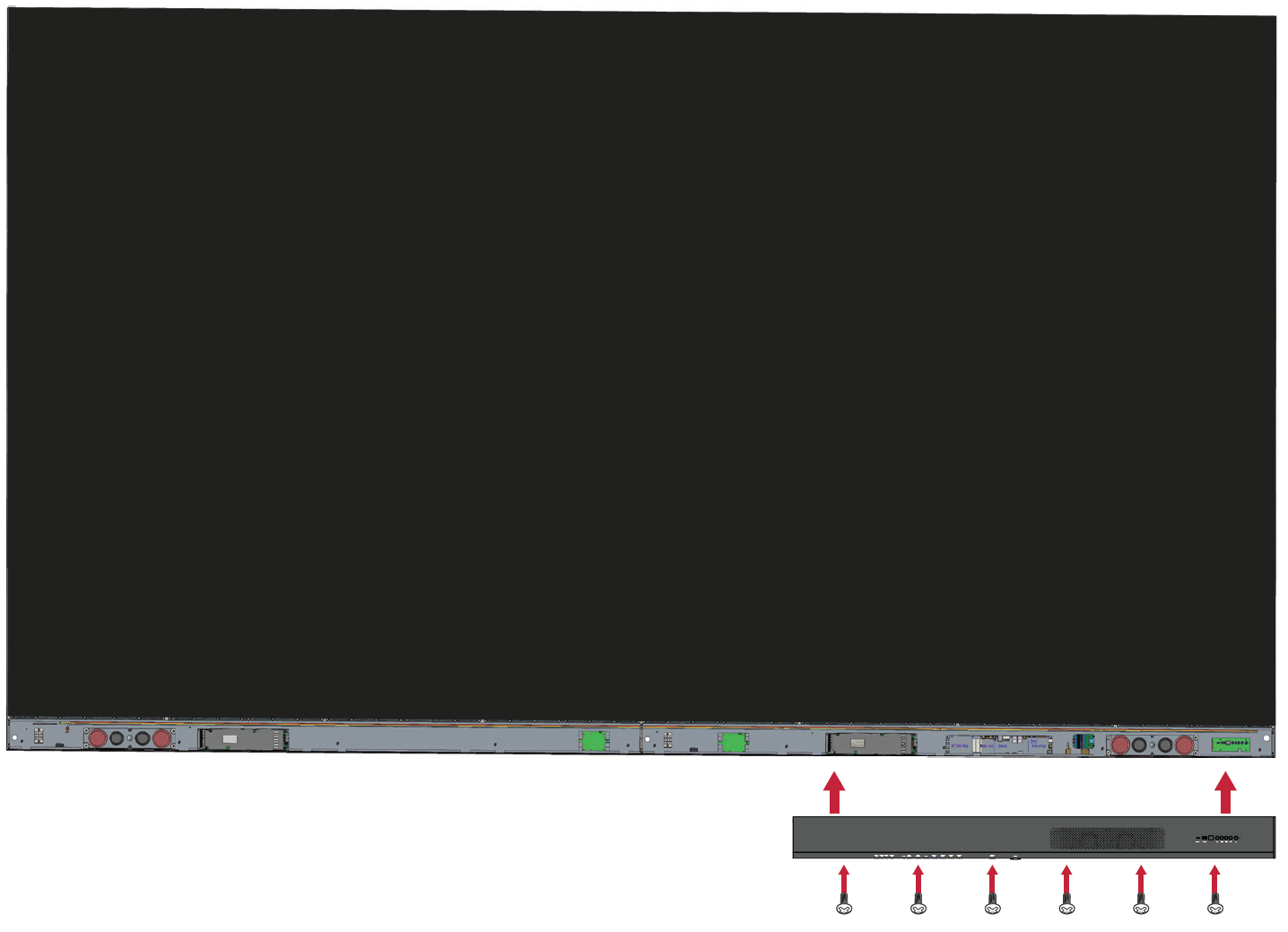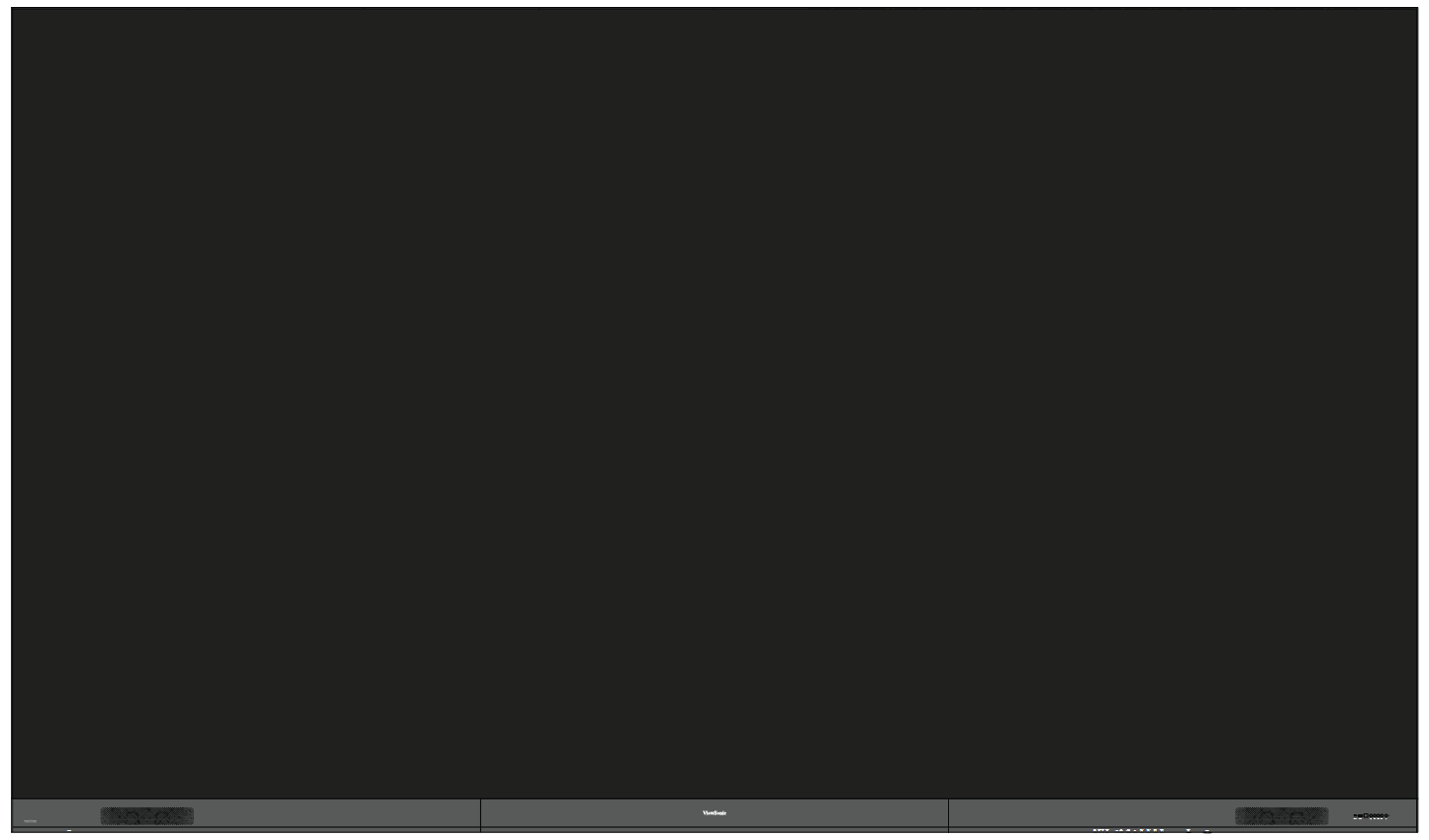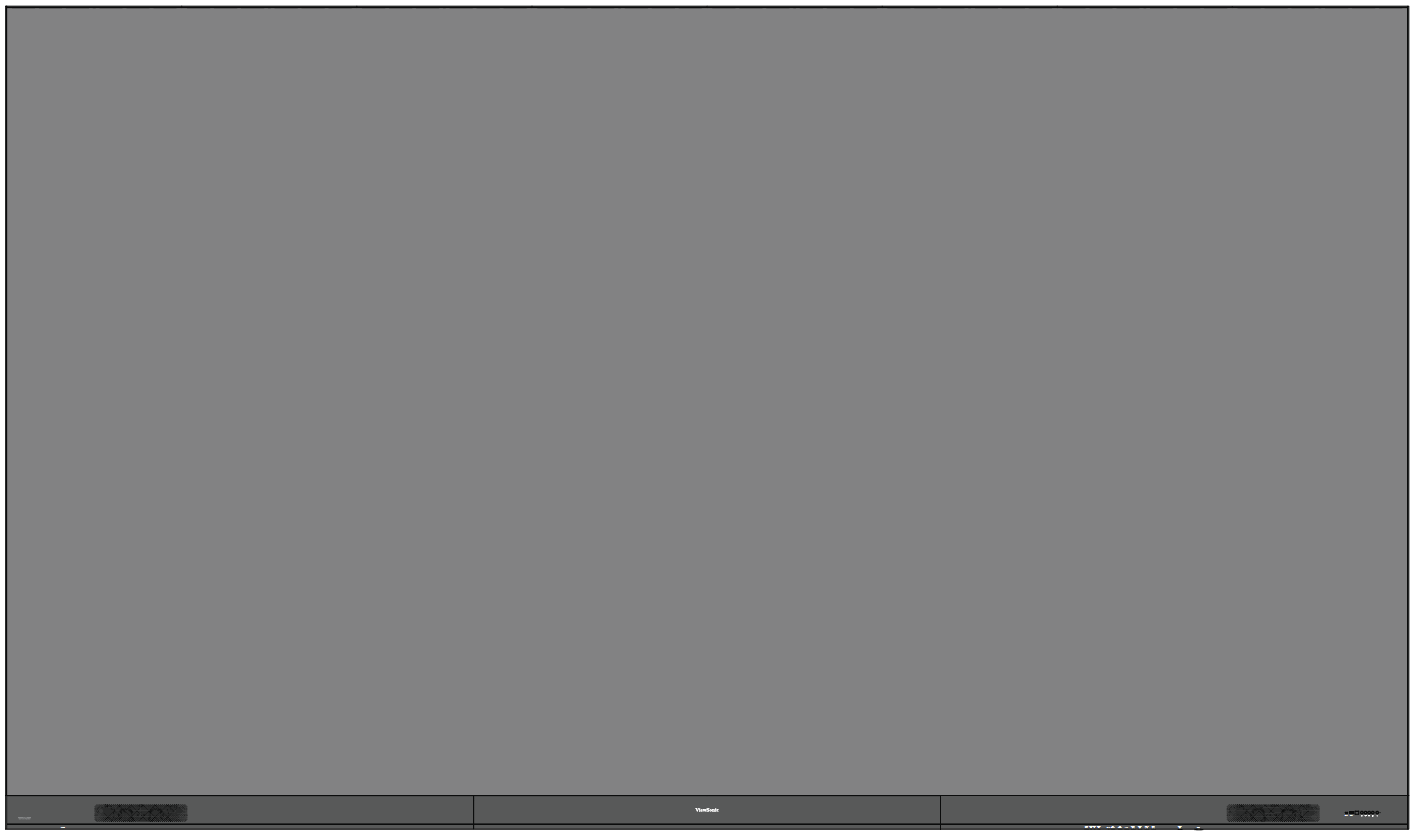LDP216-251 Wall Installation
Before Installation
- Maintain an adequate air gap between the back of the display and any wall for proper ventilation.
- Ensure there is no direct airflow from air conditioning or heating vents blowing on the display.
- Avoid installing the display in places with high humidity.
- Due to high power usage, always use power cords specifically designed for this product.
Wall Mounting
Installing the Upper and Lower Mounting Brackets
- Ensure the wall area and size is an appropriate installation site.
- NOTE: The height of the Upper Wall Mount Brackets must not be less than 129 ⁵⁹/₆₄" (3300 mm) from the ground.
- Using the Wall Mount Bracket (pictured above) as a guide, mark each of the holes and pre-drill each.
- Install the first Upper Wall Mount Bracket with the provided screws (M6x50mm Expansion for masonry; TA6x30mm for load bearing wood).
- Repeat Step 2, ensuring the second Upper Wall Mount Bracket is level with the first upper bracket.
- Install the Lower Wall Mount Brackets in the same manner as the Upper Wall Mount Brackets. The distance between the Upper and Lower Wall Mount Brackets is 93 ¹/₆₄" (2362.5 mm).
- Ensure the wall can safely support 749.57 lbs. (340 kg).
- Ensure the deviation of wall surface must be < ¹³/₆₄" (< 5 mm).
- NOTE: You can also install the Upper Wall Mount Brackets, hang the screen, and then install the Lower Wall Mount Brackets for a more precise fit.
- After installing both Upper and Lower Wall Mount Brackets, the installation wall should look like:
Installing the Cabinets
- Ensure the Mounting Brackets on the rear of the eight (8) Cabinets are positioned at the top and bottom mounting positions as shown below:
- Carefully lift each Cabinet up onto the Upper Wall Mount Brackets starting from the left.
- Ensure the Mounting Brackets sit securely on the Wall Mount Brackets as shown below.
- Push each Locking Bolt and lock each Hook with the hex tool to securely connect each cabinet together. It may be necessary to align the hole with the hex tool in order to engage the Locking Bolt.
- NOTE: There are eight (8) Locking Bolts and 16 Hooks' between each cabinet.
- Place the remaining Cabinets up onto the Upper Wall Mount Brackets. Install from left to right, ensuring the Mounting Brackets sit securely on the Wall Mount Brackets.
- Repeat Step 4, securing the Cabinets together with each Locking Bolt and Hook.
- NOTE: There are eight (8) Locking Bolts and 16 Hooks' between each cabinet.
Connecting the System Control Box
- Carefully unfold the System Control Box panel. Ensure the main system control board is on the right.
- NOTE: Use caution as the System Control Box panel is separated into two pieces with wires attached.
- Align the holes of the Cabinet with the System Control Box to attach.
- You can also reroute the power cable at two positions for cable management. Loosen the two (2) PWM 4x6mm screws, pull the power cable out, thread the power cable through the hole and then fasten the screws tightly.
- Further secure the System Control Box to the Cabinets with the 32 provided screws (M6x10mm).
- Connect the Network and Power cables of the Cabinets to the System Control Box.
- NOTE: There are four (4) Network and eight (8) Power cables to connect.
Installing the LED Modules
- Install each LED Module onto the Cabinets, being sure to match the corresponding numbers on the Module to the Cabinet.
- Please wear Anti-Static Gloves before installing the LED modules.
- Ensure each Module is flush and that there is little to no gap between each. It may be necessary to gently tap the module to make it flush.
Installing System Control Box Covers
There are three (3) System Control Box Covers: Left, Middle, and Right.
- Begin by installing the Right Cover onto the System Control Box.
- NOTE: Ensure the Power Button cable is connected to the System Control Box Power cable before securing the Cover.
- After connecting the Power Button cable, ensure the Right Cover is properly aligned with the System Control Box; then secure it with the 18 provided screws (KM3x6mm).
- Repeat the above steps for the Middle and Left Cover.
- Your display is now ready to power on.
- NOTE: We also offer a variety of installation options for different scenarios: Portrait Mode, Detachable Control Box, and Dual-Screen Splicing (32:9).