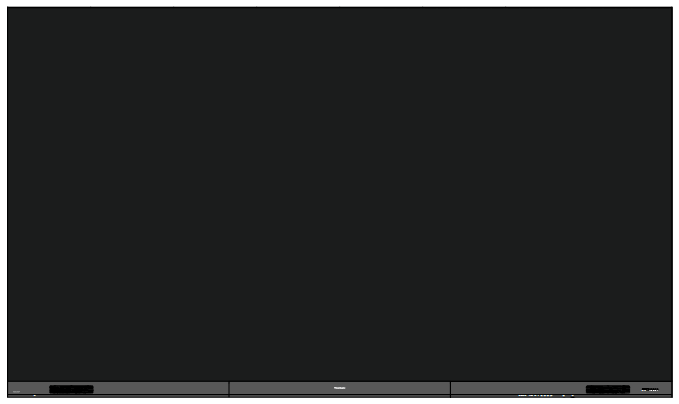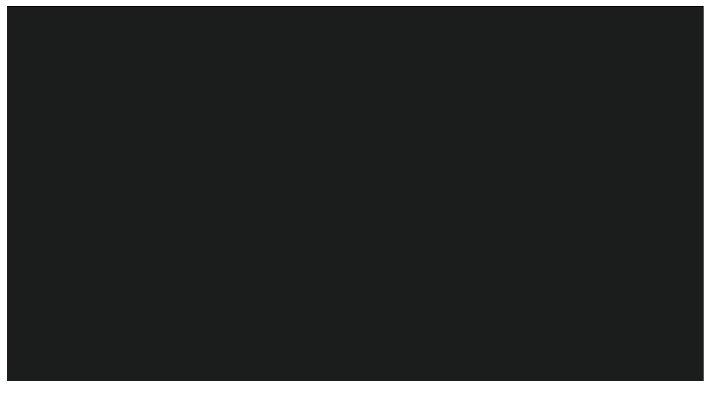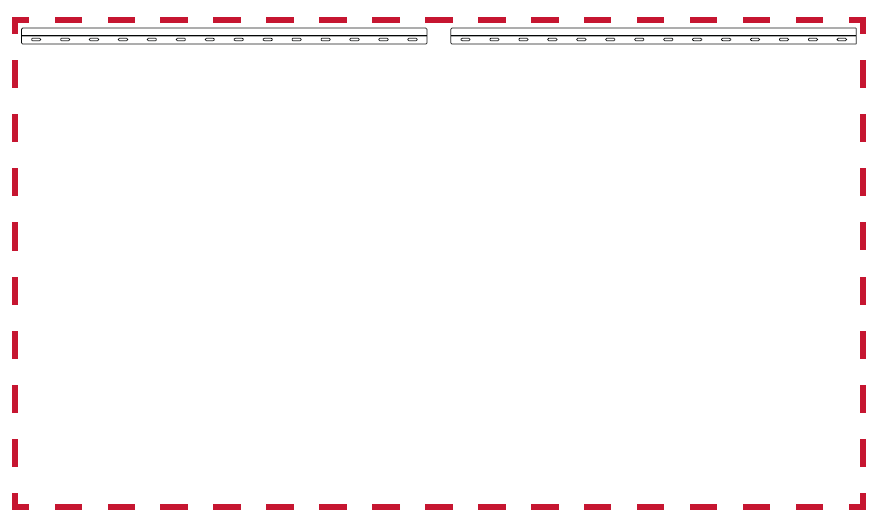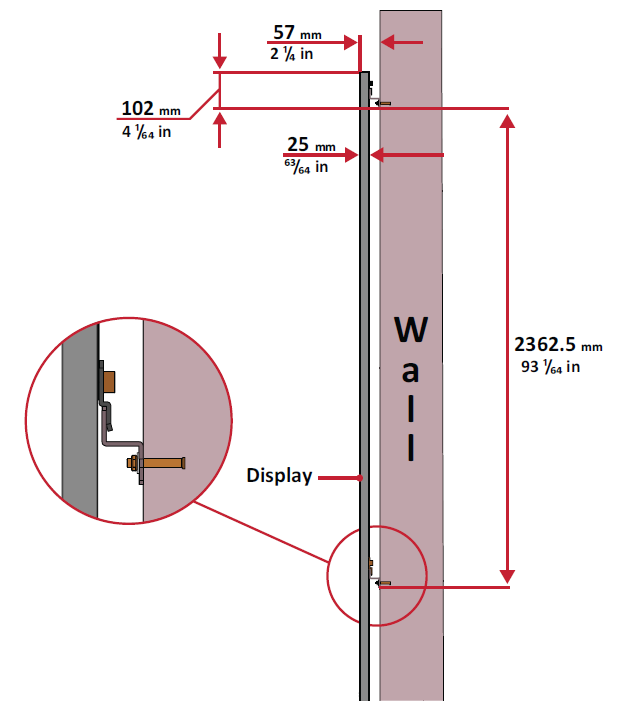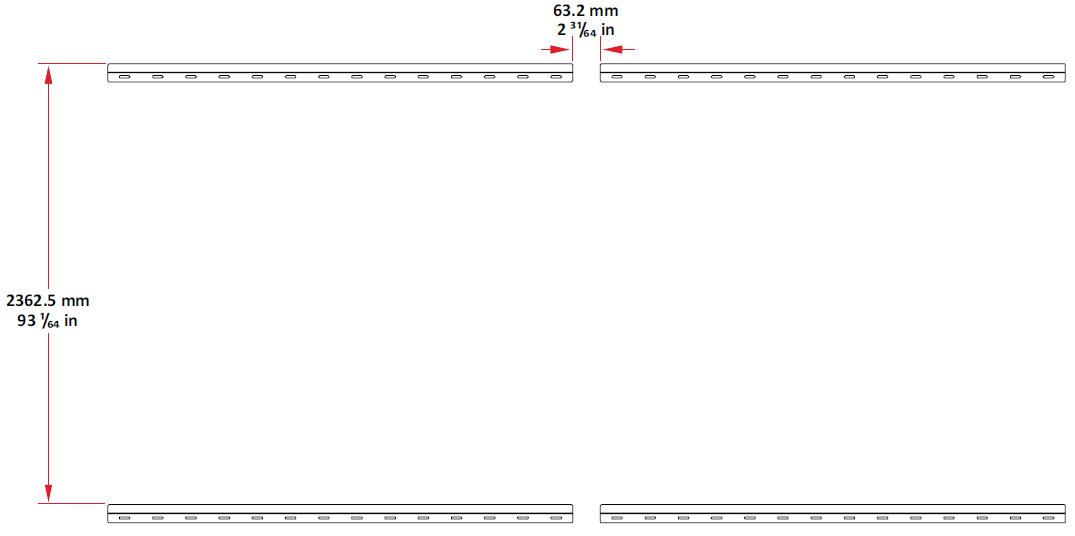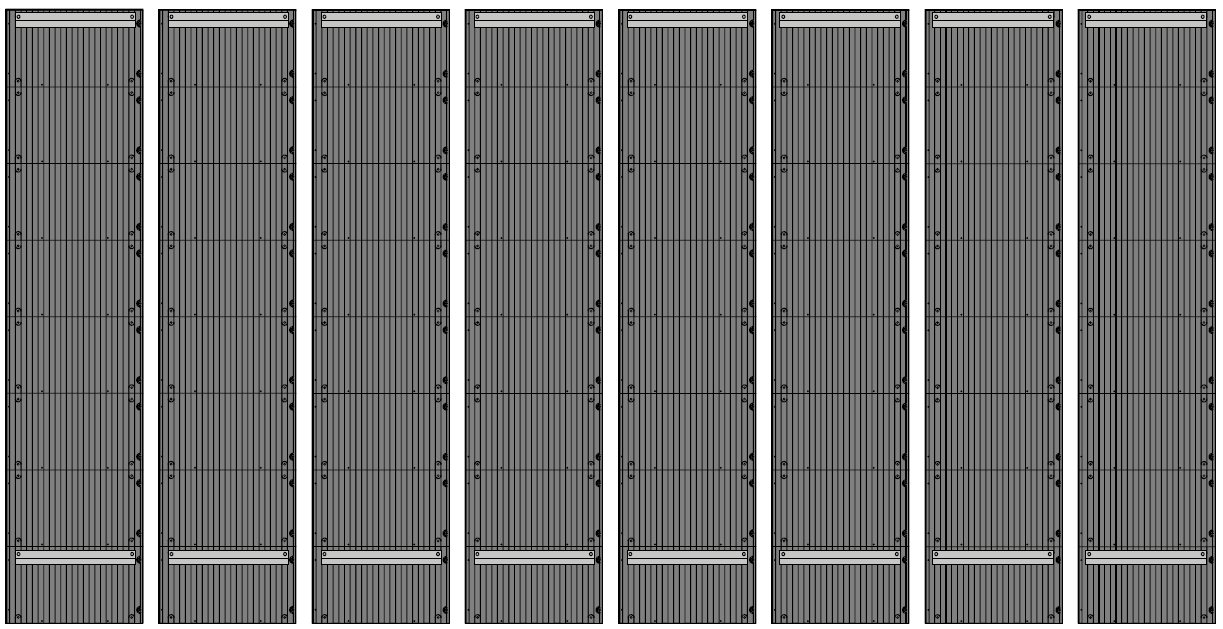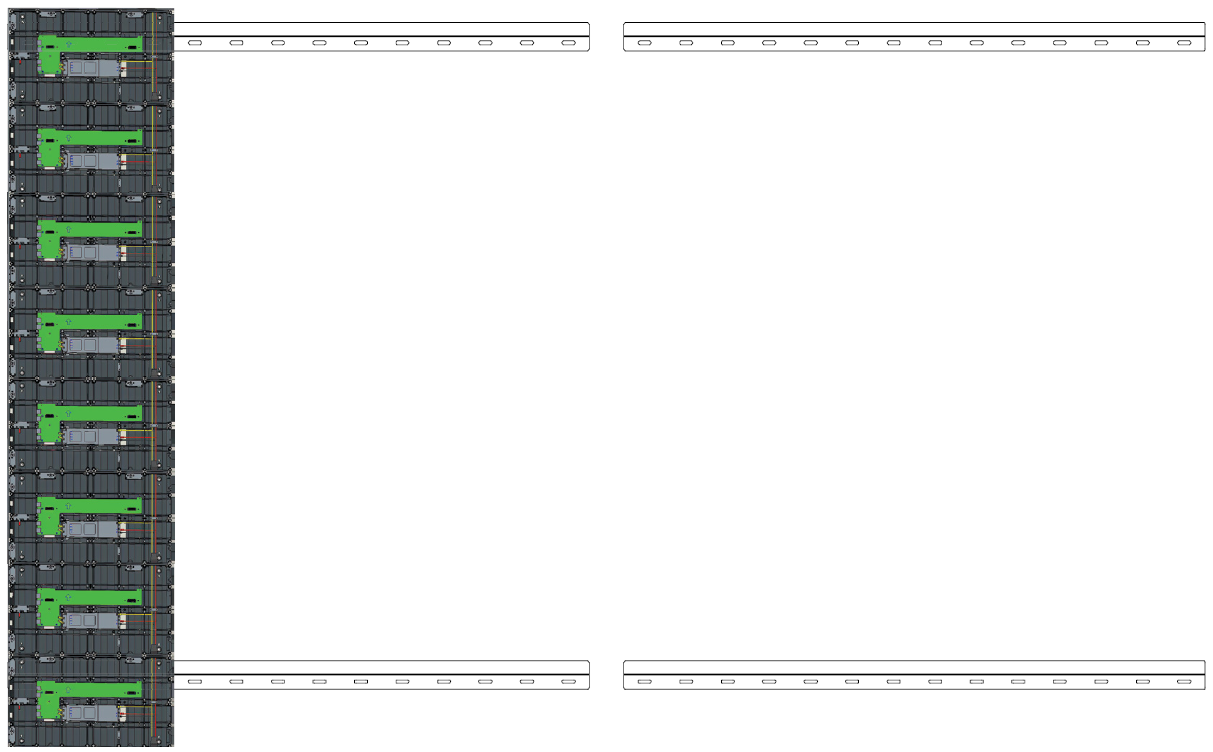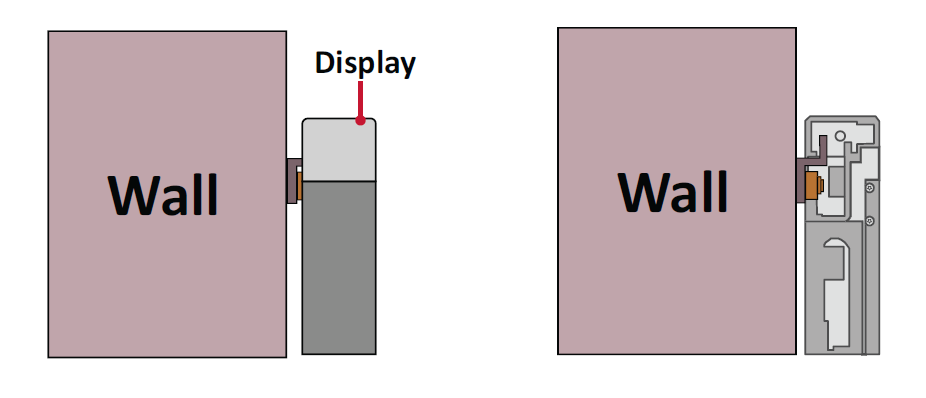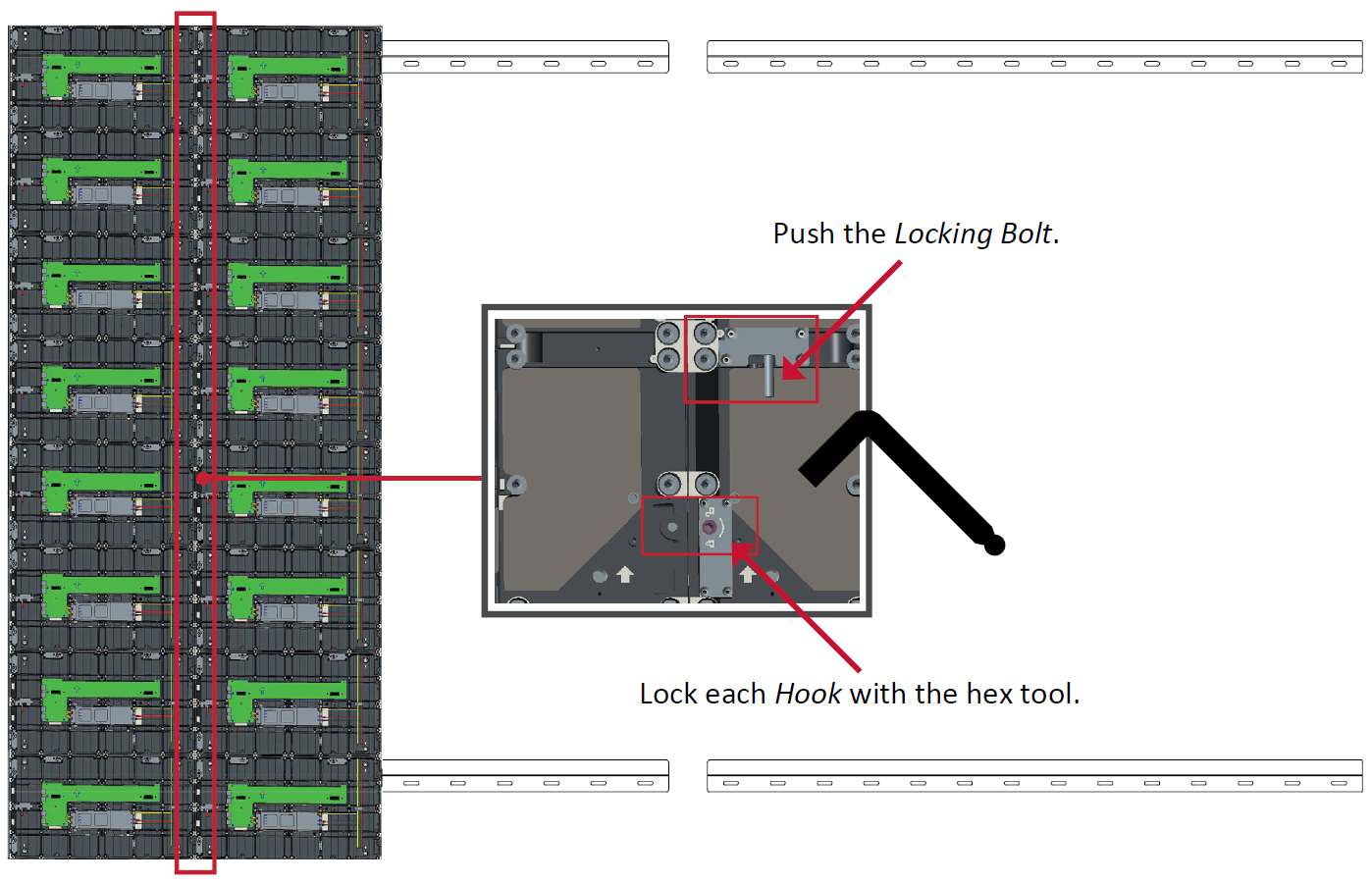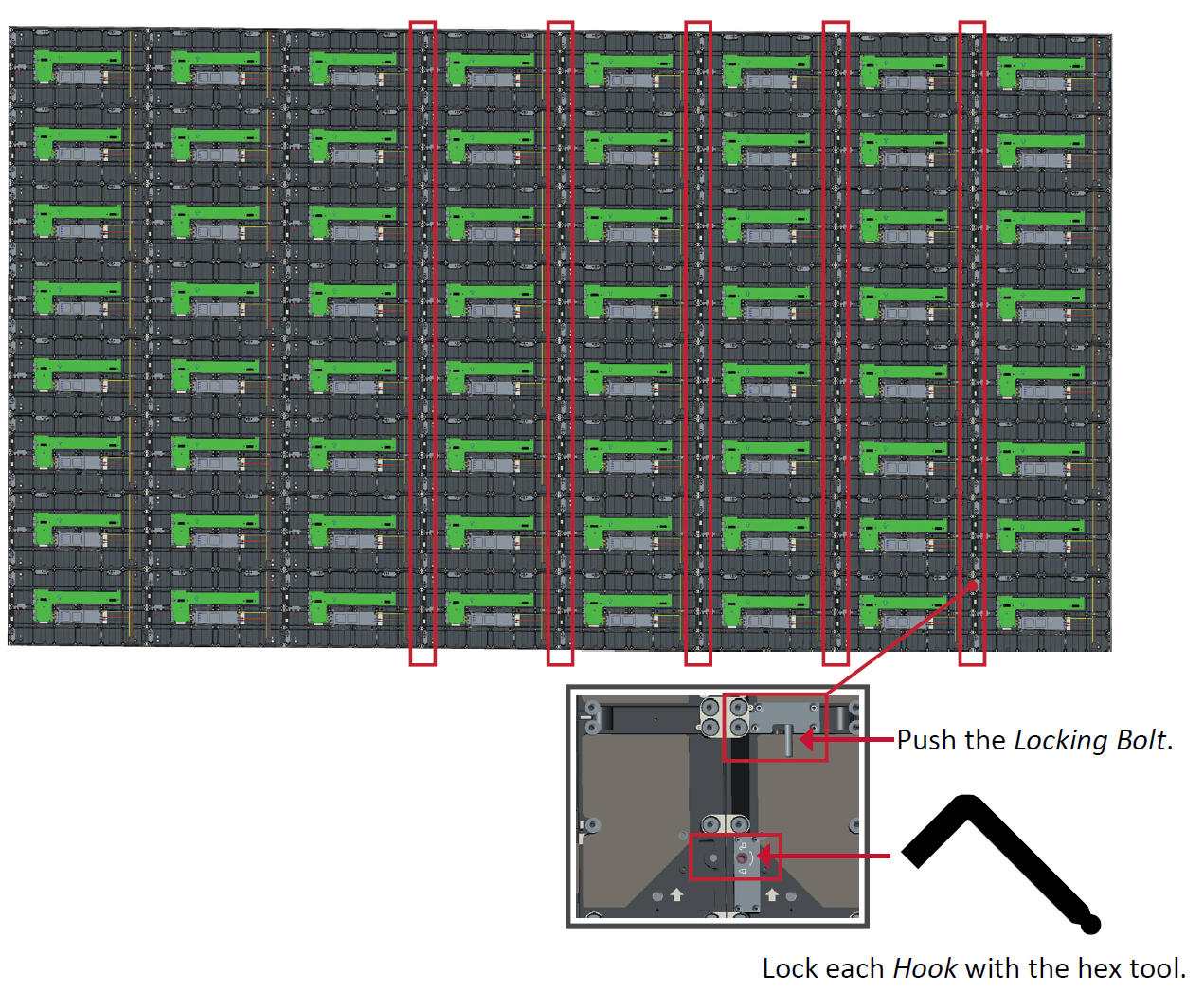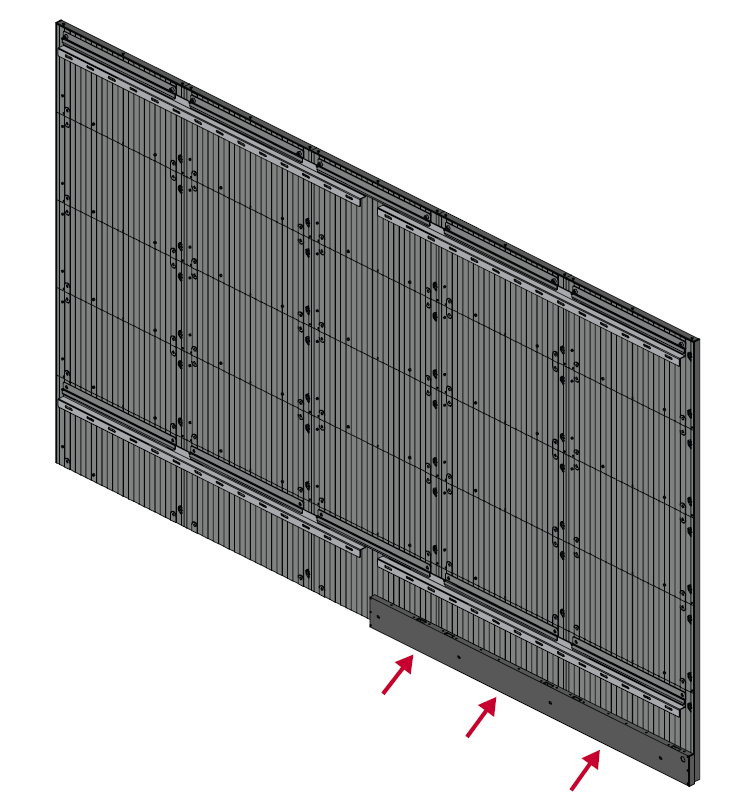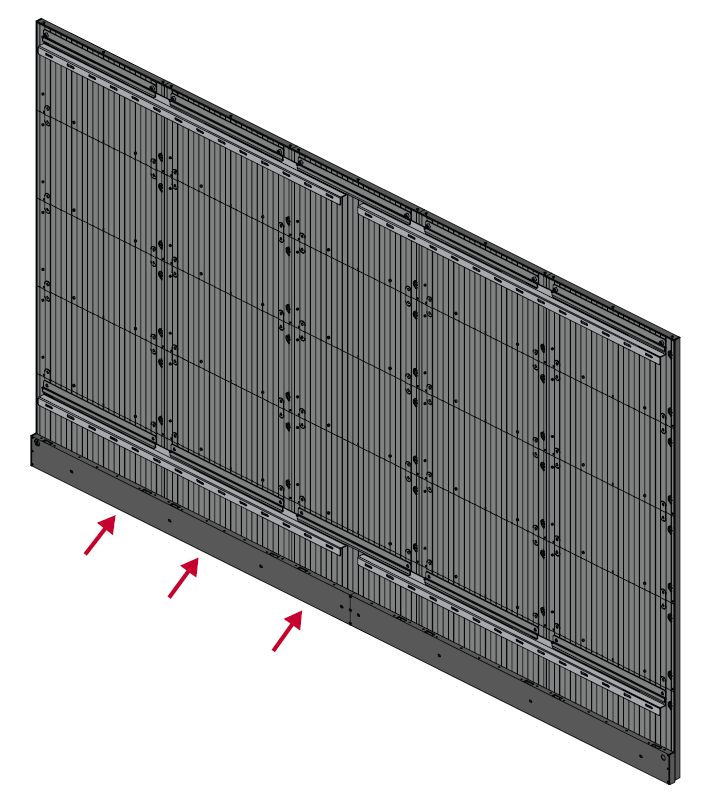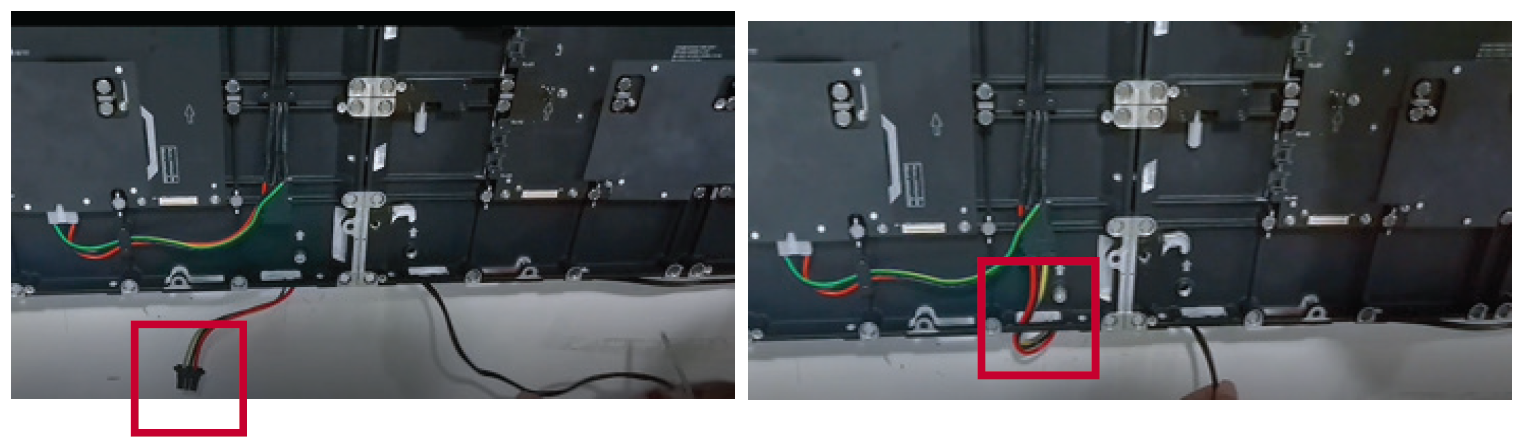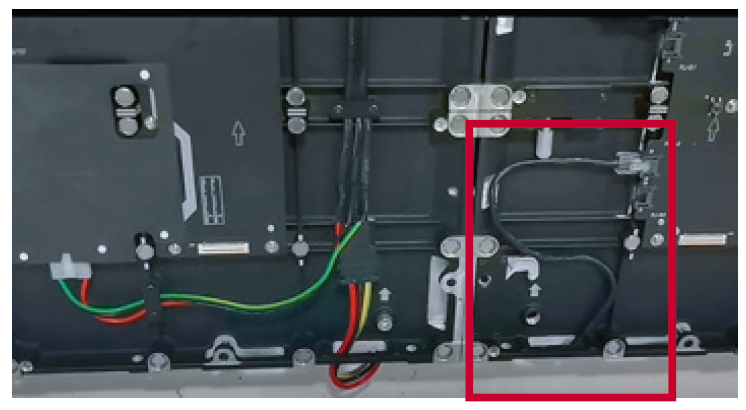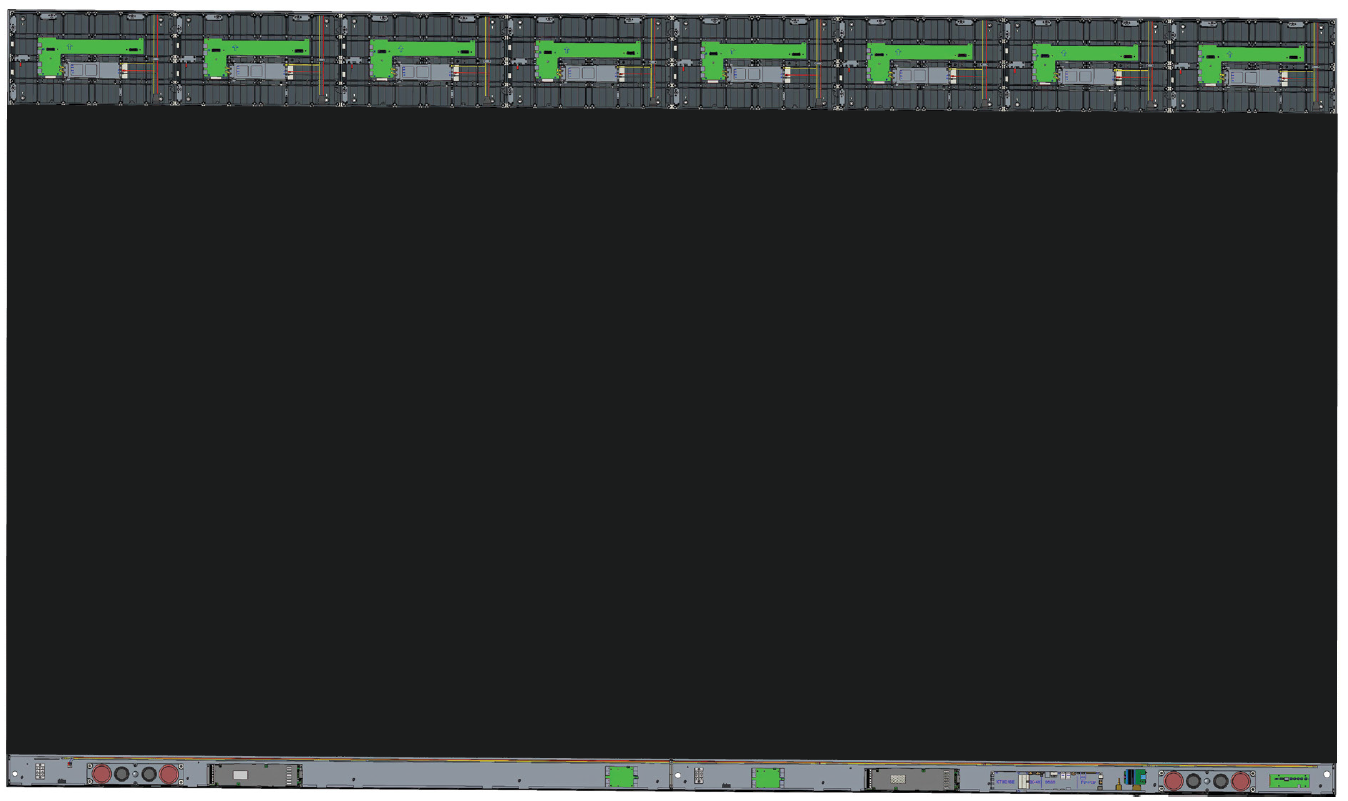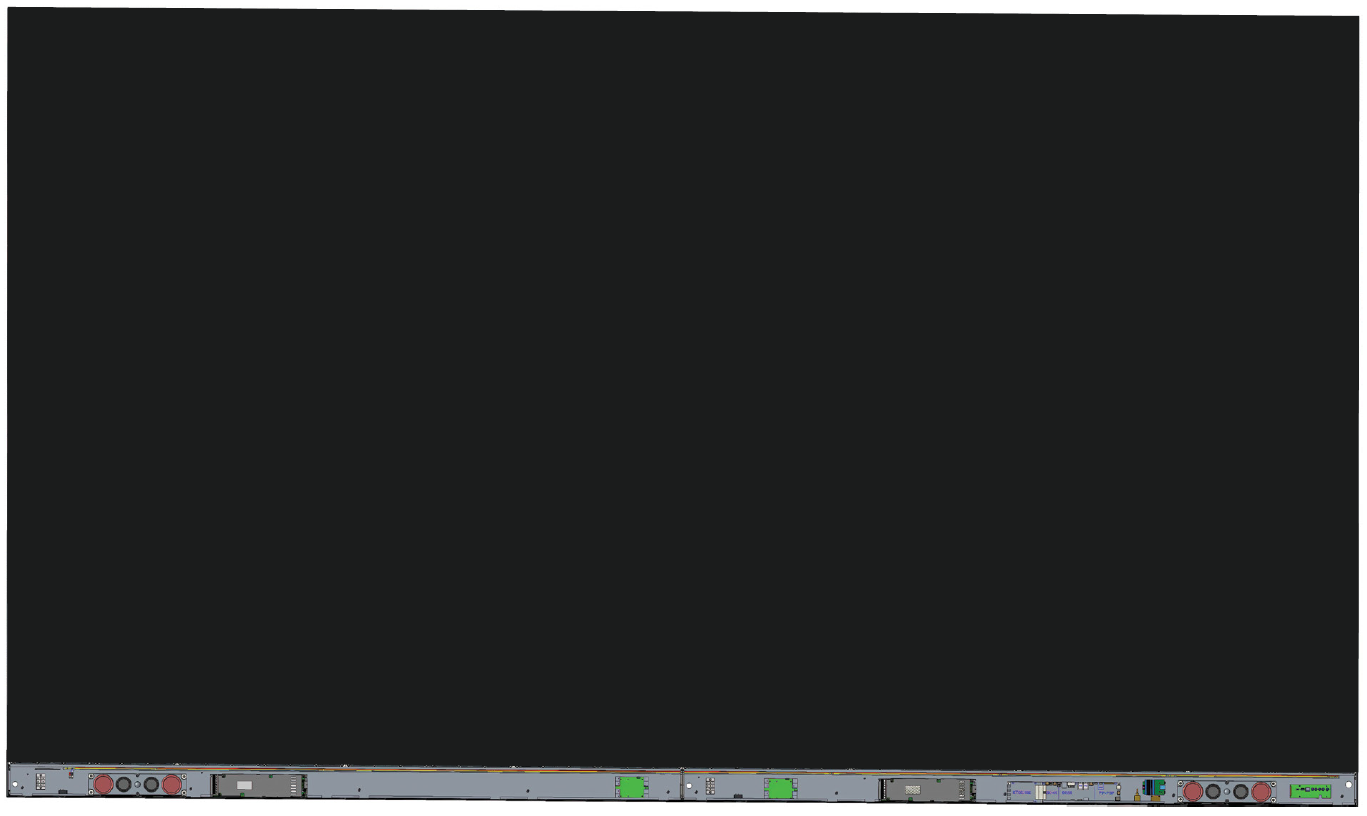LDP216-251 Detachable System Control Box
Detachable System Control Box
The System Control Box can be installed under the Cabinets (standard installation) for front access, or behind the Cabinets.
| Standard Installation | Hidden System Control Box Installation |
- NOTE:
- Standard Installation video.
- Follow the below guide to install the display with the Hidden System Control Box layout.
Wall Mounting
Installing the Upper and Lower Wall Mount Brackets
- Ensure the wall area and size is an appropriate installation site.
- NOTE: The height of the Upper Wall Mount Brackets must not be less than 129 ⁵⁹/₆₄" (3300 mm) from the ground.
- Using the Wall Mount Bracket (pictured above) as a guide, mark at least 12 holes and pre-drill them.
- Install the first Upper Wall Mount Bracket with the provided screws (M6x50mm Expansion for masonry; TA6x30mm for load bearing wood).
- Repeat Step 2, ensuring the second Upper Wall Mount Bracket is level with the first upper bracket.
- Install the Lower Wall Mount Brackets in the same manner as the Upper Wall Mount Brackets. The distance between the Upper and Lower Wall Mount Brackets is 93 ¹/₆₄" (2362.5 mm).
- NOTE: You can also install the Upper Wall Mount Brackets, hang the screen, and then install the Lower Wall Mount Brackets for a more precise fit.
- Ensure the wall can safely support 749.57 lbs. (340 kg).
- Ensure the deviation of the wall surface is < ¹³/₆₄" (< 5 mm).
- After installing both Upper and Lower Wall Mount Brackets, the installation wall should look like:
Installing the Cabinets
- Ensure the Mounting Brackets on the rear of the eight (8) Cabinets are positioned at the top and bottom mounting positions as shown below:
- Carefully lift each Cabinet up onto the Upper Wall Mount Brackets, starting from the left.
- Ensure the Mounting Brackets sit securely on the Wall Mount Brackets as shown below.
- Push each Locking Bolt and lock each Hook with the hex tool to securely connect each cabinet together. It may be necessary to align the hole with an Allen wrench in order to engage the Locking Bolt.
- NOTE: There are eight (8) Locking Bolts and 16 Hooks between each Cabinet.
- Place the remaining Cabinets up onto the Upper Wall Mount Brackets. Install from left to right, ensuring the Mounting Brackets sit securely on the Wall Mount Brackets.
- Repeat Step 4, securing the Cabinets together with each Locking Bolt and Hook.
- NOTE: There are eight (8) Locking Bolts and 16 Hooks between each Cabinet.
Connecting the System Control Box (Hidden Installation)
- Carefully unfold the System Control Box panel. Ensure the main system control board is on the right.
- NOTE: Use caution as the System Control Box panel is separated into two pieces with wires attached.
- Install the left part of System Control Box using the M6x16mm screws behind the Cabinet.
- Install the right part of the System Control Box using the M6x16mm screws behind the Cabinet.
- Connect the Network and Power cables of the Cabinets to the System Control Box.
- NOTE: There are four (4) Network and eight (8) Power cables to connect.
- Route the Power cable through the opening provided in the Cabinet and connect it to the power plug.
- Route the Network cable through the opening provided in the Cabinet into an “S-shape" and connect it to the network port.
- Install the bezels from the bottom of the screen and use the M6x10mm screws to secure it to the Cabinet.
Installing the LED Modules
- Please wear Anti-Static Gloves before handling the LED modules.
- Install each LED Module onto the Cabinets, being sure to match the corresponding numbers on the Module to the Cabinet.
- Ensure each Module is flush and that there is little to no gap between each. It may be necessary to gently tap the module to make it flush.