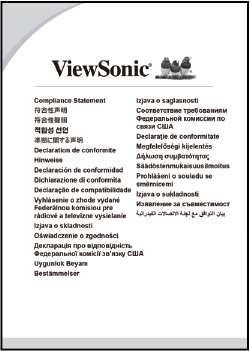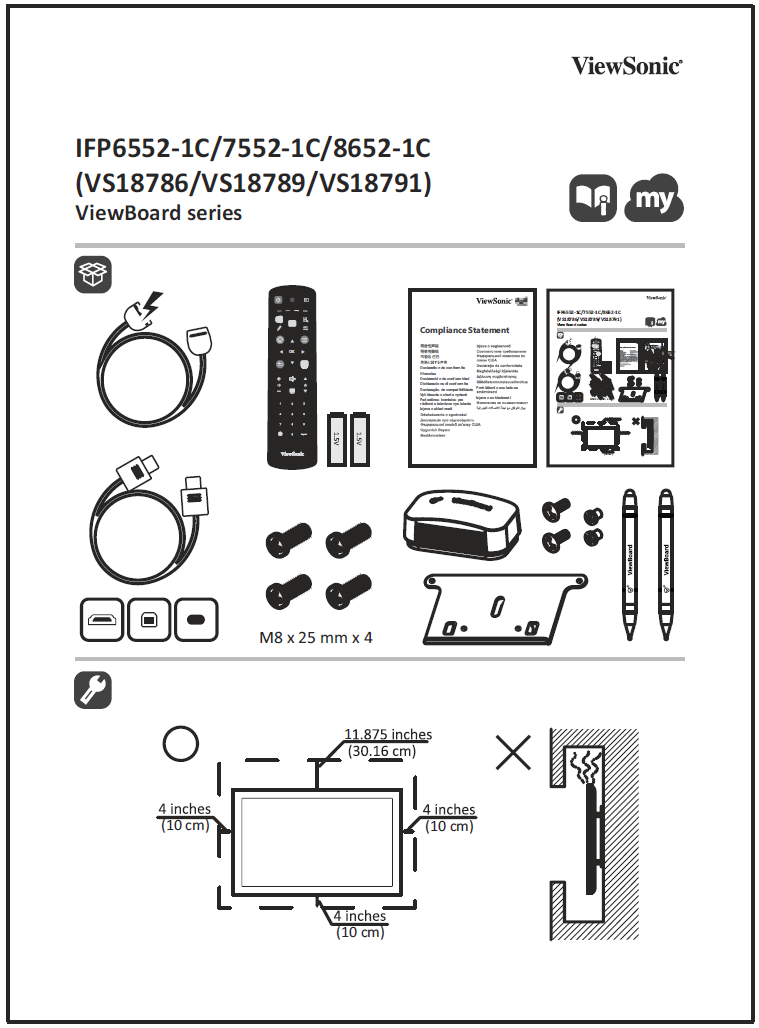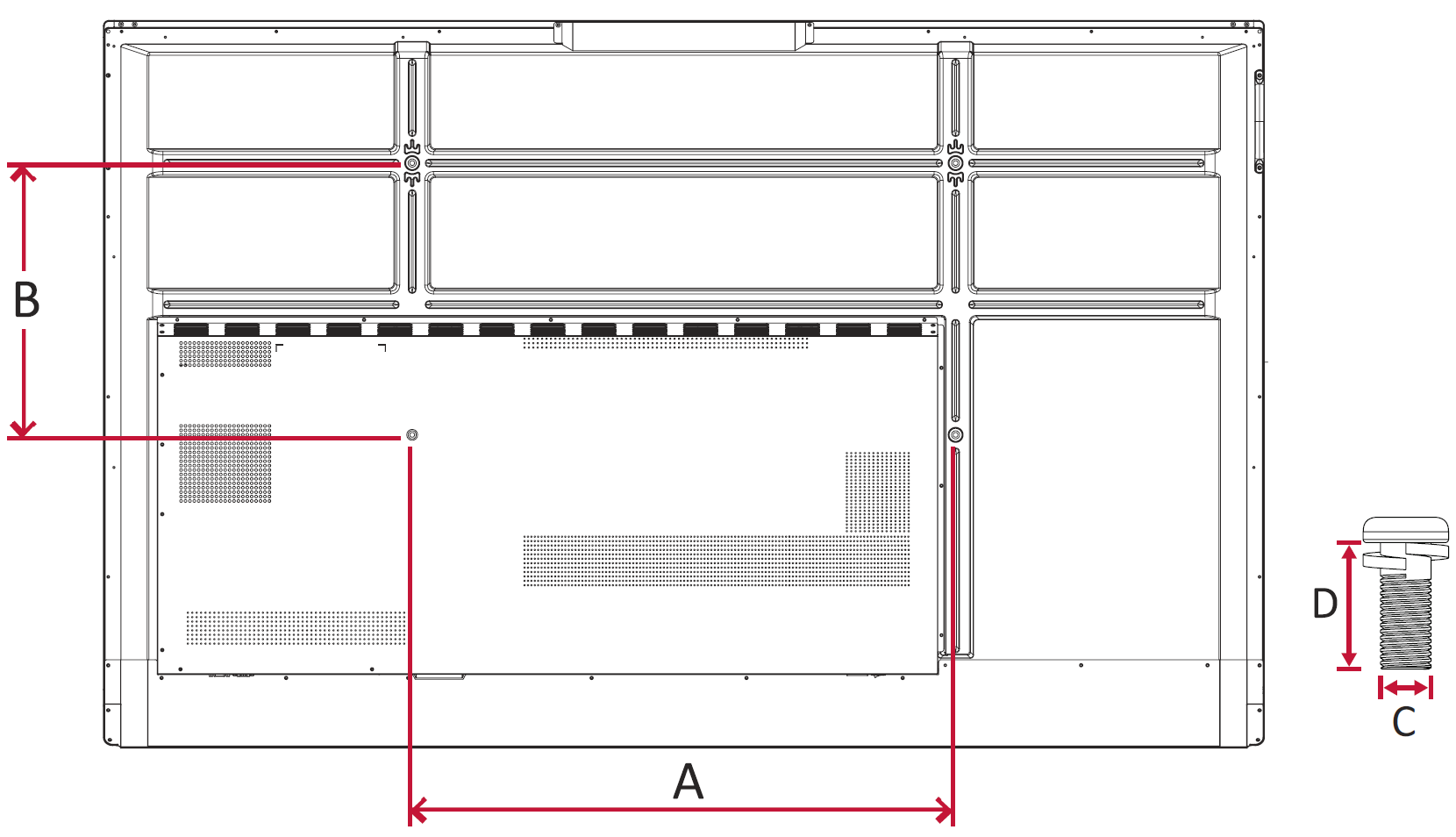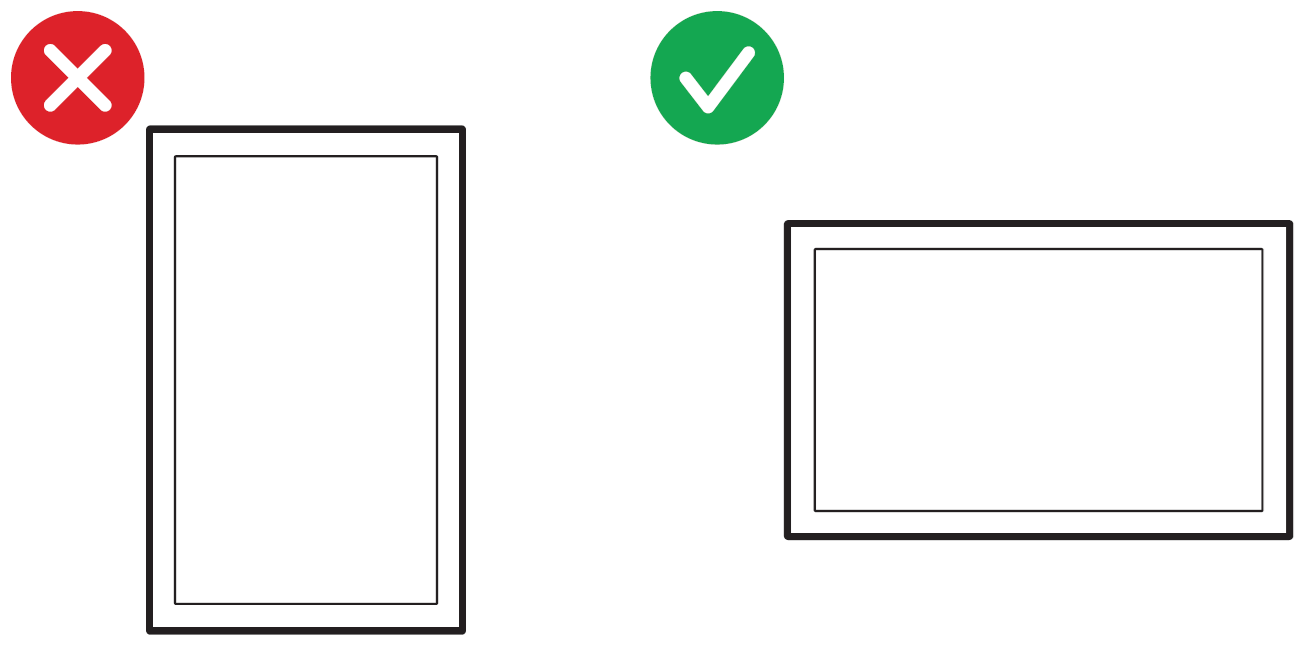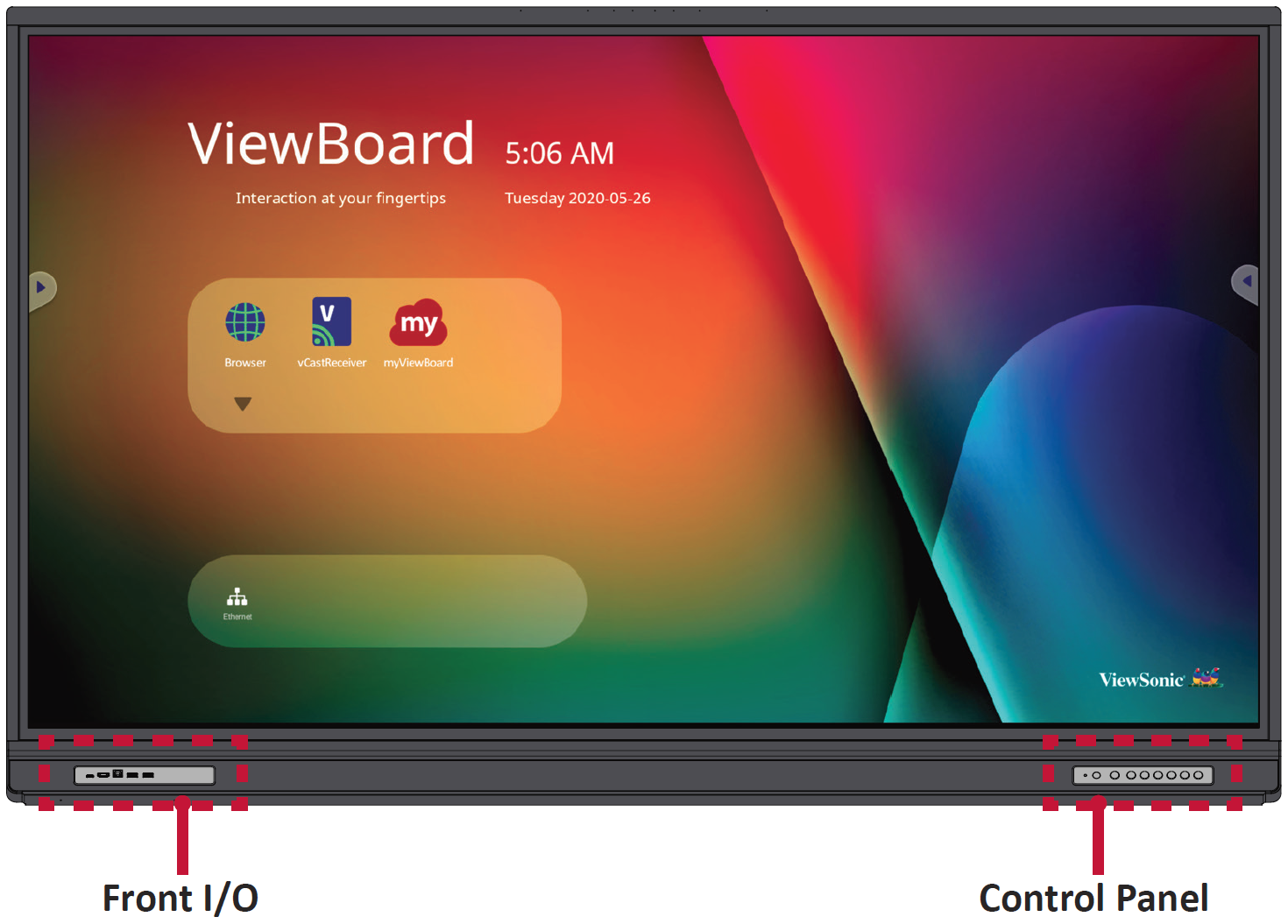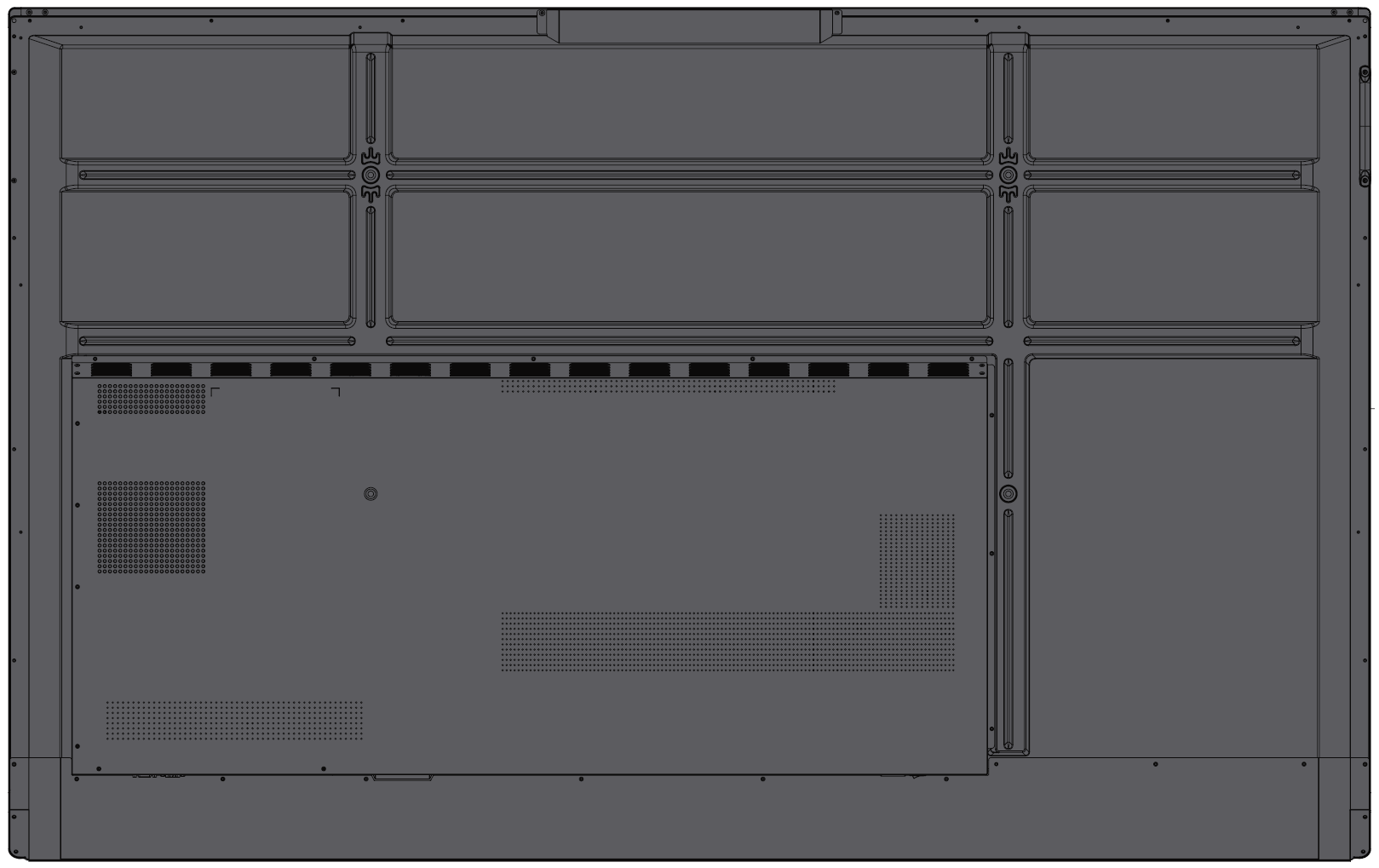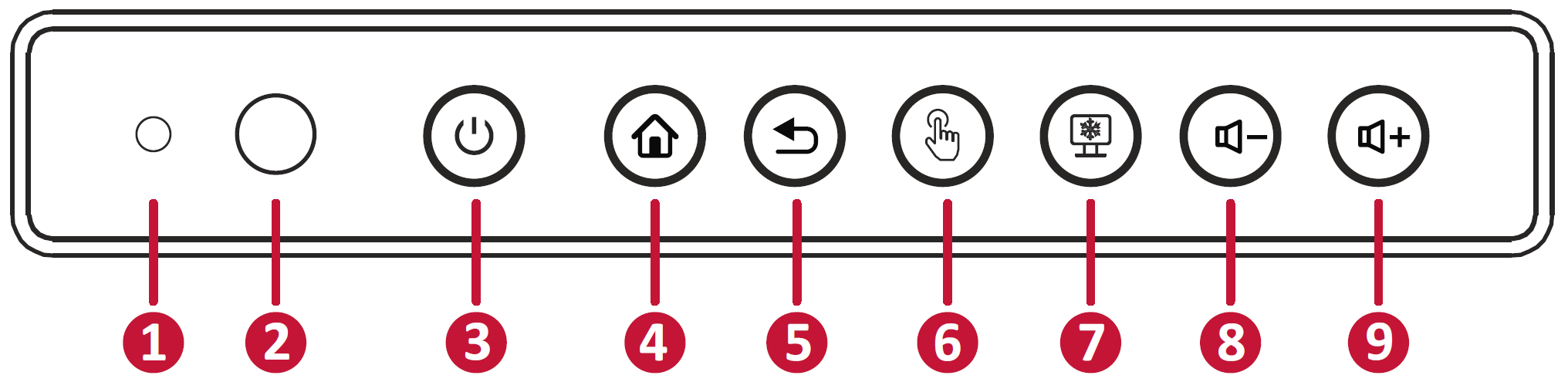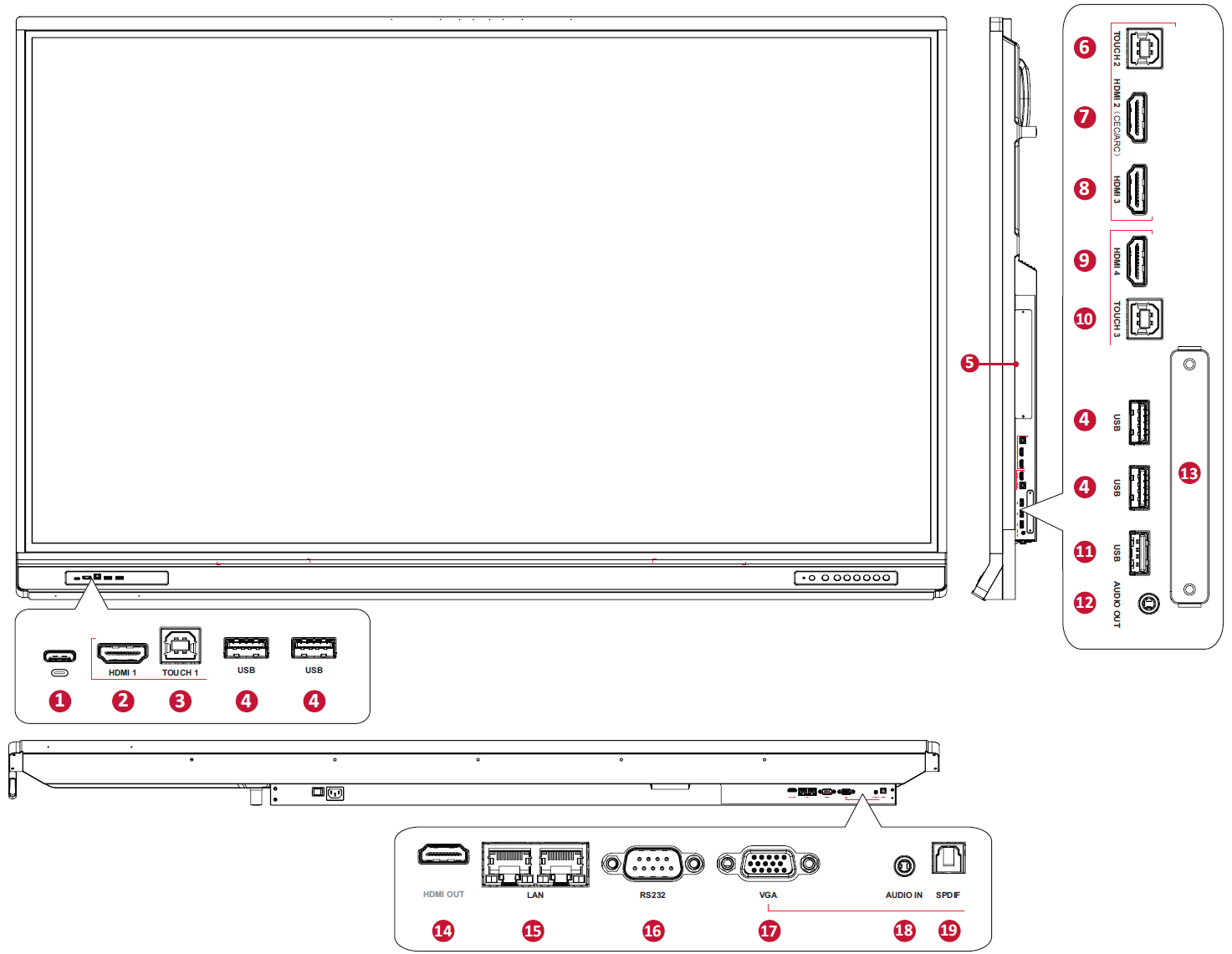IFP52-1C Introduction
Package Contents
Wall Mount Kit Specifications (VESA)
Please follow the instructions in the wall mount installation guide to install your wall mount or mobile mount bracket. If attaching to other building materials, please contact your nearest dealer.
| Model | VESA Spec. (A x B) | Standard Screw (C x D) | Quantity |
|---|---|---|---|
| IFP6552-1C Series - 65” | 600 x 400 mm | M8 x 25 mm | 4 |
| IFP7552-1C Series - 75” | 800 x 400 mm | M8 x 25 mm | 4 |
| IFP8652-1C Series - 86” | 800 x 600 mm | M8 x 25 mm | 4 |
- Important:
- Do not use screws that are longer than the standard dimension, as they may cause damage to the inside of the display.
- Only mount the display in landscape orientation. Never mount in a portrait orientation.
Product Overview
Front Panel
Rear Panel
Control Panel
| Number | Description |
|---|---|
| 1 | Ambient Light Sensor to monitor the ambient light |
| 2 | Remote control receiver |
| 3 |
|
| 4 | Back to the ViewBoard player’s main interface |
| 5 | Return to the ViewBoard player’s previous level |
| 6 | Disable/enable the touch screen |
| 7 | Freeze the current image on the screen |
| 8 | Dncrease the Volume |
| 9 | Increase the Volume |
I/O Panels
| Number | Port | Description |
|---|---|---|
| 1 | USB Type-C |
|
| 2 | HDMI 1 | High definition input; connect to PC with HDMI output, set-top box, or other video device. Supports 4K display. |
| 3 | TOUCH 1 |
|
| 4 | USB | Connect USB devices such as hard disks, keyboard, mouse, etc. Automatically switches between PC and ViewBoard. |
| 5 | OPS PC Slot | Supports standard Open Pluggable Specification PC module. |
| 6 | TOUCH 2 |
|
| 7 | HDMI 2 | High definition input; connect to PC with HDMI output, set-top box, or other video device. Supports 4K display.
|
| 8 | HDMI 3 | High definition input; connect to PC with HDMI output, set-top box, or other video device. Supports 4K display. |
| 9 | HDMI 4 | High definition input; connect to PC with HDMI output, set-top box, or other video device. Supports 4K display. |
| 10 | TOUCH 3 |
|
| 11 | USB | For ViewBoard channel and ViewSonic motorized trolly use only. |
| 12 | AUDIO OUT | Audio output to an external speaker/headset. |
| 13 | Wi-Fi Slot | Compatiable with LB-WIFI-001 and VB-WIFI-001 which are designed for ViewBoards and verified by ViewSonic.
|
| 14 | HDMI OUT | Connect to devices with HDMI input function. Supports 1080p and 4K@60Hz. Supported by select models. |
| 15 | LAN | Standard RJ45 (10M/100M/1000M) Internet connection interface. Features hub support for network sharing. |
| 16 | RS-232 | Serial interface; used for mutual transfer of data between devices. |
| 17 | VGA | External computer video input. |
| 18 | AUDIO IN | External computer audio input. |
| 19 | SPDIF | Multichannel sound via optical signals. |
Function Overview