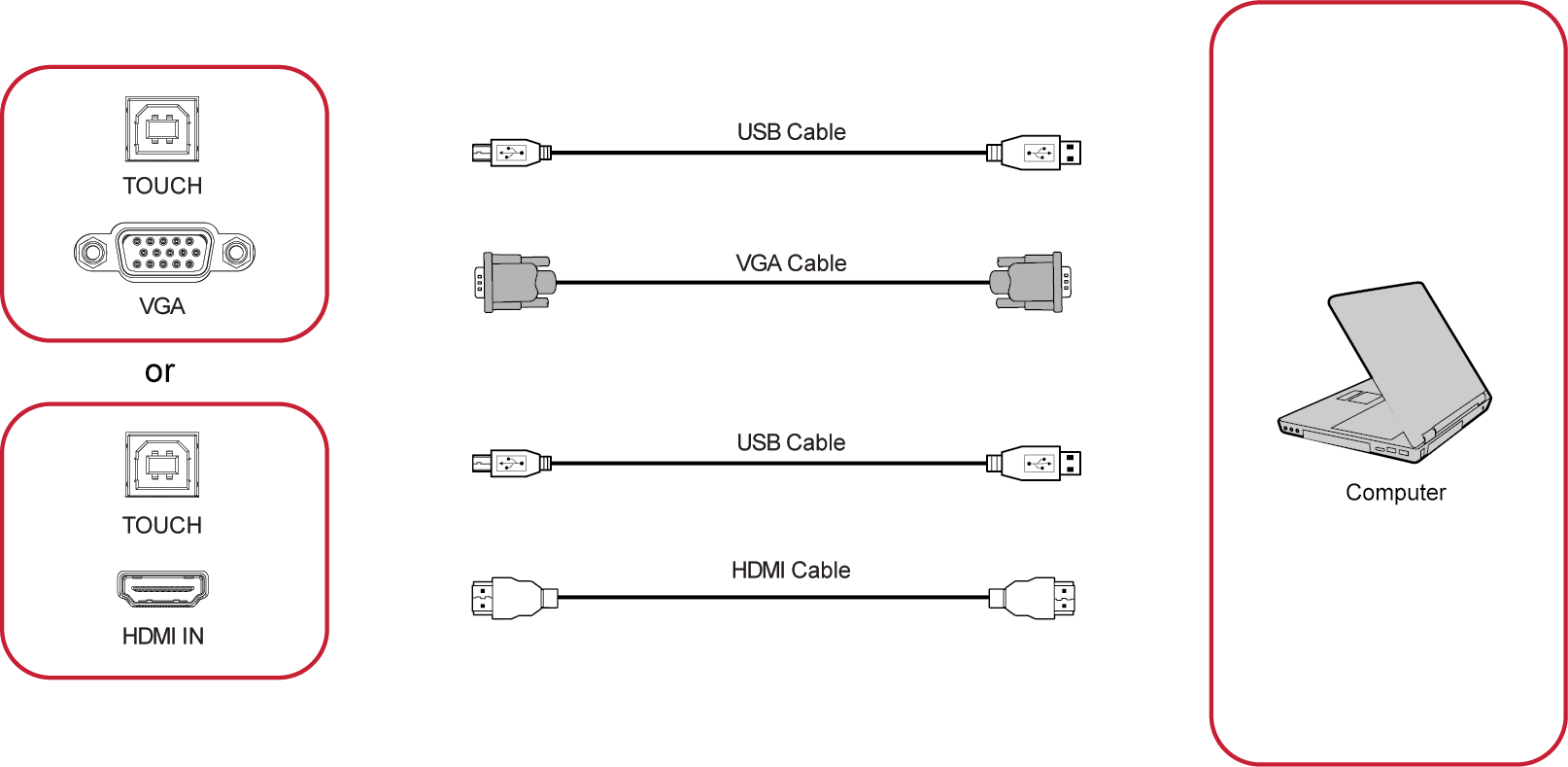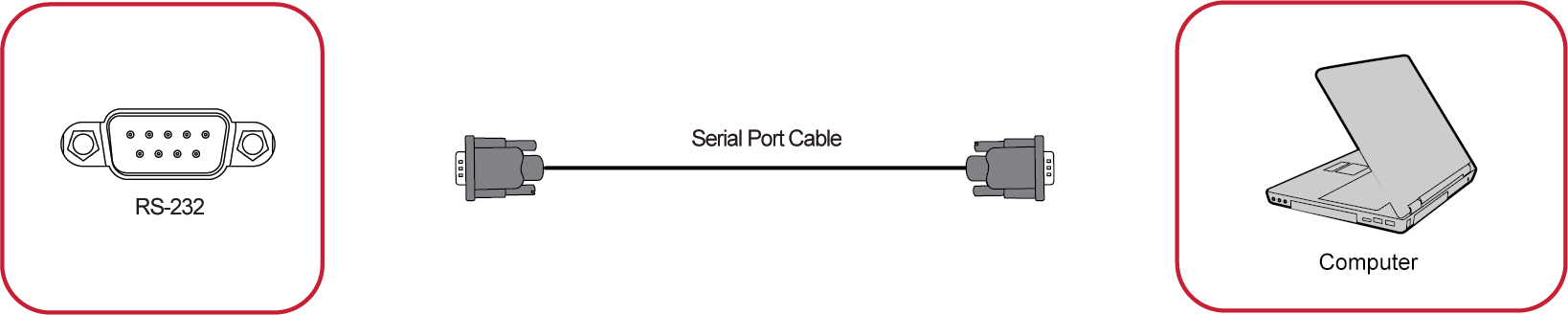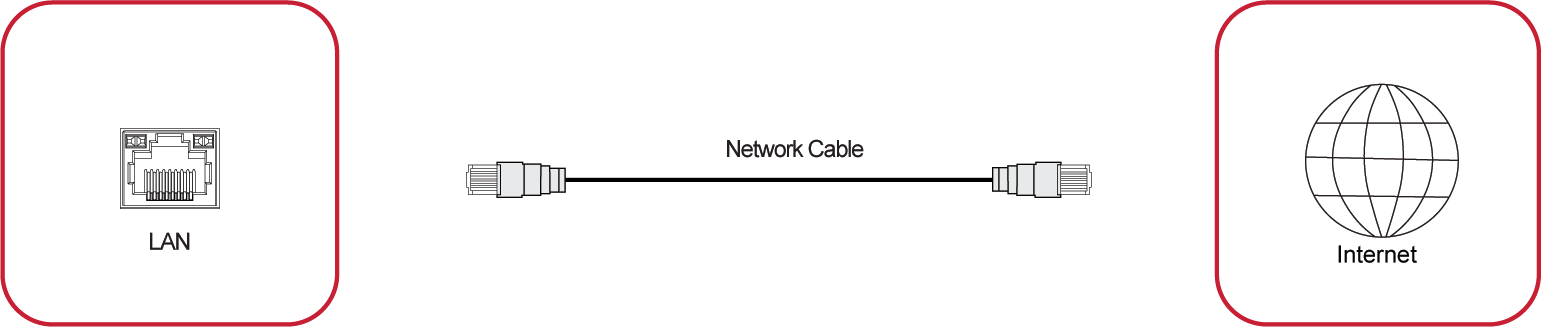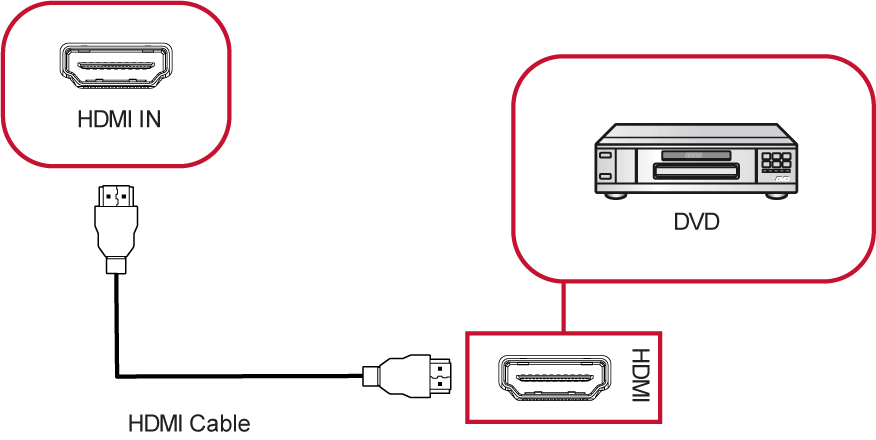IFP32 Connecting Devices
Connecting External Devices and Touch Connection
HDMI Connection
To connect via HDMI:
- Connect an HDMI cable from your external device to the HDMI port on the ViewBoard.
- Connect a USB cable to the external device from the TOUCH port of the ViewBoard.
VGA Connection
To connect via VGA:
- Connect a VGA cable from your external device to the VGA port on the ViewBoard.
- Connect a USB cable to the external device from the TOUCH port of the ViewBoard.
RS-232 Connection
When you use a RS-232 serial port cable to connect your display to an external computer certain functions can be controlled remotely by the PC, including Power On/Off, Volume adjustment, Input select, Brightness, and more.
USB and Networking Connections
Just like any PC, it is easy to connect various USB devices and other peripherals to your ViewBoard.
USB Peripherals
Plug the USB device cable into the USB port.
Networking Connection
Plug the network cable into the LAN port.
Media Player Connection
To connect a media player:
- Connect the HDMI cable to the HDMI ports on your ViewBoard and peripheral device.
- Plug in the power cord of your ViewBoard, and turn on the power supply switch.
- Press the Power button on the right-hand side of the ViewBoard to turn the screen on.
- Press the INPUT button on the remote control and switch to the “HDMI” input source.
Audio Connection
The ViewBoard supports both Audio In and Audio Out.
Audio In
To play audio from your external device through the ViewBoard’s speakers, connect one end of an audio cable to your external device, and the other end to the ViewBoard’s Audio In port.
Audio Out
To play audio from the ViewBoard through an external speaker, connect one end of an audio cable to the external speaker, and the other end to the ViewBoard’s Audio Out port.