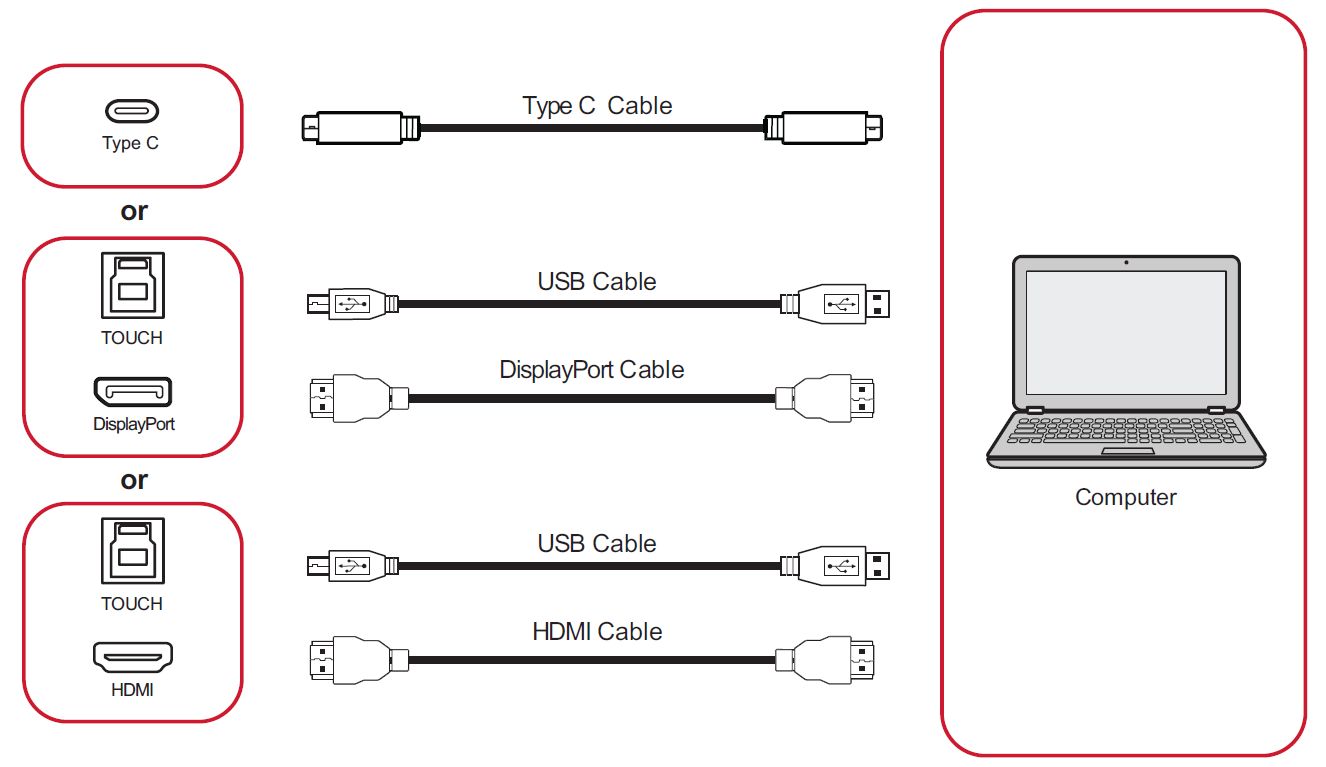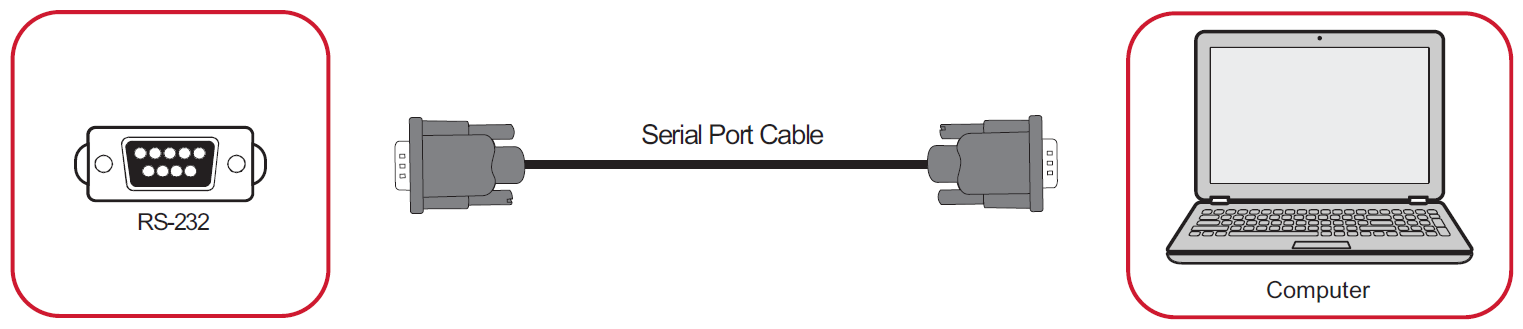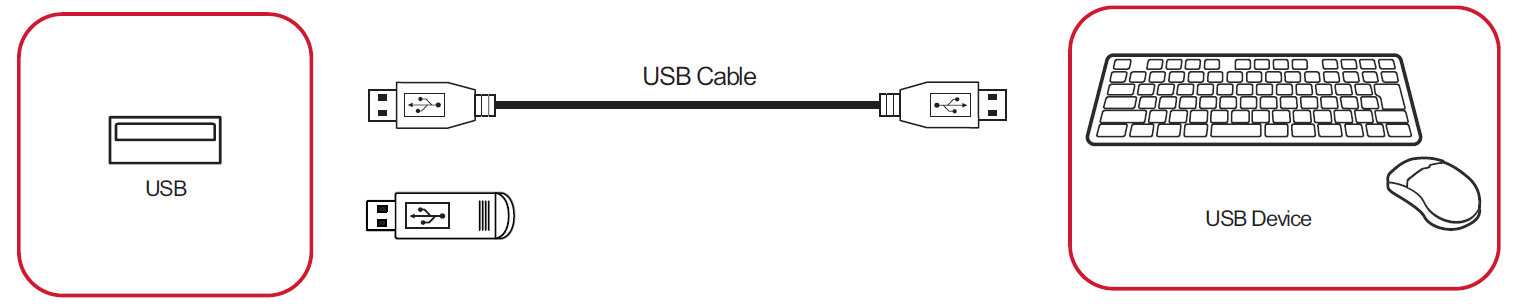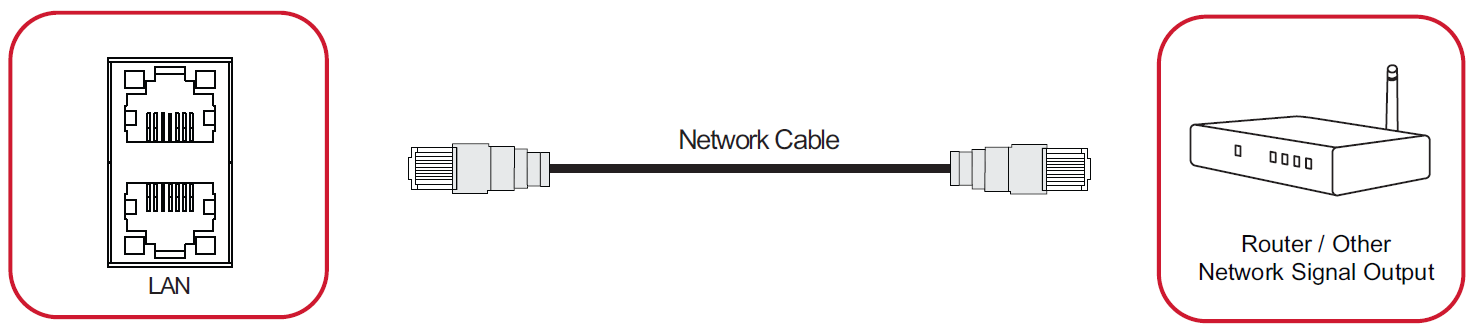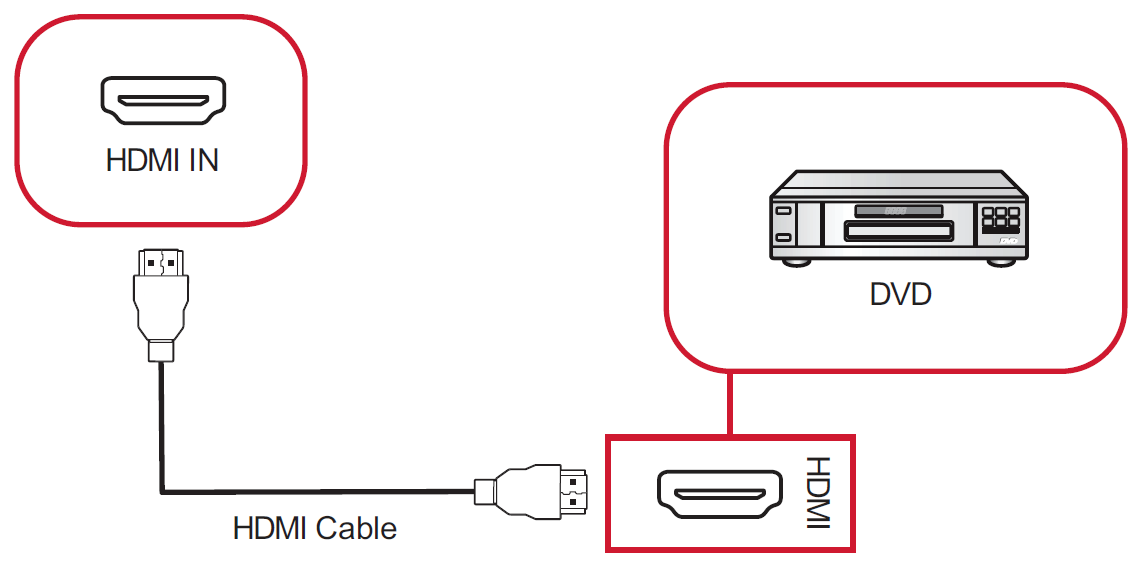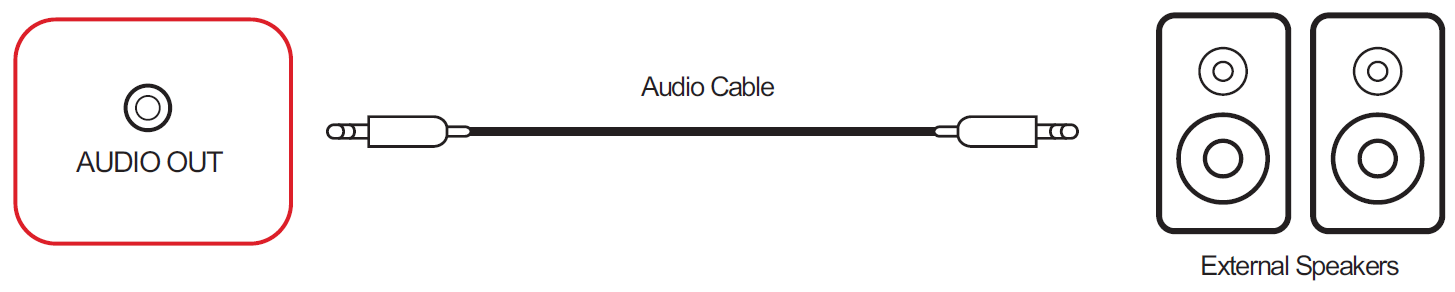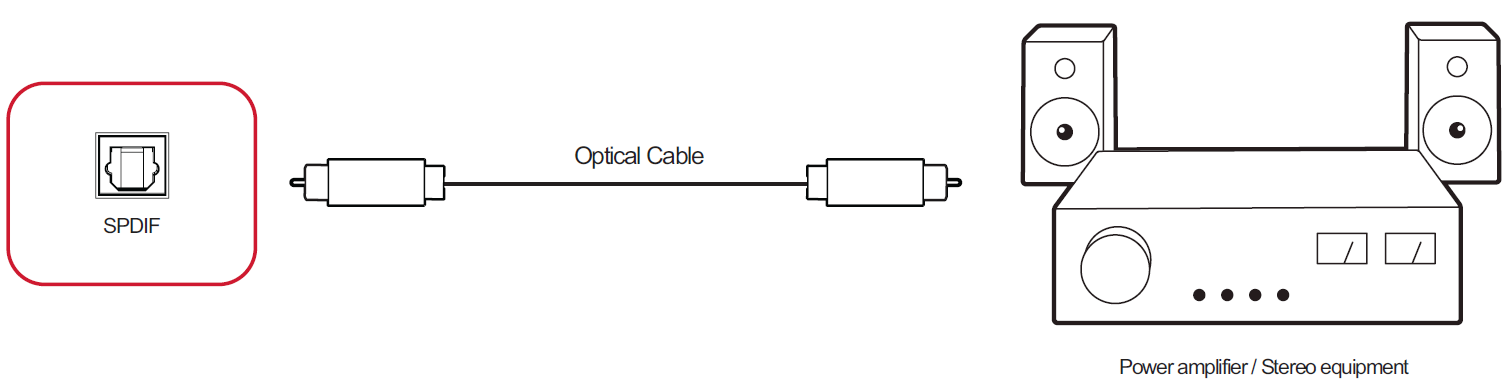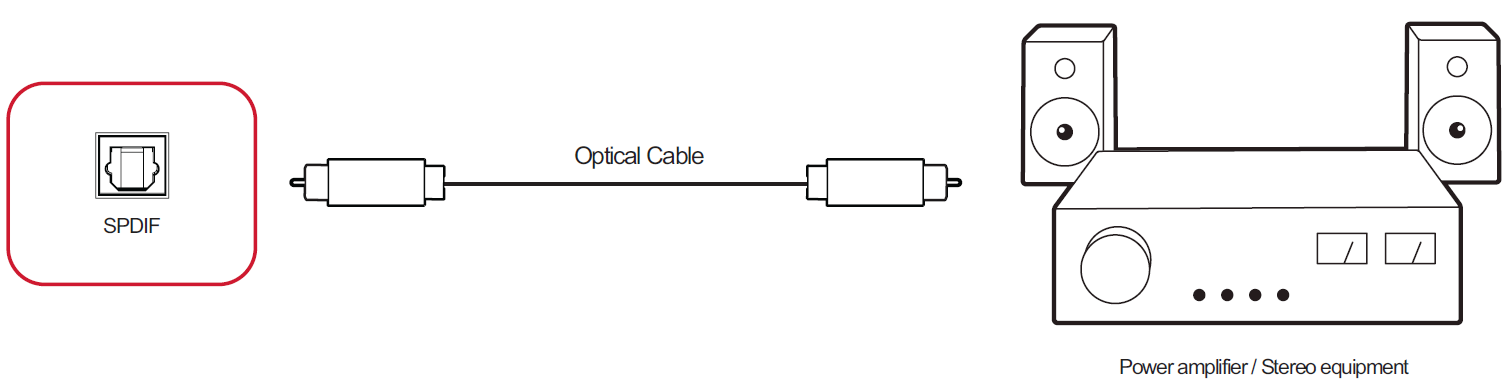IFP105S Connecting Devices
Connecting External Devices and Touch Connection
Your external device(s) can be connected in any of the following configurations:
USB Type C Connection
To connect via USB Type C:
- Connect a USB Type C cable from your external device to the Type C port on the display.
DisplayPort Connection
To connect via DisplayPort:
- Connect a DisplayPort cable from your external device to the DP IN port on the display.
- Connect a USB cable to the external device from the TOUCH 1 port of the display.
HDMI Connection
To connect via HDMI:
- Connect an HDMI cable from your external device to the HDMI 1/2/3/4 port on the display.
- Connect a USB cable to the external device from the appropriate TOUCH port of the display.
- NOTE: The TOUCH 1 port is for the HDMI 1 port. The TOUCH 2 port is for the HDMI 2 and HDMI 3 ports. The TOUCH 3 port is for the HDMI 4 port.
RS-232 Connection
When you use a RS-232 serial port cable to connect your display to an external computer certain functions can be controlled remotely by the PC, including Power ON/OFF, Volume adjustment, Input select, Brightness, and more.
USB and Networking Connections
Just like any PC, it is easy to connect various USB devices and other peripherals to the display.
USB Peripherals
Plug the USB device cable into the USB port.
Networking and Modem cables
Plug the network cable into a LAN port.
Media Player Connection
To connect a media player:
- Connect the HDMI cable to the HDMI IN port on the display and peripheral device.
- Plug in the power cord of the display, and turn on the power supply switch.
- Press the Power button on the display to turn the screen on.
- Press the INPUT button on the remote control and switch to the “HDMI” input source.
Audio Connection
The ViewBoard supports Audio In, Audio Out, and SPDIF.
Audio In
To play audio from your external device through the ViewBoard’s speakers, connect one end of an audio cable to your external device, and the other end to the ViewBoard’s AUDIO IN port.
Audio Out
To play audio from the ViewBoard through an external speaker, connect one end of an audio cable to the external speaker, and the other end to the ViewBoard’s AUDIO OUT port.
SPDIF Connection
To connect to an external sound system:
- Connect an optical cable from the SPDIF port to your sound system’s optical connector.
- Plug in the power cord of your ViewBoard, and turn on the rear-panel power supply switch.
- Press the Power button on the right-hand side of the ViewBoard to turn the screen on.
Video Output Connection
To output video via a display device:
- Connect an HDMI cable to the HDMI IN port of your display device, and the other end to the HDMI OUT port of your ViewBoard.
- Plug in the power cord of your ViewBoard, and turn on the power supply switch.
- Press the Power button on the right-hand side of the ViewBoard to turn the screen on.