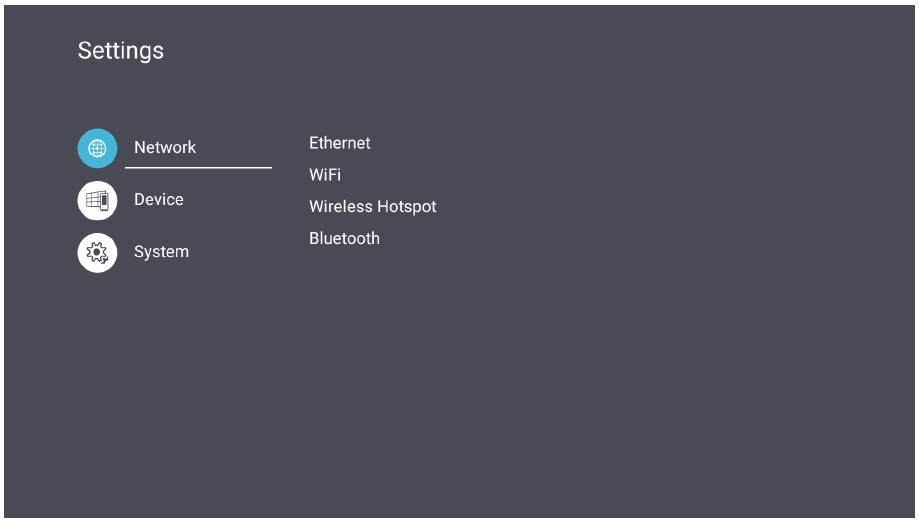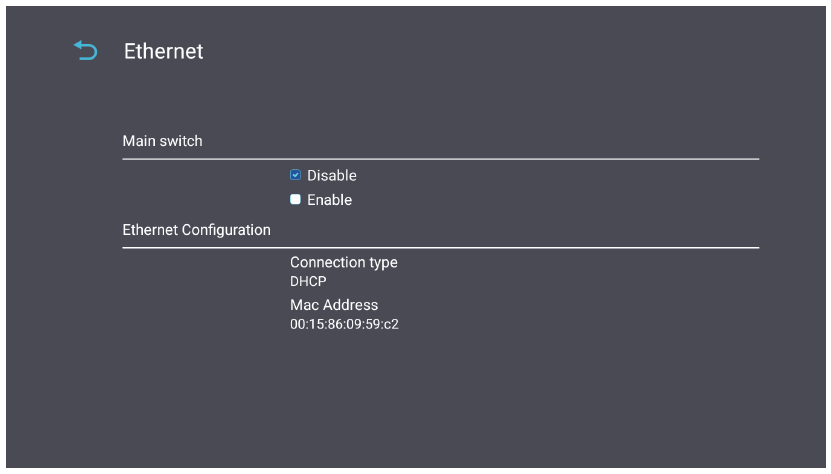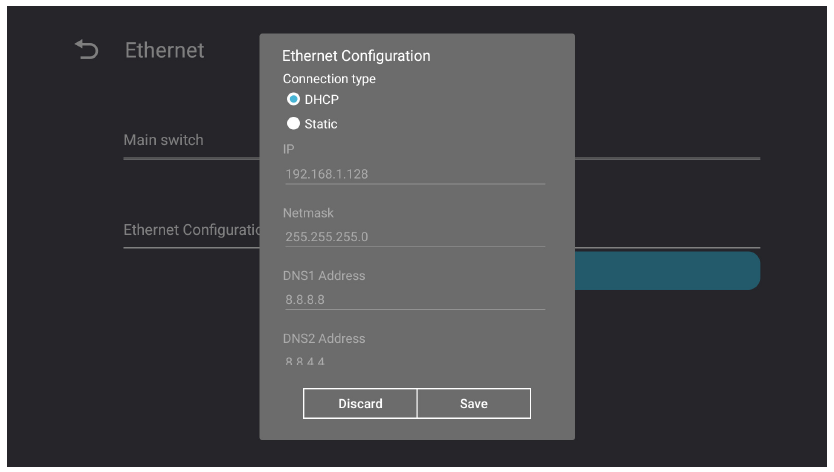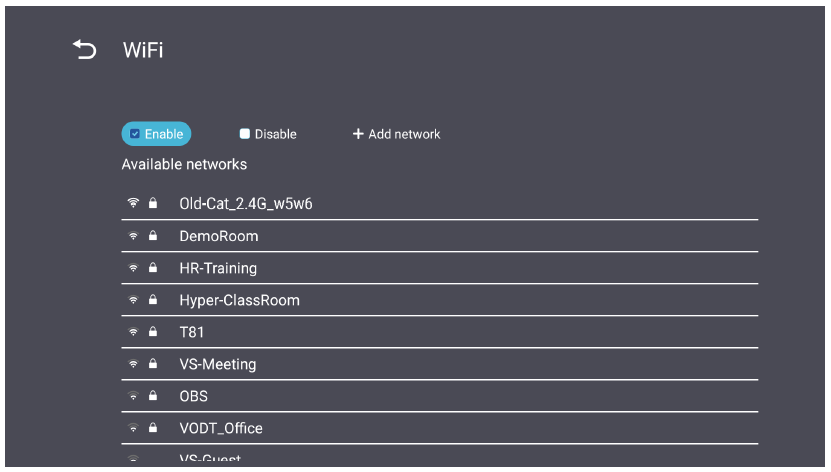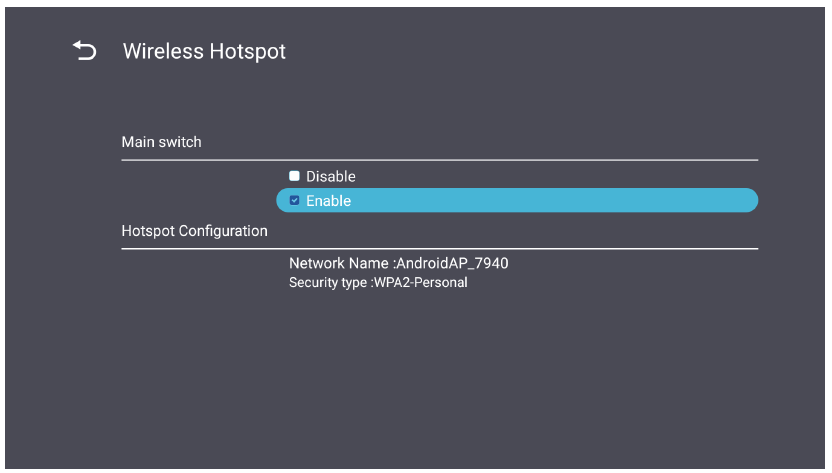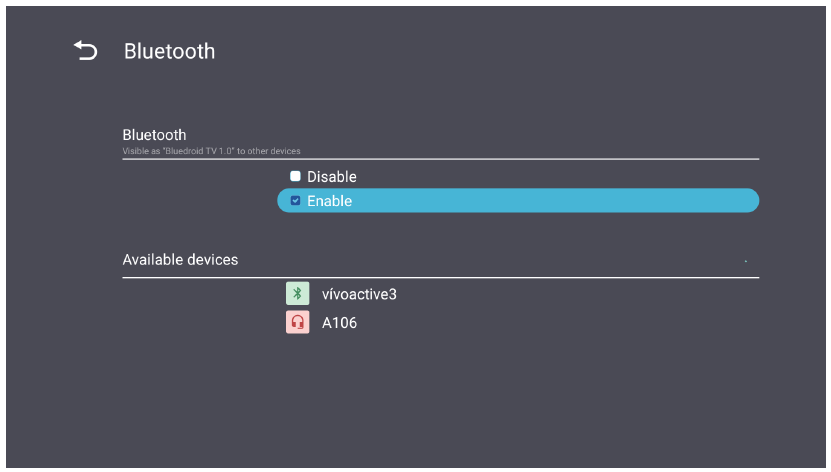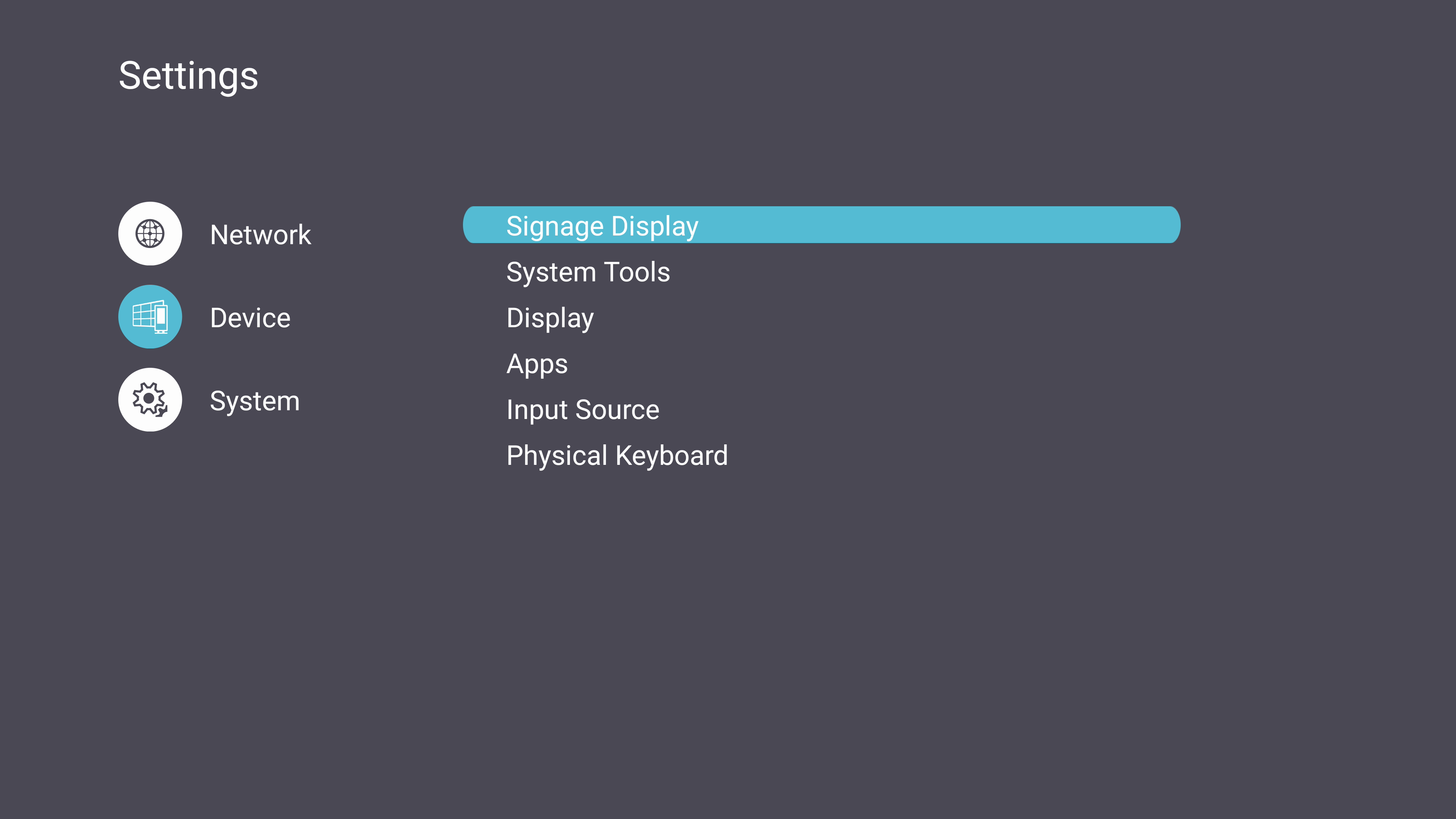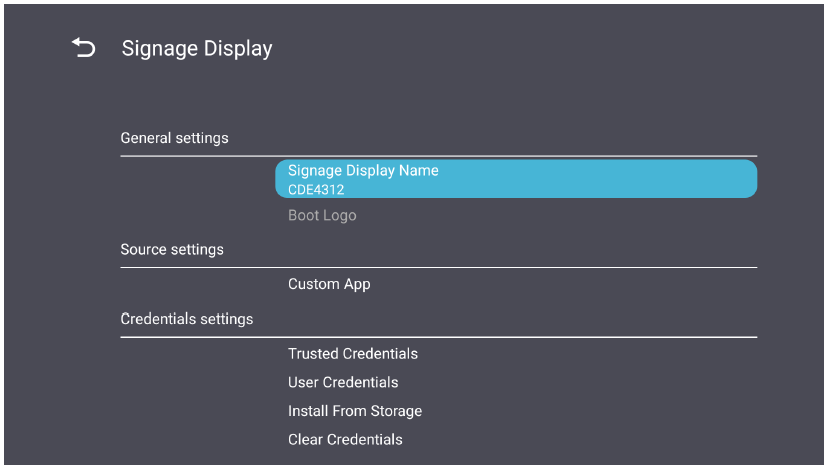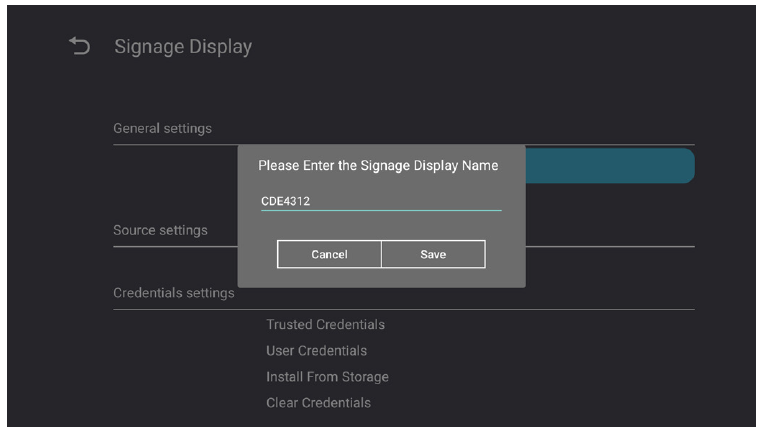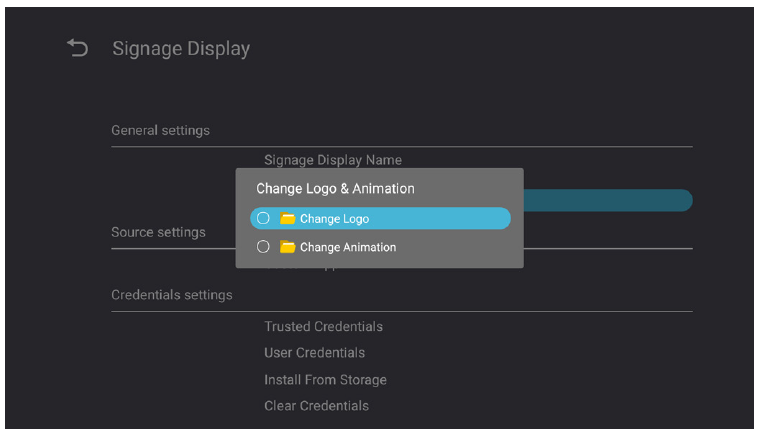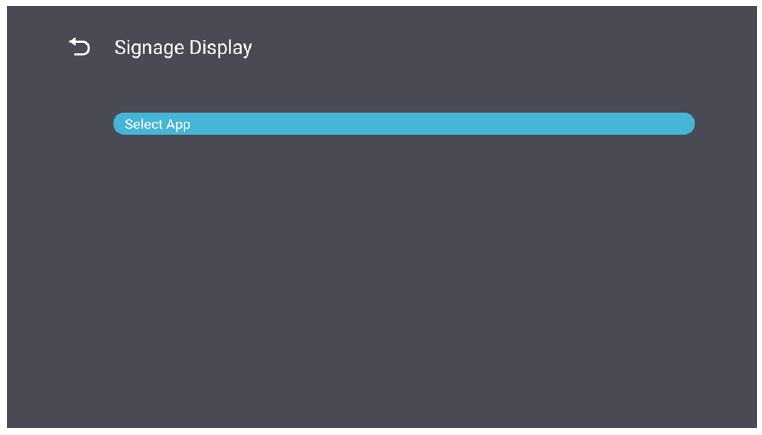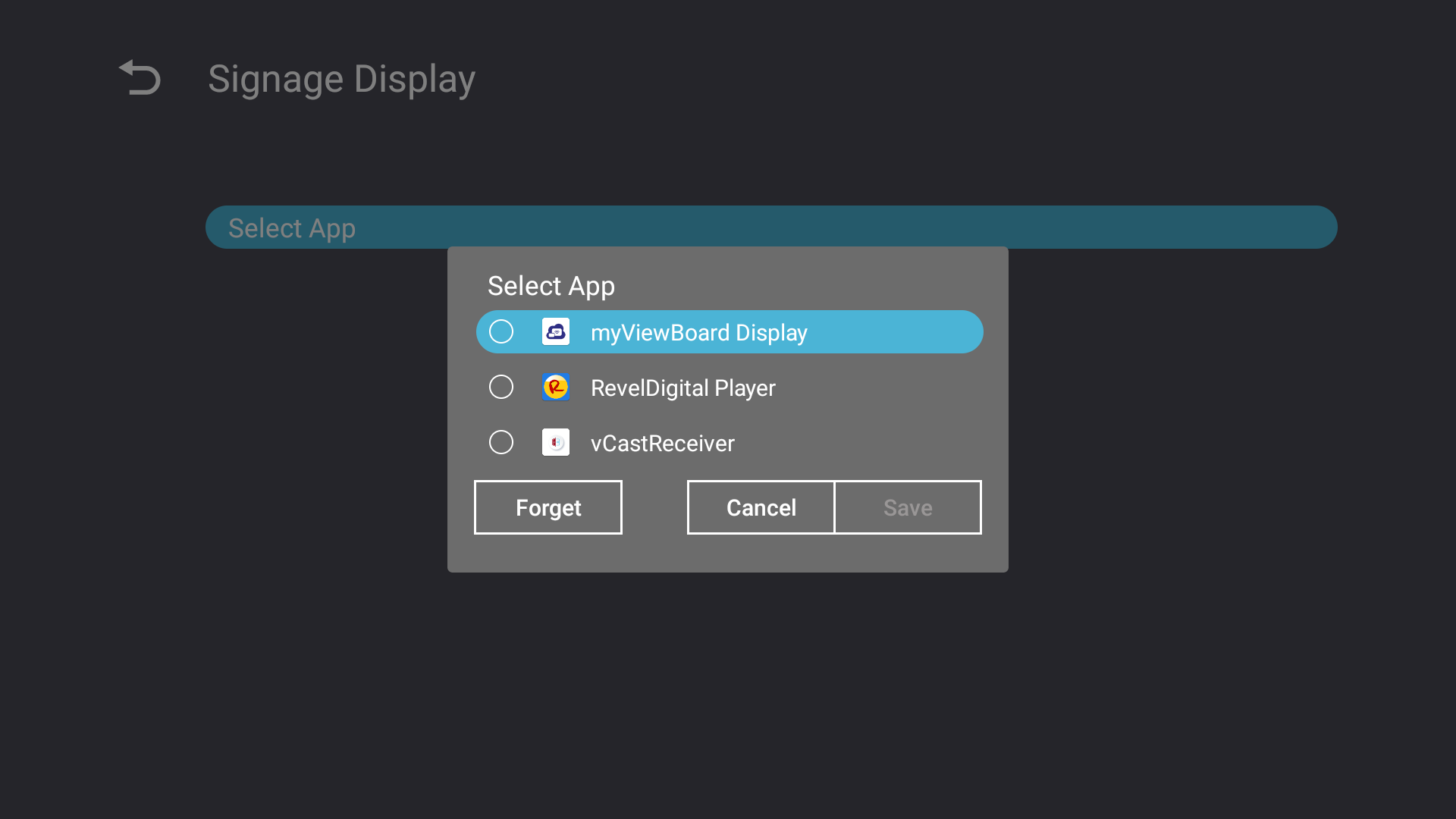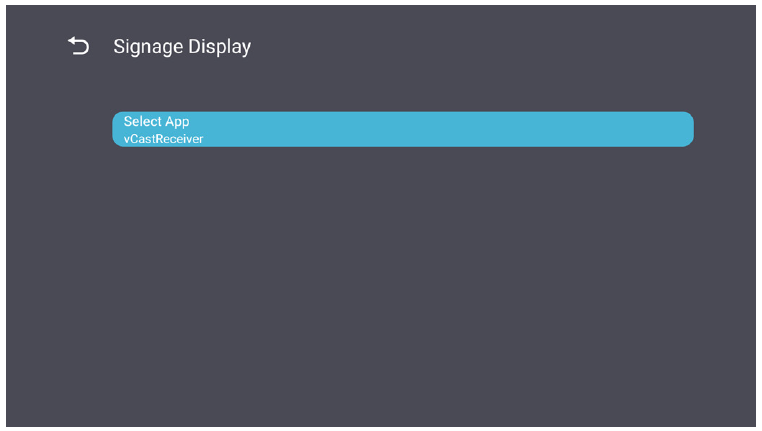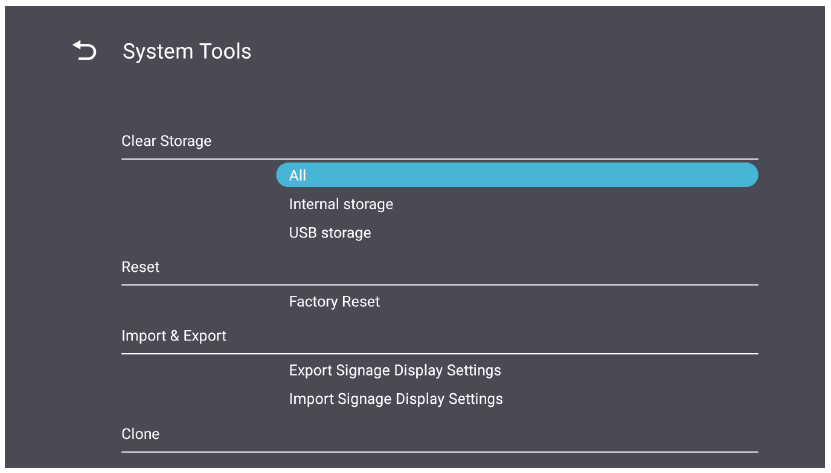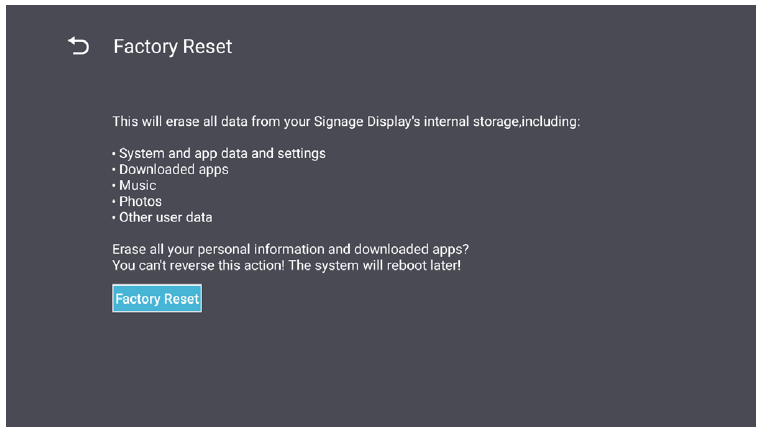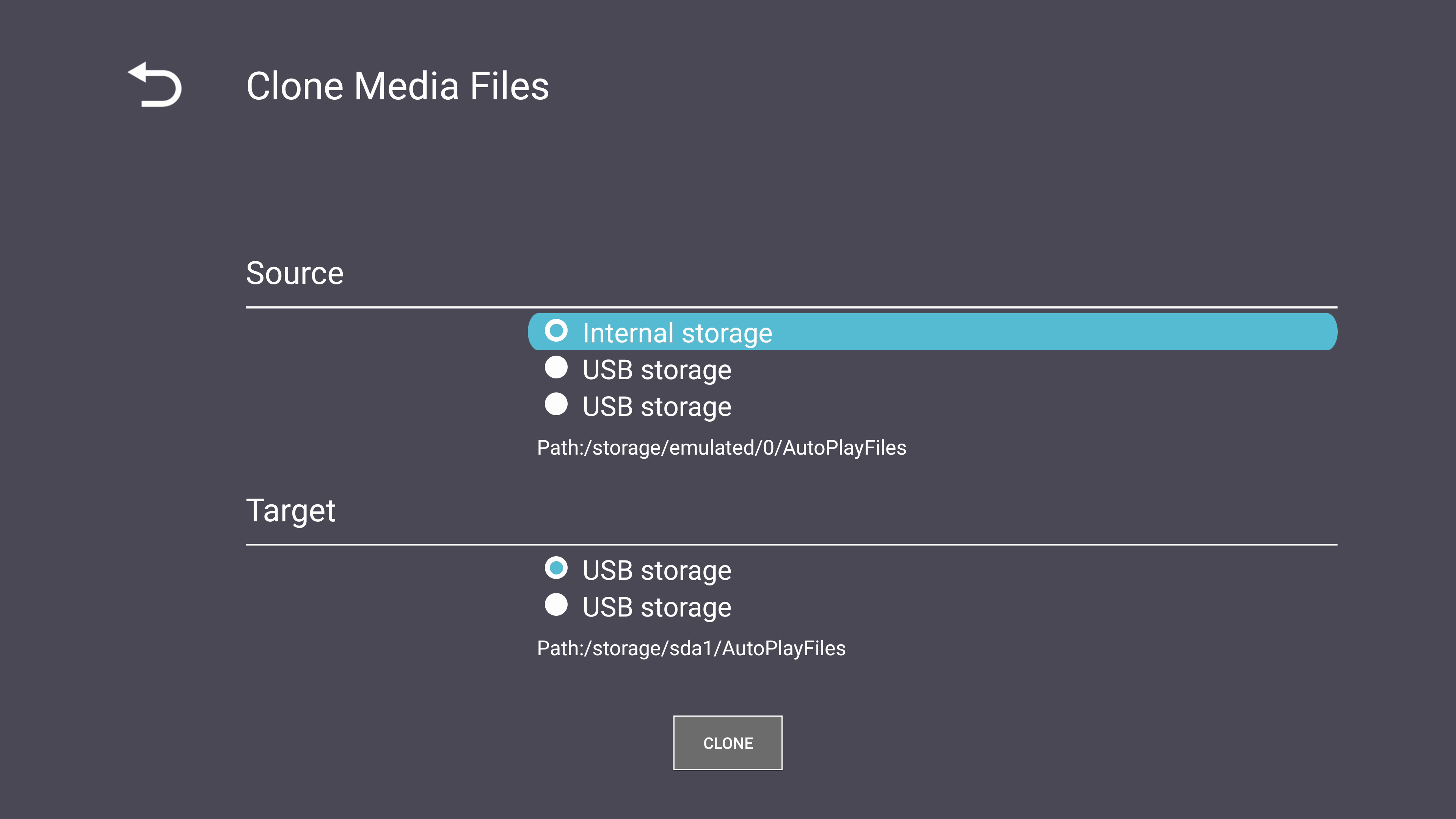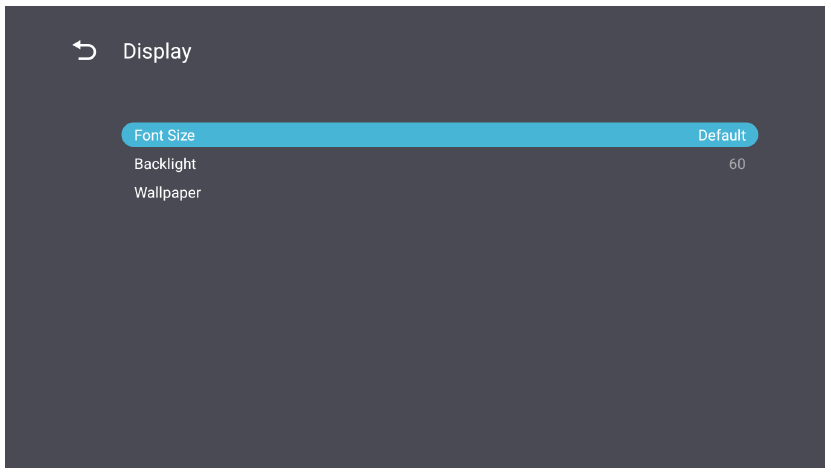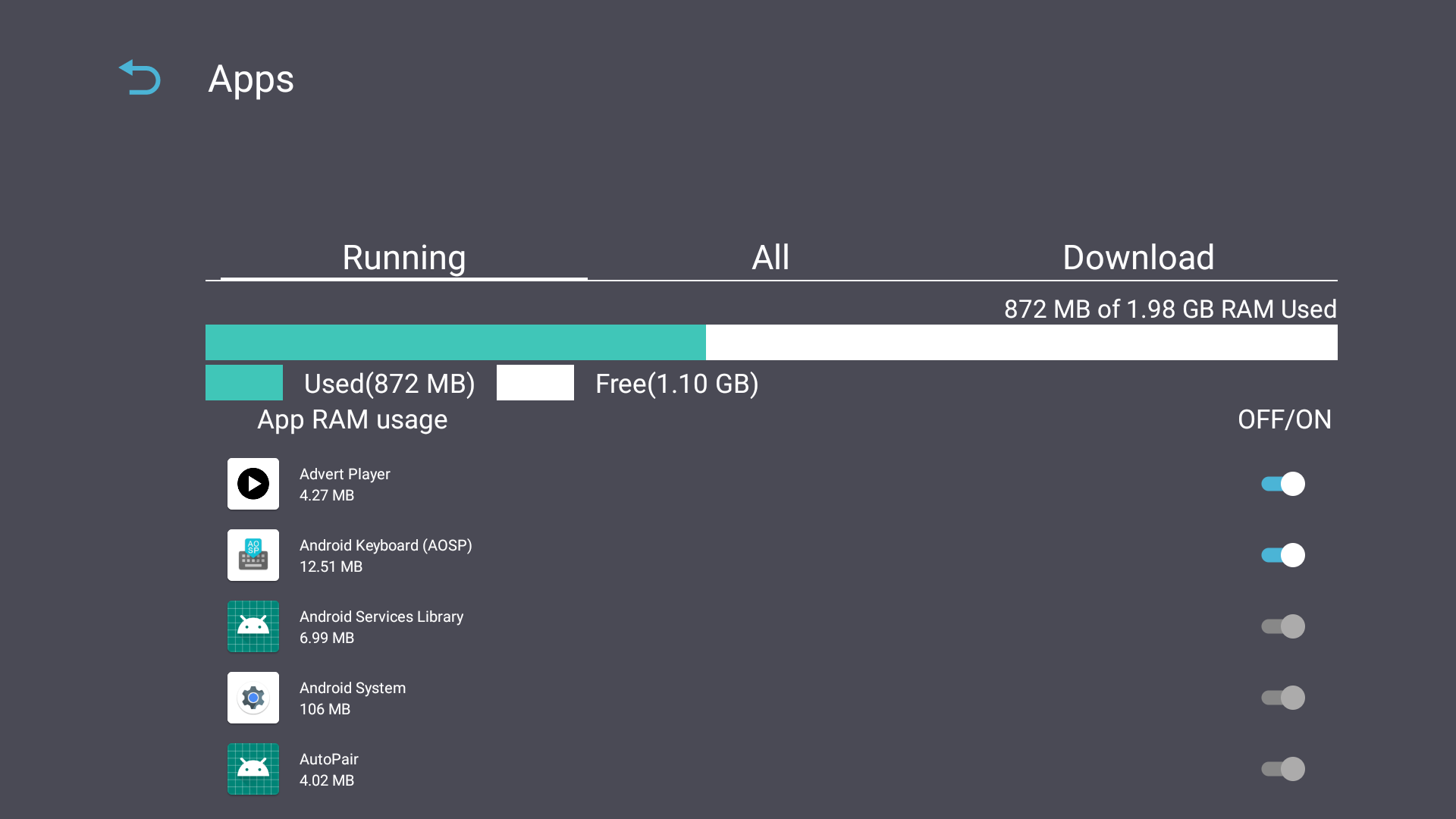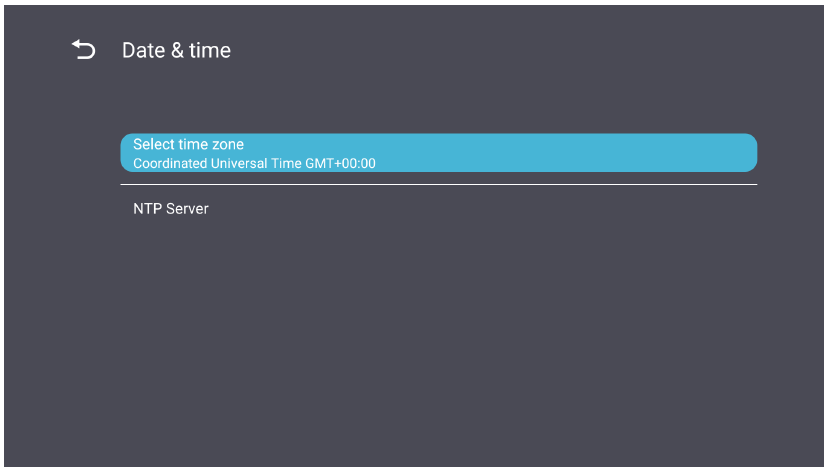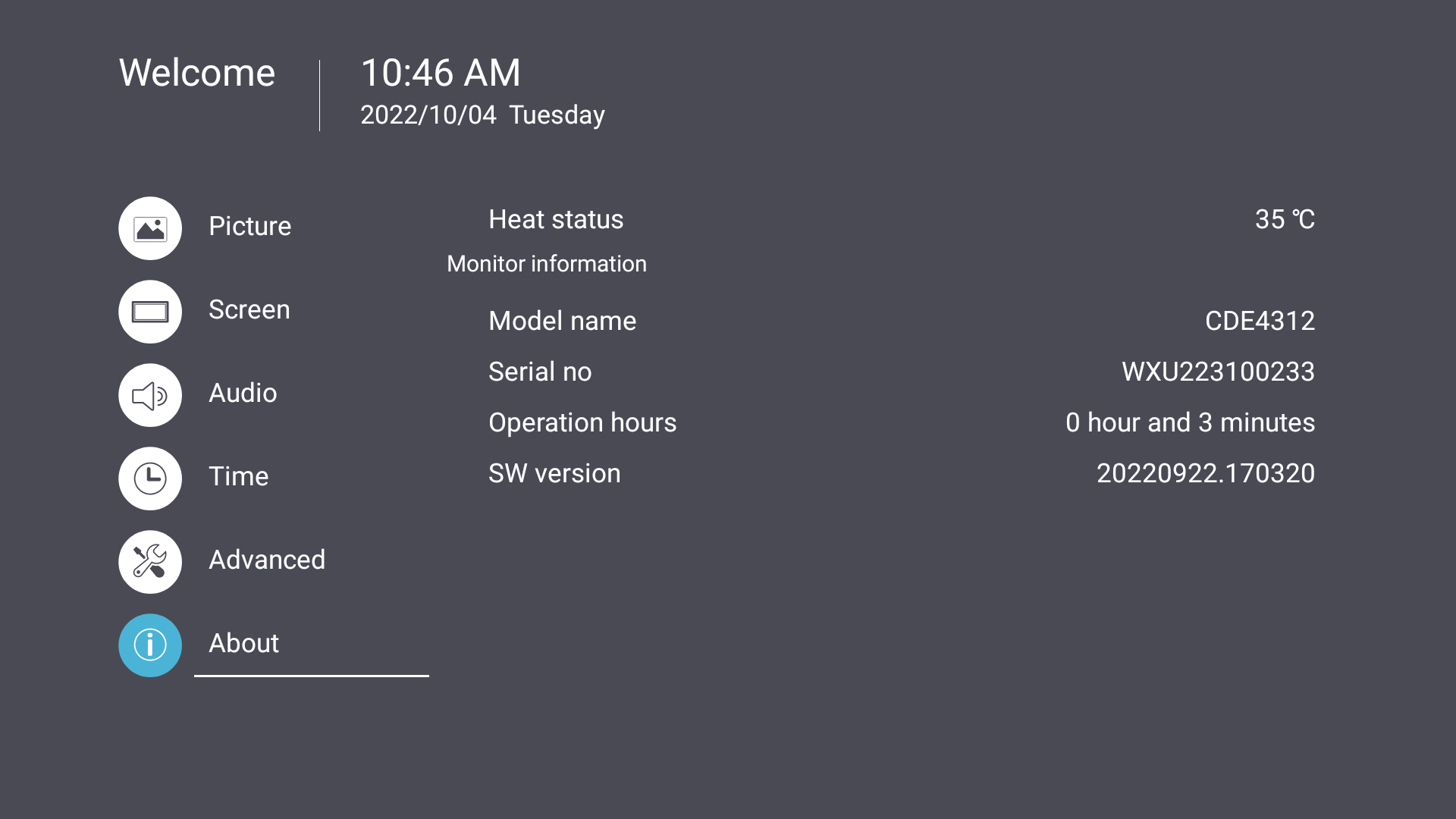CDE7512 General Settings
General Settings
Configure basic Network, Device, and System settings.
Network
Configure Ethernet, Wi-Fi, Wireless Hotspot, and Bluetooth settings.
Ethernet
- Enable/Disable Ethernet.
- NOTE: After Ethernet is Enabled, the Connection Type and MAC Address will be available.
- Adjust the Connection Type.
| Connection Type | Description |
|---|---|
| DHCP | Cannot modify IP Address, Netmask, DNS Address and Gateway. |
| Static IP | Can input IP Address, Netmask, DNS Address and Gateway. |
Wi-Fi
- Enable/Disable Wi-Fi.
- Add a Wi-Fi network or choose from the available listed.
- NOTE: After Wi-Fi is Enabled, available networks will be listed.
Wireless Hotspot
- Enable/Disable Wireless Hotspot.
- Share an internet connection with your devices once enabled.
Bluetooth
- Enable/Disable Bluetooth.
Device
Configure Signage Display, System Tools, Display, Apps, and Physical Keyboard settings.
Signage Display
| Item | Description |
|---|---|
| General Settings | Signage Display Name Setup the display’s name. Maximum of 36 characters. Boot Logo
|
| Source Setting | Custom App Setup a custom .apk application for Custom input source. If a Custom App is setup, the display will open the App when the input source is changed to “Custom”. |
| Security | External Storage Enable/Disable USB storage.
Unknown Sources |
System Tools
| Item | Description |
|---|---|
| Clear Storage |
All |
| Reset |
Factory Reset |
| Import & Export |
Export Signage Display Settings
Import Signage Display Settings |
| Clone |
Create a copy of media files from the internal storage folder “AutoPlayFiles”. |
Display
| Item | Description |
|---|---|
| Font Size | Adjust the display’s font size. |
| Backlight | Adjust the brightness of the display. |
| Wallpaper | Choose a background image for the display. |
Apps
- View any running or installed applications. Select them for more detailed information and options.
- By selecting a running application, more information will be displayed, and the application can be stopped or reported.
System
Date & Time
Set the time zone and Auto Time settings.
About
| Item | Description |
|---|---|
| Online System Updates | When the display is off, the system will automatically check for a new version. If a new version is found, the system will automatically update. After the update is complete, the system will turn off. |
| Android Version | Current Android version information. |
| Kernel Version | Kernel version information. |
| Build Number | Build number information. |
General Settings Menu Tree
Network
| Sub-menu | Menu Option | |
|---|---|---|
| Ethernet | Enable/Disable | |
| Ethernet Configuration | Connection Type | |
| MAC Address | ||
| Wi-Fi | Enable/Disable | |
| Add Wi-Fi | ||
| Wireless Hotspot | Enable/Disable | |
| Hotspot Configuration | ||
| Bluetooth | Enable/Disable | |
| Available Devices | ||
Device
| Sub-menu | Menu Option | |
|---|---|---|
| Signage Display | General Settings | Signage Display Name |
| Boot Logo | ||
| Source Setting | Custom App | |
| Credentials Settings | Trusted Credentials | |
| User Credentials | ||
| Install from Storage | ||
| Clear Credentials | ||
| Security | External Storage | |
| Unknown Sources | ||
| Privacy and Copyright Protection | ||
| App Authority | ||
| System Tools | Clear Storage | All |
| Internal Storage | ||
| USB Storage | ||
| Reset | Factory Reset | |
| Import & Export | Export Signage Display Settings | |
| Import Signage Display Settings | ||
| Clone | Clone Media Files | |
| Display | Font Size | |
| Backlight | ||
| Wallpaper | ||
| Apps | ||
| Physical Keyboard | ||
System
| Sub-menu | Menu Option | |
|---|---|---|
| System | Date & Time | Select Time Zone |
| NTP Server | ||
| About | Online System Updates | |
| Legal Information | ||
| Android Version | ||
| Kernel Version | ||
| Build Number | ||