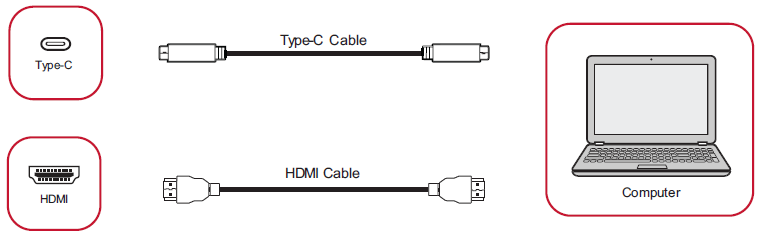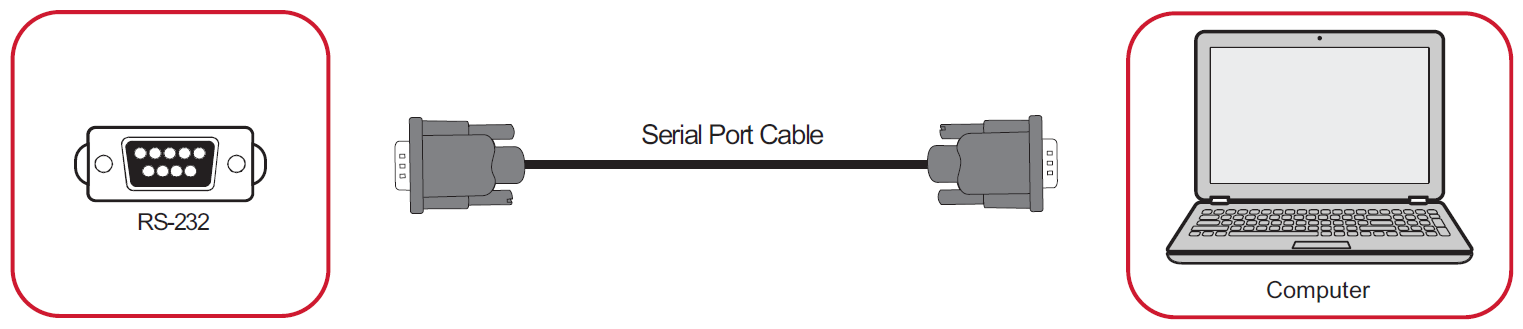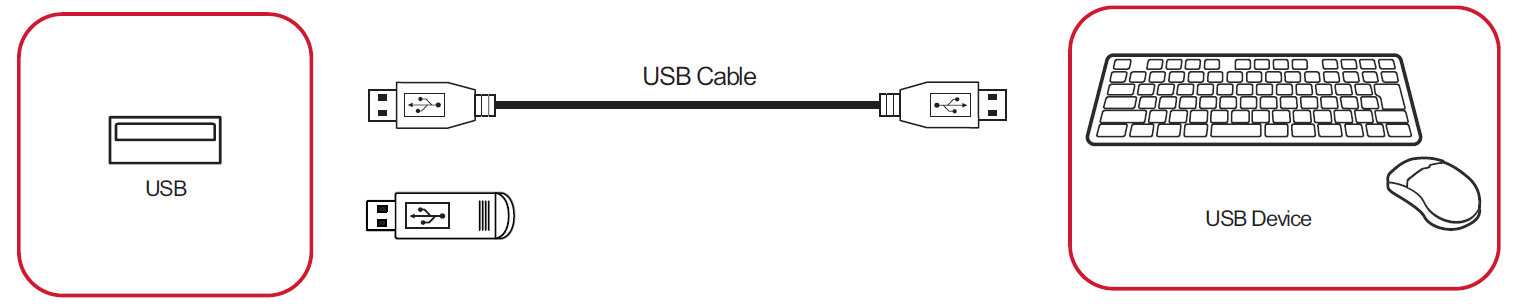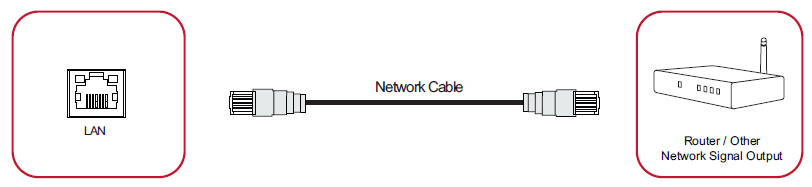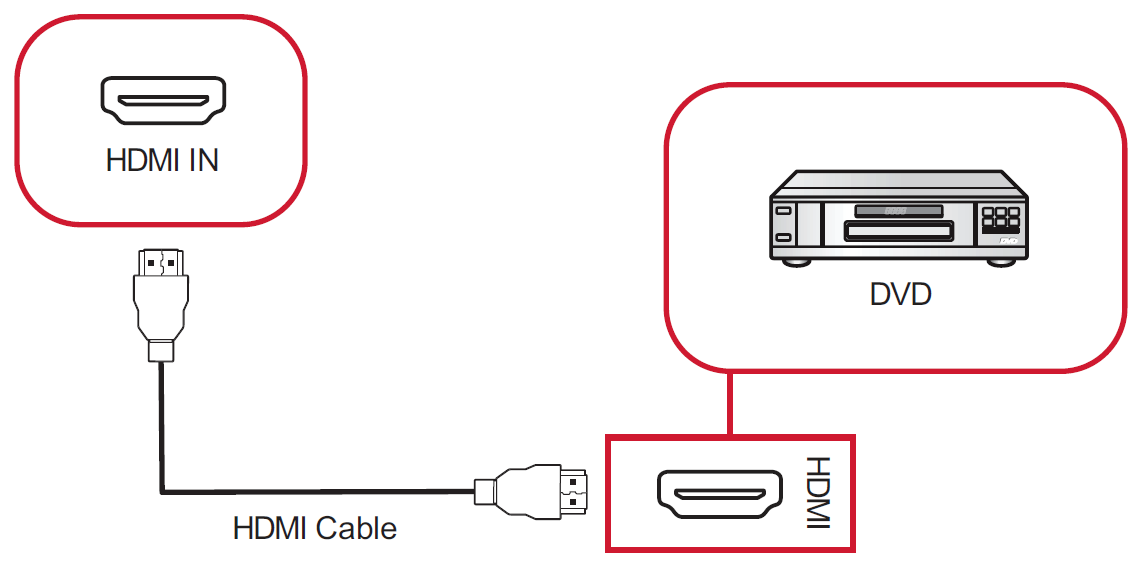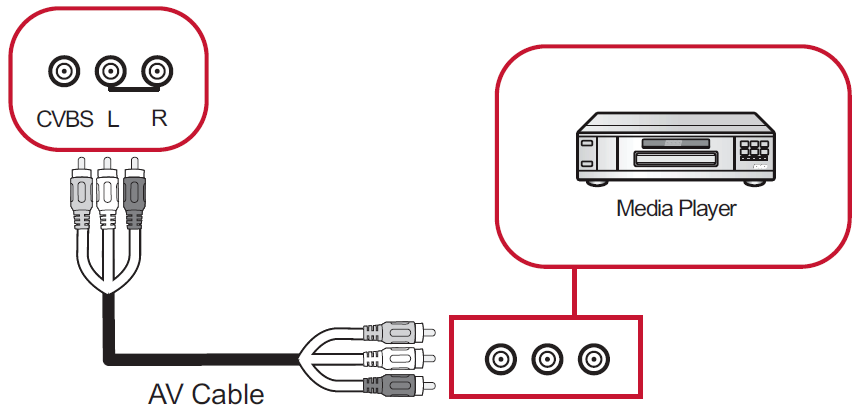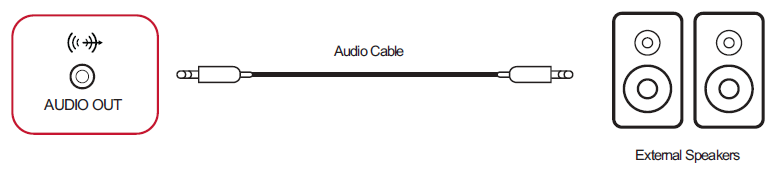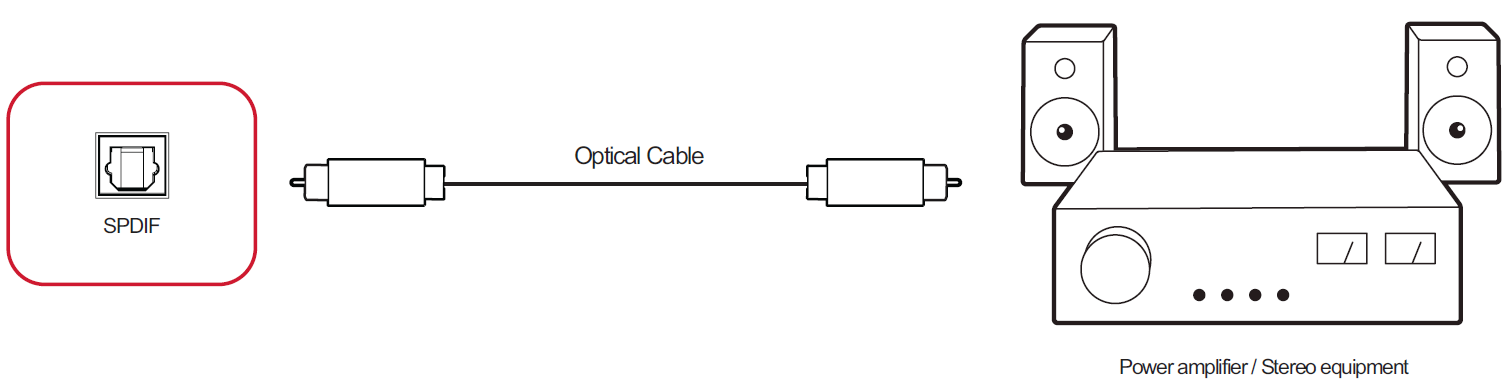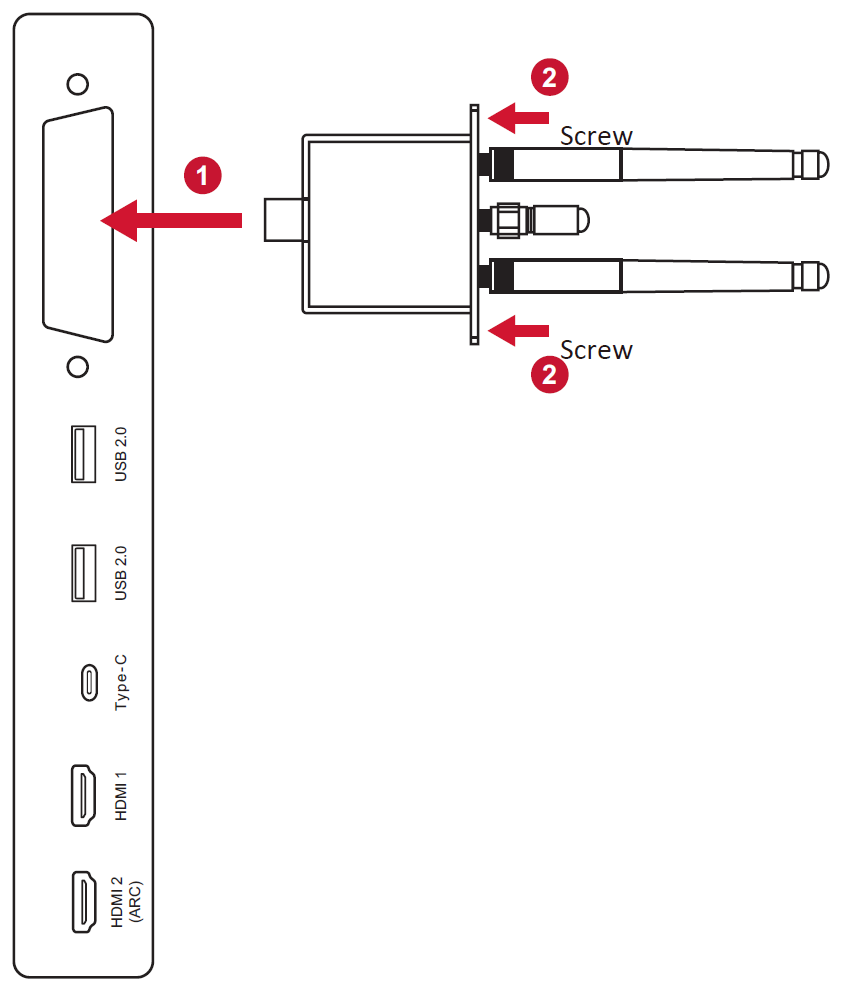CDE7512 Connecting Devices
Connecting External Devices and Touch Connection
USB Type C Connection
To connect via USB Type C:
- Connect a USB Type C cable from your external device to the Type C port on the display.
HDMI Connection
To connect via HDMI:
- Connect an HDMI cable from your external device to the HDMI port on the display.
RS-232 Connection
When you use a RS-232 serial port cable to connect your display to an external computer certain functions can be controlled remotely by the PC, including Power On/Off, Volume adjustment, Input select, Brightness, and more.
USB and Networking Connections
Just like any PC, it is easy to connect various USB devices and other peripherals to your ViewBoard.
USB Peripherals
Plug the USB device cable into the USB port.
Networking and Modem cables
Plug the network cable into a LAN port.
Media Player Connection
To connect a media player:
- Connect an HDMI cable to the HDMI ports on your display and peripheral device.
- Plug in the power cord of your display, and turn on the power supply switch.
- Press the Power button on the display to turn the screen on.
- Press the INPUT button on the remote control and switch to the “HDMI” input source.
To connect a media player via A/V:
- Connect an A/V cable to the A/V ports on your display and peripheral device.
- Plug in the power cord of your display, and turn on the power supply switch.
- Press the Power button on the display to turn the screen on.
- Press the INPUT button on the remote control and switch to the “AV” input source.
Audio Connection
Your external audio device(s) can be connected in any of the following configurations:
Audio Out
To connect to an external speaker:
- Connect an audio cable from the Audio Out port on the display to your external speaker.
- Plug in the power cord of your display, and turn on the power supply switch.
- Press the Power button on the display to turn the screen on.
SPDIF
To connect to an external sound system:
- Connect an optical cable from the SPDIF port to your sound system’s optical connector.
- Plug in the power cord of your display, and turn on the power supply switch.
- Press the Power button on the display to turn the screen on.
Wi-Fi Module Installation
To install the Wi-Fi module:
- Remove the Wi-Fi module cover on the display (if applicable).
- Insert the Wi-Fi module into the Wi-Fi module slot along the tracks.
- Secure the module with two screws.