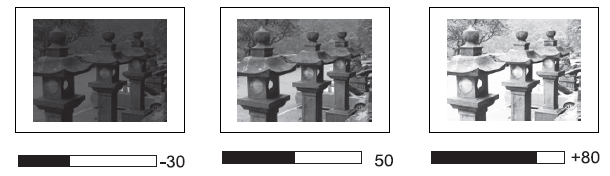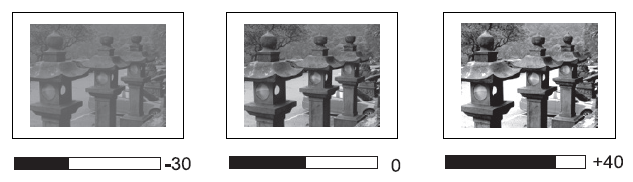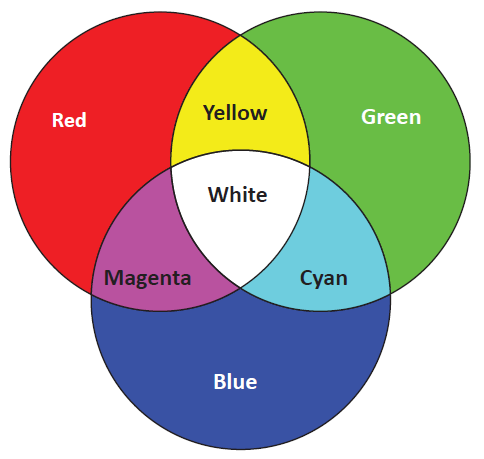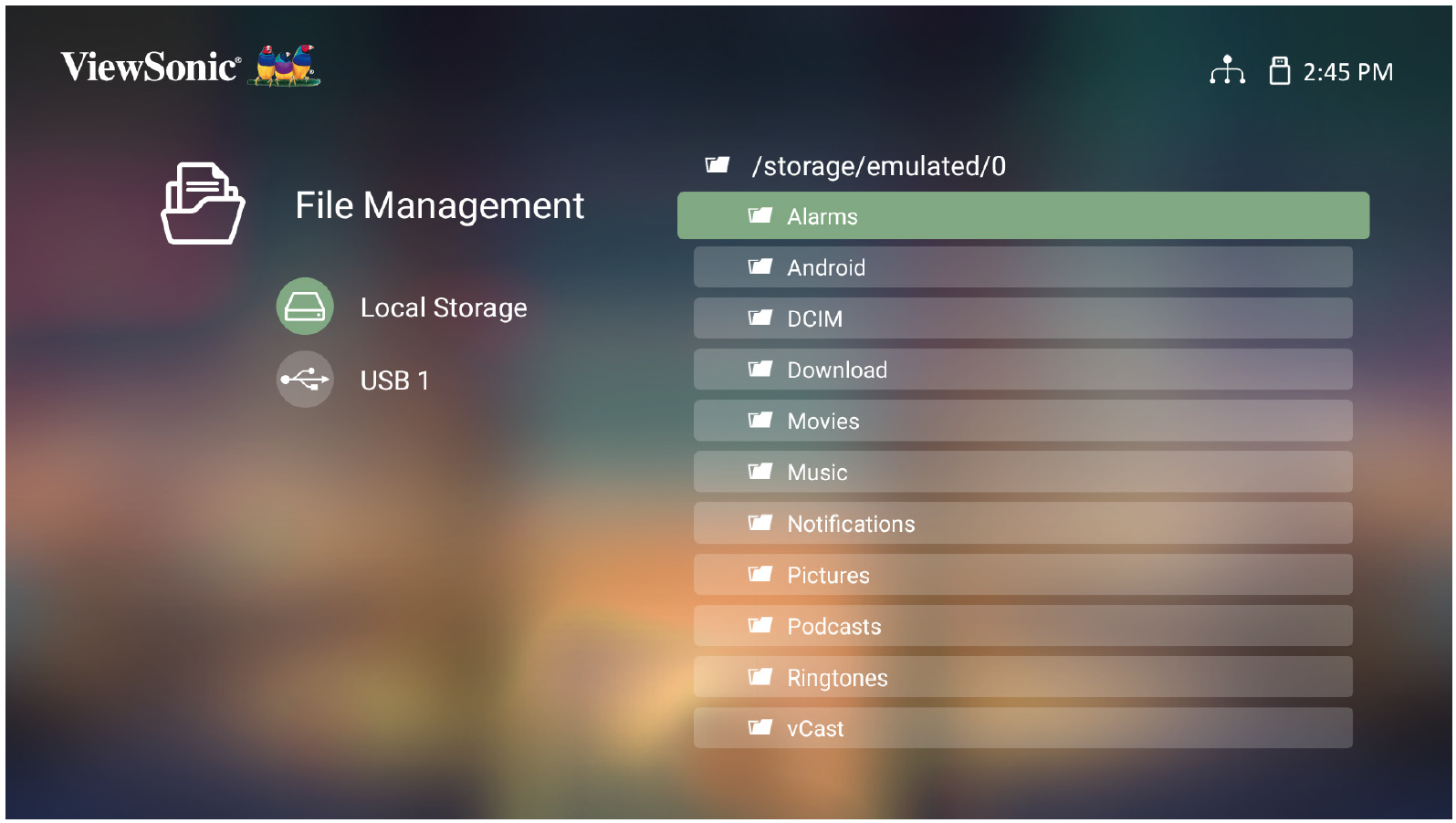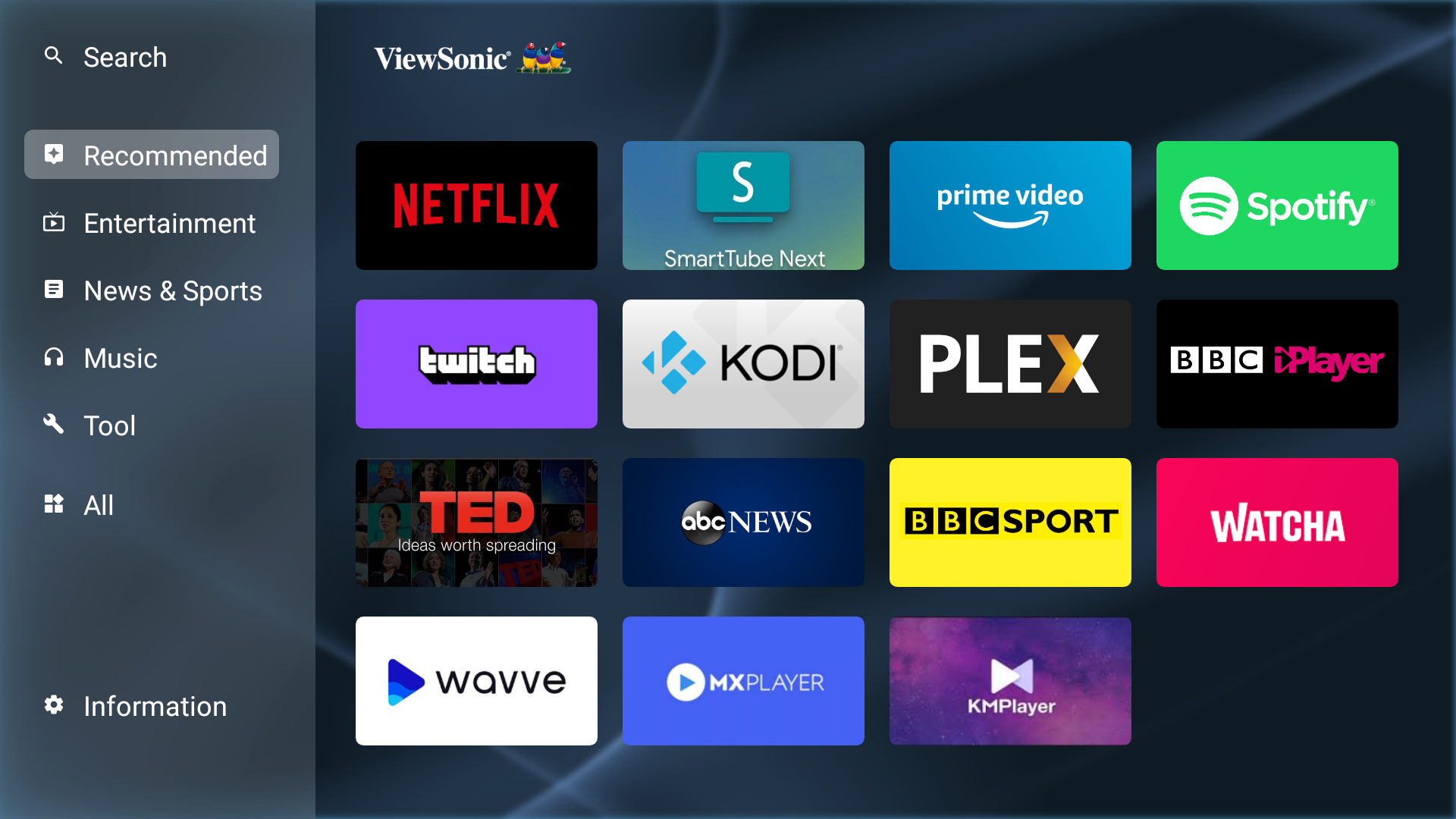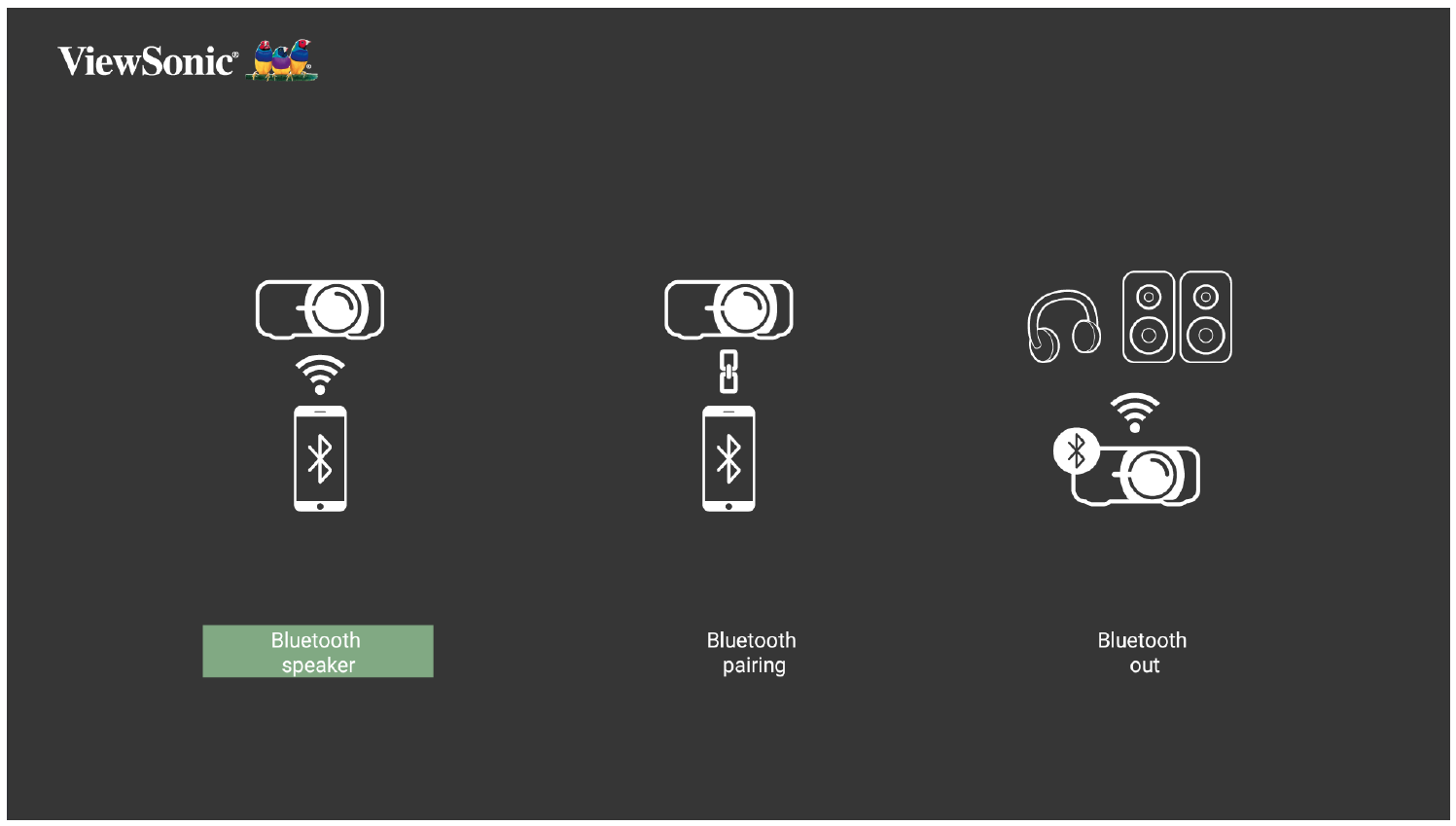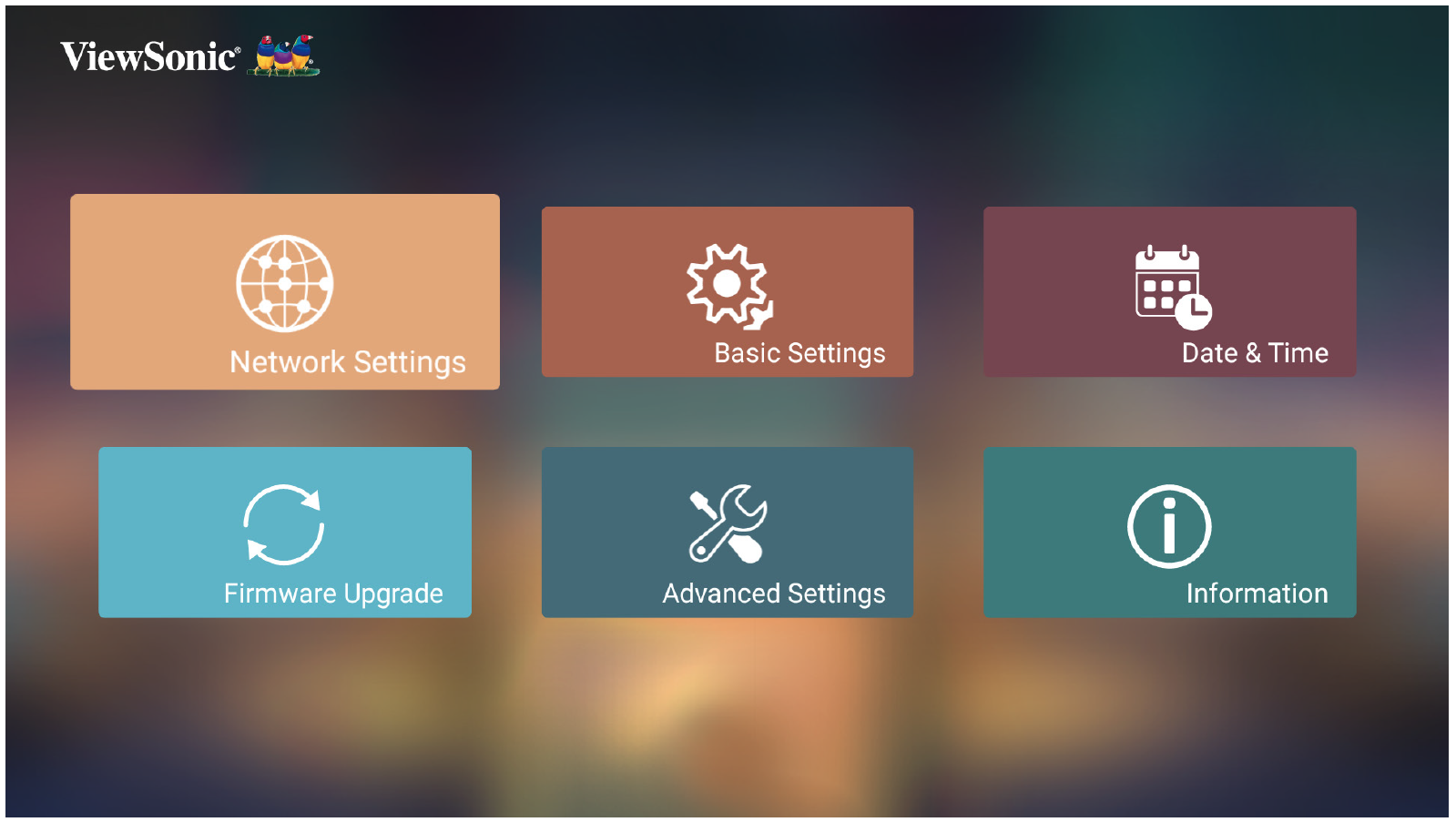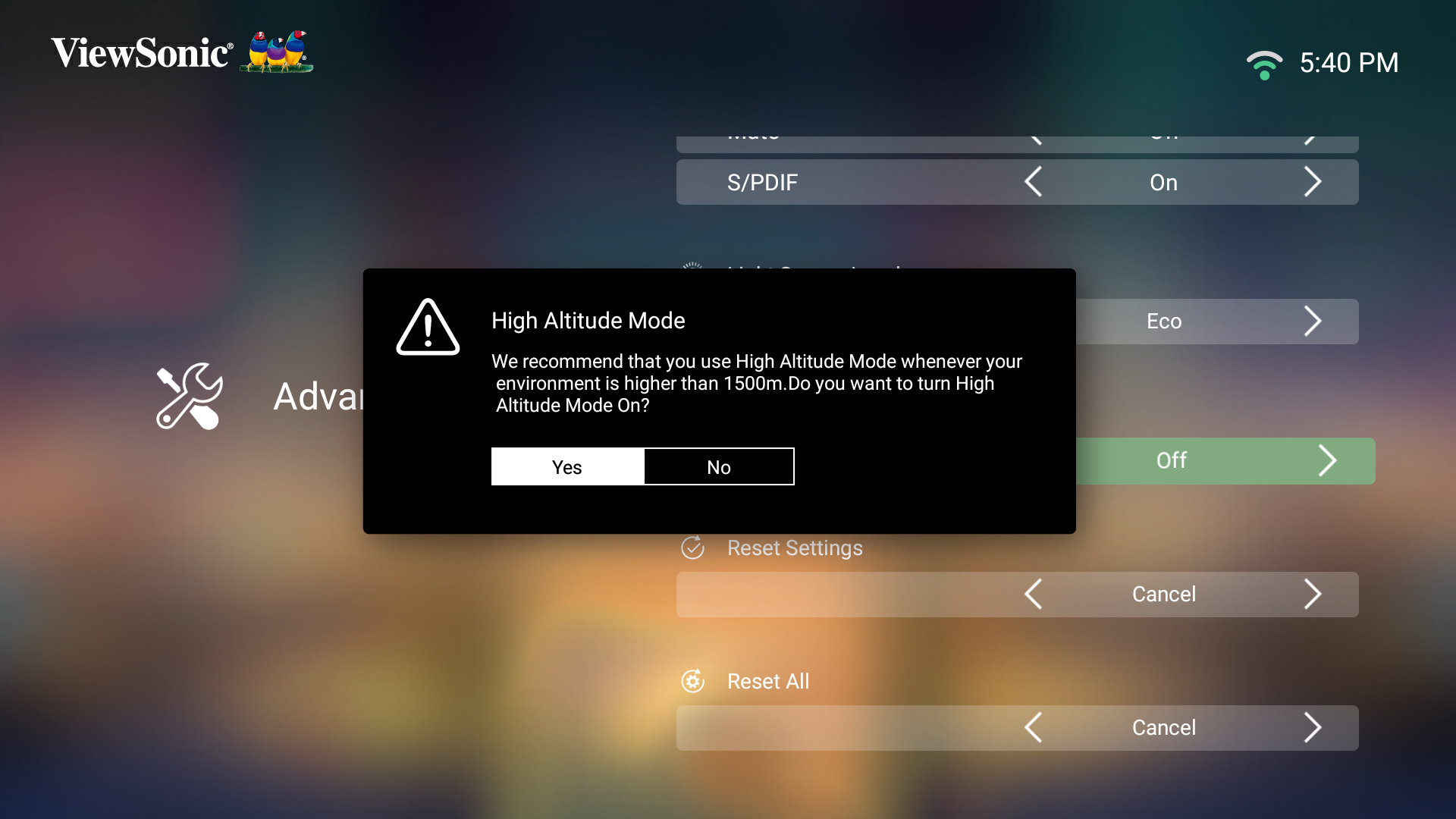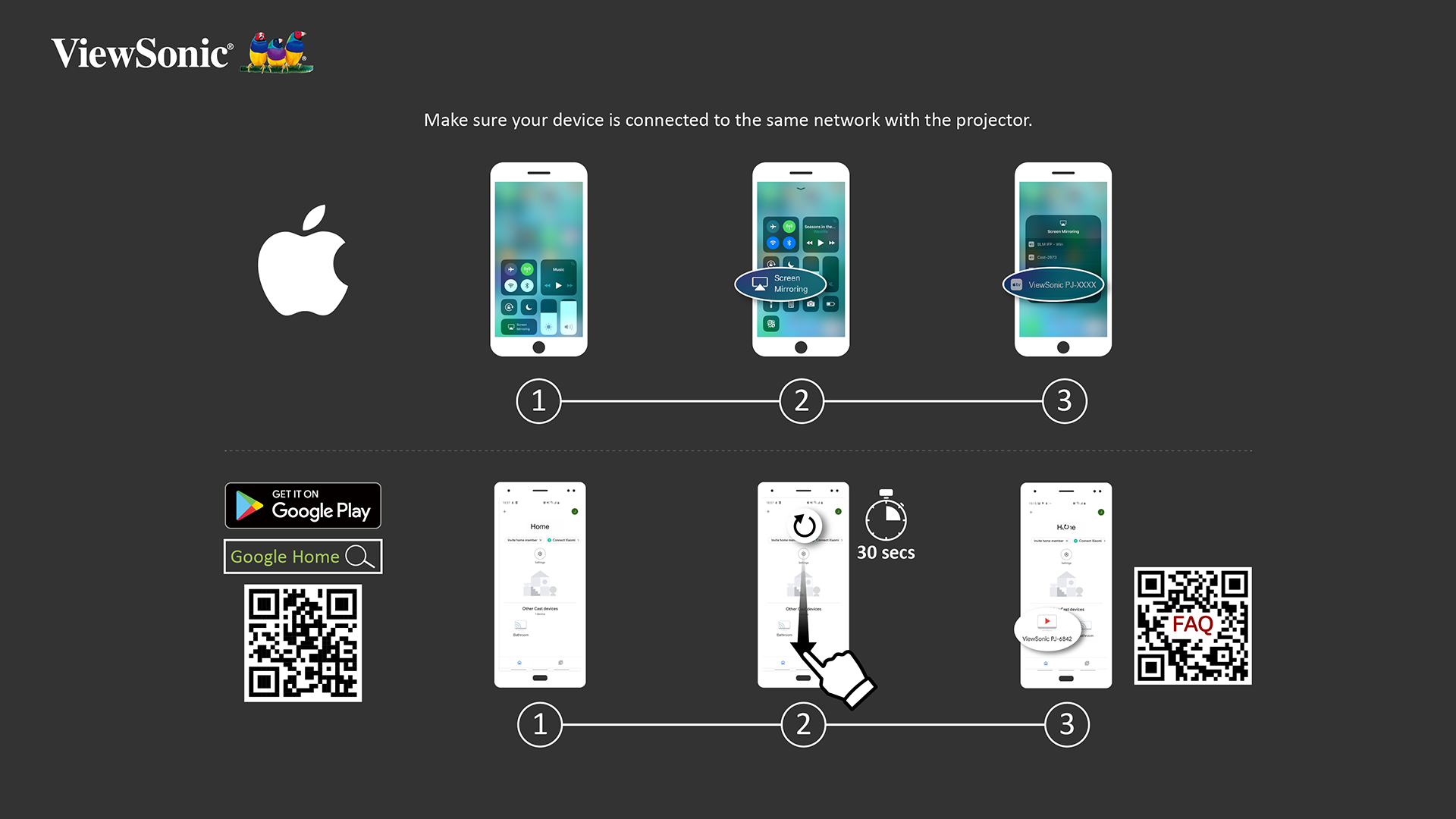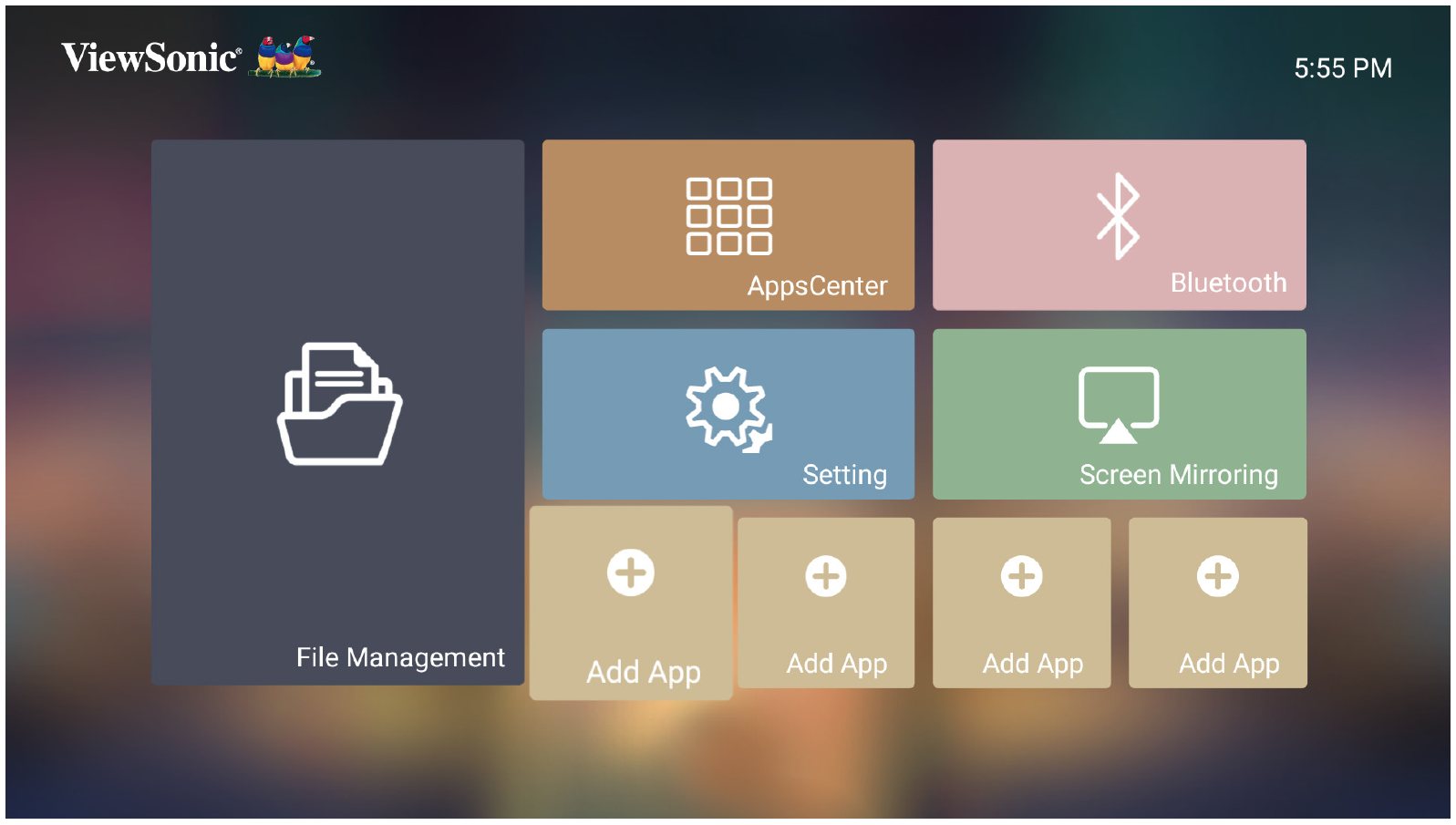X2000B-4K On-Screen Display Menu Options
Input Source Selected - On-Screen Display (OSD) Menu Options
Image Setting Menu
| Menu Option | Description |
|---|---|
| Color Mode | The projector is preset with several predefined picture modes so that you can choose one to suit your operating environment and input signal.
Brightest TV Gaming Movie User |
| Wall Color | Wall Color feature can help correct the projected picture’s colors to prevent possible color difference between the source and projected pictures if you are projecting onto a colored surface such as a painted wall which may not be white. |
| Brightness | The higher the value, the brighter the image. Lower values will result in a darker image. |
| Contrast | Use this to set the peak white level after you have previously adjusted the Brightness setting to suit your selected input and viewing environment. |
| Color Temp | Select the color temperature setting.
|
| Tint | The higher the value, the more greenish the picture becomes. The lower the value, the more reddish the picture becomes. |
| Saturation | Refers to the amount of that color in a video picture. Lower settings produce less saturated colors; in fact, a setting of “0” removes that color from the image entirely. If the saturation is too high, that color will be overpowering and unrealistic. |
| Sharpness | A high value results in a sharper picture; a low value softens the picture. |
| Gamma | Reflects the relationship between input source and picture brightness. |
| Color Management | Only in permanent installations with controlled lighting levels such as: boardrooms, lecture halls, or home theaters should Color Management be considered.
Color Management provides fine color control adjustment to allow for more accurate color reproduction, should you require it. If you have purchased a test disc, which contains various color test patterns and can be used to test the color presentation on monitors, TVs, projectors, etc., you can project any image from the disc on the screen and enter the Color Management menu to make adjustments. |
| Light Source Level | Select the suitable power consumption of the LED. |
| Test Pattern | Test the color presentation of the projector. |
| Reset Current Color Settings | Return current color settings to their default values. |
Advanced Settings Menu
| Menu Option | Description |
|---|---|
| Aspect Ratio | The Aspect Ratio is the ratio of the image width to the image height. With the advent of digital signal processing, digital display devices, like this projector, can dynamically stretch and scale the image output to a different aspect than that of the image input signal.
Auto 4:3 16:9 16:10 Native |
| HDR | The projector supports HDR imaging. It can automatically detect the dynamic range of the source from the HDMI 1 & HDMI 2" ports, and optimize settings to reproduce contents under a wide range of light conditions. |
| EOTF | Automatically adjusts the brightness levels of your image according to the input source. You can also manually select a brightness level to display better picture quality.
|
| Frame Interpolation | Smooths the picture quality of high speed moving objects. This is especially for users who enjoy fast paced sporting events. |
| HDMI Range | Range
Select a suitable color range according to the color range setting of the connected output device.
|
| HDMI Version | Select the preferred HDMI version. |
| 3D Settings | Enables you to enjoy 3D movies, videos, and sporting events in a more realistic way by presenting the depth of the images while wearing 3D glasses.
3D Sync 3D Sync Invert |
| harmon/kardon | Adjust the audio settings. |
| Keystone |
4 Corner 4 Corner Adjustment |
| Warping | Configure the geometric distortion of the projector’s images when the images are projected onto screens which have a kind of uneven surface such as a cylinder, a spherical shape, etc.
|
| Information | Shows Input Source, Resolution, 3D format, and HDR. |
Home Screen - On-Screen Display (OSD) Menu Options
File Management
Provides a user interface to manage files and folders.
Apps Center
Access and view all the applications you have installed.
Bluetooth
Select the appropriate Bluetooth mode.
Setting
Manage various categories such as: Network settings, Basic and Advanced settings, Date & Time, Firmware update, and system Information.
Basic Settings
| Menu Option | Description |
|---|---|
| Language | Select your desired language. |
| Projector Position | Select the preferred projection position. |
| Keystone | 4 Corner Enable/Disable 4 Corner Adjustment. 4 Corner Adjustment |
| Warping | Image adjustment for curved surfaces. |
| Focus | Adjust the focus of the screen image. Use the Directional buttons on the remote control to adjust the focus. |
| Eye Protection | To protect eyes from the direct light of the projector, when an object gets close to the lens, a sensor will detect it and automatically turn off the light.
|
| Test Pattern | Test the color presentation of the projector and/or adjust the focus of the projected image. |
Date & Time
| Menu Option | Description |
|---|---|
| Automatic Date & Time | Users can synchronize the date and time automatically after connecting to the Internet.
Enable Disable |
| Time Zone | Select your desired location. |
| Time Format | Select a different display time format.
12 Hours 24 Hours |
Advanced Settings
Screen Mirroring
Mirror your personal device’s screen through the projector.
Add App
Select your favorite Apps and add them to the Home Screen.