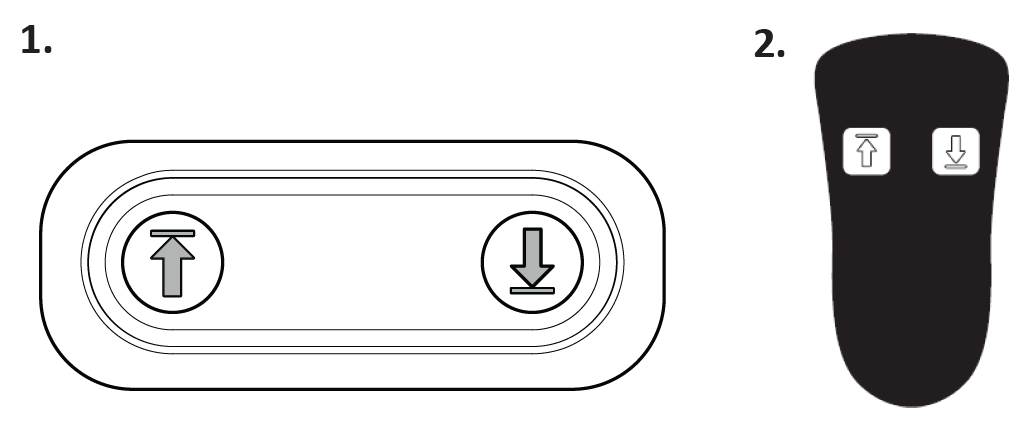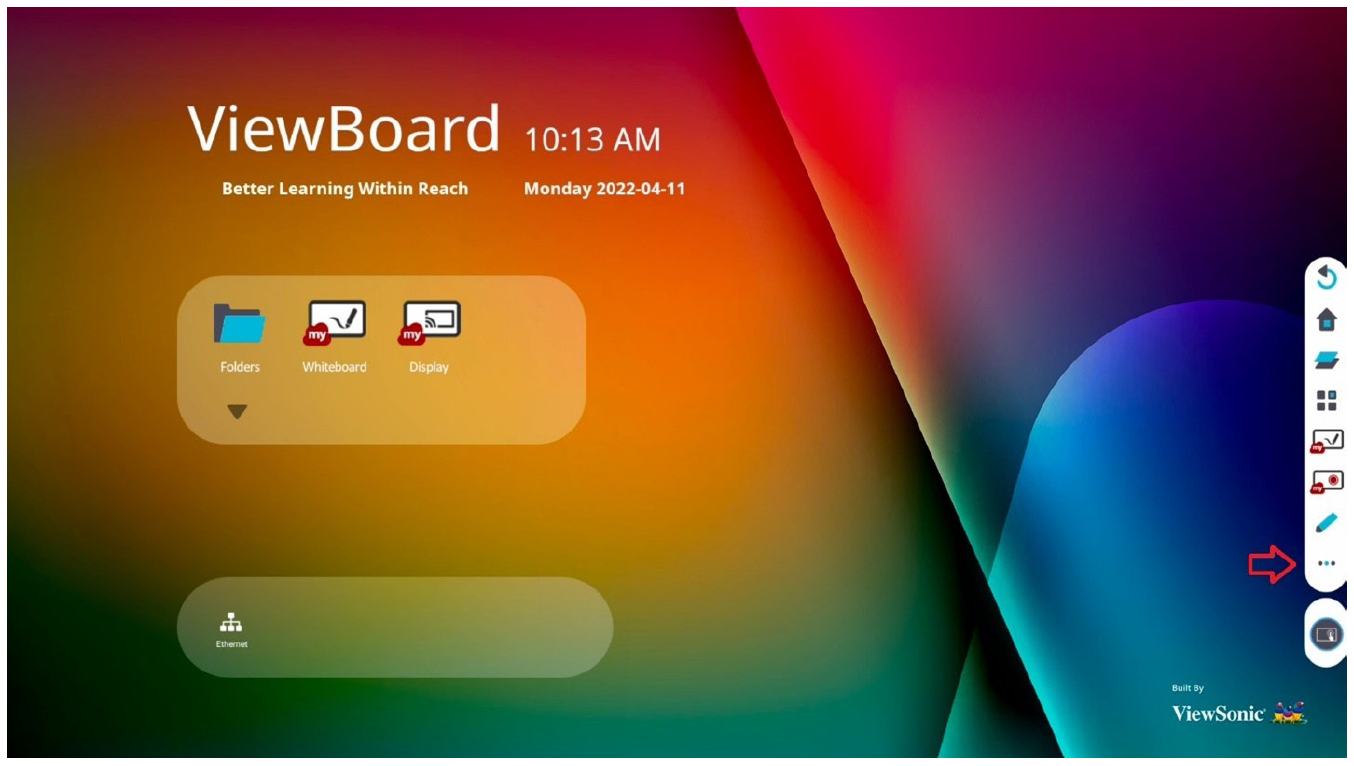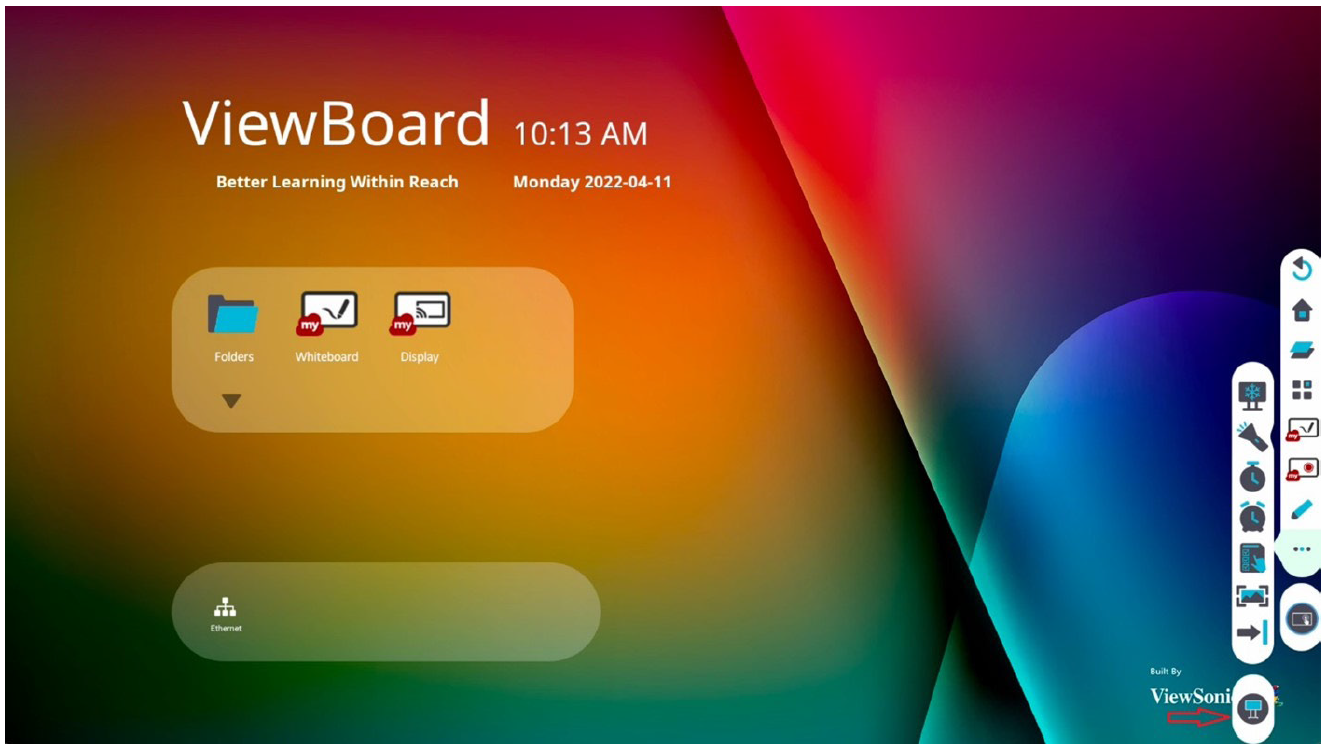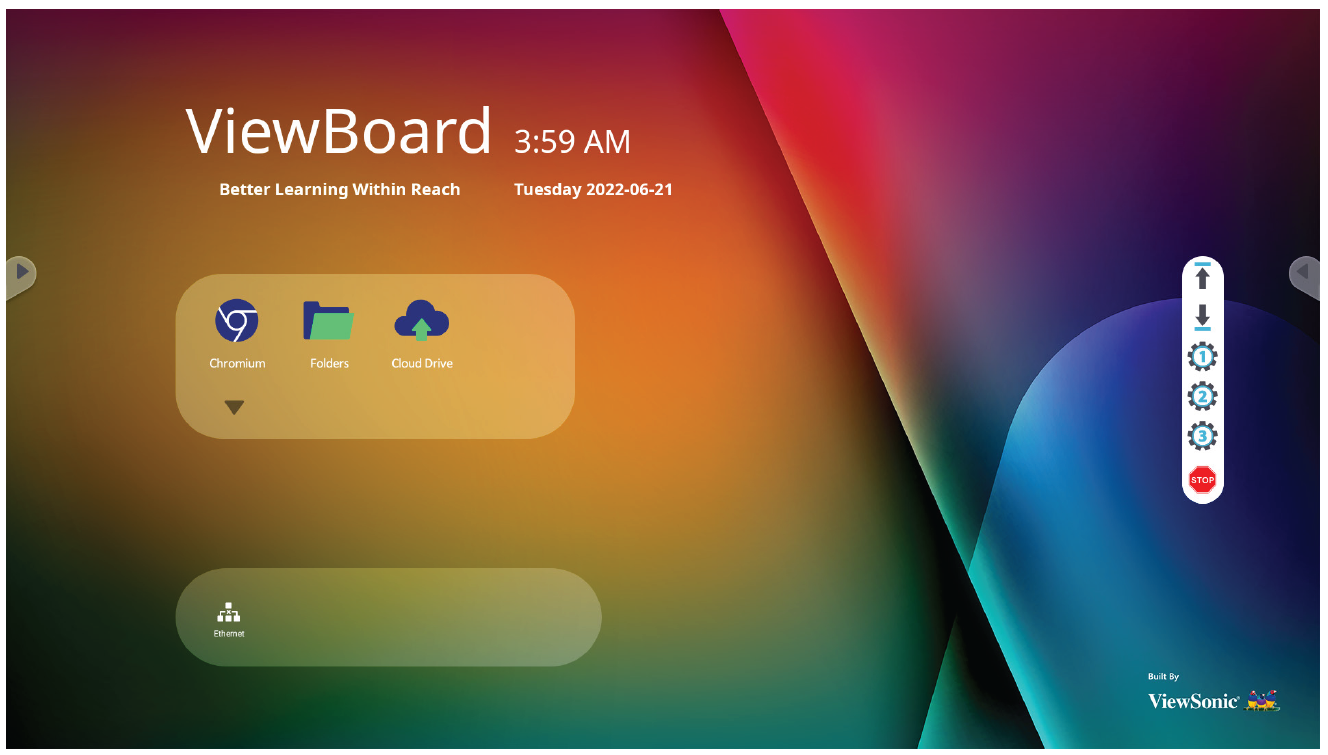From ViewSonic User Guide Database
VB-STND-007 Controlling the Lift
Overview
Read this section to learn how to adjust the height of the Trolley Cart by using the Lift function.
There are three ways to control the Lift:
- Using the Trolley Cart.
- Using the Control Pad.
- Using the App on the IFP.
Using the Trolley Cart or Control Pad
| Item
|
Icon
|
Description
|
| Lift Up
|
|
Press and hold to raise the VB-STND-007.
|
| Lift Down
|
|
Press and hold to lower the VB-STND-007.
|
Using the App on the IFP
- Select the More Options Icon (...) from the side tool bar.
- Select Trolley Cart Control.
- Adjust the height of the Trolley Cart accordingly.
| Item
|
Icon
|
Description
|
| Lift Up
|
|
Press and hold to raise the VB-STND-007.
|
| Lift Down
|
|
Press and hold to lower the VB-STND-007.
|
| Preset Position 1
|
|
Adjust the Lift to desired height. Long press to save current height as Preset Position 1.
|
| Preset Position 2
|
|
Adjust the Lift to desired height. Long press to save current height as Preset Position 2.
|
| Preset Position 3
|
|
Adjust the Lift to desired height. Long press to save current height as Preset Position 3.
|
| Stop
|
|
When using the Preset Position function, the Lift will adjust to the saved height. If you want to stop this process, press to stop height adjustment and motor movement.
|