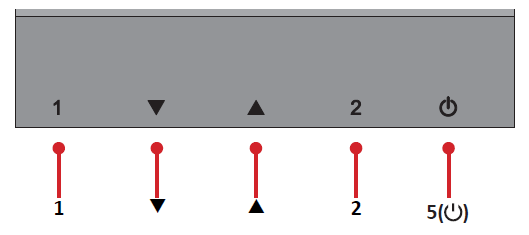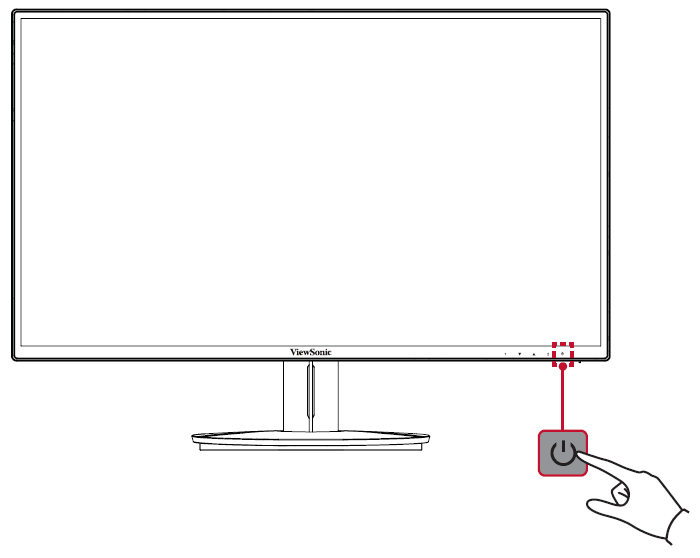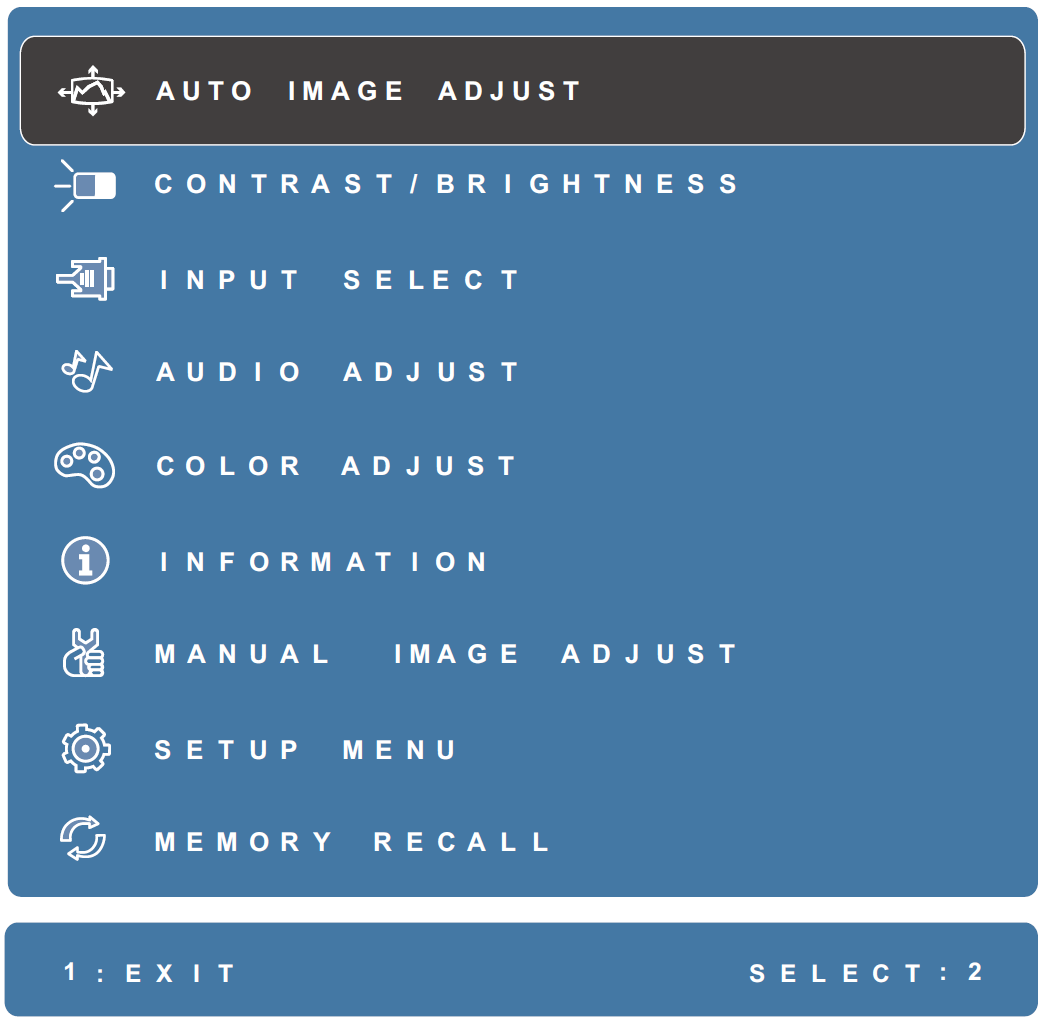VA2418-smh Quick Menu
Using the Control Panel Keys
Use the control panel keys to access the Quick Menu, activate Hot Keys, navigate the On-Screen Display (OSD) Menu, and change the settings.
Turning the Device On/Off
- Plug the power cord into a power outlet.
- Press the Power button to turn on the monitor.
- To turn the monitor off, press the Power button again.
- NOTE: The monitor will still consume some power as long as the power cord is connected to the power outlet. If the monitor is not being used for a long period of time, please disconnect the power plug from the power outlet.
On-Screen Display (OSD) Menu
Press the 1 key to activate the On-Screen Display (OSD) Menu.
- NOTE: Follow the key guide that appears on the screen to select the option or make adjustments.
| Icon | Name | Description |
|---|---|---|
| Auto Image Adjust | Automatically adjust the screen position. | |
| Contrast/Brightness | Adjust the contrast or brightness level. | |
| Input Select | Select the input source. | |
| Audio Adjust | Adjust the level, or mute the volume. | |
| Color Adjust | Select one of the preset color settings. | |
| Information | Displays the timing mode coming from the graphics card in the computer, the LCD model number, the serial number, and the ViewSonic® website URL. | |
| Manual Image Adjust | Manually set a variety of image quality adjustments. | |
| Setup Menu | Adjust On-Screen Display (OSD) settings. | |
| Memory Recall | Returns the adjustments back to factory settings. |