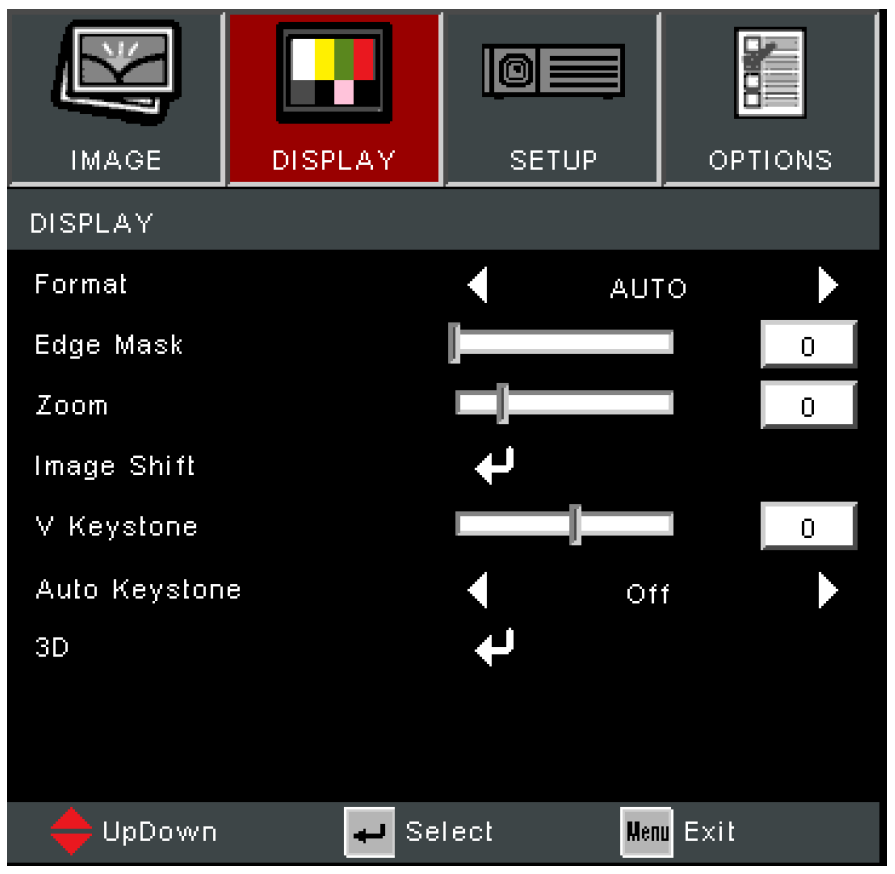PA700S Operation
On-Screen Display (OSD) Menu
The projector has multilingual on-screen display menus that allow you to make image adjustments and change a variety of settings.
| Menu | Description |
|---|---|
| Image | Adjust the Display Mode, Brightness, Contrast, and other image related settings. |
| Display | Adjust the aspect ratio, Zoom, Keystone, and 3D settings. |
| Setup | Adjust Language, Projection, Screen Type, Security, Audio Settings, and HDMI CEC settings. |
| Options | Select the Input Source and adjust several projector settings. |
The projector has multilingual on-screen display menus that allow for image and settings adjustment.
- To open the On-Screen Display (OSD) Menu, press the Menu/Exit button on the projector or the remote control.
- When the OSD is displayed, use the Navigation buttons to select any item in the main menu. While making a selection on a particular page, press the Enter button on the projector or the remote control to enter a sub-menu.
- Use the Navigation buttons to select the desired item in the sub-menu and then press Enter to view further settings. Adjust the settings by using the Navigation buttons.
- Select the next item to be adjusted in the sub-menu and adjust as described above.
- Press Enter to confirm, and the screen will return to the main menu.
- To exit, press the Menu/Exit button again. The OSD menu will close and the projector will automatically save the new settings.