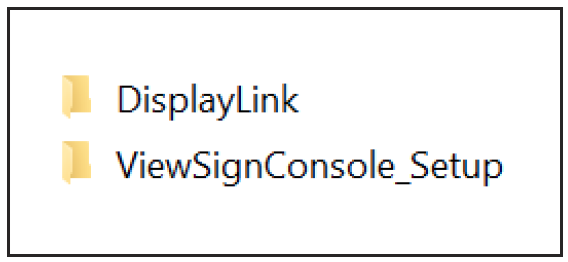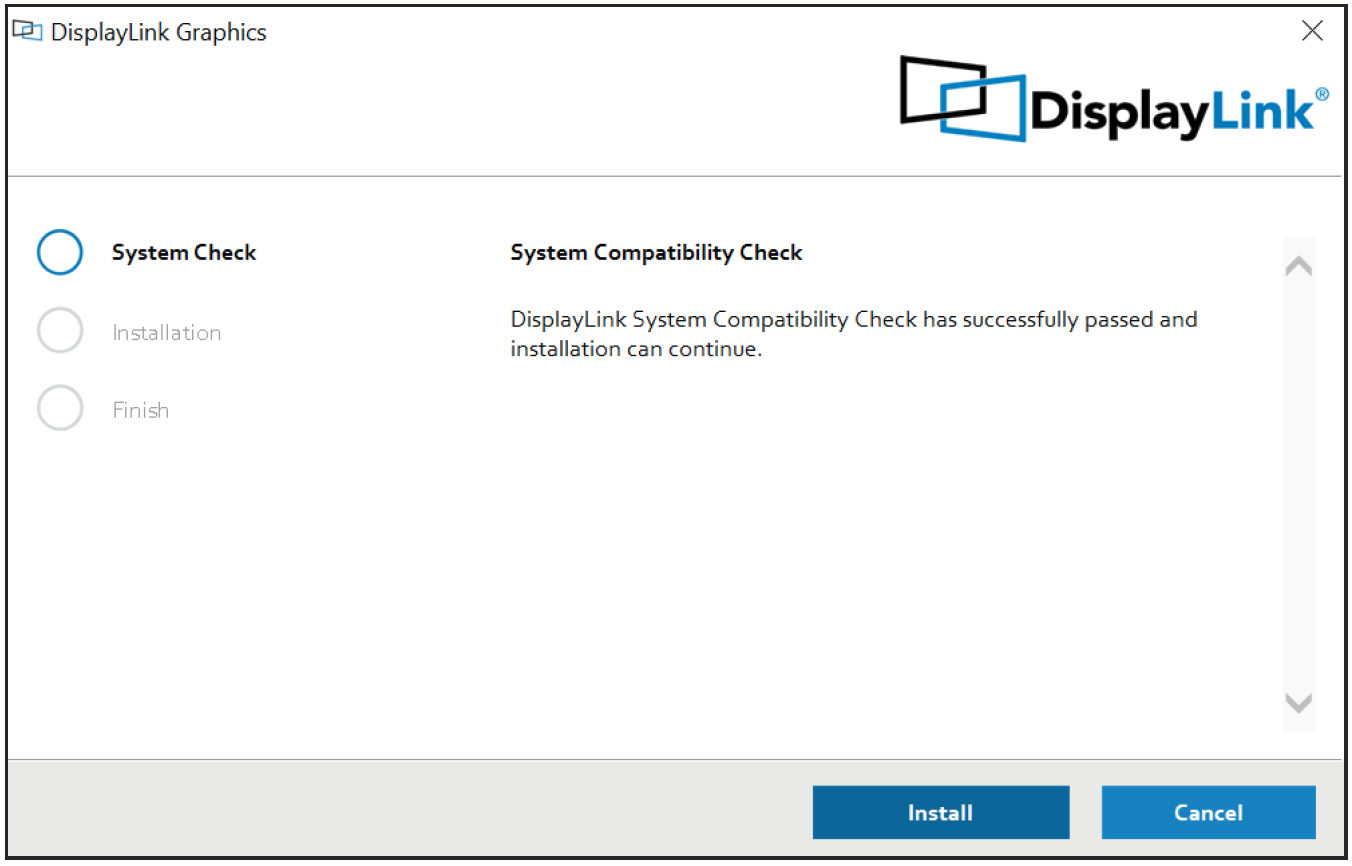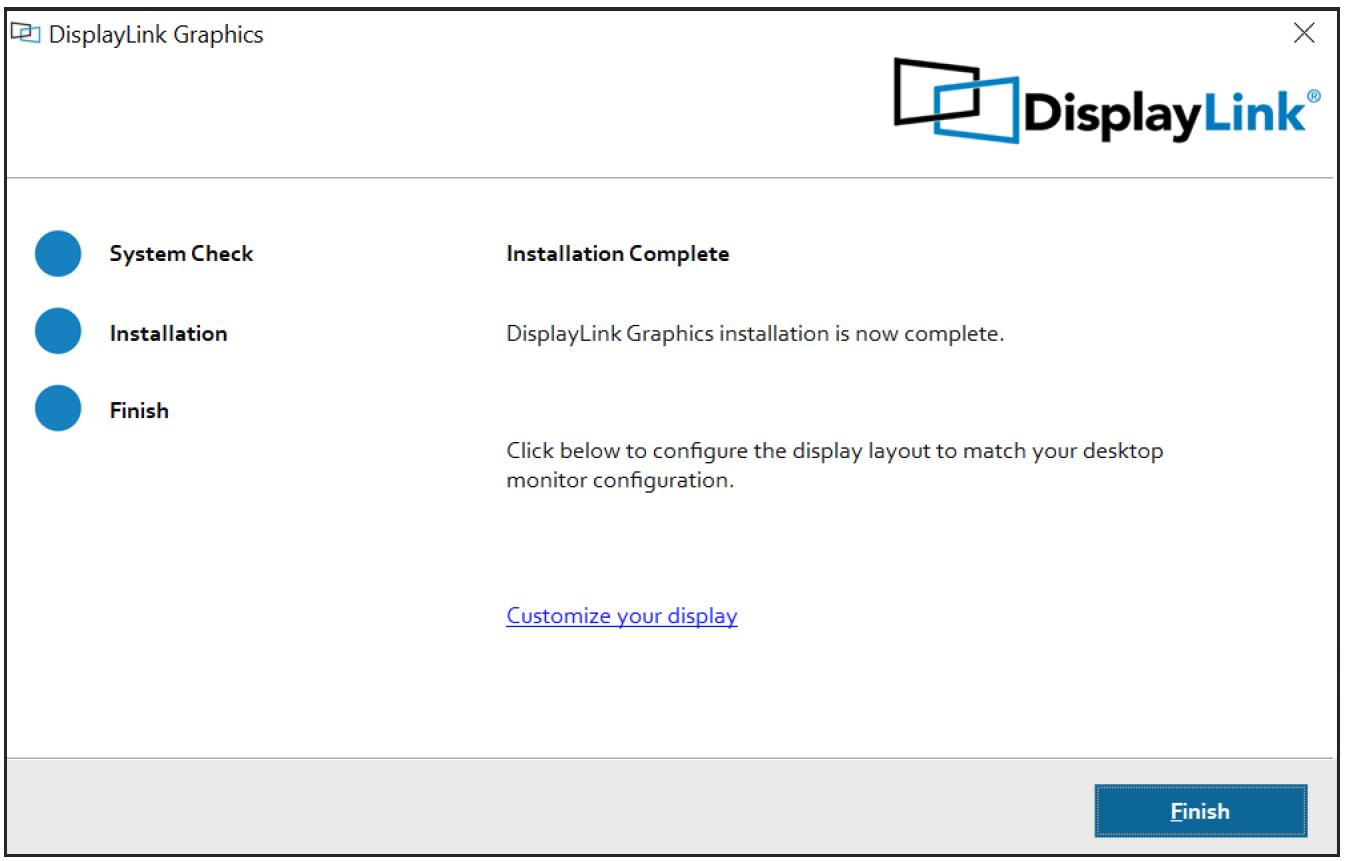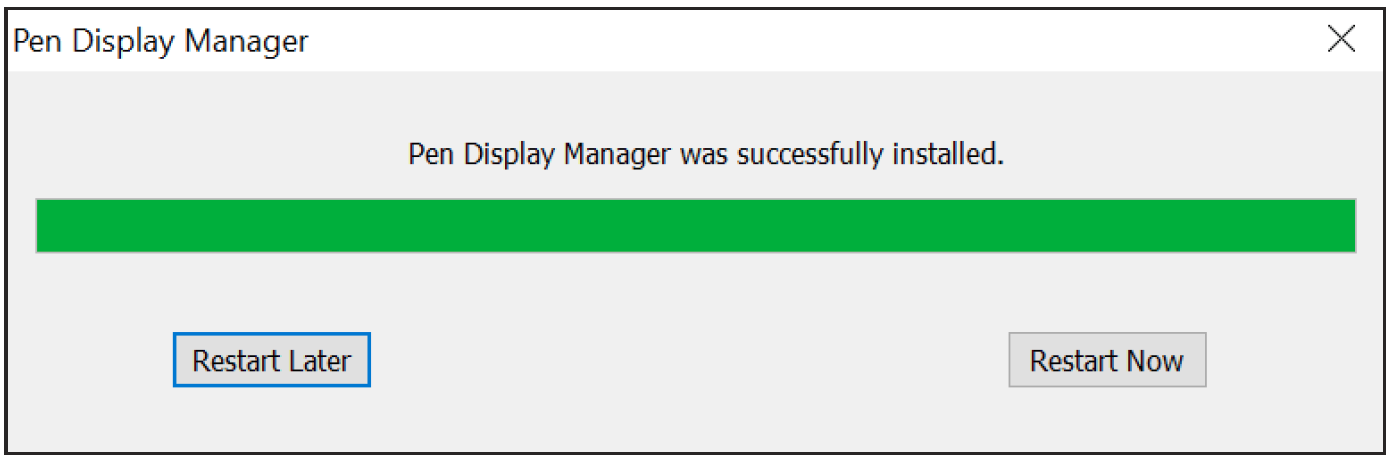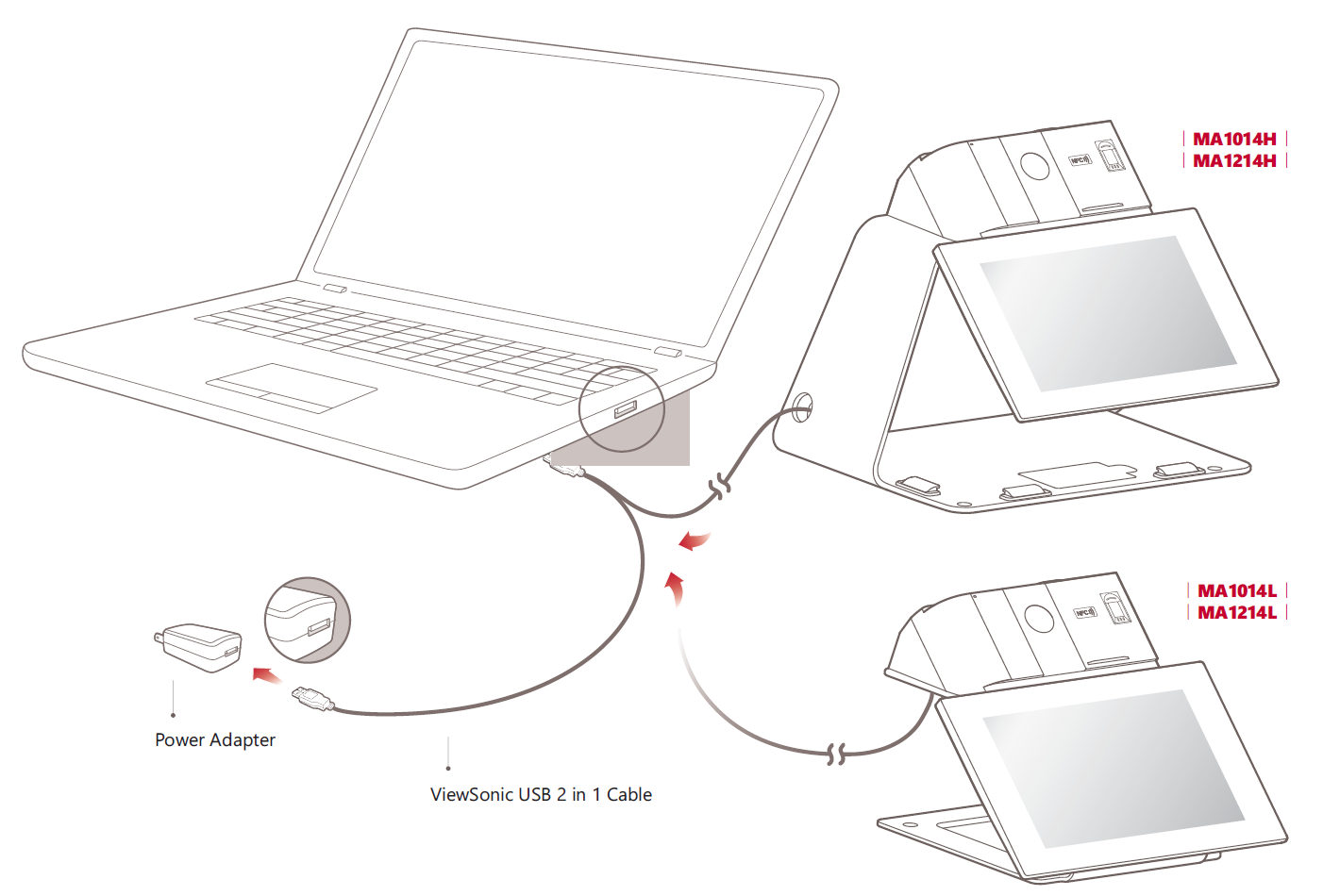MA1014L MA1214L Using the Display
Installing Drivers and Software
System Requirements:
Operating system: Windows XP/7/8/10 (32/64 bit)
PC I/O: USB 2.0/above
Before connecting and using the pen display, it is necessary to install the below
drivers and software. The drivers and software can be downloaded at:
https://www.viewsonicglobal.com/q/MA1014L
https://www.viewsonicglobal.com/q/MA1214L
DisplayLink Driver
Open the DisplayLink installation file and install the driver.
- NOTE: DisplayLink Driver can be installed through Windows Update.
Pen Display Driver
Pen Display Manager can be used to map the active area and adjust the feel of the pen.
- Open the ViewSign Console installation file and install the driver.
- After the installation completes, you will need to restart the computer.
-
- NOTE: For further ViewSign Console information, please visit: https://manuals.viewsonic.com/ViewSign_Software
-
Connecting the Device
- Locate the USB cable at the rear of the device.
- Connect the Main USB A cable to the computer. The Secondary USB A cable can be connected to an AC outlet using the supplied power adapter.
- NOTE: When connecting the USB cable directly to the computer, the screen of the tablet may flicker. Please connect the secondary USB A cable to the power adapter and plug the adapter into an AC outlet to ensure that there is enough power.