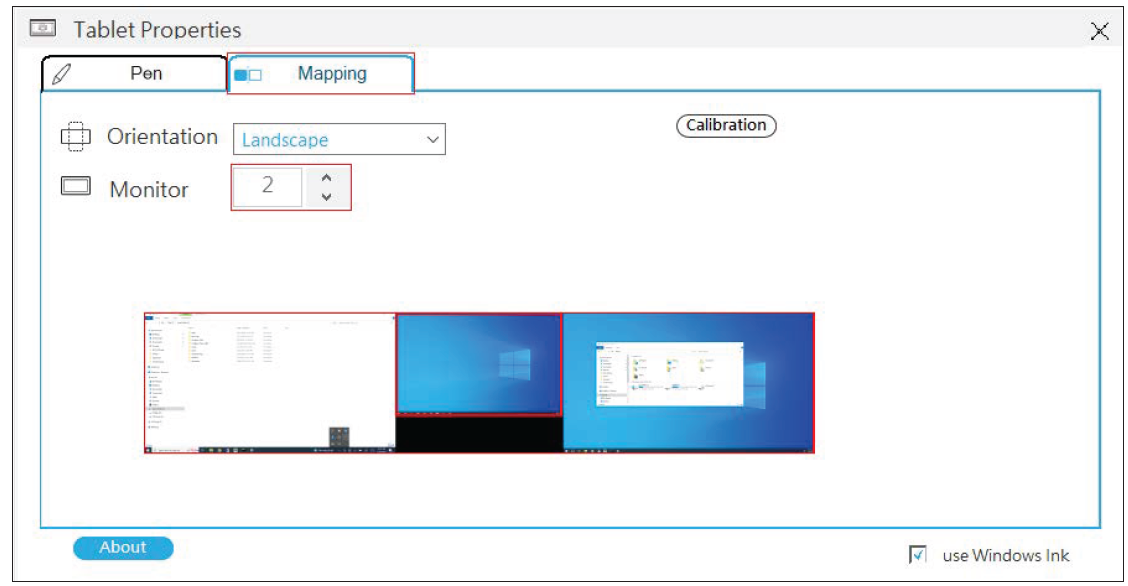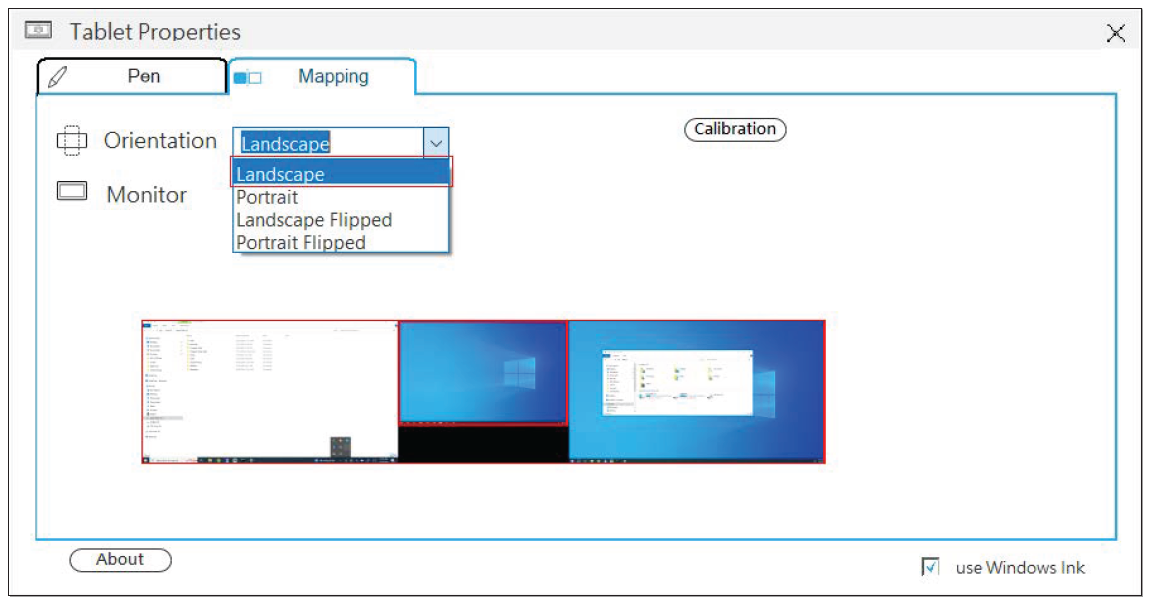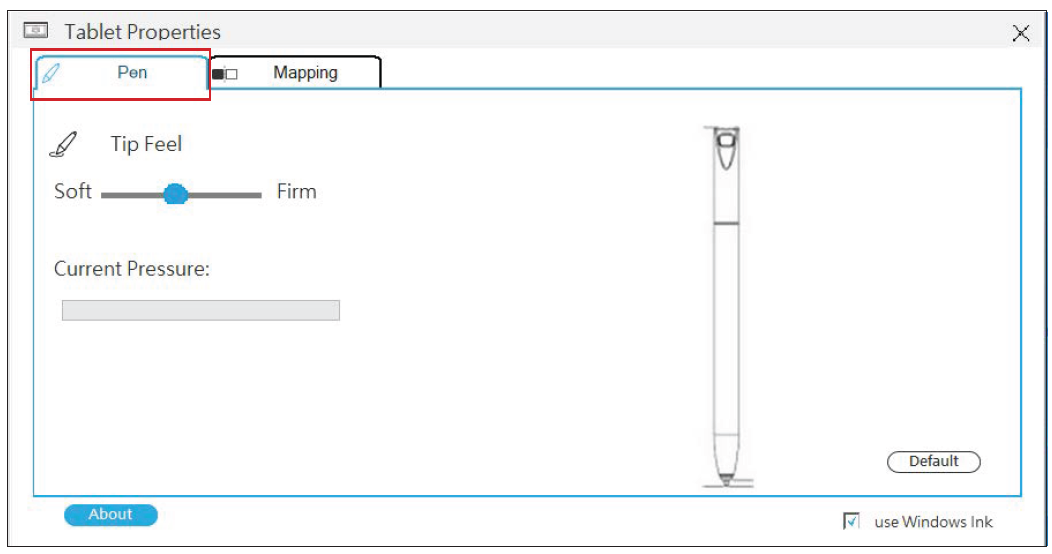MA1014L MA1214L Pen Input Area Mapping
Pen Input Area Mapping
To set the proper pen input area:
- Open ViewSonic Pen Manager either from the Start menu, by going to: Start > ViewSonic Pen Manager, or by selecting the ViewSonic Pen Manager icon from the System Tray.
- Select the Mapping tab.
- Select the correct Orientation (Landscape), and Monitor.
- Further adjustments can be made by selecting the Pen tab.