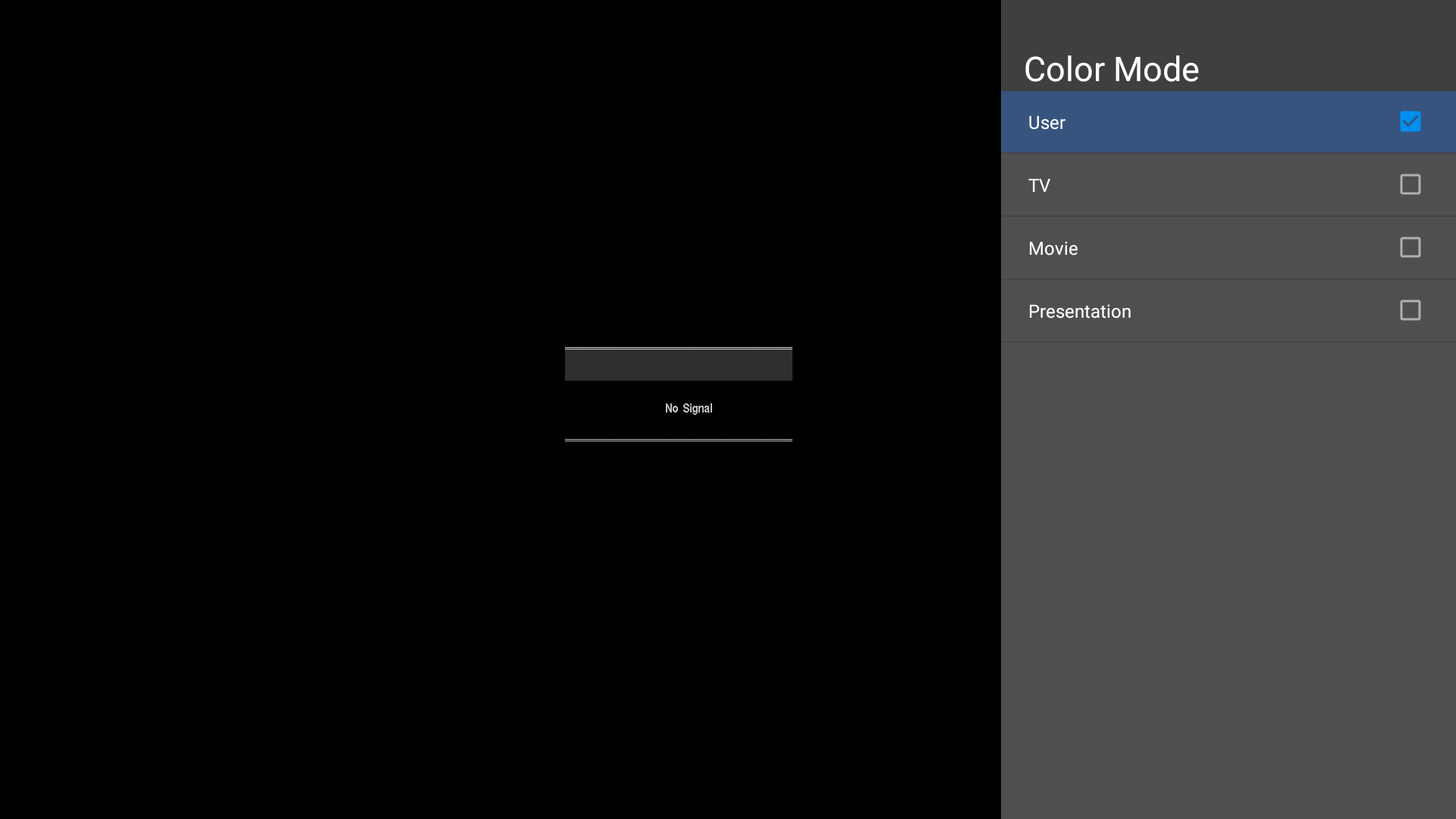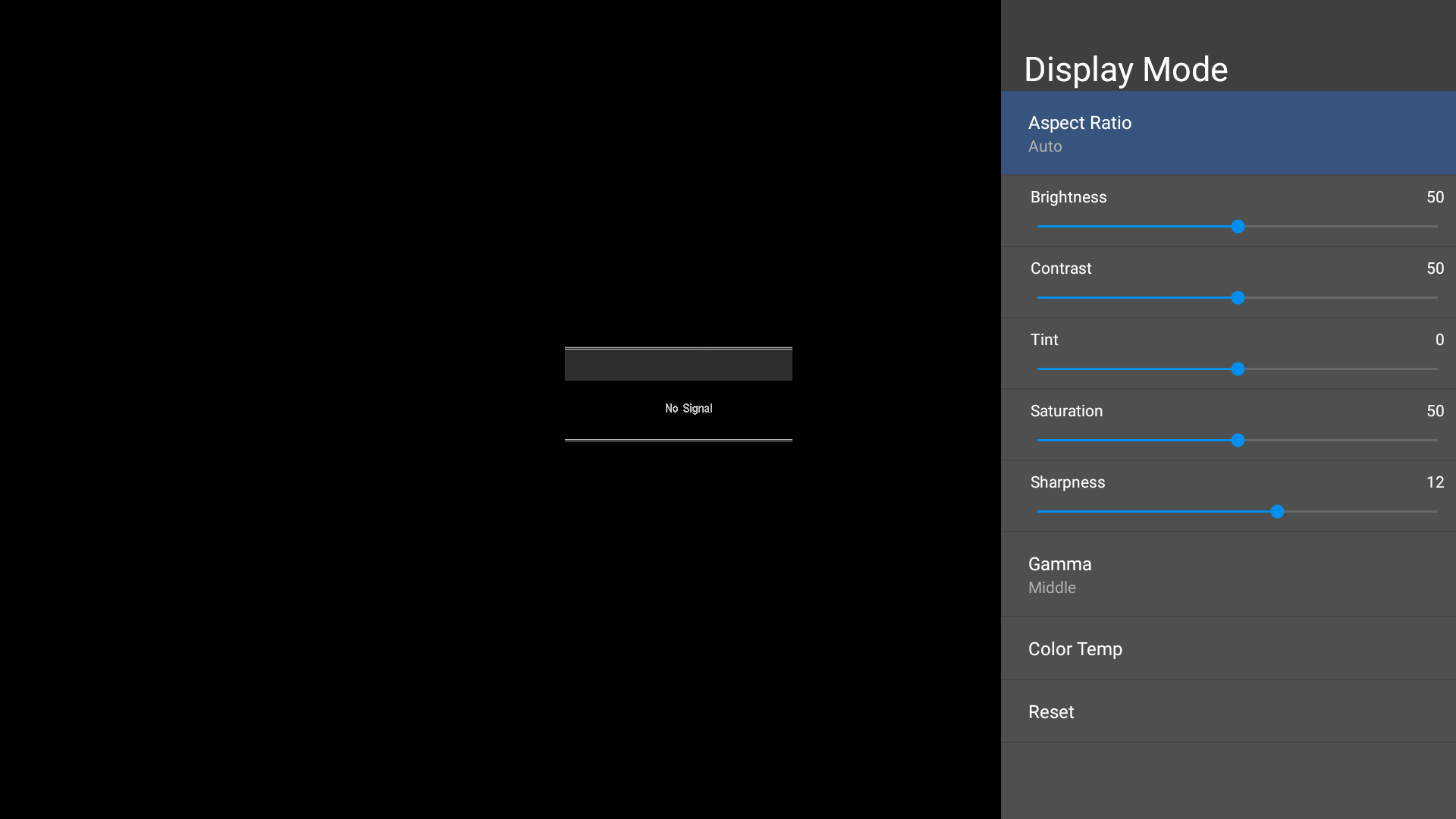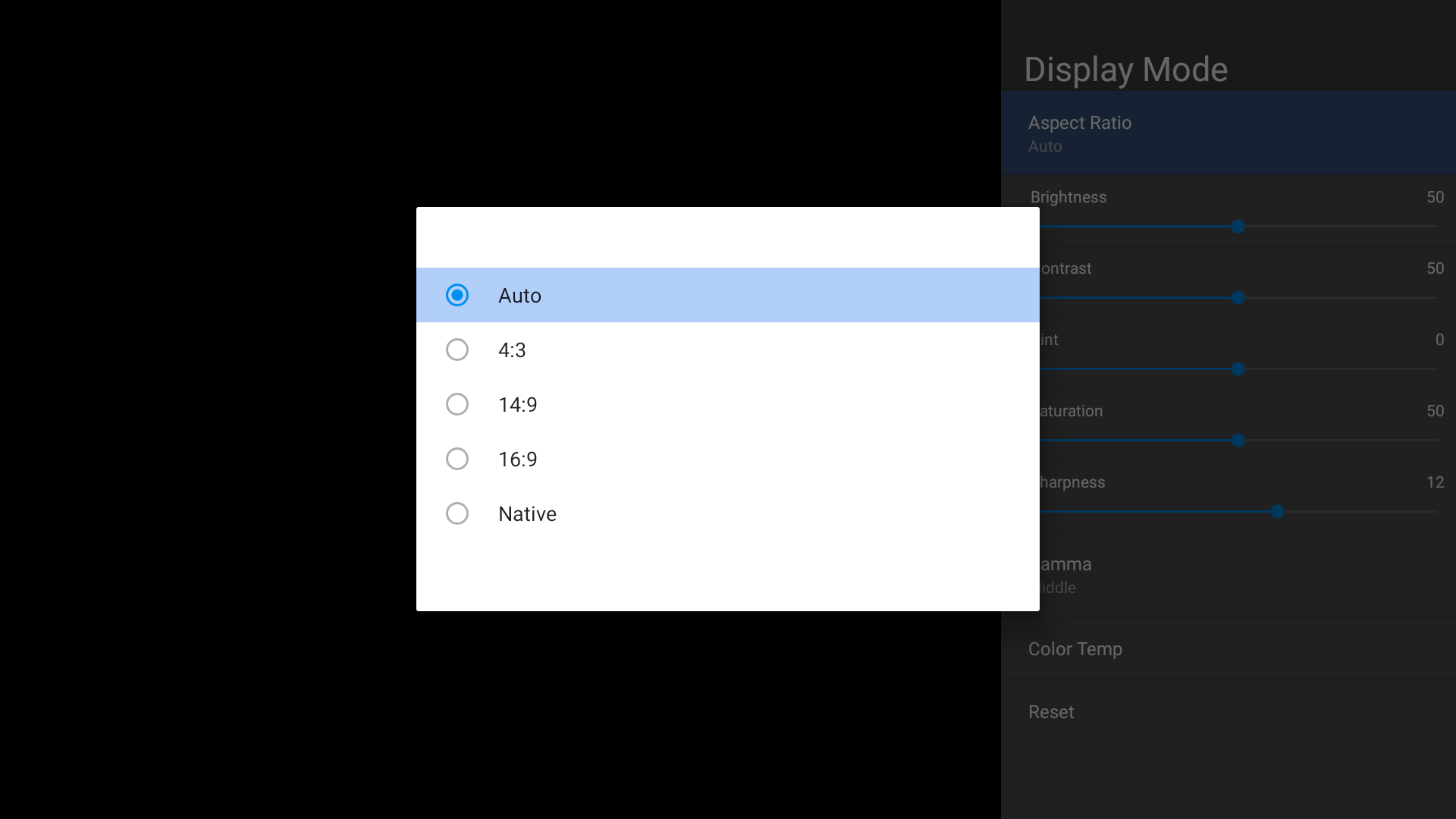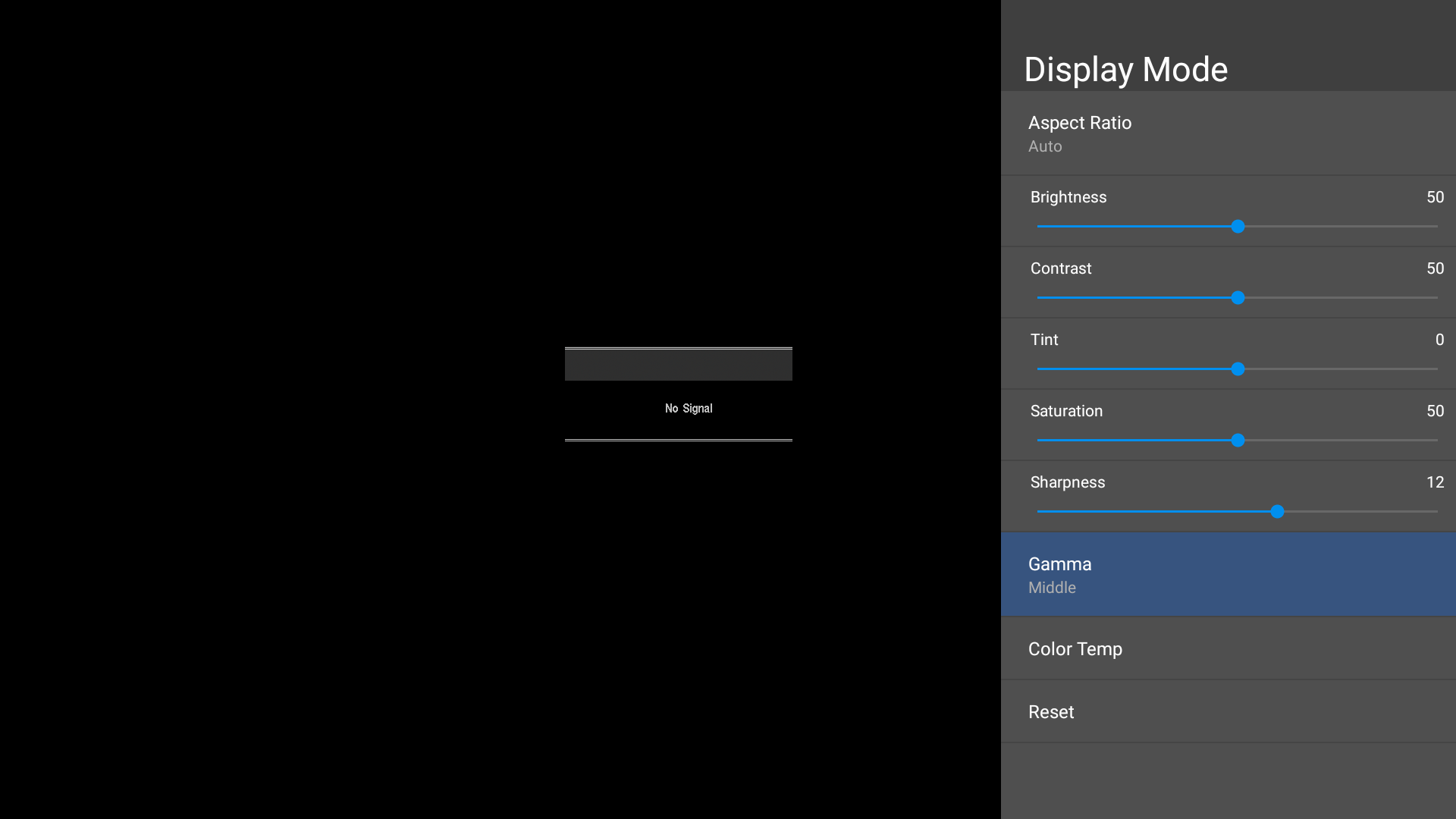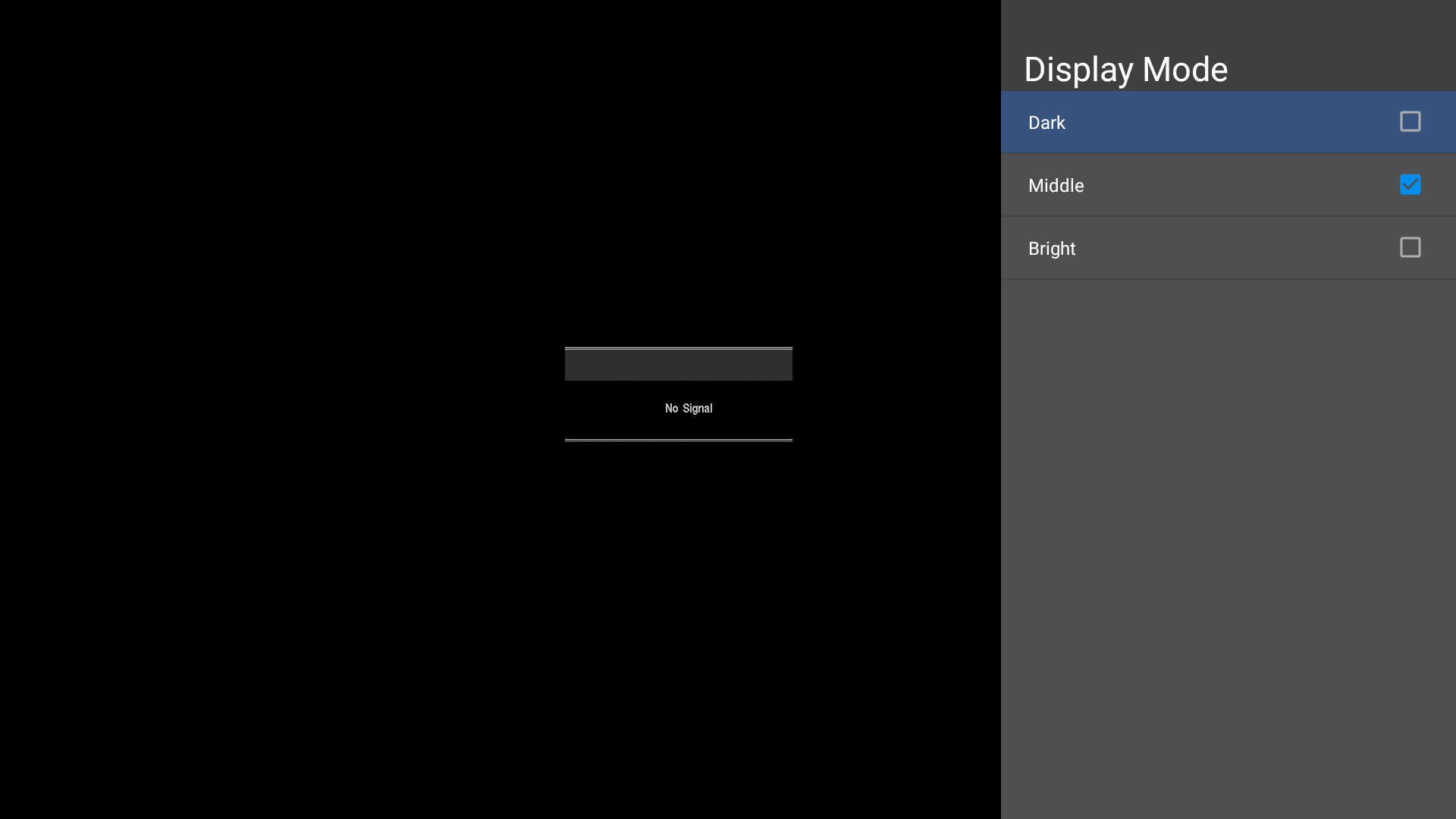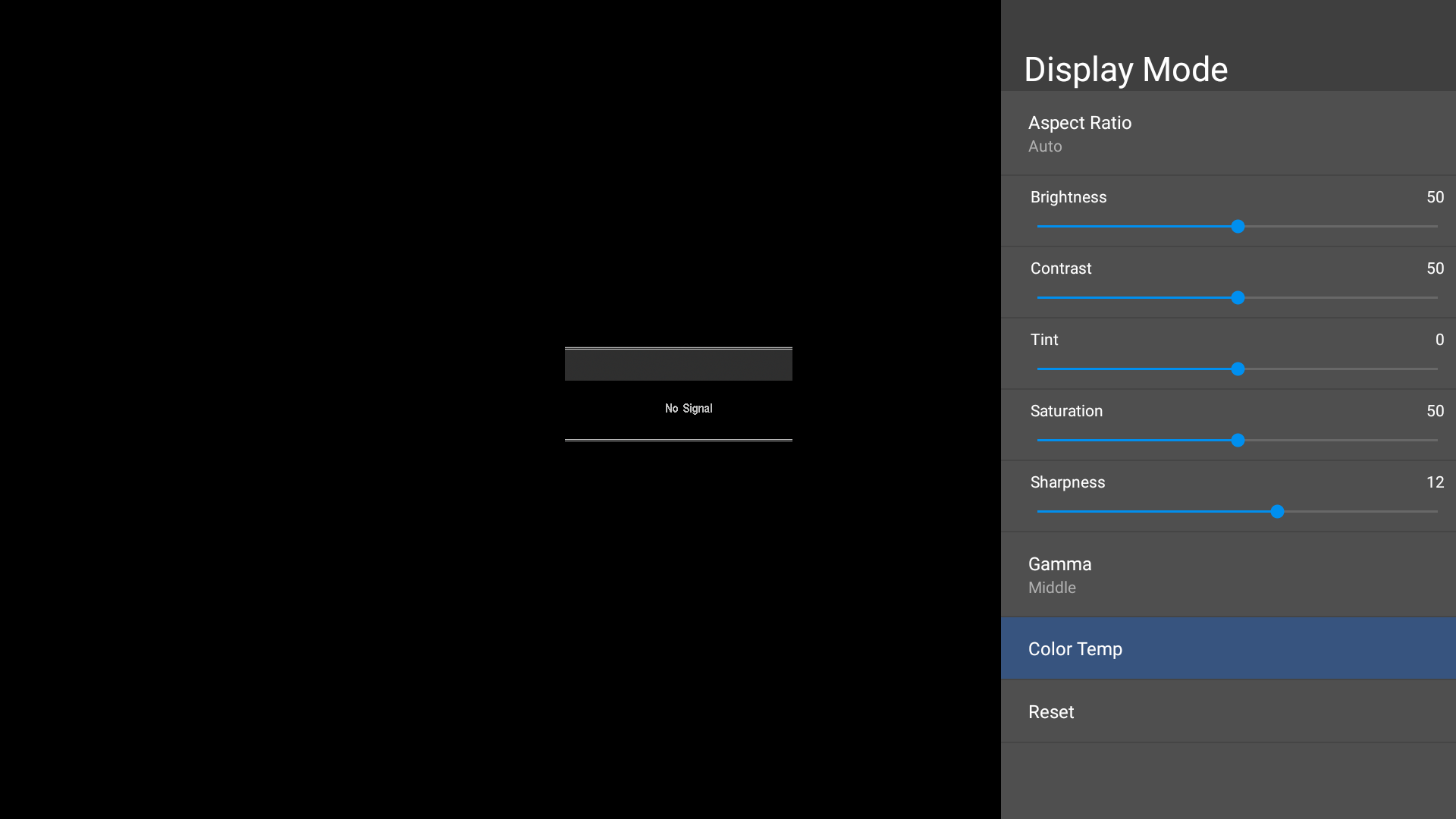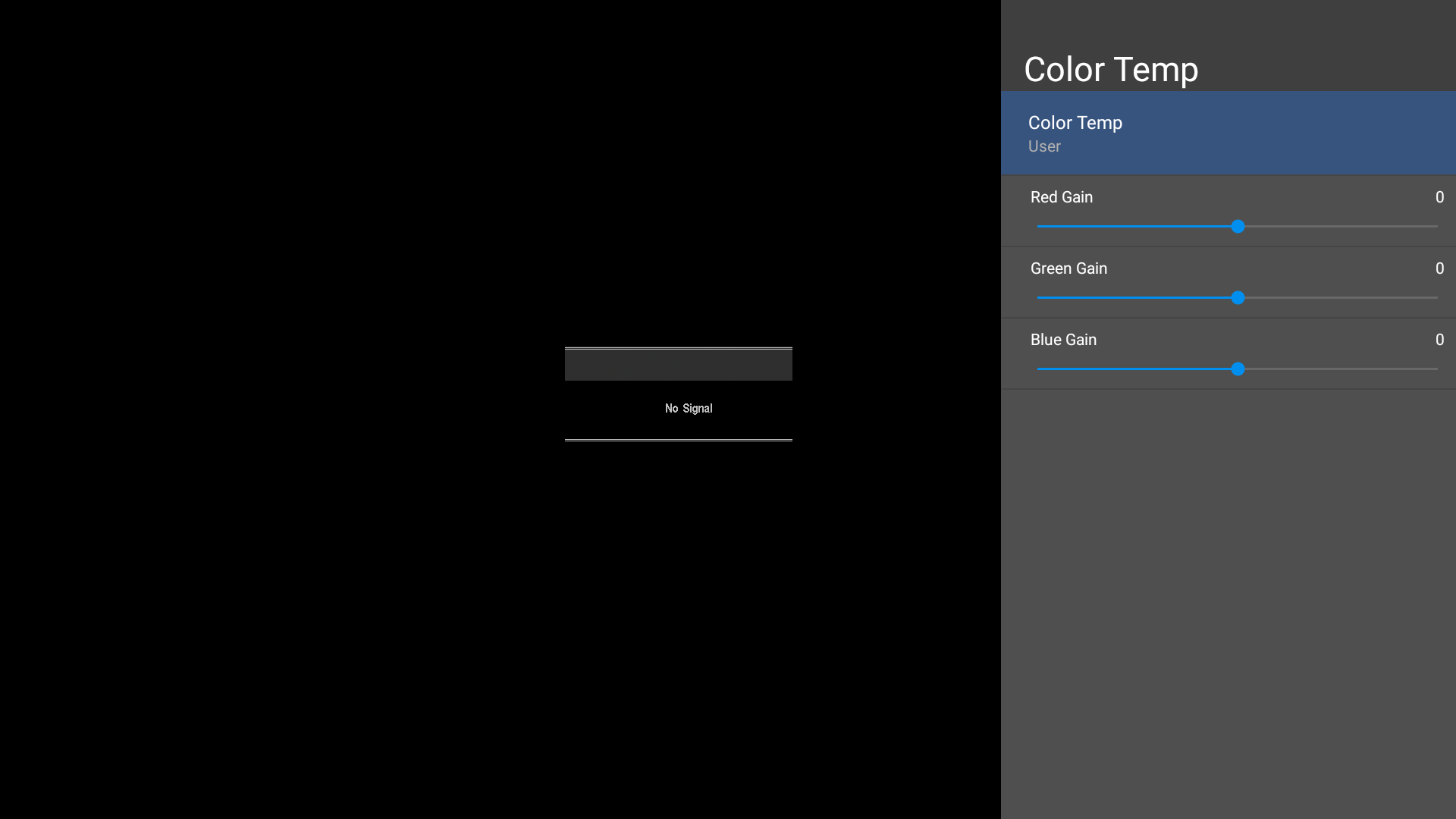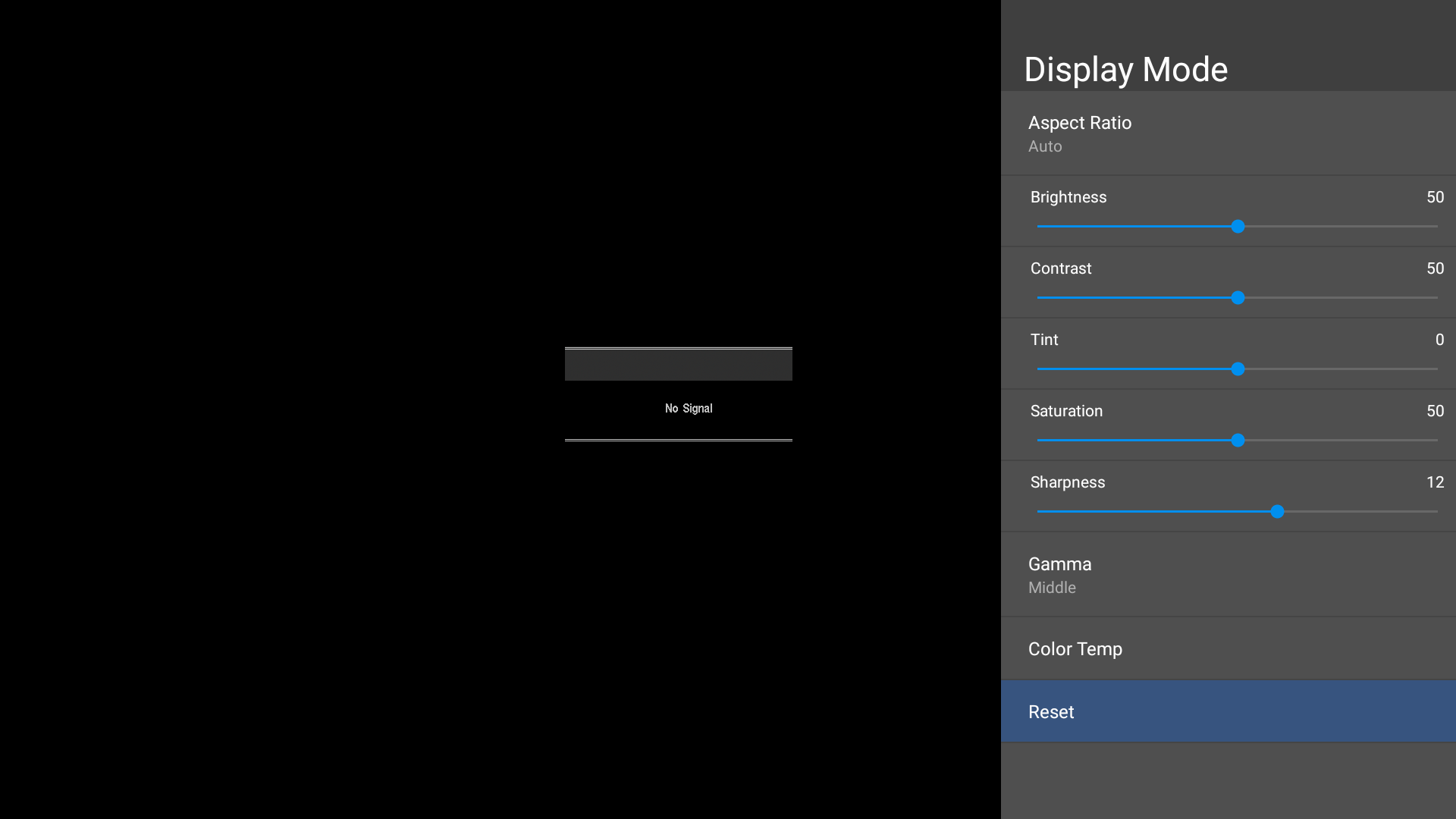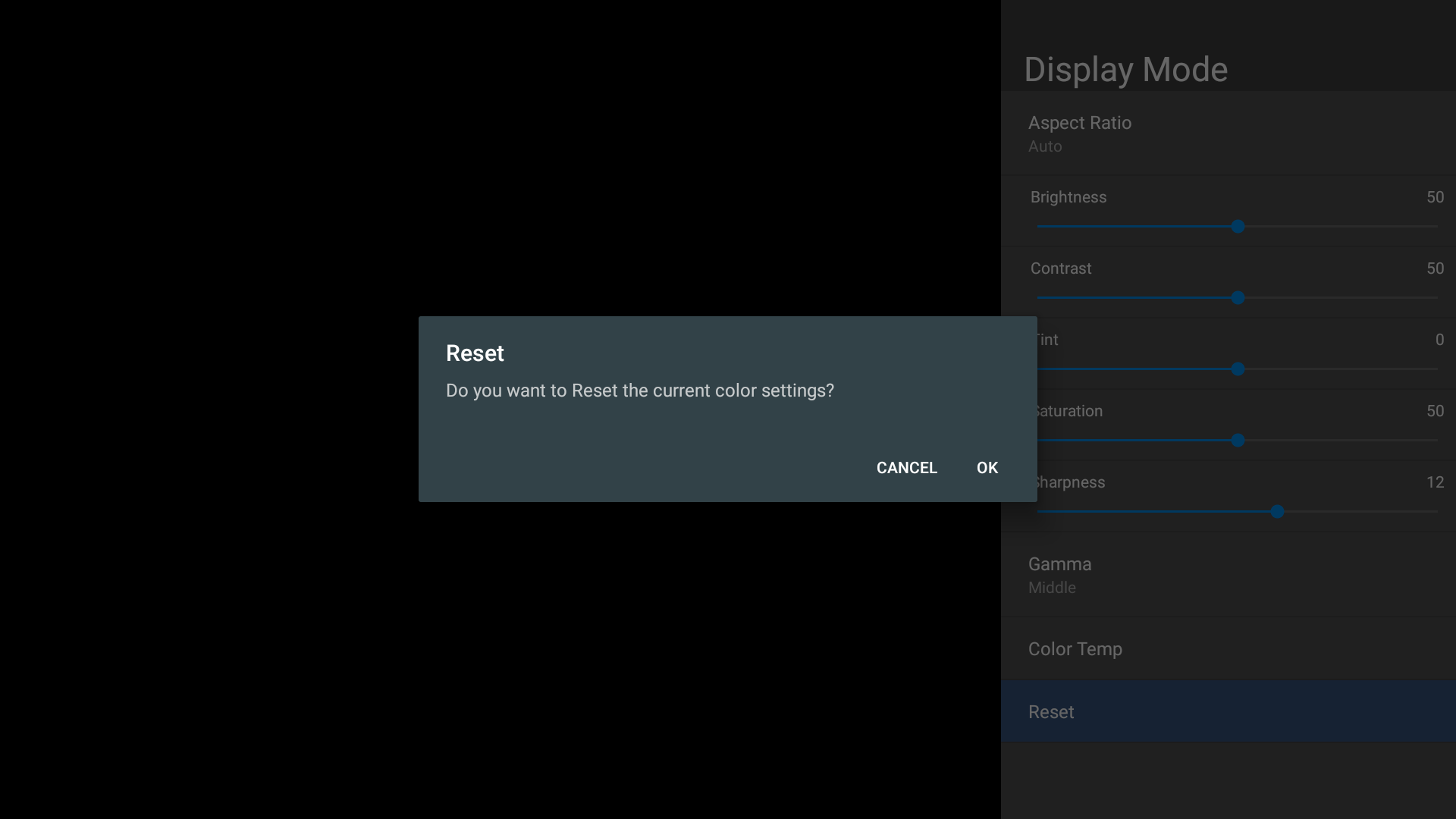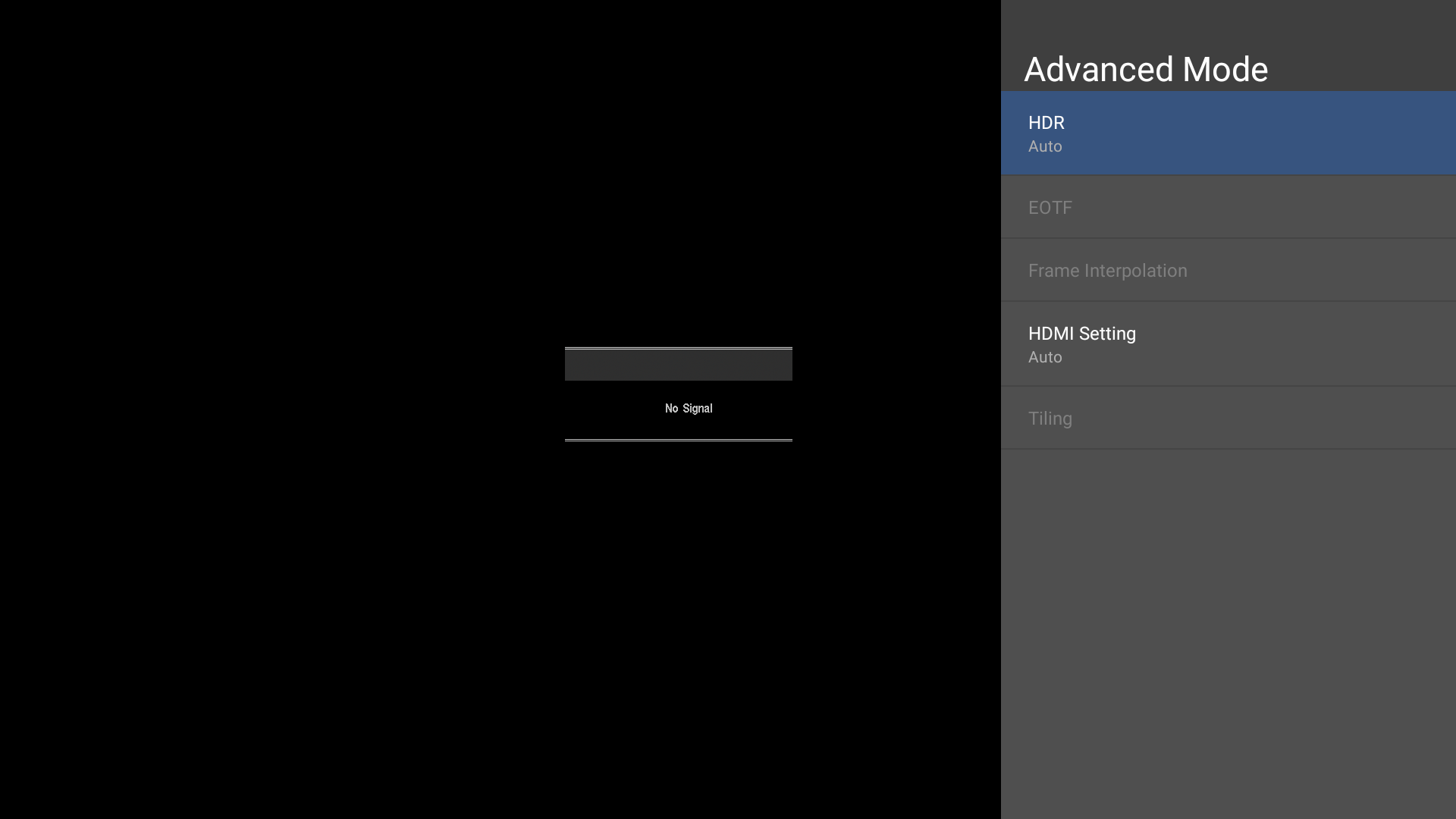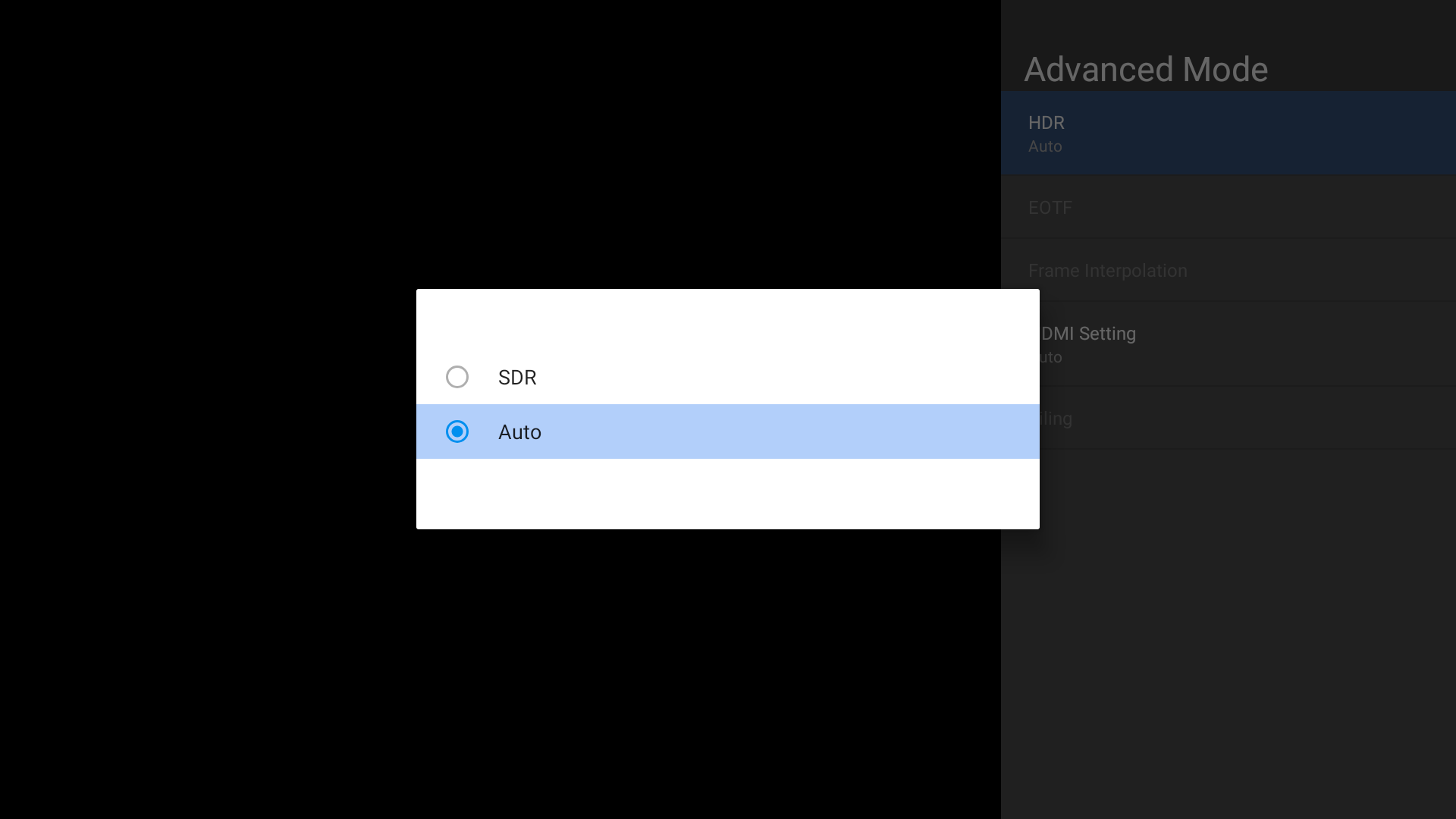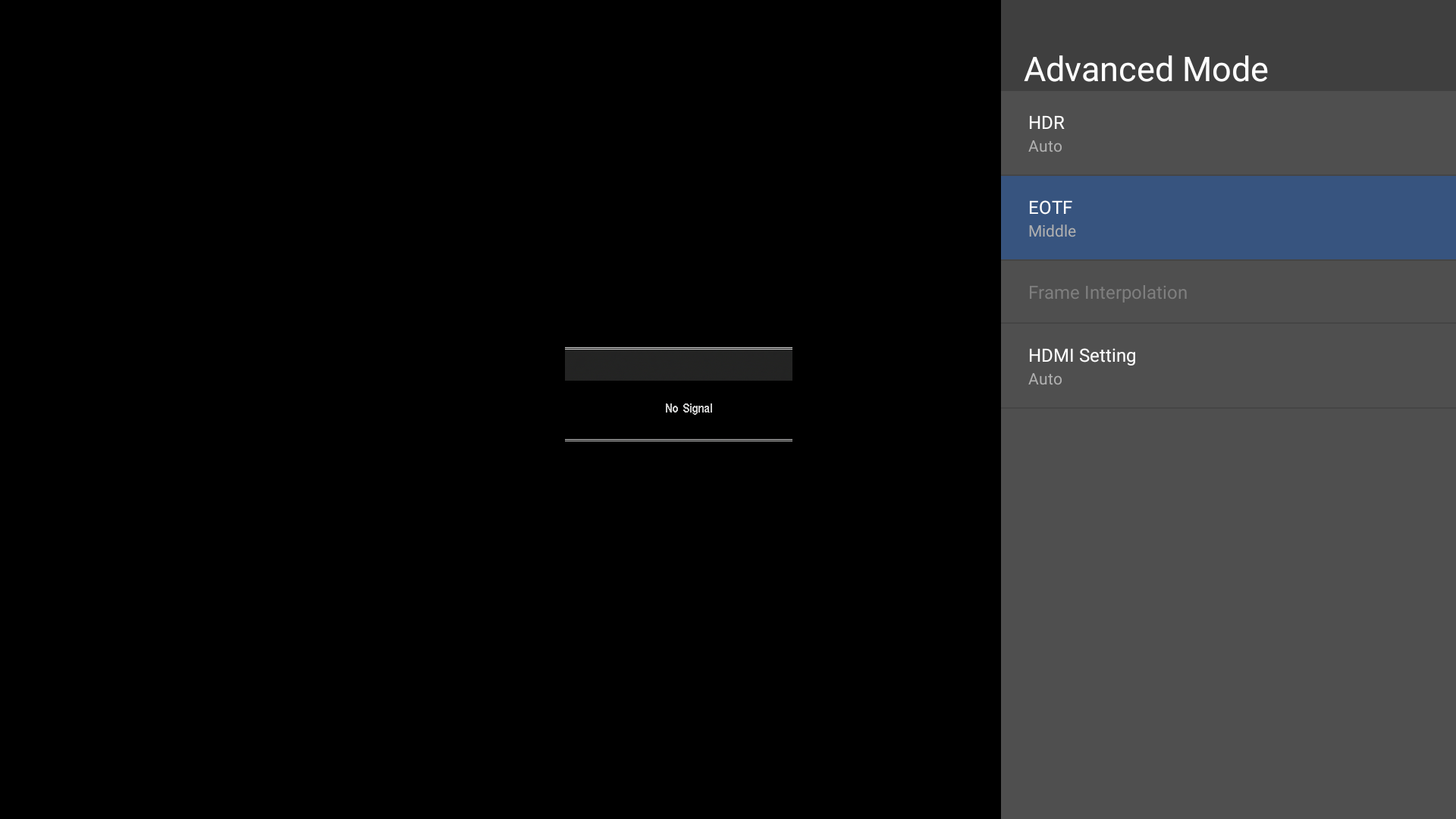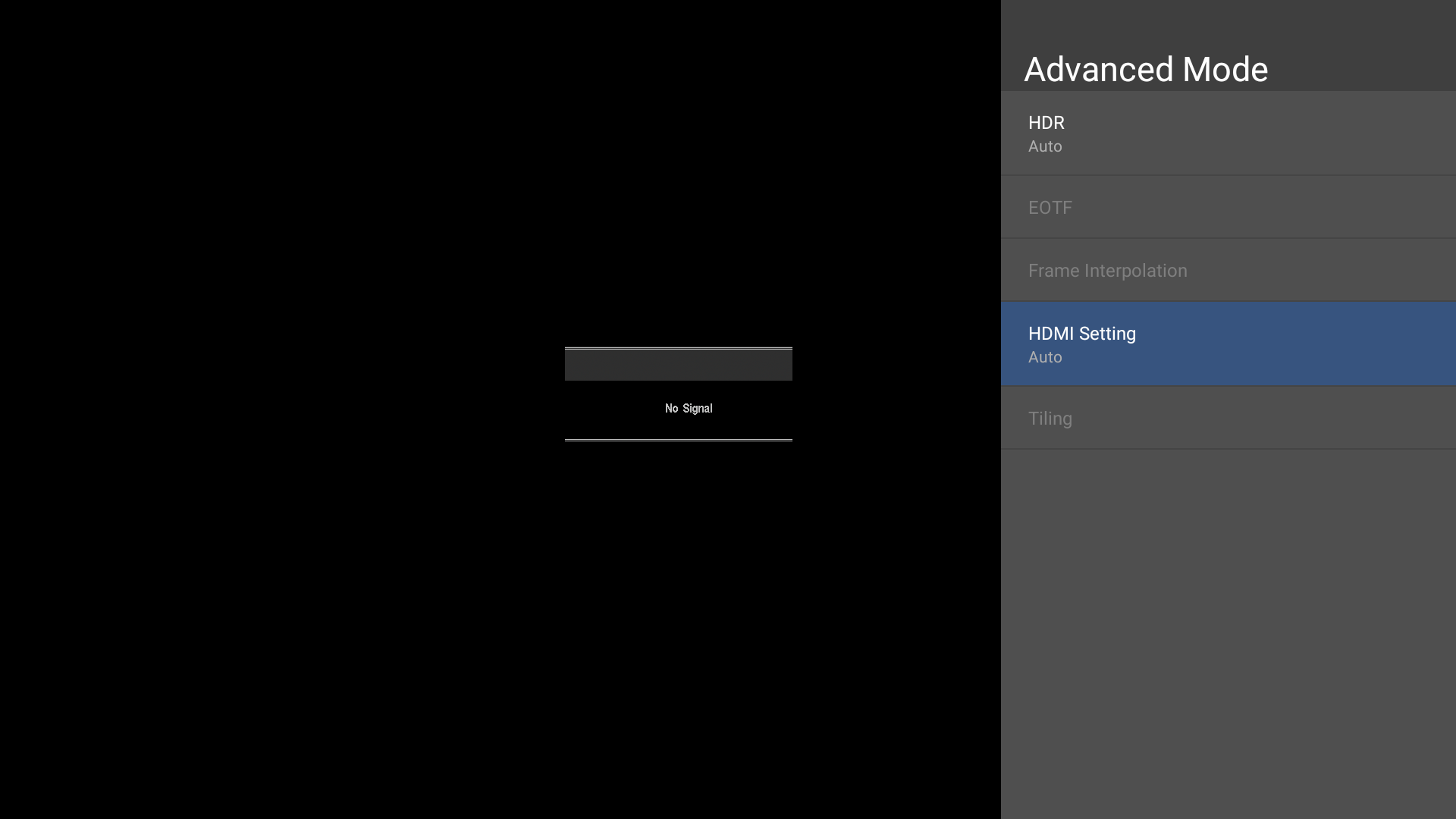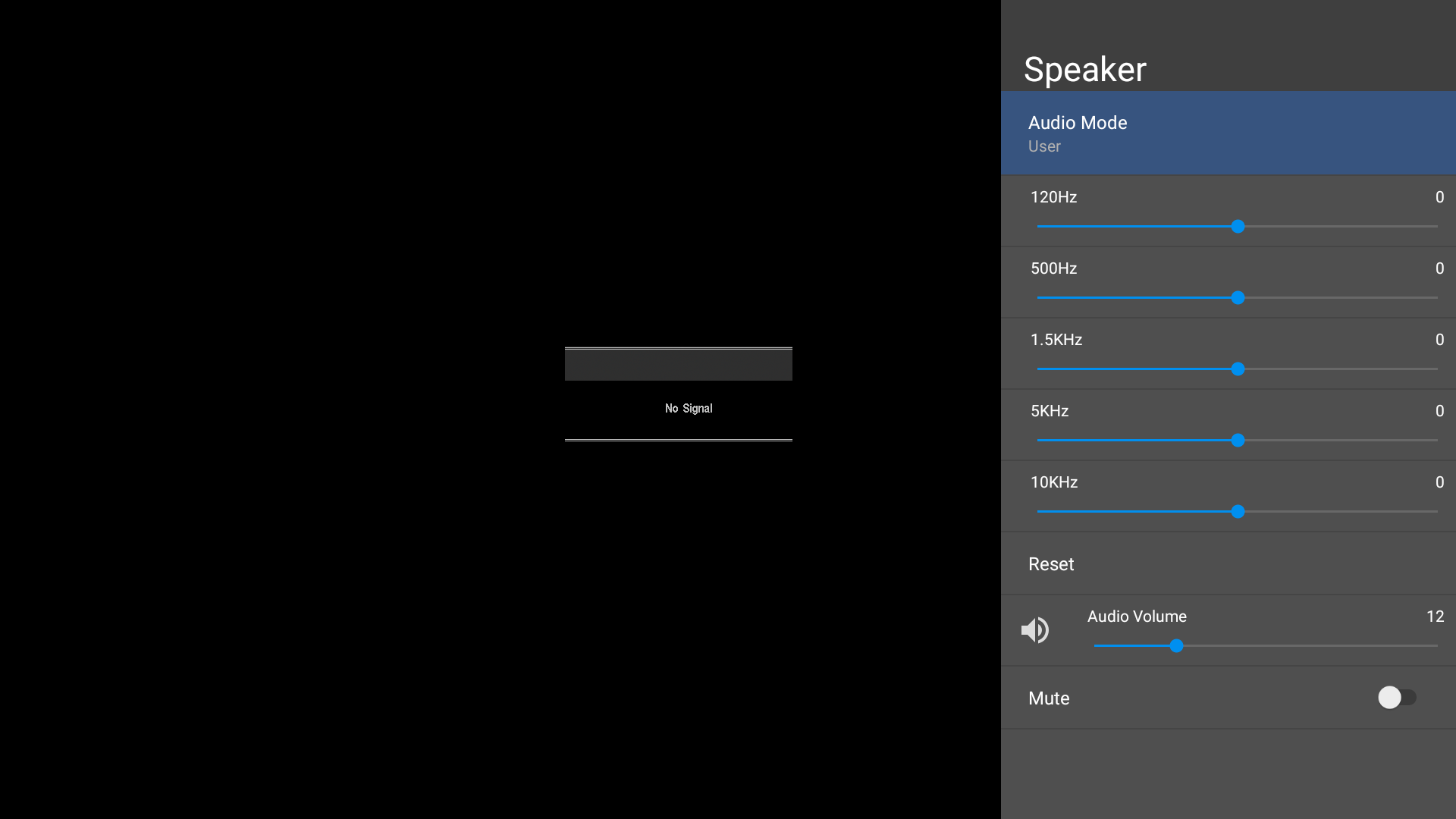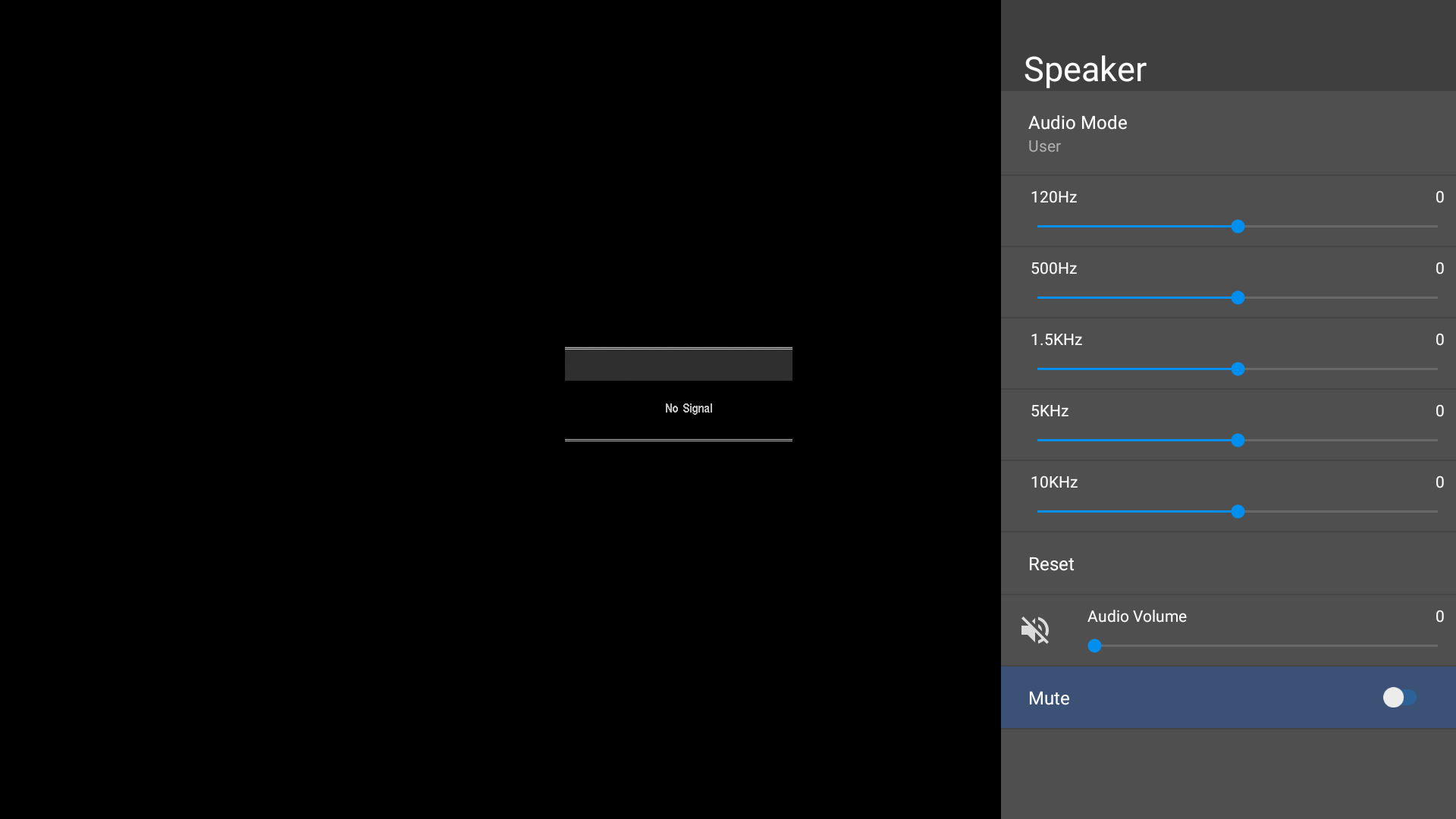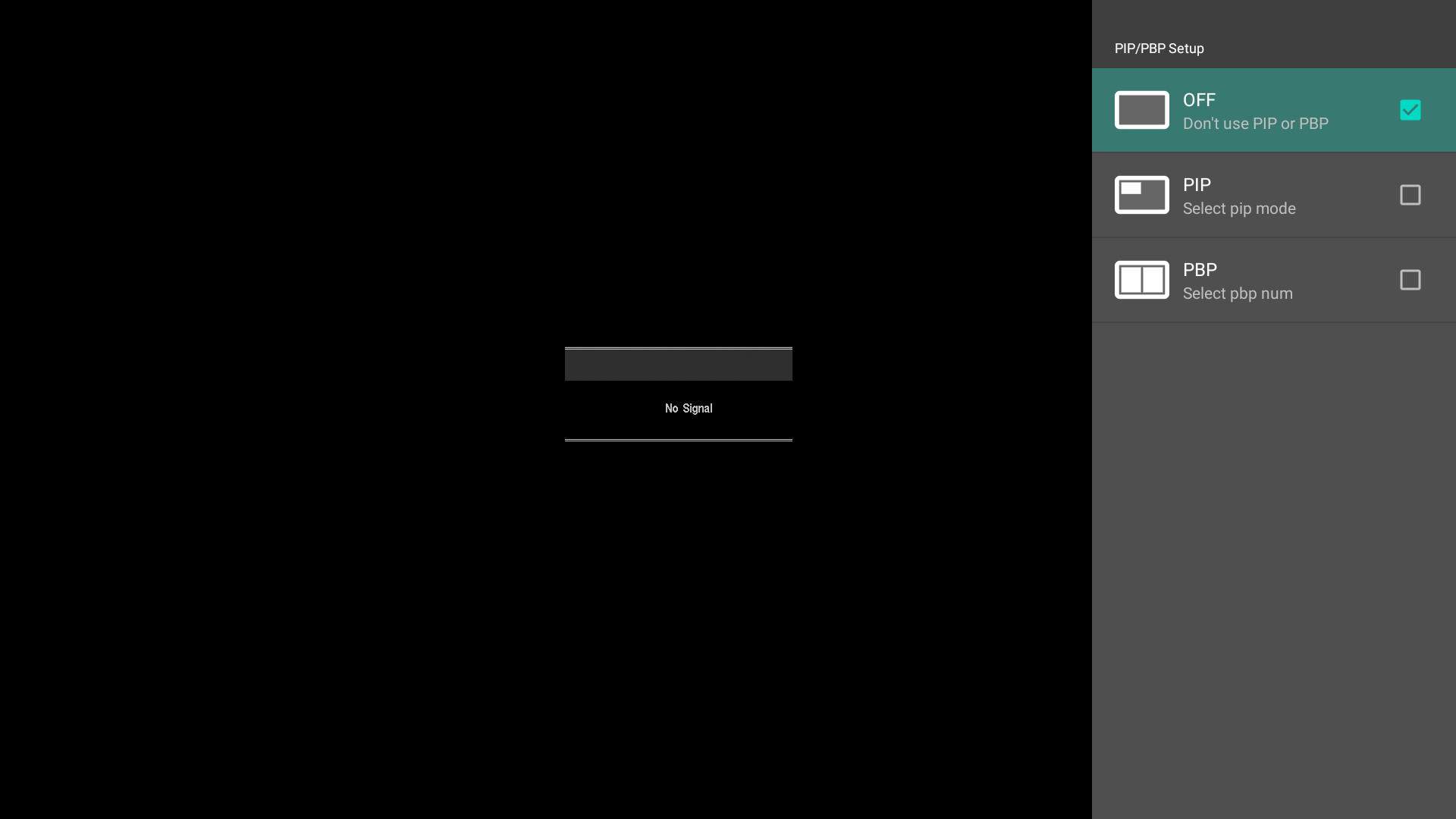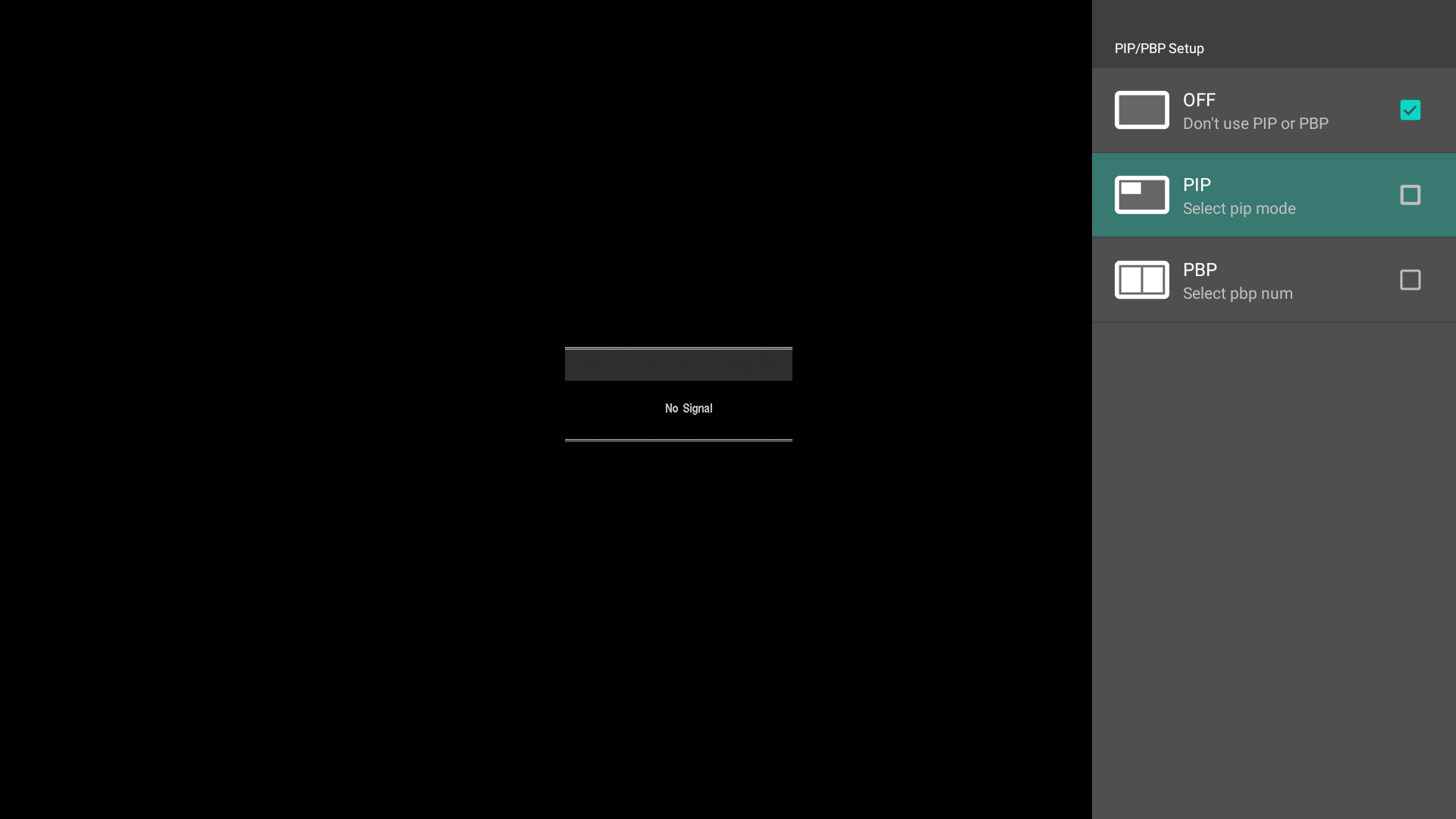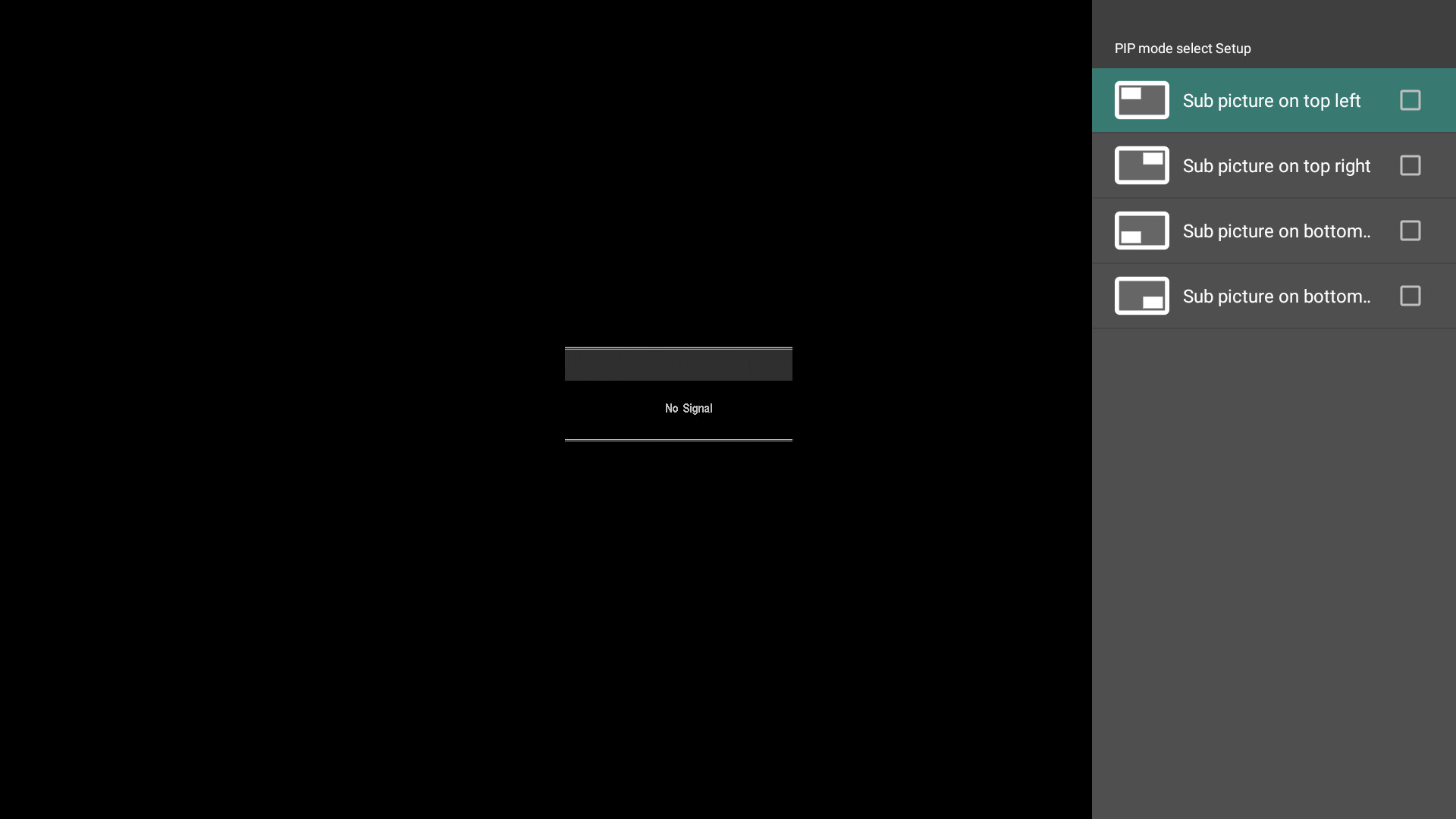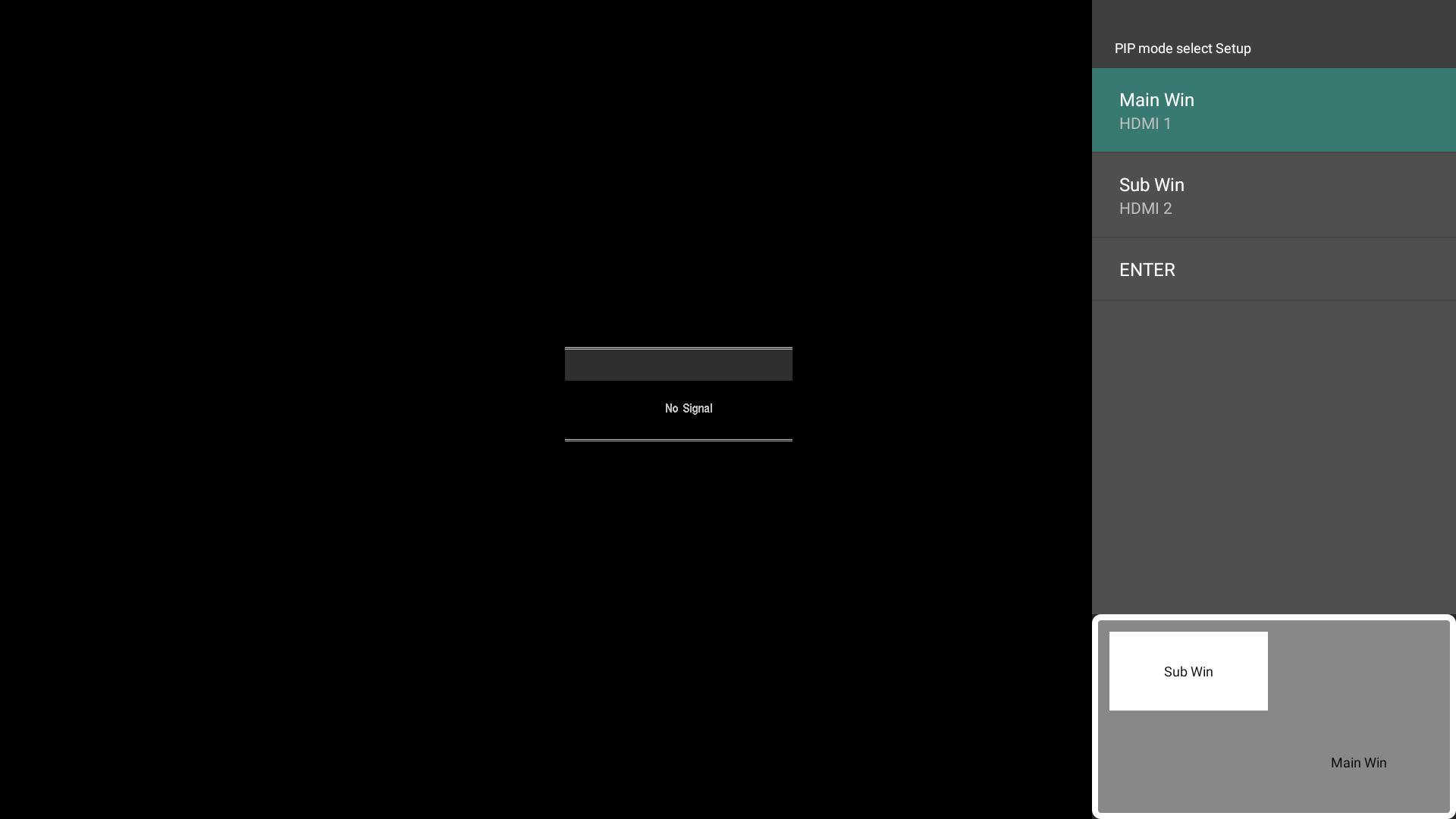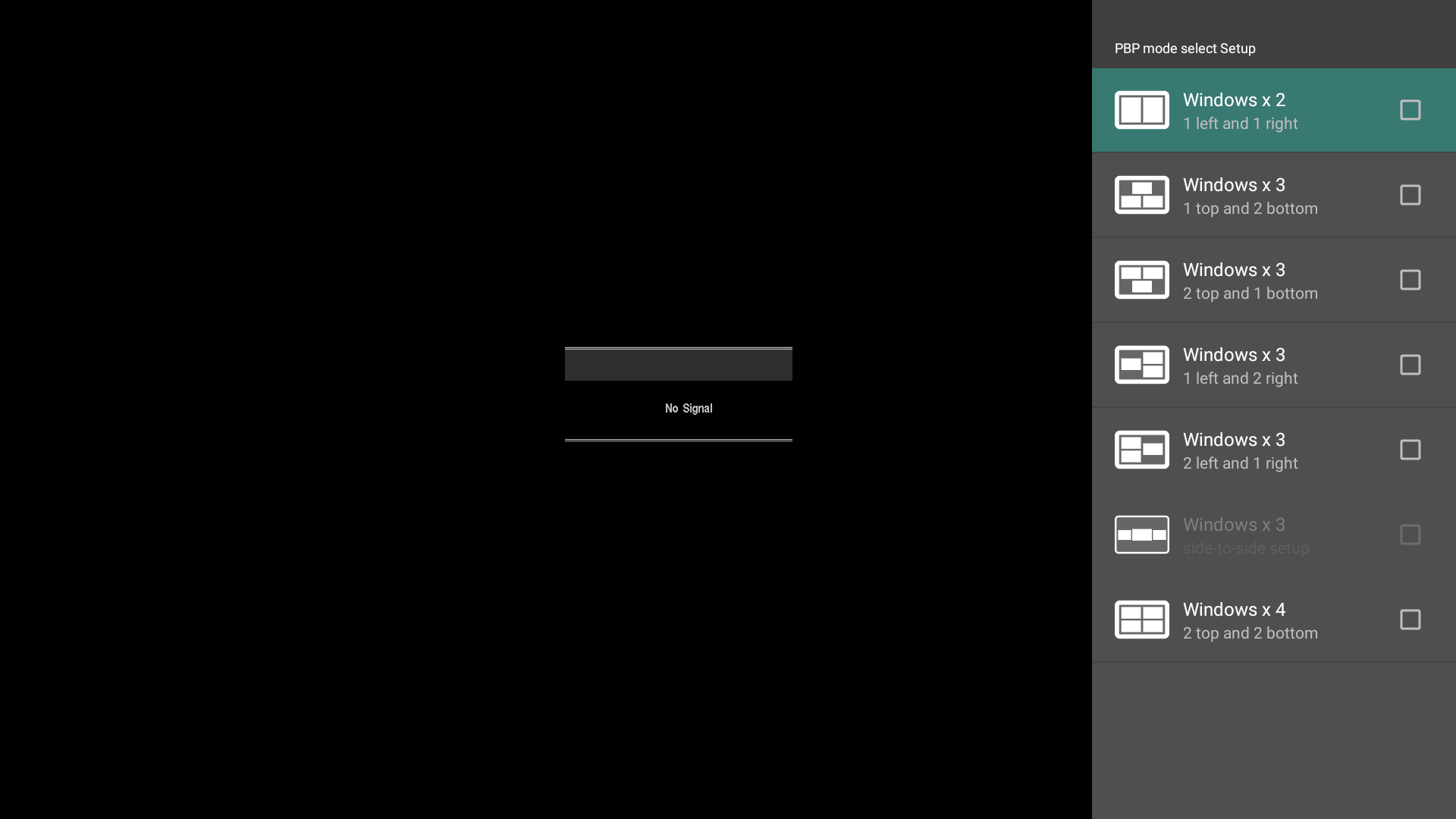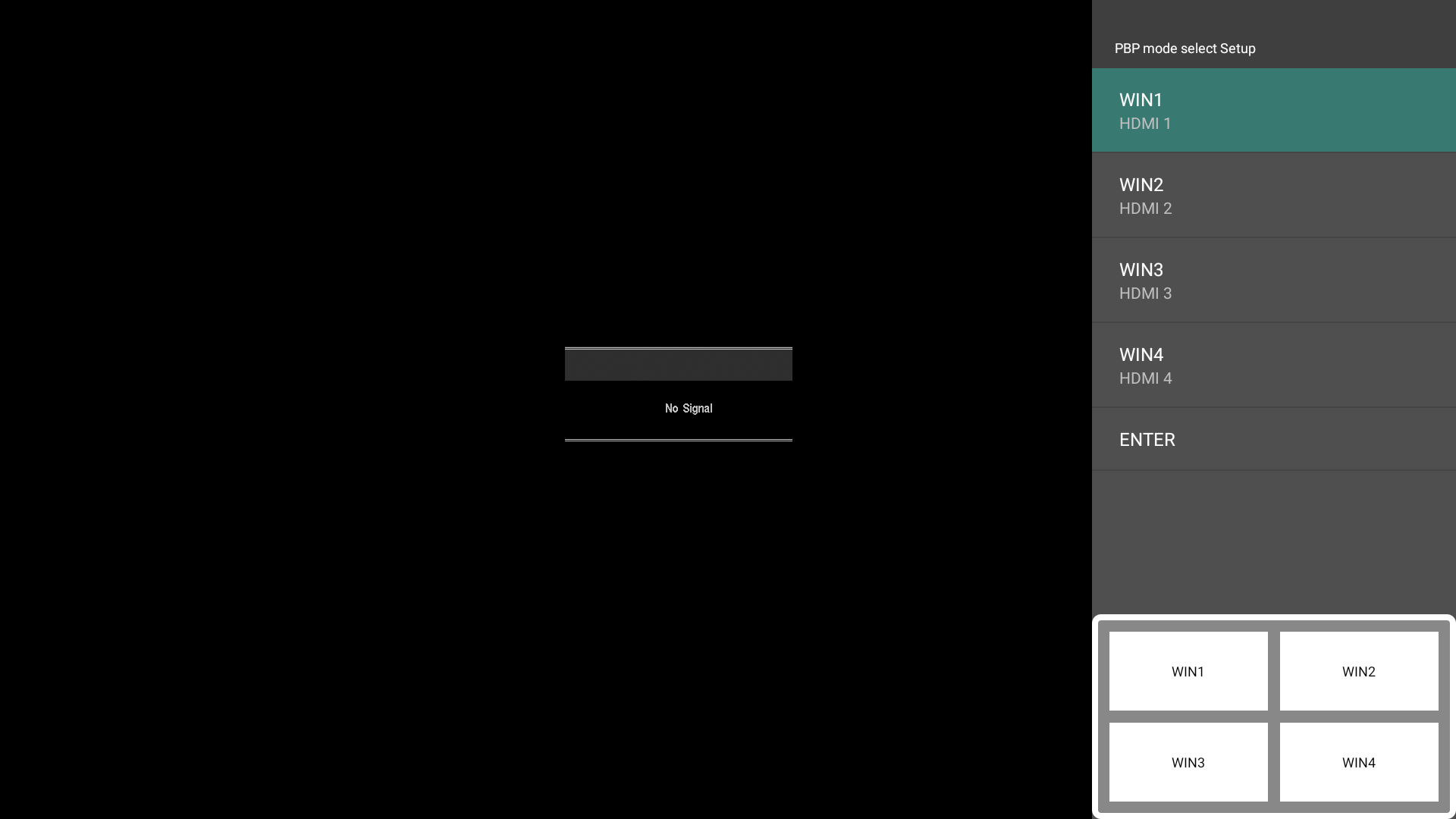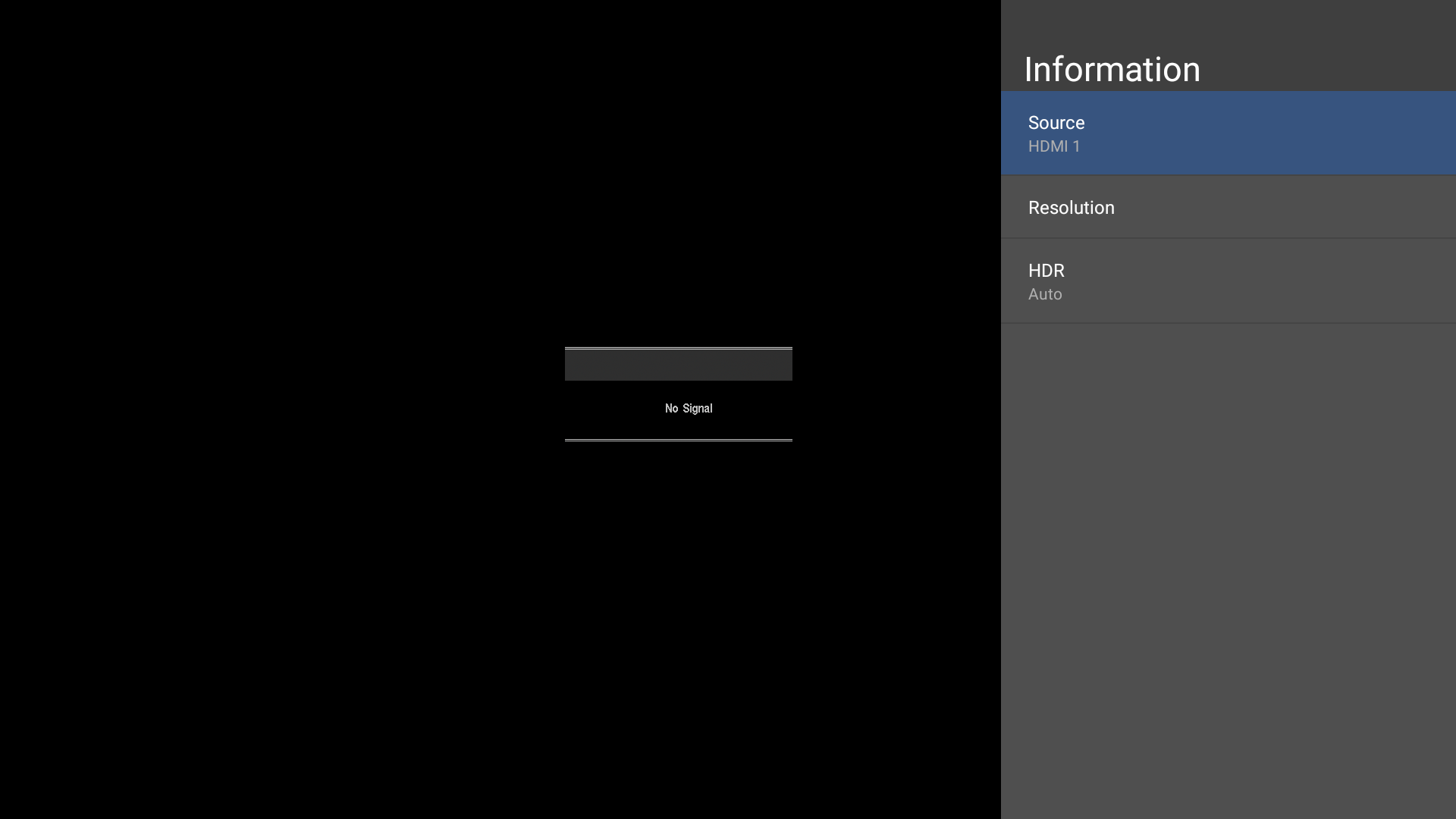LDS135-151 On-Screen Display Menu
On-Screen Display (OSD) Menu Operation
Use the On-Screen Display (OSD) Menu to adjust various settings.
- NOTE: The OSD Menu is only available when there is an input source (e.g., HDMI).
To open and operate the OSD Menu:
- Press the MENU button on the remote control.
- Press ▼/▲/◄/► on the remote control to select menu items or adjust values.
- Press OK to confirm your selection.
- Press the RETURN button to go back to the previous menu level.
- Press the MENU button to exit the OSD Menu.
On-Screen Display (OSD) Menu Tree
Color Mode
| Sub-menu |
|---|
| User |
| TV |
| Movie |
| Presentation |
Display Mode
| Sub-menu | Menu Option |
|---|---|
| Aspect Ratio | Auto |
| 4:3 | |
| 16:9 | |
| Native | |
| Brightness | (-/+, 0~100) |
| Contrast | (-/+, 0~100) |
| Tint | (-/+, -50~50) |
| Saturation | (-/+, 0~100) |
| Sharpness | (-/+, 0~20) |
| Gamma | Dark |
| Middle | |
| Bright | |
| Color Temp | User |
| Standard | |
| Cool | |
| Warm | |
| Reset |
Advanced Mode
| Sub-menu | Menu Option |
|---|---|
| HDR | Auto |
| SDR | |
| EOTF | Dark |
| Middle | |
| Bright | |
| HDMI Setting | Auto |
| Full | |
| Limited |
Speaker
| Sub-menu | Menu Option |
|---|---|
| Audio Mode | Movie |
| Music | |
| EQ_120Hz | (-/+, 0~100) |
| EQ_500Hz | (-/+, 0~100) |
| EQ_1.5KHz | (-/+, 0~100) |
| EQ_10KHz | (-/+, 0~100) |
| Reset | |
| Audio Volume | (-/+, -50~50) |
| Mute | On |
| Off |
PIP/PBP Mode
| Sub-menu | Menu Option |
|---|---|
| Off | |
| PIP | Sub Picture on Top Left |
| Sub Picture on Top Right | |
| Sub Picture on Bottom Left | |
| Sub Picture on Bottom Right | |
| PBP | Windows x 2 |
| Windows x 3 | |
| Windows x 4 |
Information
| Sub-menu |
|---|
| Source |
| Resolution |
| HDR |
On-Screen Display (OSD) Menu Options
Color Mode
- Press MENU on the remote control to display the OSD Menu.
- Then press OK or use ▼/▲/◄/► on the remote control to select the Color Mode menu.
- Press ▼/▲ to select the menu option. Then press OK to display its sub-menu, or press ◄/► to adjust/select the setting.
- NOTE: Some sub-menu options may have another sub-menu layer.
| Menu Option | Description |
|---|---|
| Color Mode | User TV Movie Presentation |
Display Mode
- Press MENU on the remote control to display the OSD Menu.
- Then press OK or use ▼/▲/◄/► on the remote control to select the Display Mode menu.
- Press ▼/▲ to select the menu option. Then press OK to display its sub-menu, or press ◄/► to adjust/select the setting.
- NOTE: Some sub-menu options may have another sub-menu layer.
| Menu Option | Description |
|---|---|
| Aspect Ratio | The Aspect Ratio is the ratio of the image width to the image height.
Auto 4:3 16:9 Native |
| Brightness | The higher the value, the brighter the image. Lower values will result in a darker image. |
| Contrast | Use this to set the peak white level after you have previously adjusted the Brightness setting to suit your selected input and viewing environment. |
| Tint | The higher the value, the more greenish the picture becomes. The lower the value, the more reddish the picture becomes. |
| Saturation | Refers to the amount of that color in a video picture. Lower settings produce less saturated colors; in fact, a setting of “0” removes that color from the image entirely. If the saturation is too high, that color will be overpowering and unrealistic. |
| Sharpness | A high value results in a sharper picture; a low value softens the picture. |
| Gamma | Manually adjust the brightness level of the monitor’s grayscale levels. |
| Color Temp | Manually adjust the red, green, and blue values. |
| Reset | Return the Display Mode settings to their default values. |
Advanced Mode
- Press MENU on the remote control to display the OSD Menu.
- Then press OK or use ▼/▲/◄/► on the remote control to select the Advanced Mode menu.
- Press ▼/▲ to select the menu option. Then press OK to display its sub-menu, or press ◄/► to adjust/select the setting.
- NOTE: Some sub-menu options may have another sub-menu layer.
| Menu Option | Description |
|---|---|
| HDR | SDR Auto |
| EOTF | Automatically adjusts the brightness levels of your image according to the input source. You can also manually select a brightness level to display better picture quality. |
| HDMI Setting | Auto Full Limited |
Speaker
- Press MENU on the remote control to display the OSD Menu.
- Then press OK or use ▼/▲/◄/► on the remote control to select the Speaker menu.
- Press ▼/▲ to select the menu option. Then press OK to display its sub-menu, or press ◄/► to adjust/select the setting.
- NOTE: Some sub-menu options may have another sub-menu layer.
| Menu Option | Description |
|---|---|
| Audio Mode | Movie Music |
| Reset | Return the Speaker settings to their default values. |
| Audio Volume | Adjust the volume level. |
| Mute | Toggle ON to turn off the speaker. |
PIP/PBP Mode
- Press MENU on the remote control to display the OSD Menu.
- Then press OK or use ▼/▲/◄/► on the remote control to select the PIP/PBP Mode menu.
- Press ▼/▲ to select the menu option. Then press OK to display its sub-men.
| Menu Option | Description |
|---|---|
| PIP/PBP Setup | Off PIP PBP |
Information
- Press MENU on the remote control to display the OSD Menu.
- Then press OK or use ▼/▲/◄/► on the remote control to select the Information menu.
- Press ▼/▲ to select the menu option. Then press OK to display its sub-menu, or press ◄/► to adjust/select the setting.
| Menu Option | Description |
|---|---|
| Information | View Input Source, Resolution, and HDR information.
|