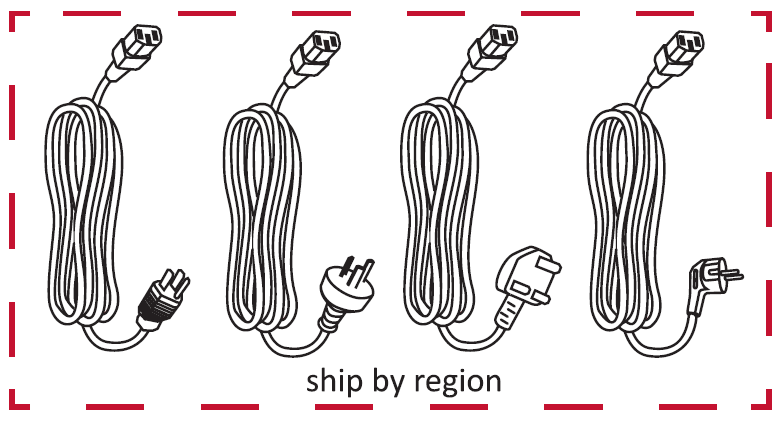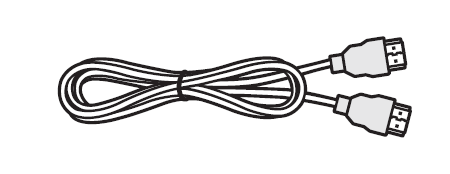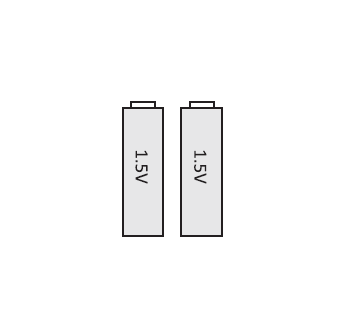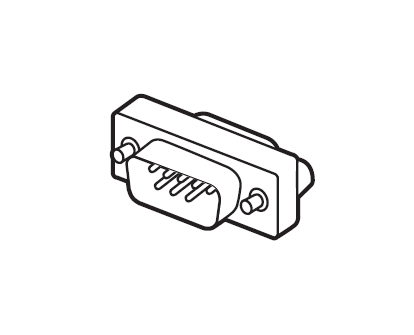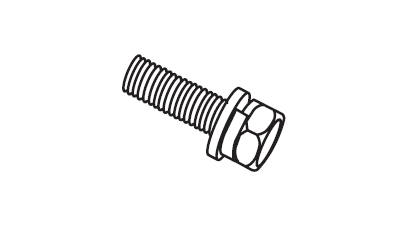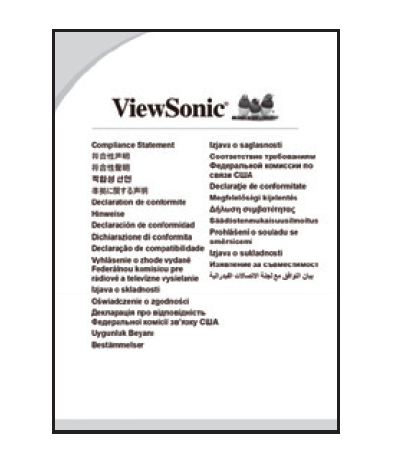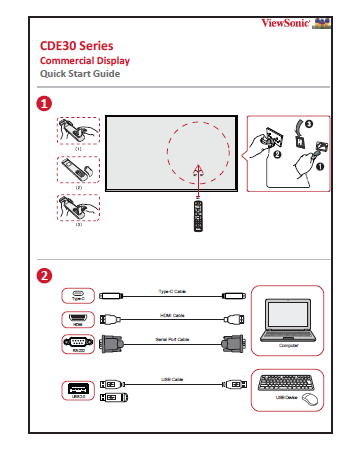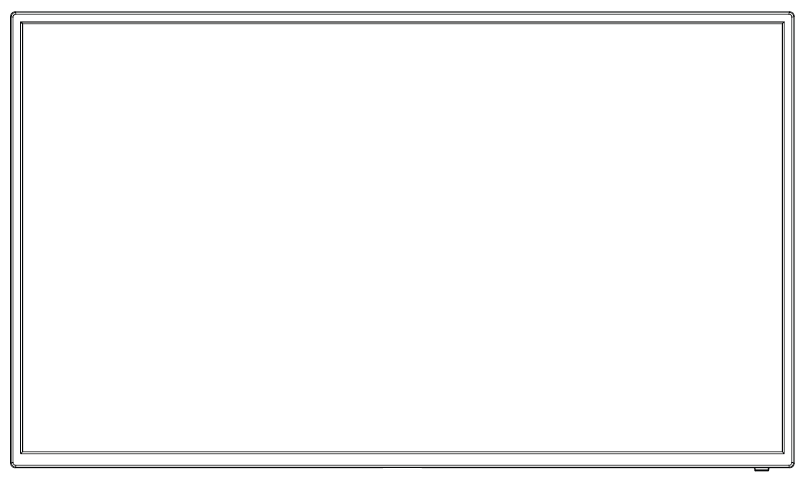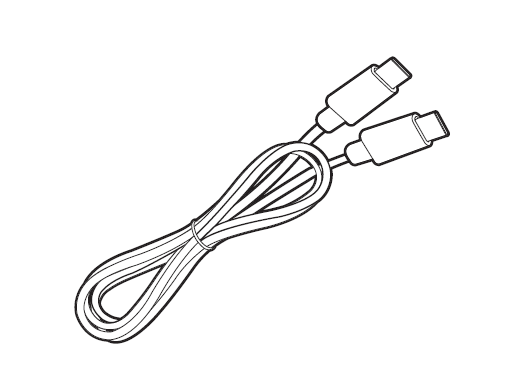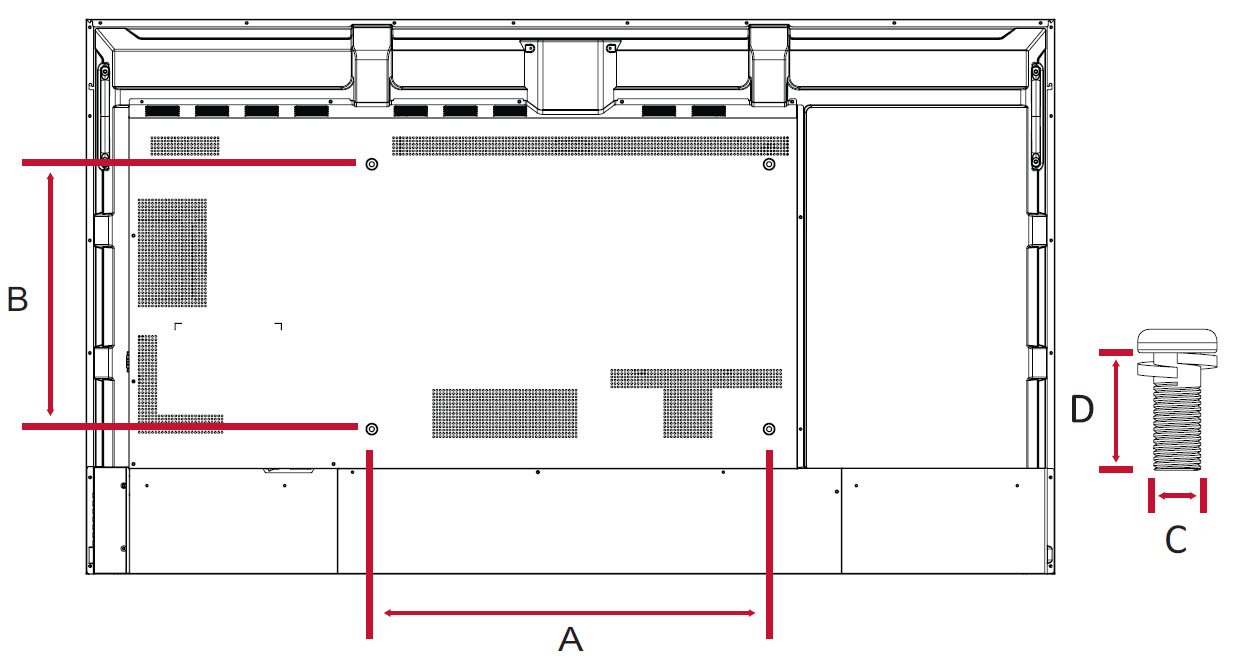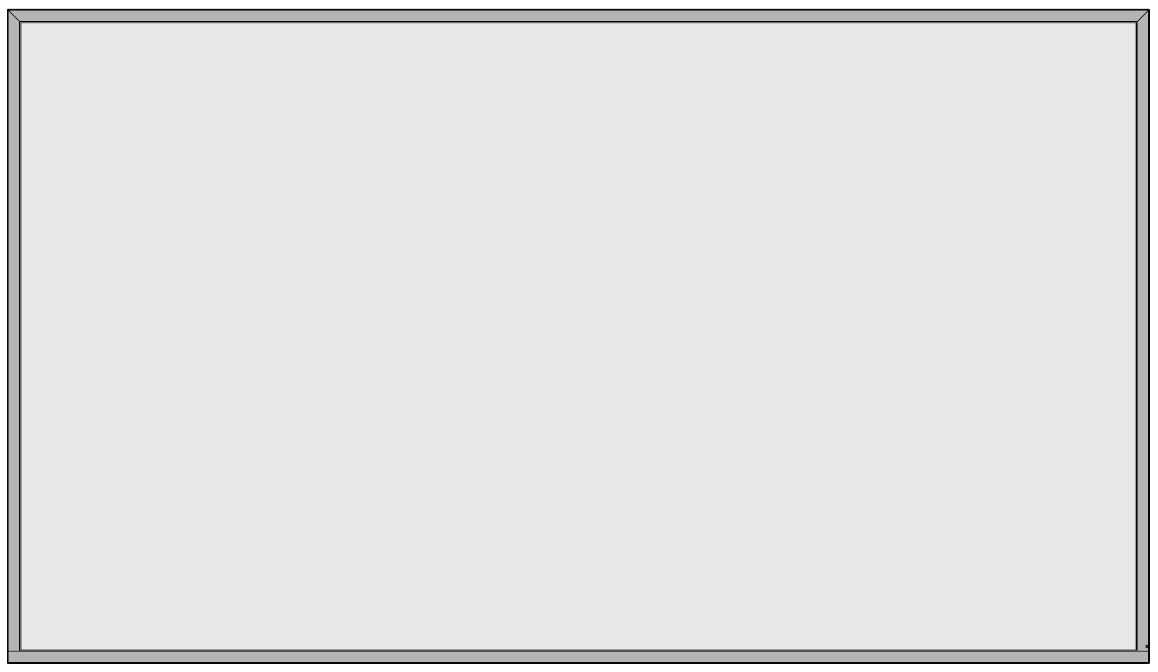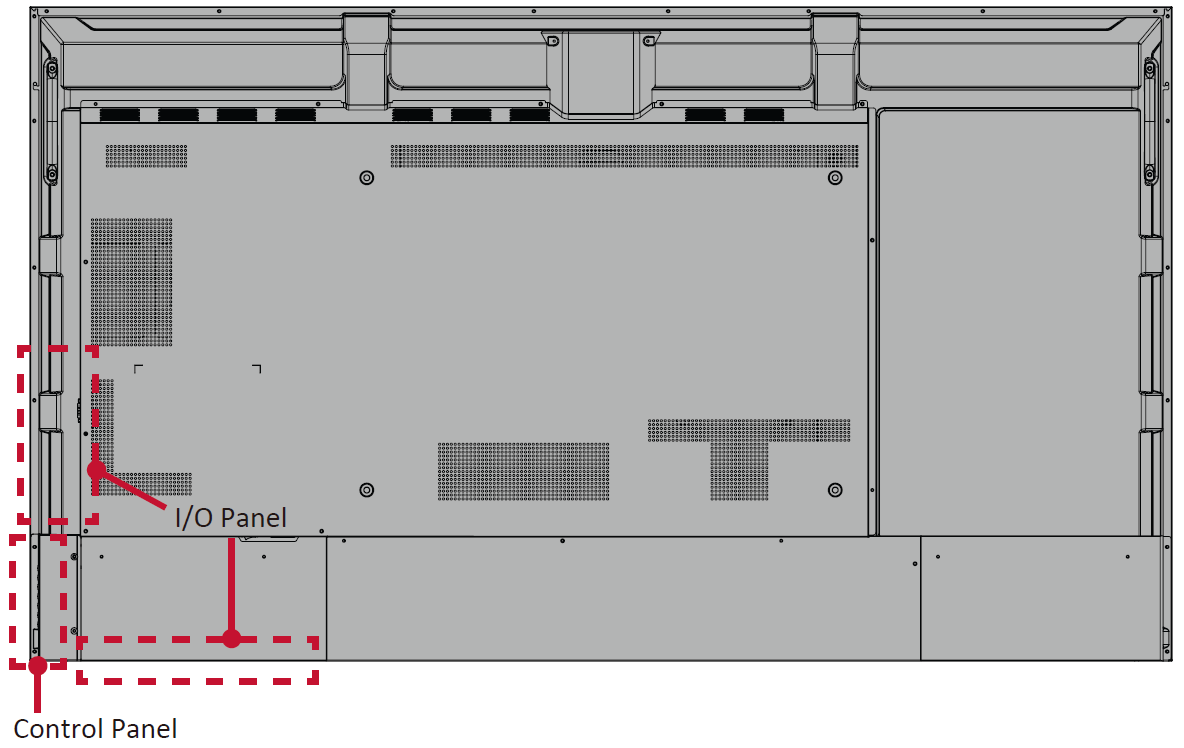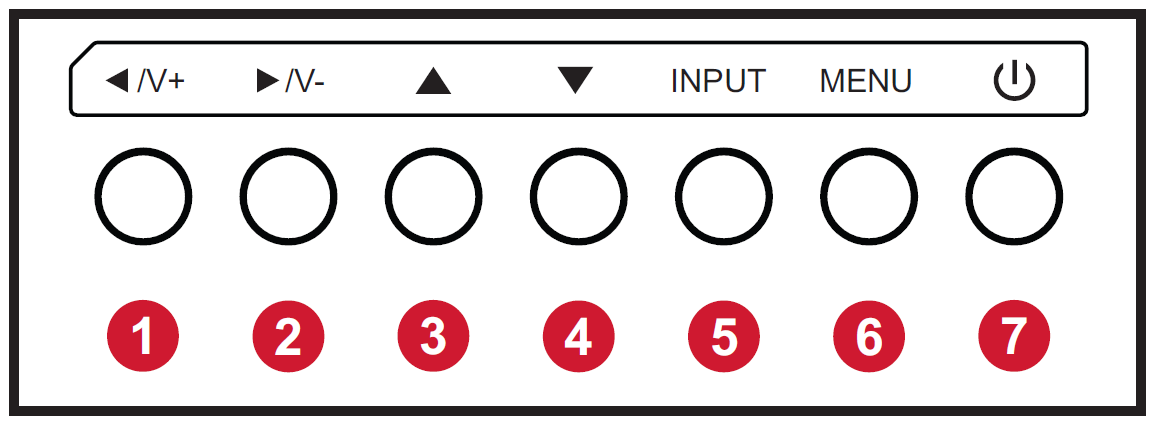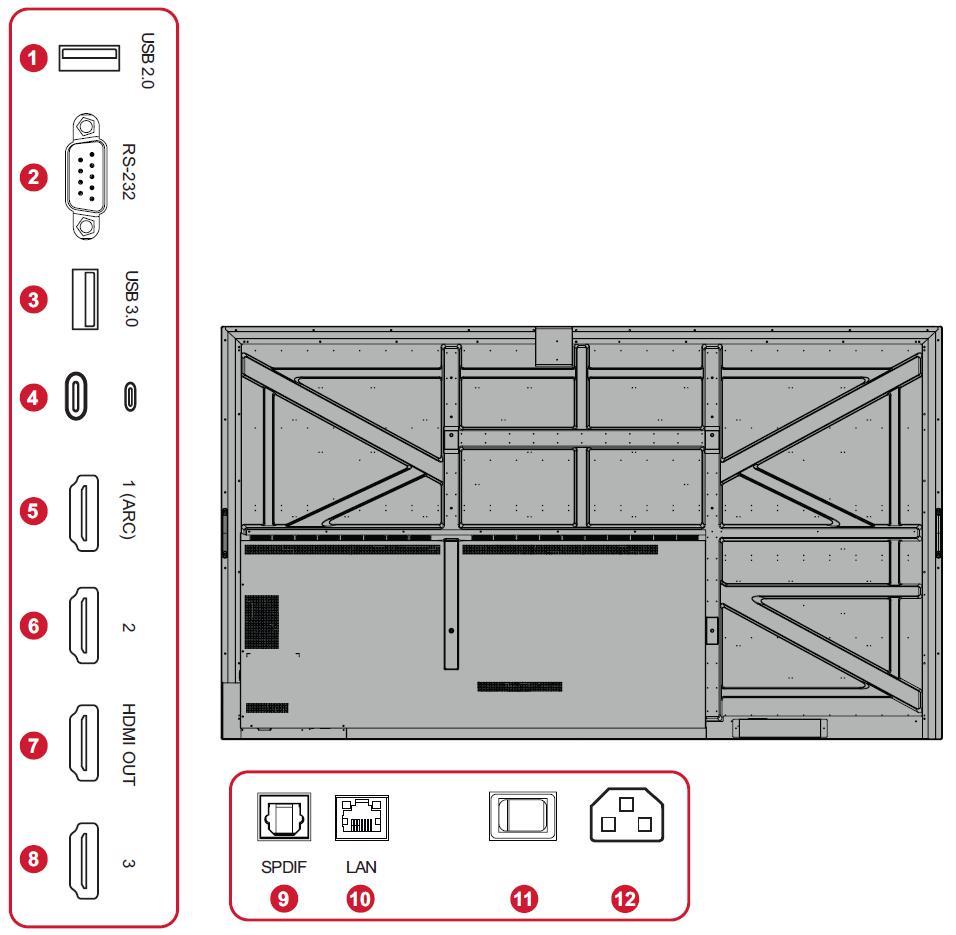CDE6530 Introduction
Package Contents
| Power Cable (3m/9.84 ft) |
HDMI Cable (3m/9.84 ft) |
Remote Control | AAA Battery x 2 |
| RS-232 Adapter | Wall Mount Screw x 4 | Compliance Statement | Quick Start Guide |
| LCD Display | USB-C Cable (1.8m/5.9 ft) |
- Note: The cables included in your package may vary depending on your country. Please contact your local reseller for more information.
Wall Mount Kit Specifications (VESA)
Please follow the instructions in the wall mount installation guide to install your wall mount or mobile mount bracket. If attaching to other building materials, please contact your nearest dealer.
| Model | VESA Spec. (A x B) |
Standard Screw (C x D) |
Quantity |
|---|---|---|---|
| CDE6530 | 600 x 400 mm | M8 x 25 mm | 4 |
Product Overview
Front Panel
Rear Panel
Control Panel
| Number | Button | Description |
|---|---|---|
| 1 | Left / Volume Increase |
|
| 2 | Right / Volume Decrease |
|
| 3 | Up |
|
| 4 | Down |
|
| 5 | Input |
|
| 6 | Menu |
|
| 7 | Power |
|
I/O Panel
| Number | Port | Description |
|---|---|---|
| 1 | USB 2.0 | Connect USB devices such as hard disks, keyboard, mouse, etc. (Output rating: 5Vdc/500mA) |
| 2 | RS-232 | Serial interface; used for mutual transfer of data between devices. |
| 3 | USB 3.0 | Connect USB devices such as hard disks, keyboard, mouse, etc. (Output rating: 5Vdc/900mA) |
| 4 | USB Type C | USB Type C input; connect to a PC with USB Type C output. (Output rating: 20Vdc/3.25A) |
| 5 | HDMI 1 (ARC) | High definition input; connect to a PC with HDMI output, set-top box, or other video device. |
| 6 | HDMI 2 | High definition input; connect to a PC with HDMI output, set-top box, or other video device. |
| 7 | HDMI OUT | Extend content out to another display device. |
| 8 | HDMI 3 | High definition input; connect to a PC with HDMI output, set-top box, or other video device. |
| 9 | SPDIF | Multichannel sound via optical signals. |
| 10 | LAN | Standard RJ45 (10M/100M/1G) Internet connection interface. |
| 11 | Power Switch | Turn the device On/Off. |
| 12 | AC IN | AC power input. |