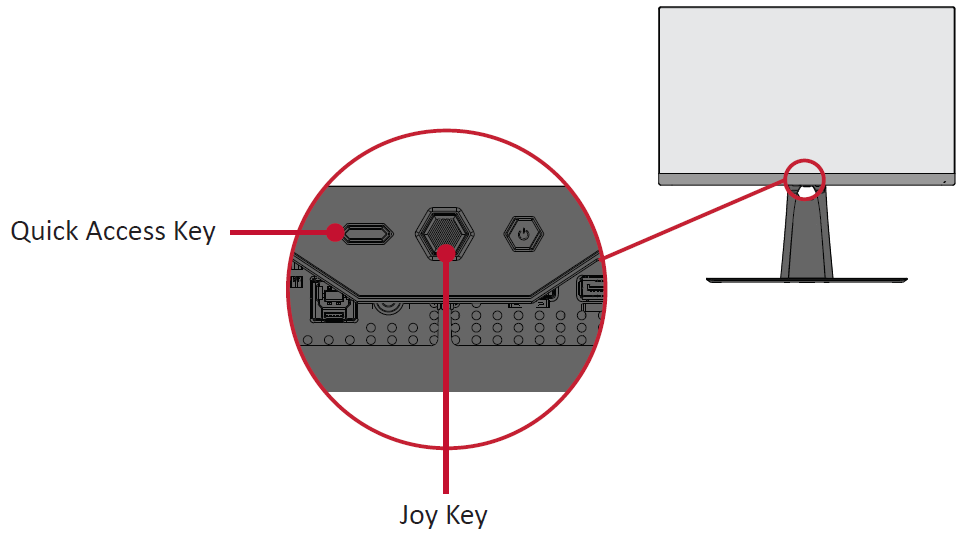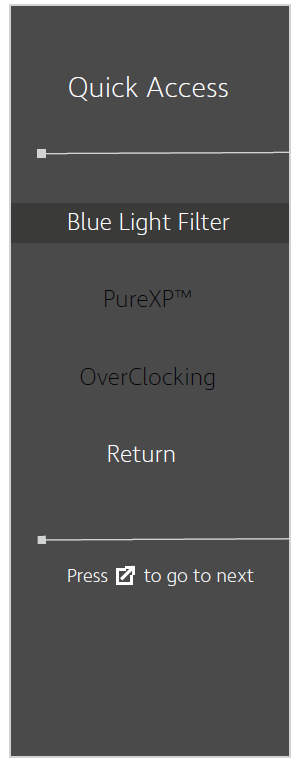XG320Q Quick Menu
Using the Control Panel Keys
Use the control panel keys to access the Quick Access Menu, navigate the On-Screen Display (OSD) Menu, and change the settings.
Quick Access Function
Quickly initiate some functions and modes through the Quick Access key and function. Users can also define which functions or modes they prefer in the Quick Access Menu via the Setup Menu in the OSD. The function/mode will be enabled as soon as the Quick Access Key is pressed.
- NOTE: The Quick Access Menu will disappear after three (3) seconds automatically.
To change the Quick Access function for the Quick Access Key:
- Press the [●] key or move the joy key [◄] or [▲] or [▼] to display the On-Screen Display (OSD) Menu.
- Move the joy key [◄] or [►] to select Setup Menu. Then move the joy key [▼] to enter the Setup Menu menu.
- Move the joy key [▲] or [▼] to select Quick Access. Then move the joy key [►] to enter its sub-menu.
- Move the joy key [▲] or [▼] to select your preference. Then press the [●] key to confirm the selection.
- NOTE: Some sub-menu options may have another sub-menu. To enter the respective sub-menu, move the joy key [►].