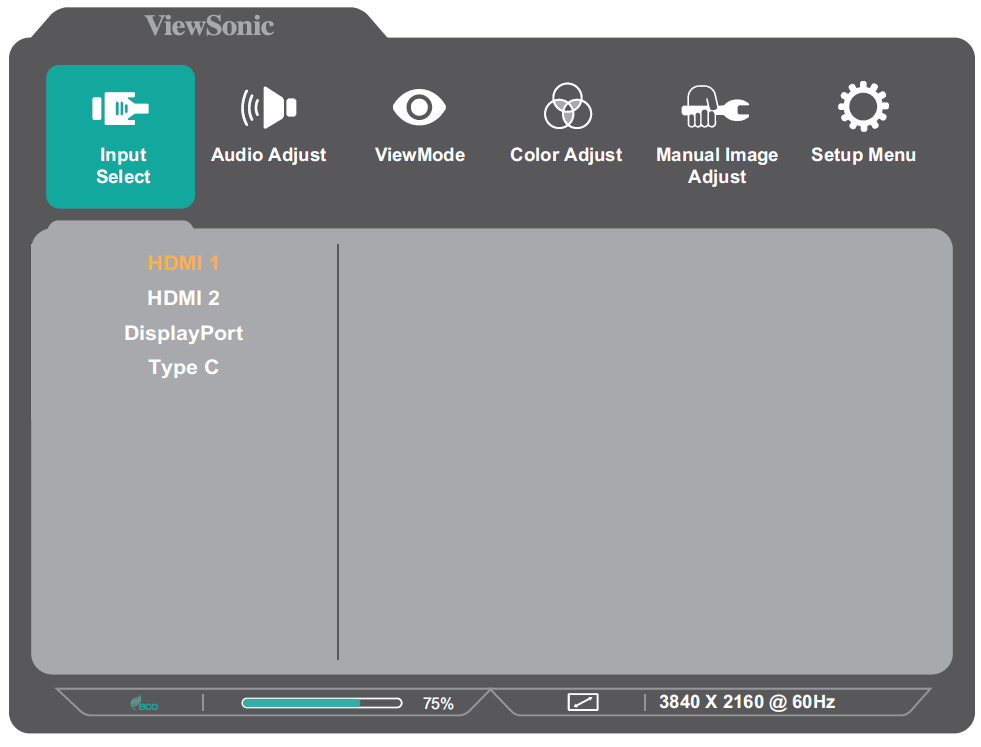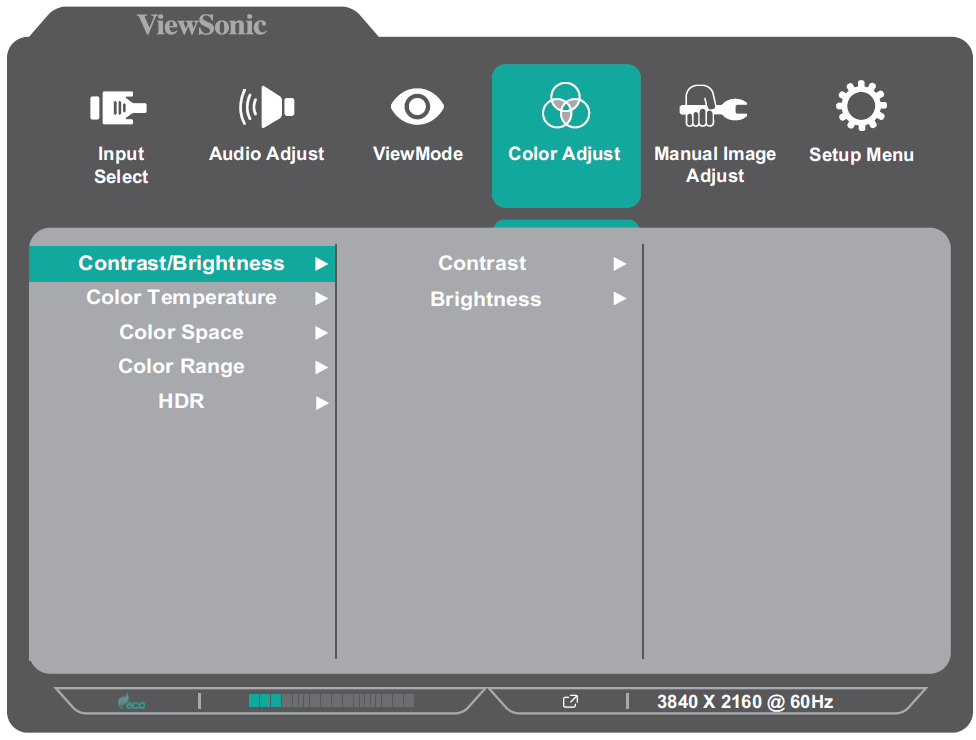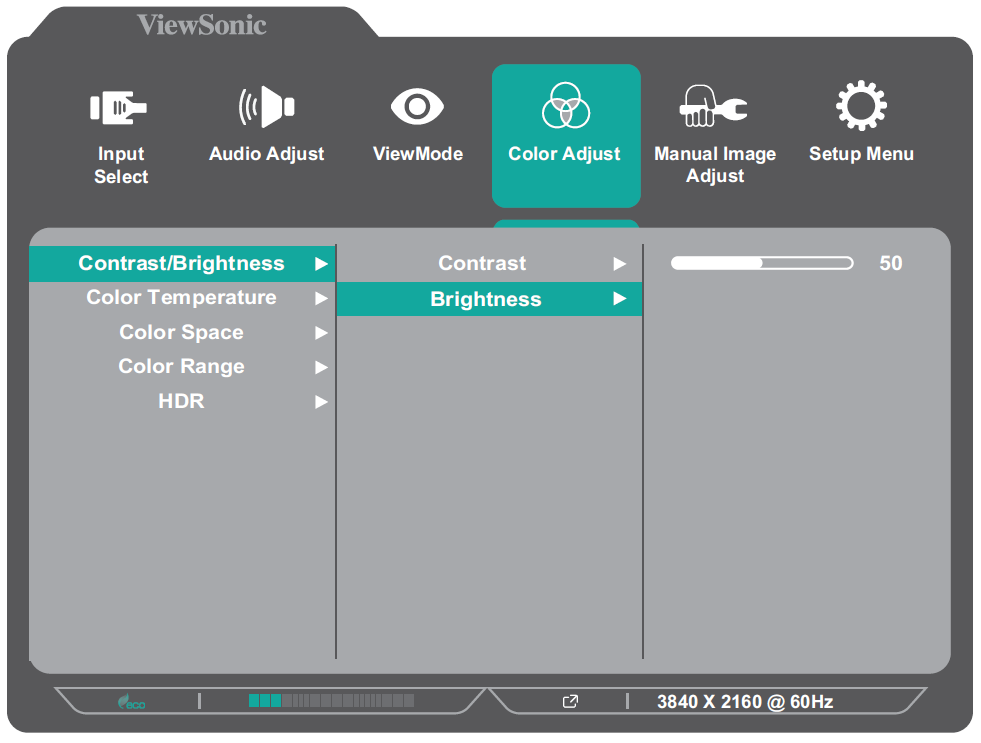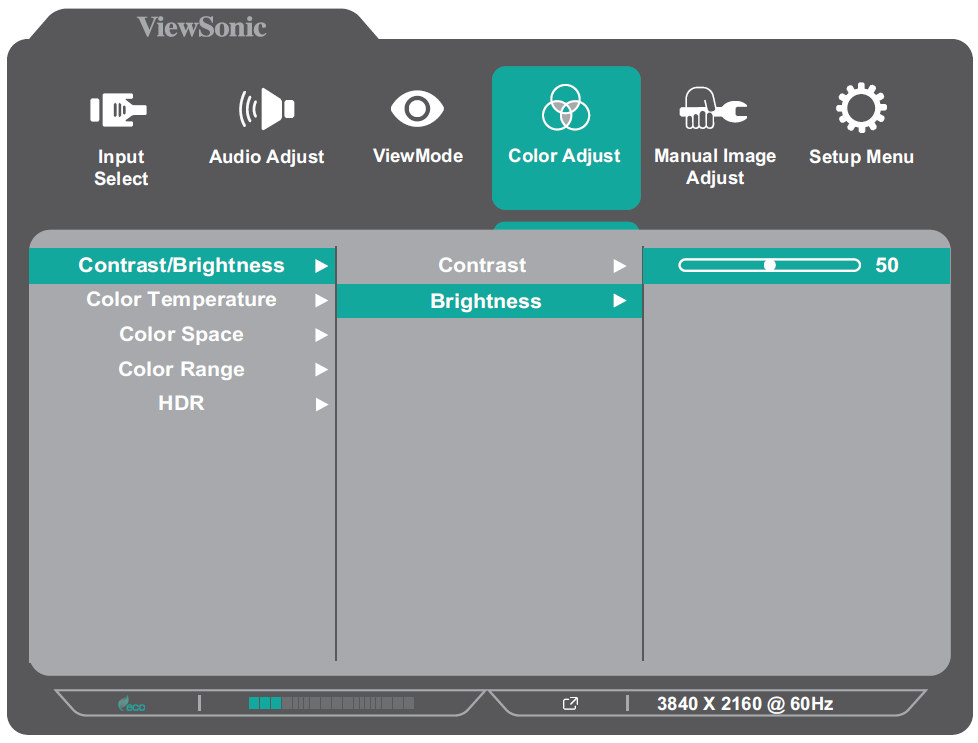XG2536 On-Screen Display Menu
General Operation
-
Move the Joy Key
/
/
/
to display the On-Screen Display (OSD) Menu.
-
Move the Joy Key
or
to select the main menu. Then move the Joy Key
to enter the selected menu.
-
Move the Joy Key
or
to select the menu option. Then move the Joy Key
to enter the sub-menu.
-
Move the Joy Key
or
to adjust/select the setting. Then press the Joy Key
to confirm or move the Joy Key
or
to make adjustments
- Note: Follow the key guide that appears on the bottom of the screen to select the option or make adjustments.