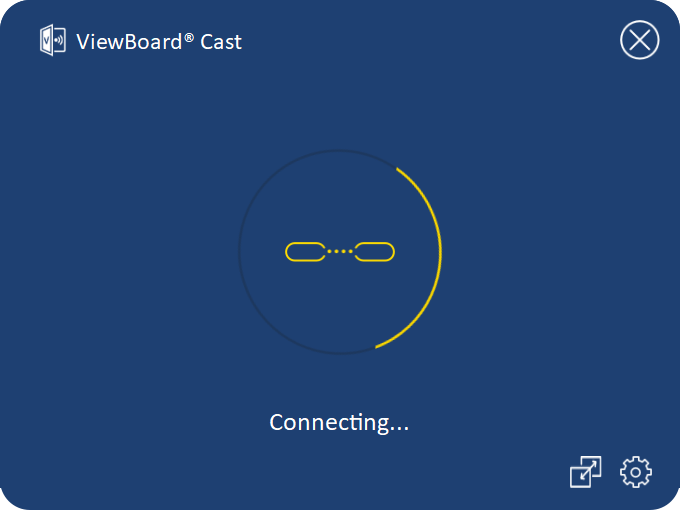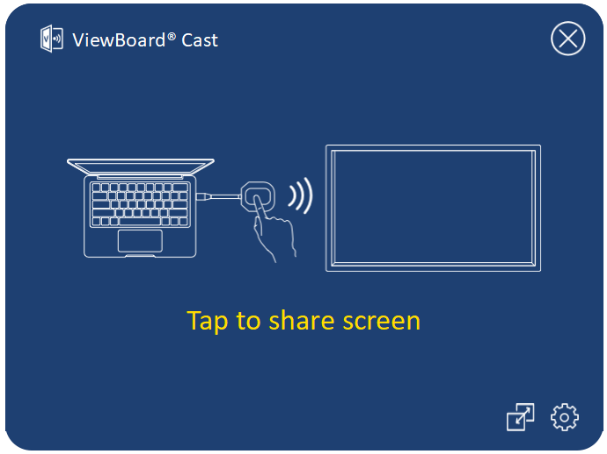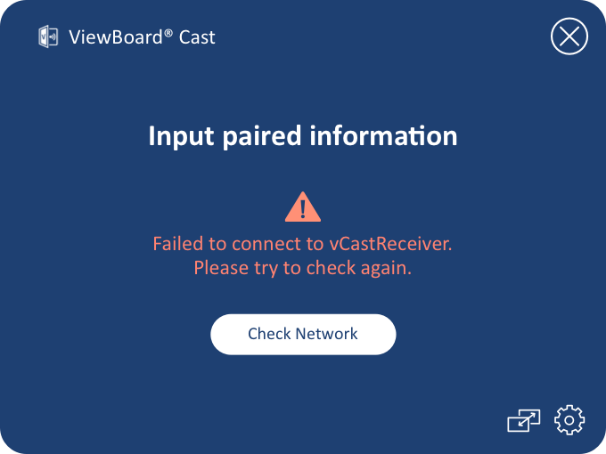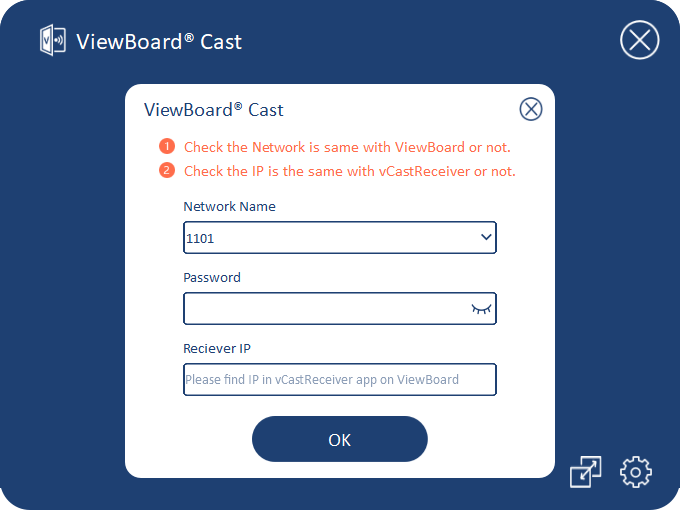ViewBoard Cast Button Screen Sharing
Screen Sharing
- Note: Please make sure the ViewBoard® Cast Button is plugged into your Windows PC/MacBook.
- When the ViewBoard® Cast Button is connecting to your device, the LED indicator will be flashing blue. Your device is ready for screen sharing when the LED indicator changes to a static blue.
- Tap the button of the ViewBoard® Cast Button to share your device’s screen to another display. The LED indicator will change from blue to white when it’s successfully connected and sharing.
- If the LED indicator only flashes white and fails to connect, please ensure the IFP/CDE device are working correctly and that the pairing information is entered correctly.