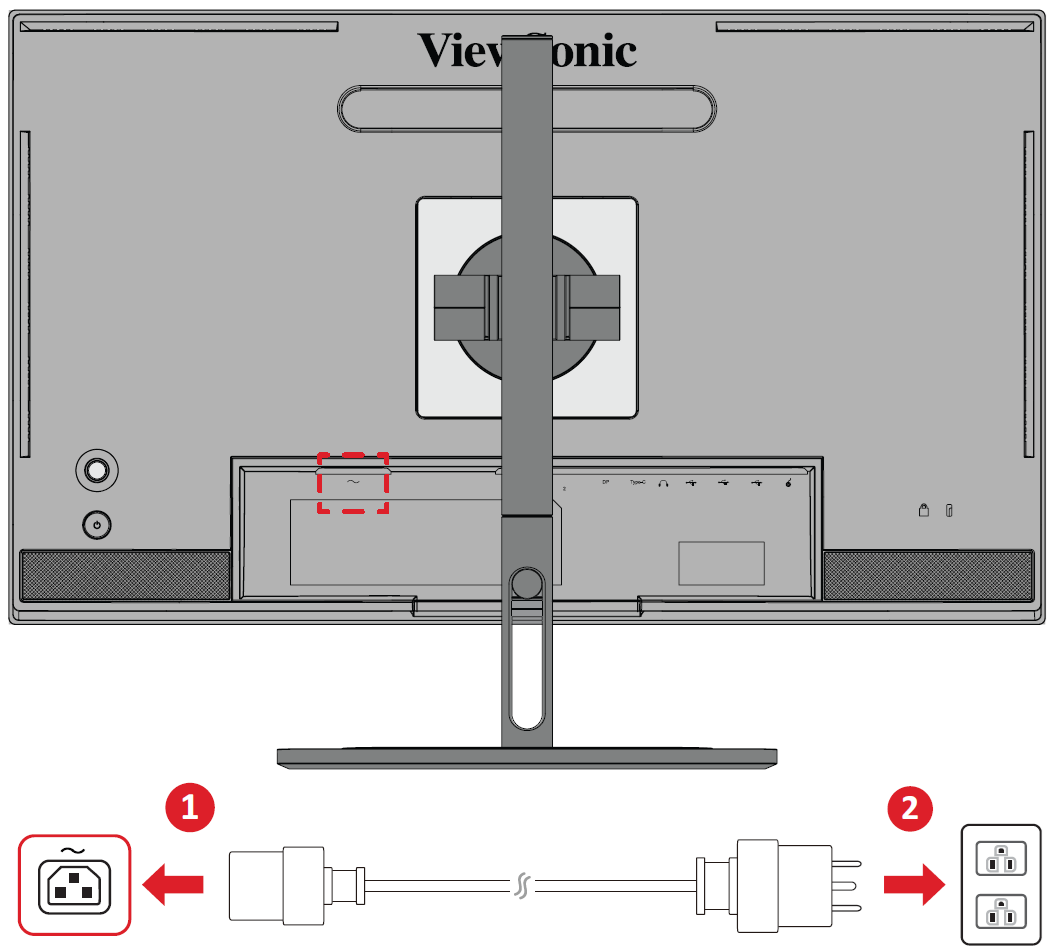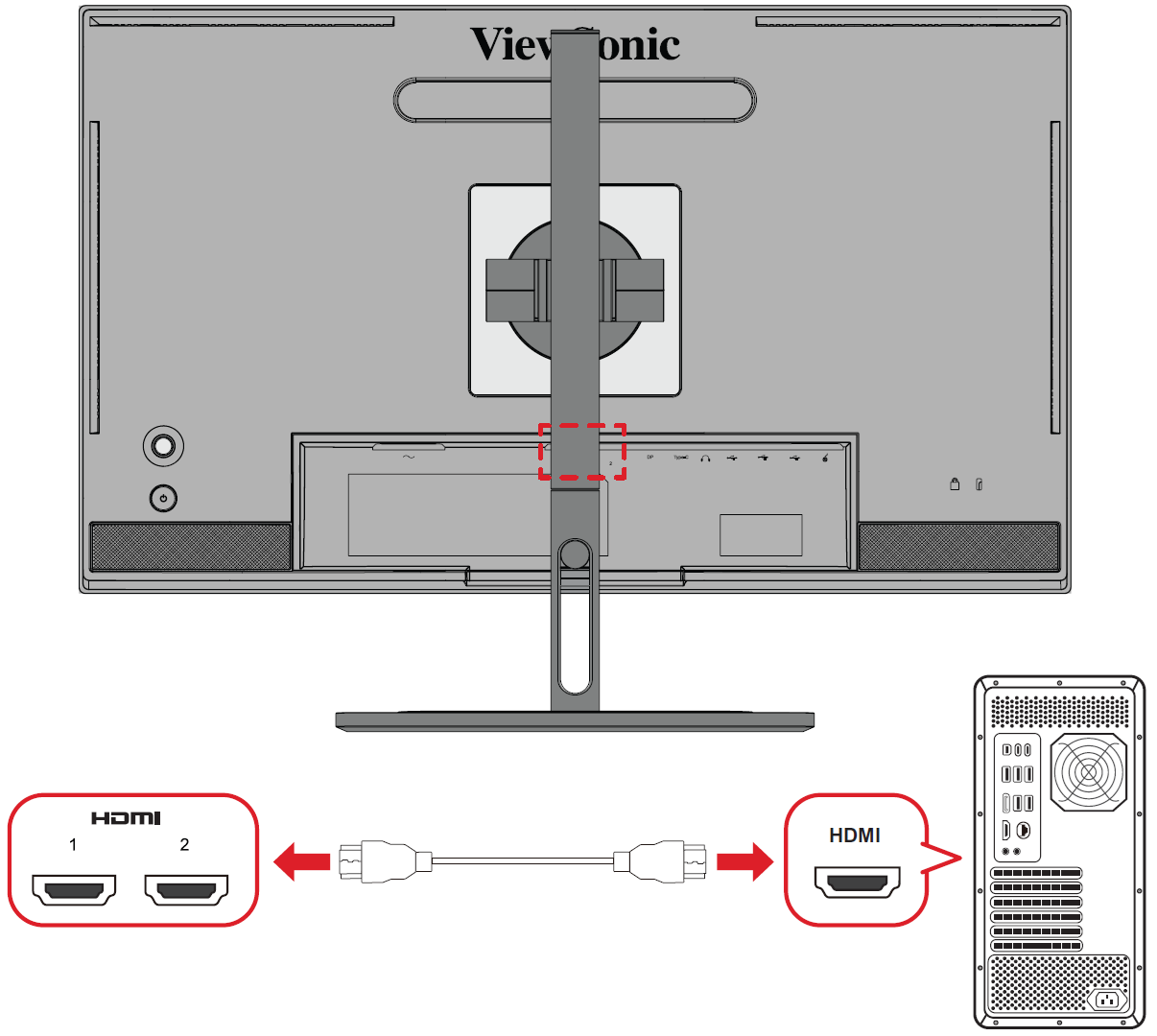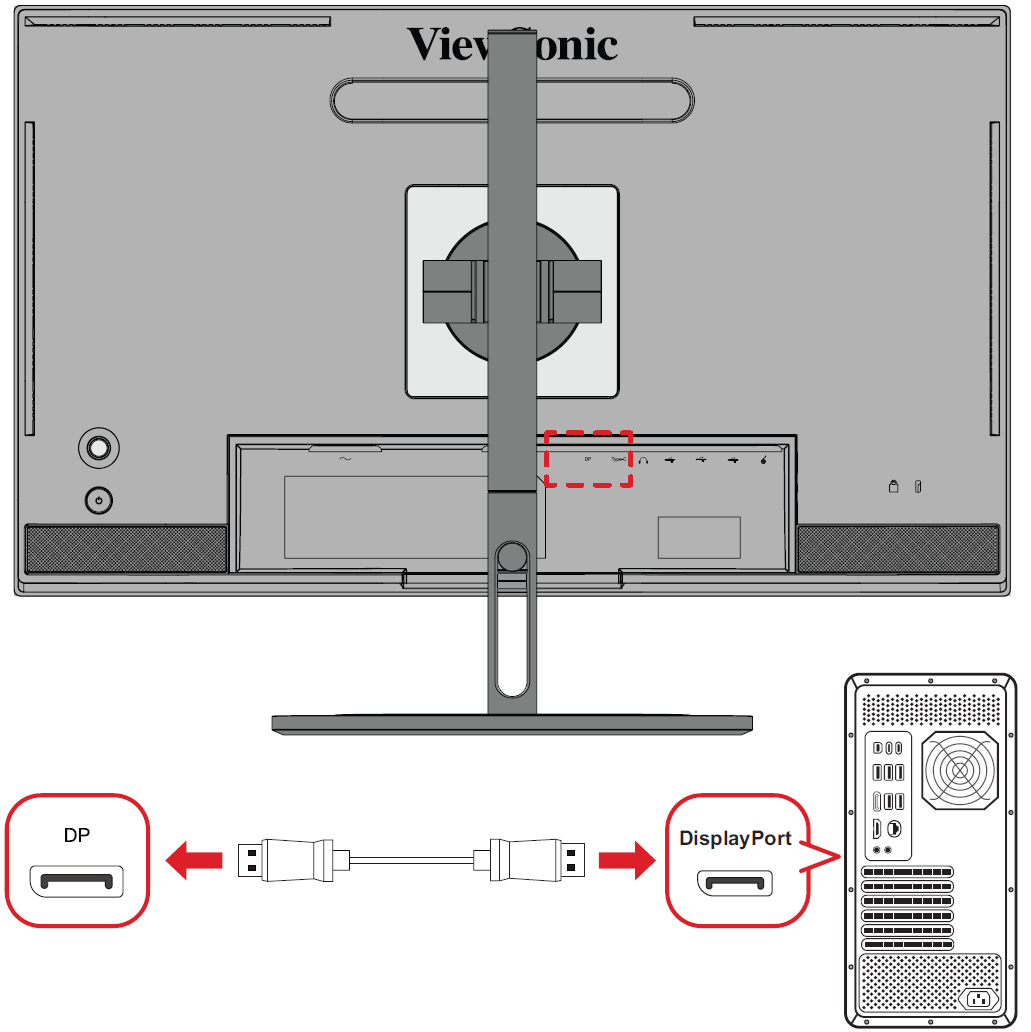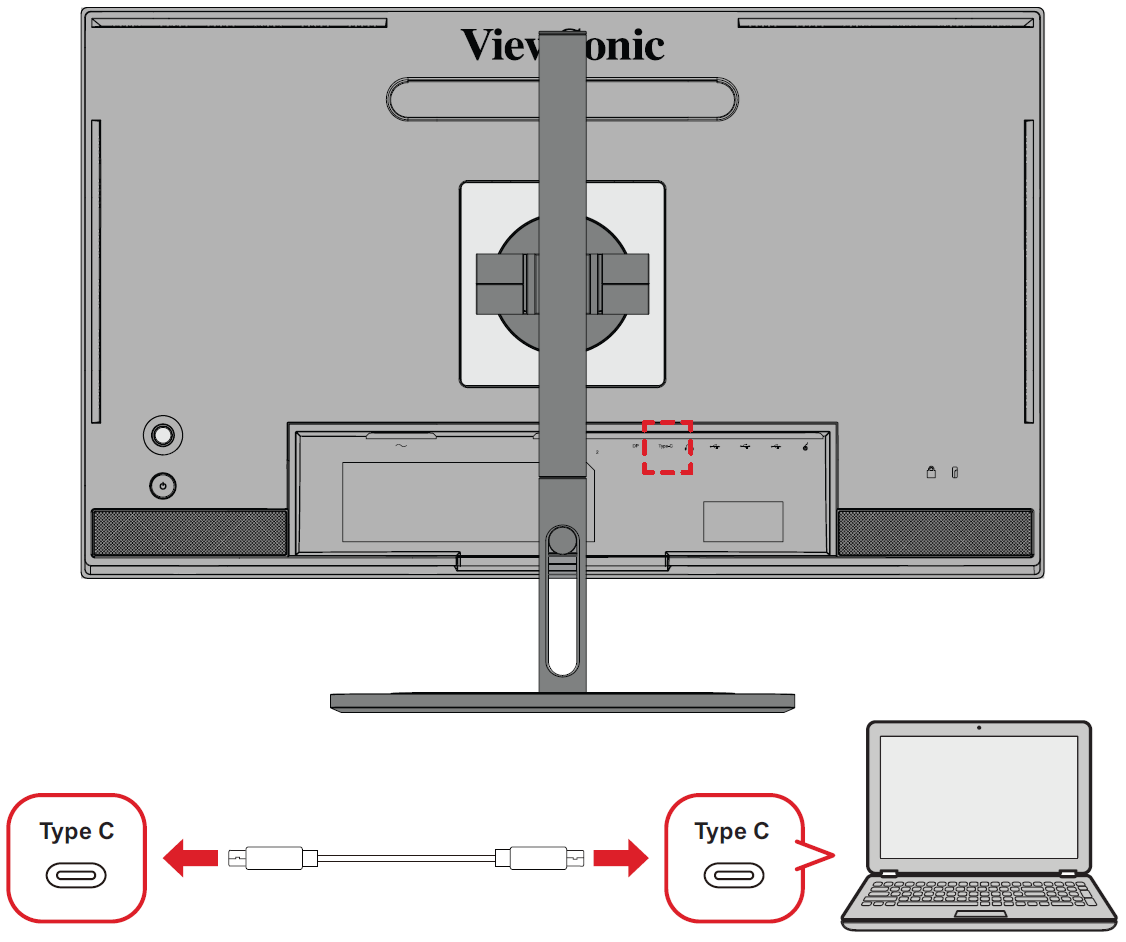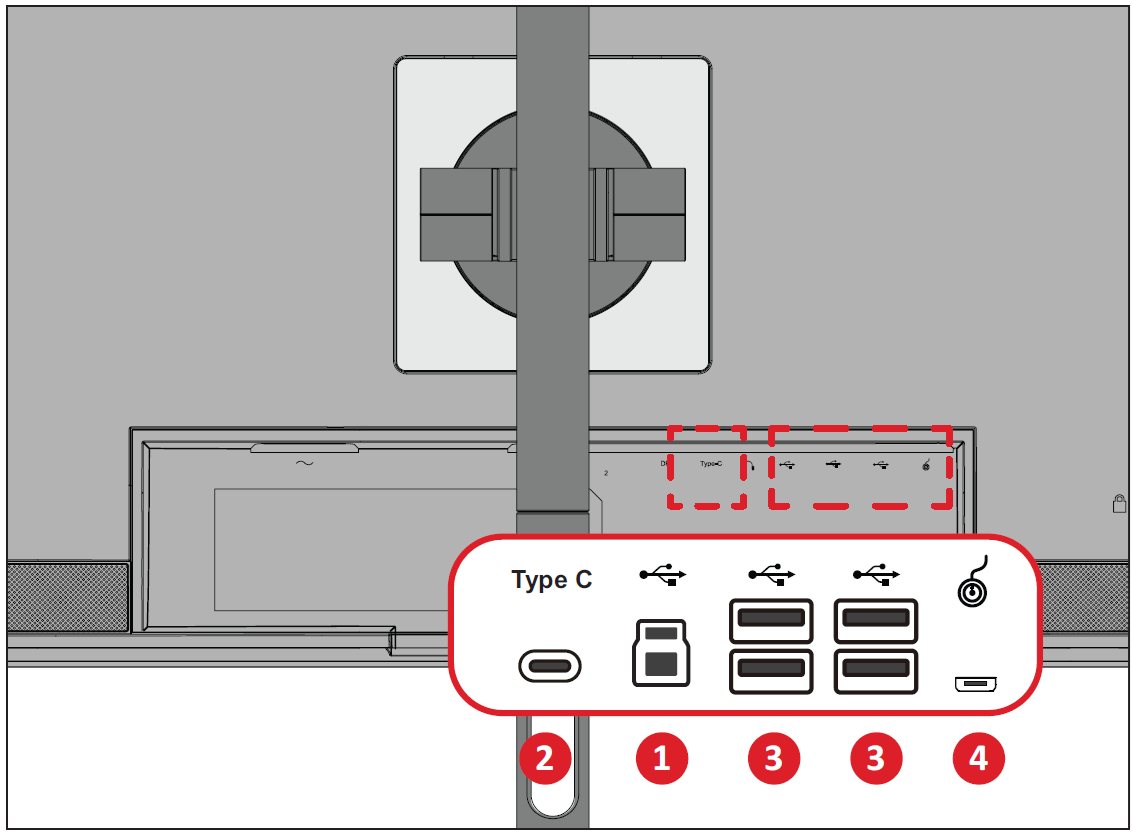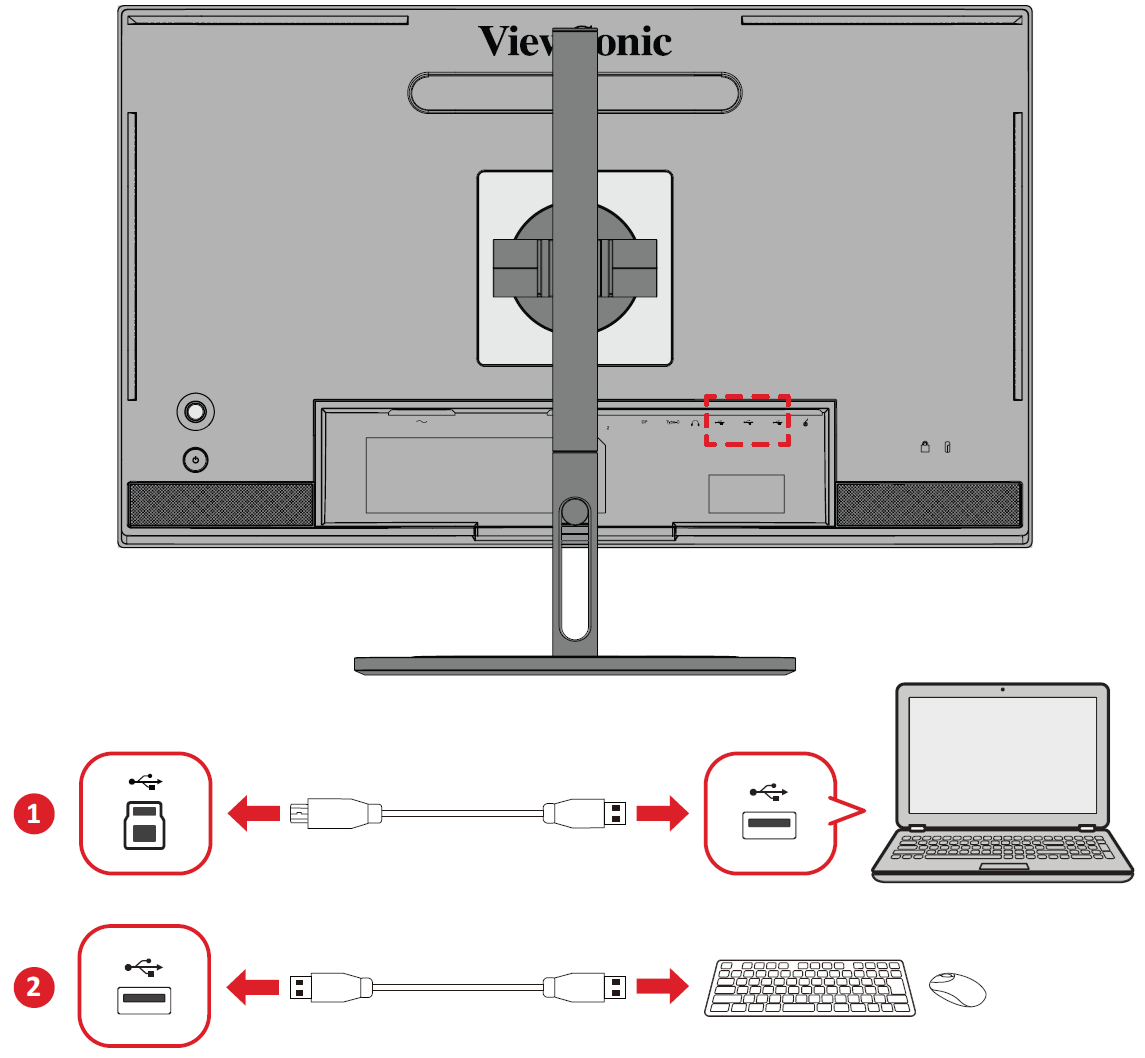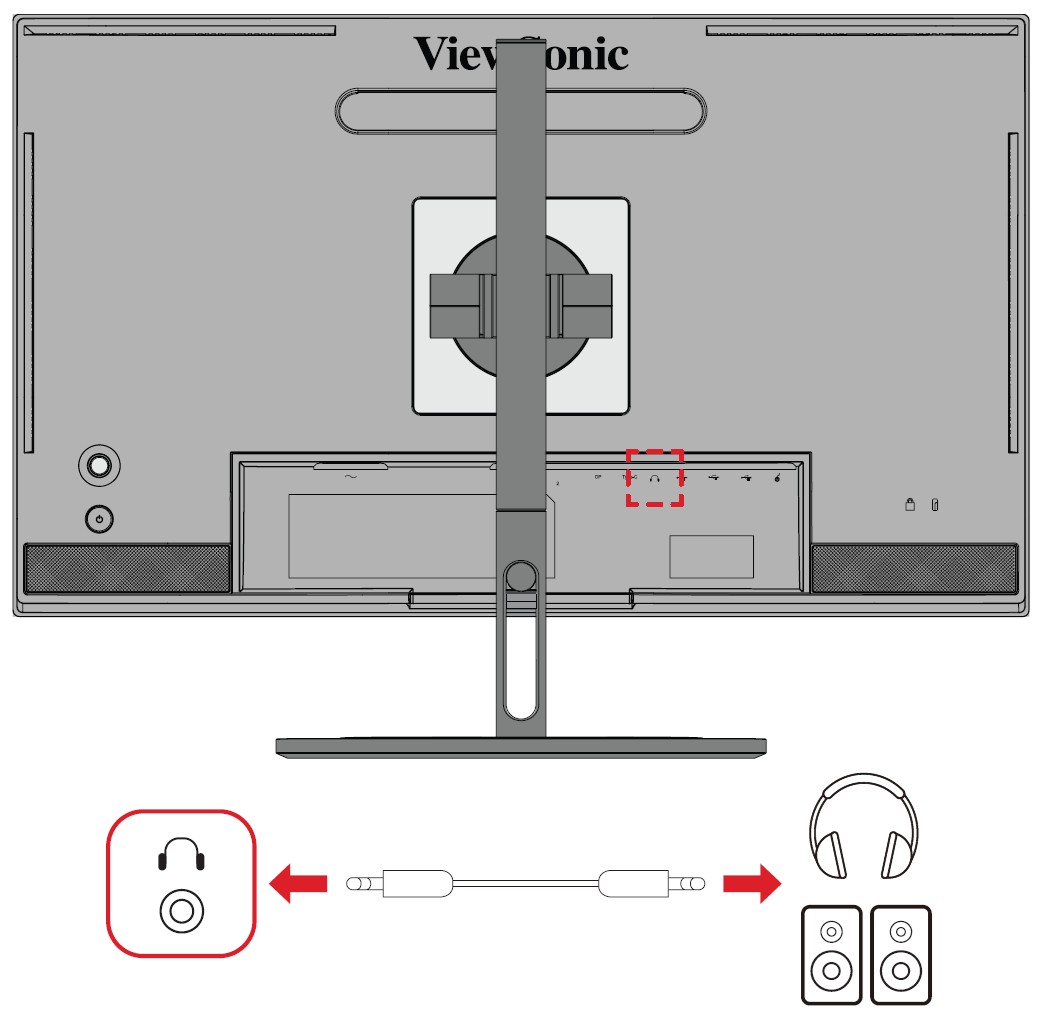VP2786a-4K Connecting Power and Devices
Connecting to Power
- Connect the power cord to the AC IN jack at the rear of the monitor.
- Plug the power cord plug into a power outlet.
Display Connection
HDMI
- Connect one end of an HDMI cable to an HDMI port of the monitor.
- Plug the other end of the cable into the HDMI port of your computer.
DisplayPort
- Connect one end of a DisplayPort cable to the DP port of the monitor.
- Plug the other end of the cable into the DisplayPort or Mini DisplayPort port of your computer.
- Note: To connect the monitor to the Thunderbolt port (v. 1 & 2) on your Mac, connect the Mini DisplayPort end of a “Mini DisplayPort to DisplayPort cable” to the Thunderbolt output port of your Mac. Then connect the other end of the cable to the DisplayPort port of the monitor.
Type C
- Connect one end of a USB Type C cable to the Type C port of the monitor.
- Plug the other end of the cable into the USB Type C port of your computer.
- Note: For video output use, make sure your USB Type C output device (e.g., laptop) and cable support video signal transmission.
USB Connection
The monitor supports two types of USB ports, upstream and downstream. When making connection(s), observe the following guideline.
| USB Type | Connection Type | Description | |
|---|---|---|---|
| Upstream | Type B | Transfers data between the computer and the USB devices connected to the monitor. | |
| Downstream | Type C | Transfers audio, video, and power. Enables the KVM function. | |
| Supports 5V/3A, 9V/3A, 12V/3A, 15V/3A, 20V/3.25A (LPS) charging. | |||
| Type A | For peripheral device(s) (e.g., storage device, keyboard, mouse, etc.). | ||
| Supports 5V/2A charging. | |||
| Micro USB | For use with the ColorPro™ Wheel only. | ||
- Note: To use peripheral devices with the USB Type A ports, please also connect your computer to the monitor’s USB Type B port.
Using the USB Ports
- To use the downstream USB Type A ports, connect one end of the USB Type B cable to the upstream USB Type B port of the monitor. Plug the other end of the cable, USB Type A, into a USB port of your computer.
- Connect your peripheral device(s) to a downstream USB Type A port of the monitor.
Audio Connection
Plug the audio jack of the audio device into the Audio Out port of the monitor.
- Note: The monitor is also equipped with dual speakers.